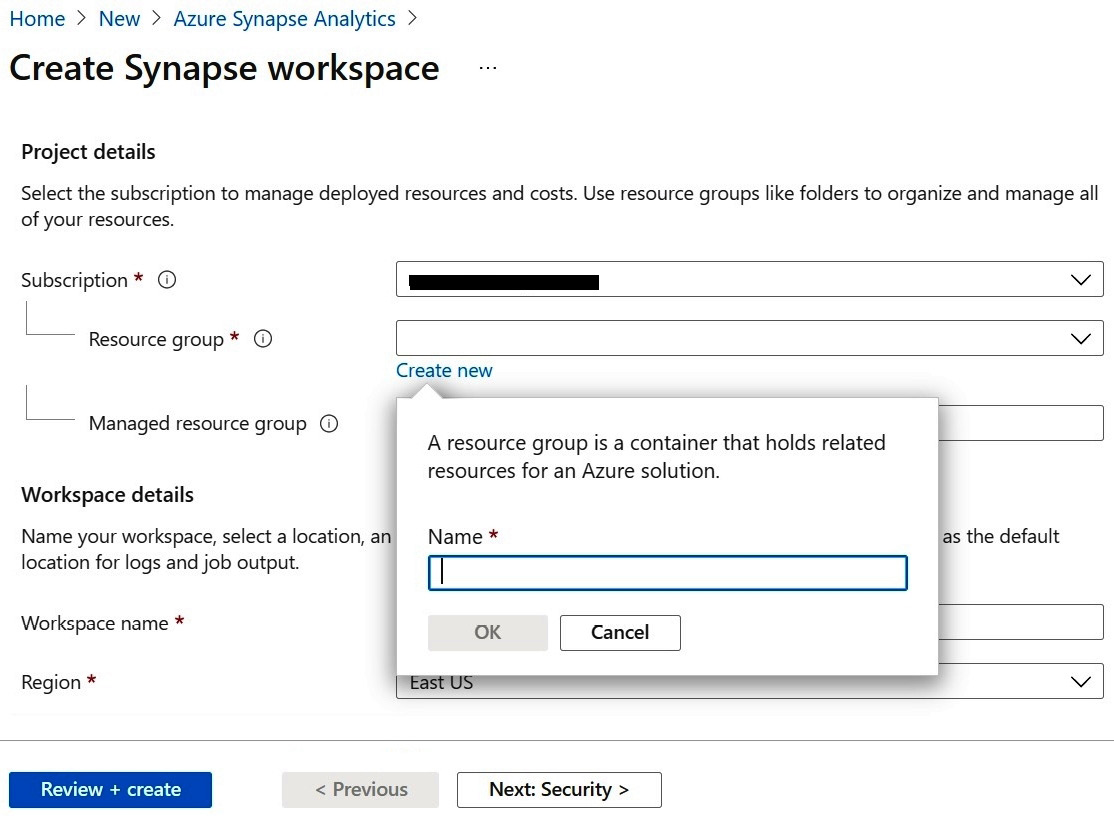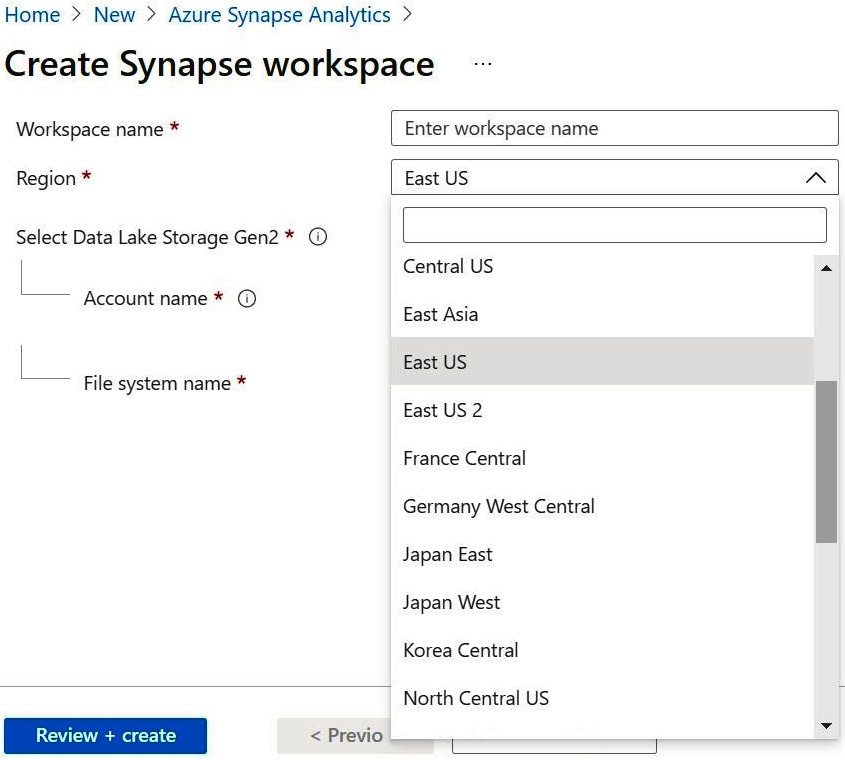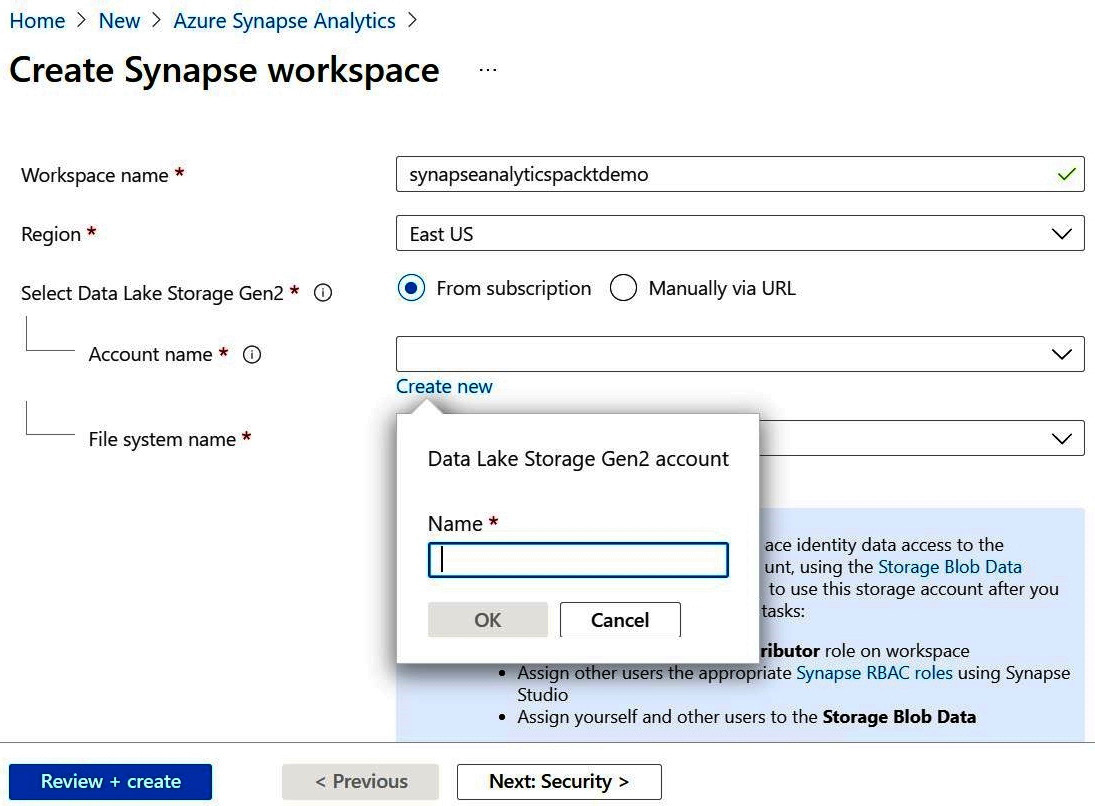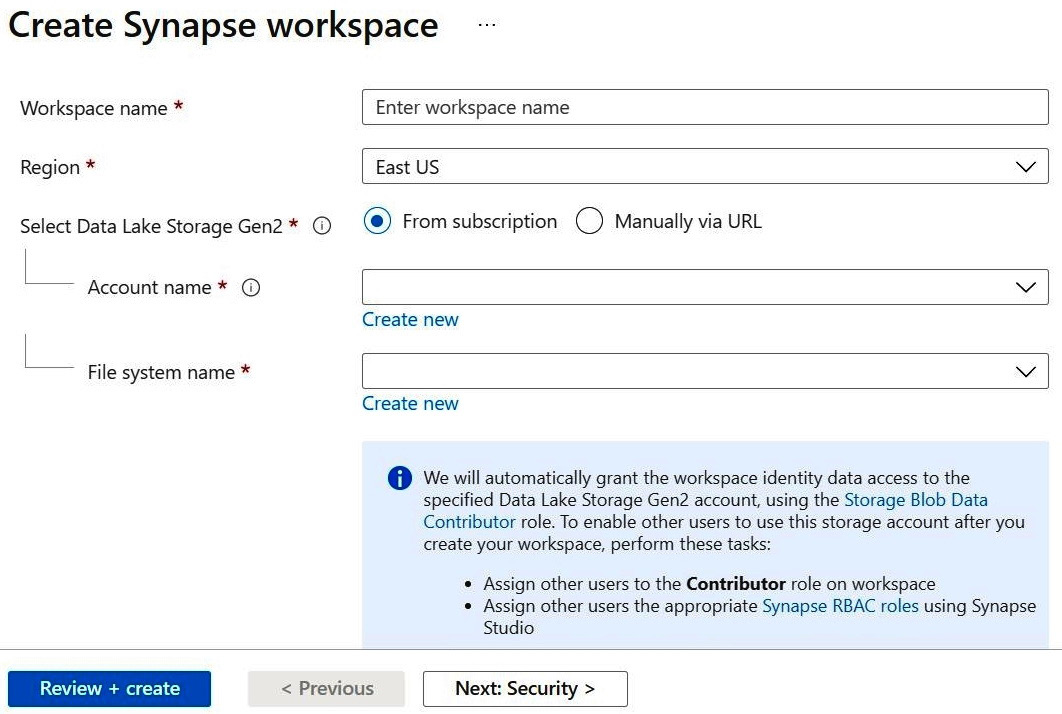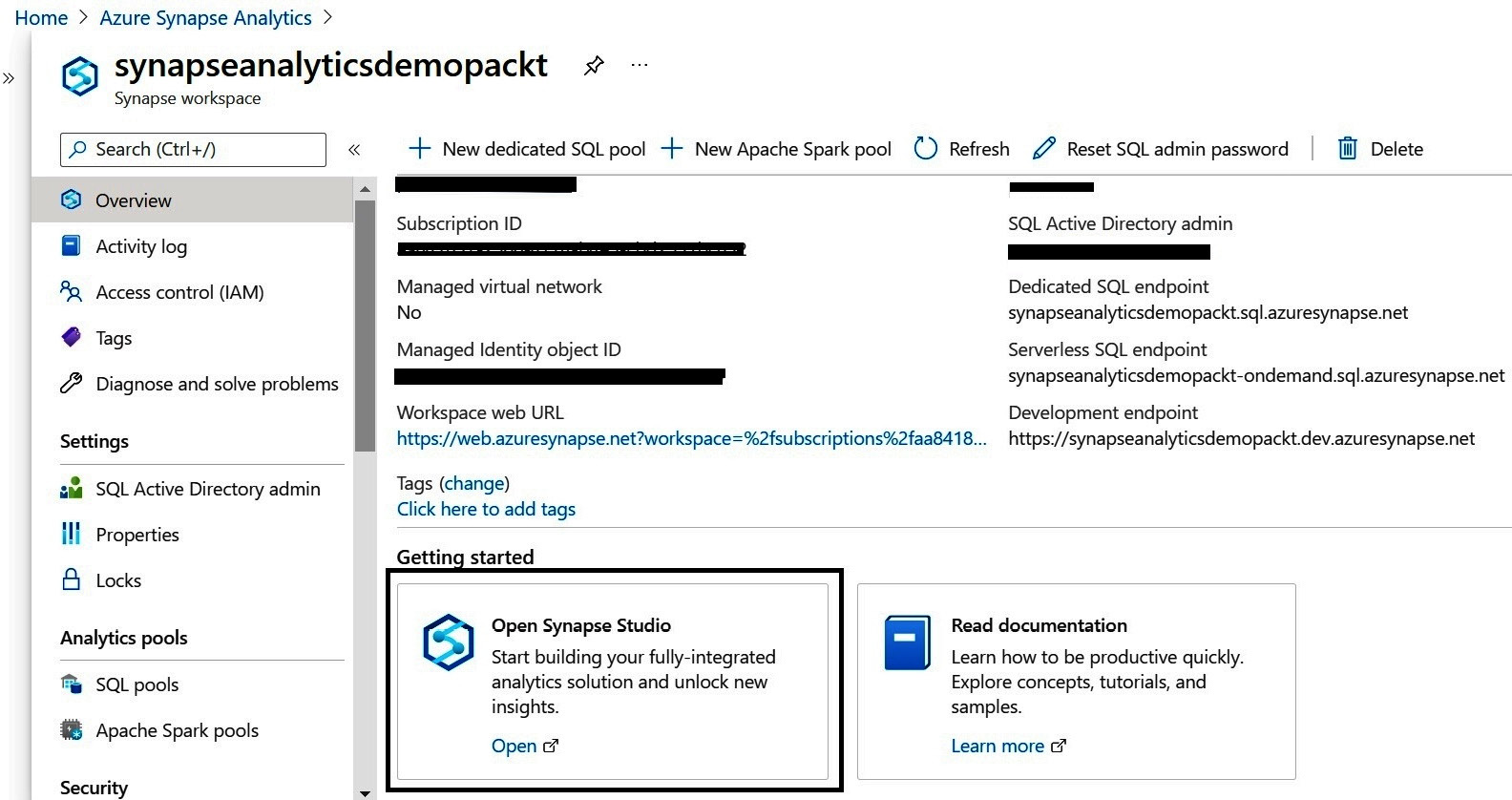Overview of this book
Azure Synapse Analytics, which Microsoft describes as the next evolution of Azure SQL Data Warehouse, is a limitless analytics service that brings enterprise data warehousing and big data analytics together. With this book, you'll learn how to discover insights from your data effectively using this platform.
The book starts with an overview of Azure Synapse Analytics, its architecture, and how it can be used to improve business intelligence and machine learning capabilities. Next, you'll go on to choose and set up the correct environment for your business problem. You'll also learn a variety of ways to ingest data from various sources and orchestrate the data using transformation techniques offered by Azure Synapse. Later, you'll explore how to handle both relational and non-relational data using the SQL language. As you progress, you'll perform real-time streaming and execute data analysis operations on your data using various languages, before going on to apply ML techniques to derive accurate and granular insights from data. Finally, you'll discover how to protect sensitive data in real time by using security and privacy features.
By the end of this Azure book, you'll be able to build end-to-end analytics solutions while focusing on data prep, data management, data warehousing, and AI tasks.



 Free Chapter
Free Chapter