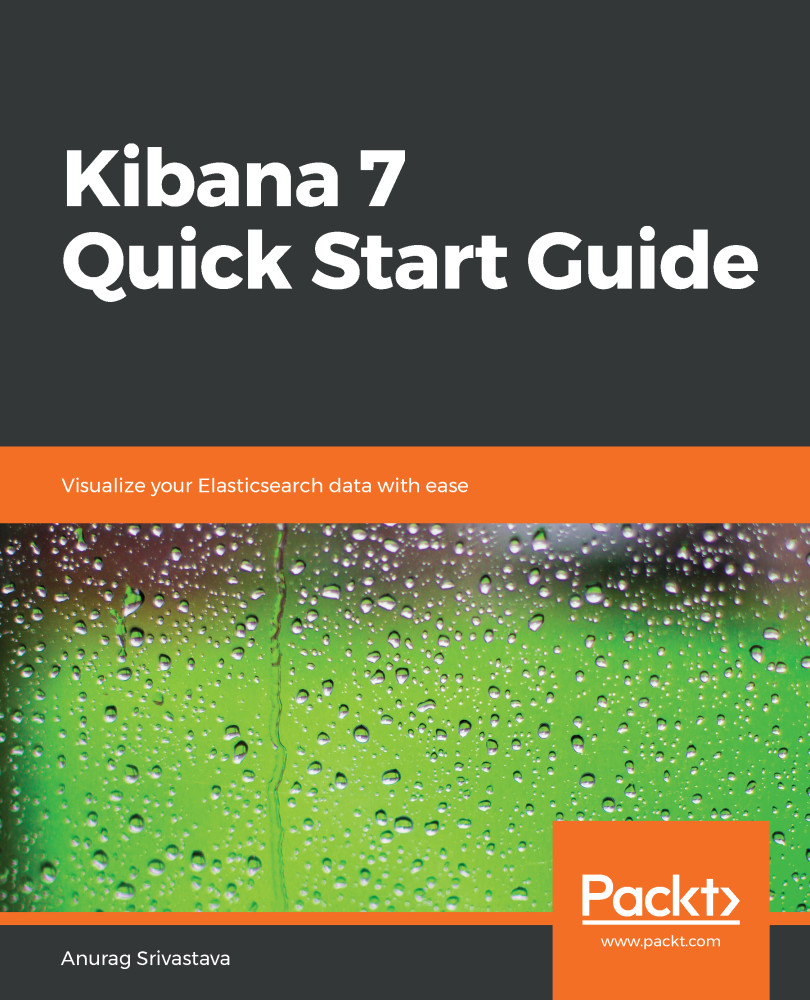Dev Tools provides us with the console option, from which we can execute Elasticsearch queries. We have two panes under the Dev Tools console, one for executing the queries and other to show the results of executed queries. The Dev Tools console provides us the type hint, which makes it quite easy to create an Elasticsearch query. We need to click on the Dev Tools link from the left menu option to open the Dev Tools page. See the following screenshot:

In the screenshot, under the console in the left pane, we can write Elasticsearch queries. After executing the query, the result is shown in the right pane.
Apart from the console, we have two other options under Dev Tools, Search Profiler and Grok Debugger. Using Search Profiler, we can profile any search query of Elasticsearch as it provides details of each query with a query duration for each component, along with the...