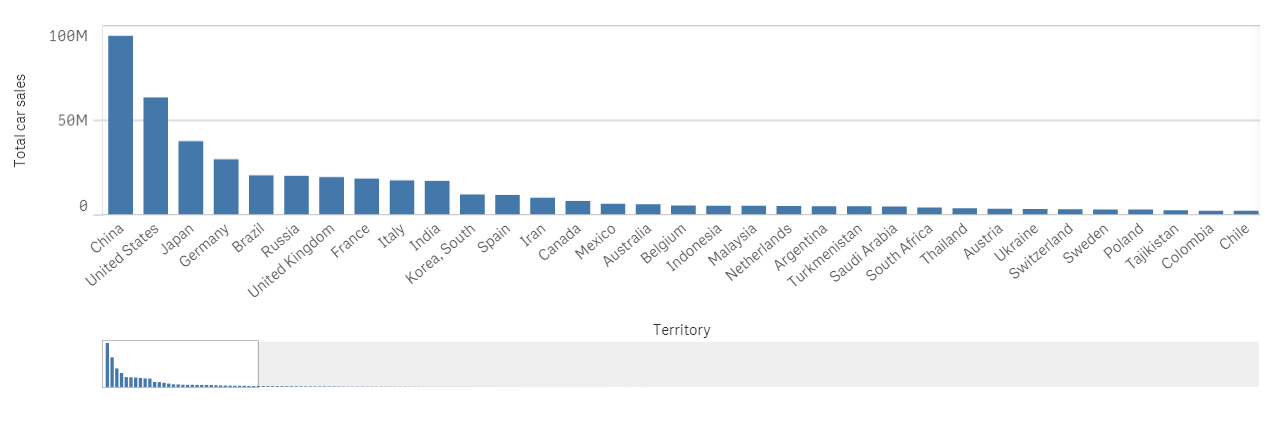-
Book Overview & Buying

-
Table Of Contents
-
Feedback & Rating

Qlik Sense Cookbook
By :

Qlik Sense Cookbook
By:
Overview of this book
Qlik Sense allows you to explore simple and complex data to reveal hidden insight and data relationships that help you make quality decisions for overall productivity. An expert Qlik Sense user can use its features for business intelligence in an enterprise environment effectively. Qlik Sense Cookbook is an excellent guide for all aspiring Qlik Sense developers and will empower you to create featured desktop applications to obtain daily insights at work.
This book takes you through the basics and advanced functions of Qlik Sense February 2018 release. You’ll start with a quick refresher on obtaining data from data files and databases, and move on to some more refined features including visualization, and scripting, as well as managing apps and user interfaces. You will then understand how to work with advanced functions like set analysis and set expressions. As you make your way through this book, you will uncover newly added features in Qlik Sense such as new visualizations, label expressions and colors for dimension and measures.
By the end of this book, you will have explored various visualization extensions to create your own interactive dashboard with the required tips and tricks. This will help you overcome challenging situations while developing your applications in Qlik Sense.
Table of Contents (11 chapters)
Preface
 Free Chapter
Free Chapter
Getting Started with the Data
Visualizations
Scripting
Managing Apps and the User Interface
Useful Functions
Set Analysis
Using Extensions in Qlik Sense
Advanced Aggregation with AGGR
Tips and Tricks
Other Books You May Enjoy
Customer Reviews