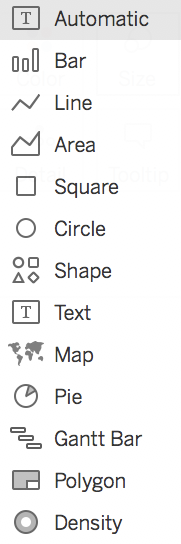The highlighted menu lets you choose the Mark type, as shown in the following screenshot:

By default, the Mark type is set to Automatic. This means that Tableau chooses the best visualization based on the fields (where and which data types you use). For example, if you use a Date and a Measure, Tableau chooses a Line because it's the best way to visualize an evolution.
Of course, you can change the Mark type and use any type you want. For example, if you put Order Date in Columns and Profit in Rows, Tableau displays a Line chart. However, by using the Mark type menu, you can select the one you prefer (a Bar chart, an Area chart, or whatever you think is best).
Here's a list of the different Mark types: