-
Book Overview & Buying
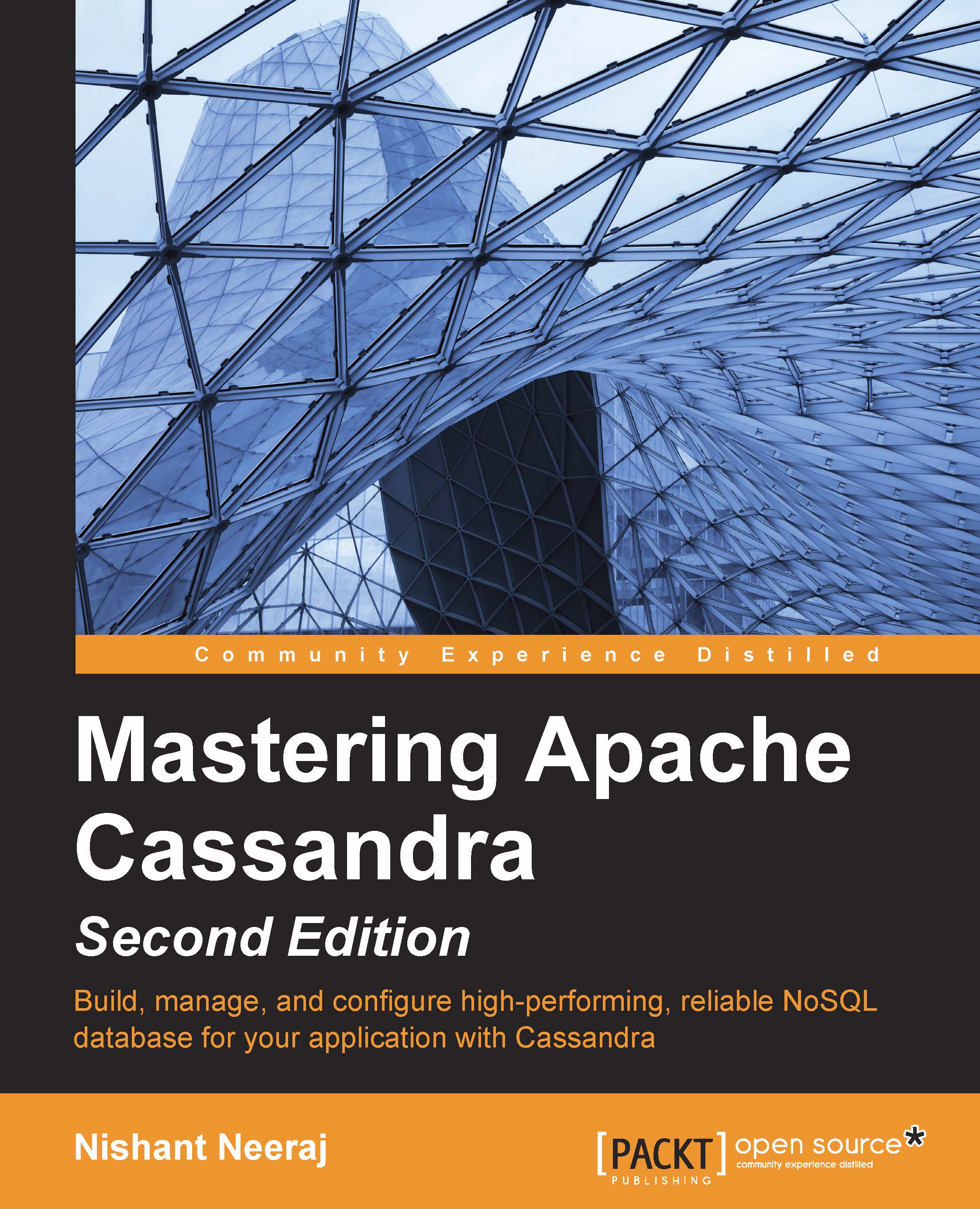
-
Table Of Contents
-
Feedback & Rating
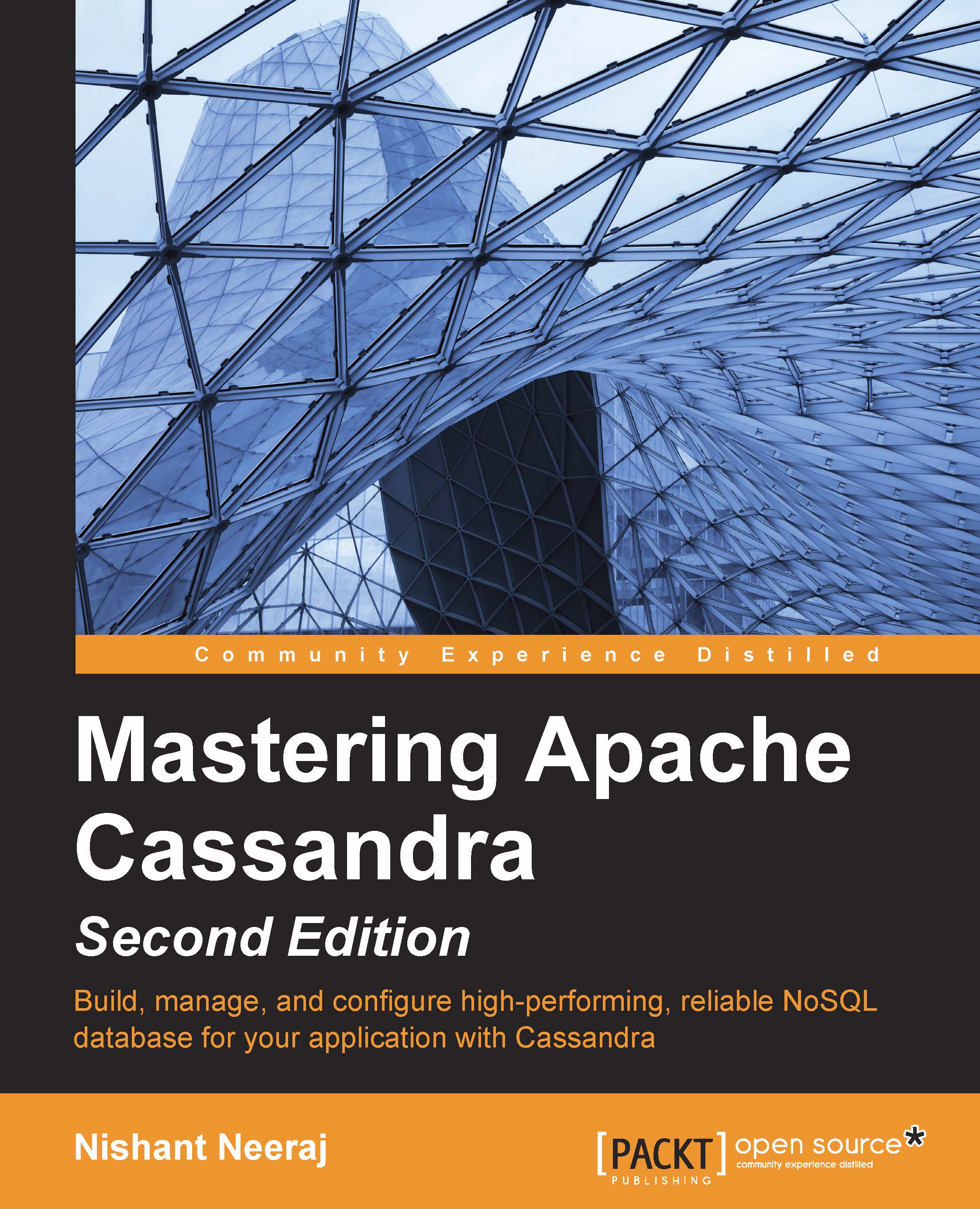
Mastering Apache Cassandra - Second Edition
By :
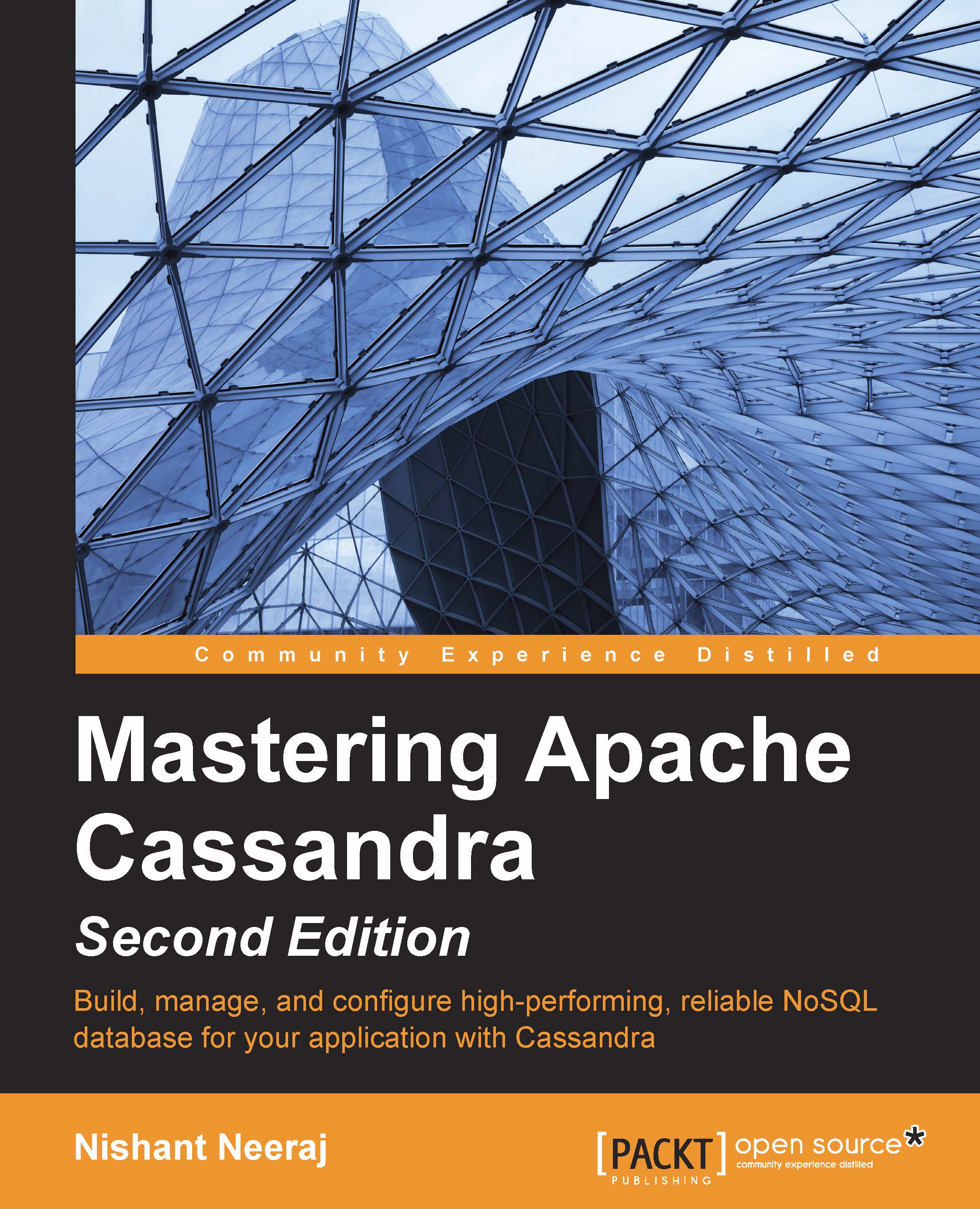
Mastering Apache Cassandra - Second Edition
By:
Overview of this book
The book is aimed at intermediate developers with an understanding of core database concepts who want to become a master at implementing Cassandra for their application.
Table of Contents (10 chapters)
Preface
 Free Chapter
Free Chapter
1. Quick Start
2. Cassandra Architecture
3. Effective CQL
4. Deploying a Cluster
5. Performance Tuning
6. Managing a Cluster – Scaling, Node Repair, and Backup
7. Monitoring
8. Integration with Hadoop
Index
Customer Reviews
