-
Book Overview & Buying
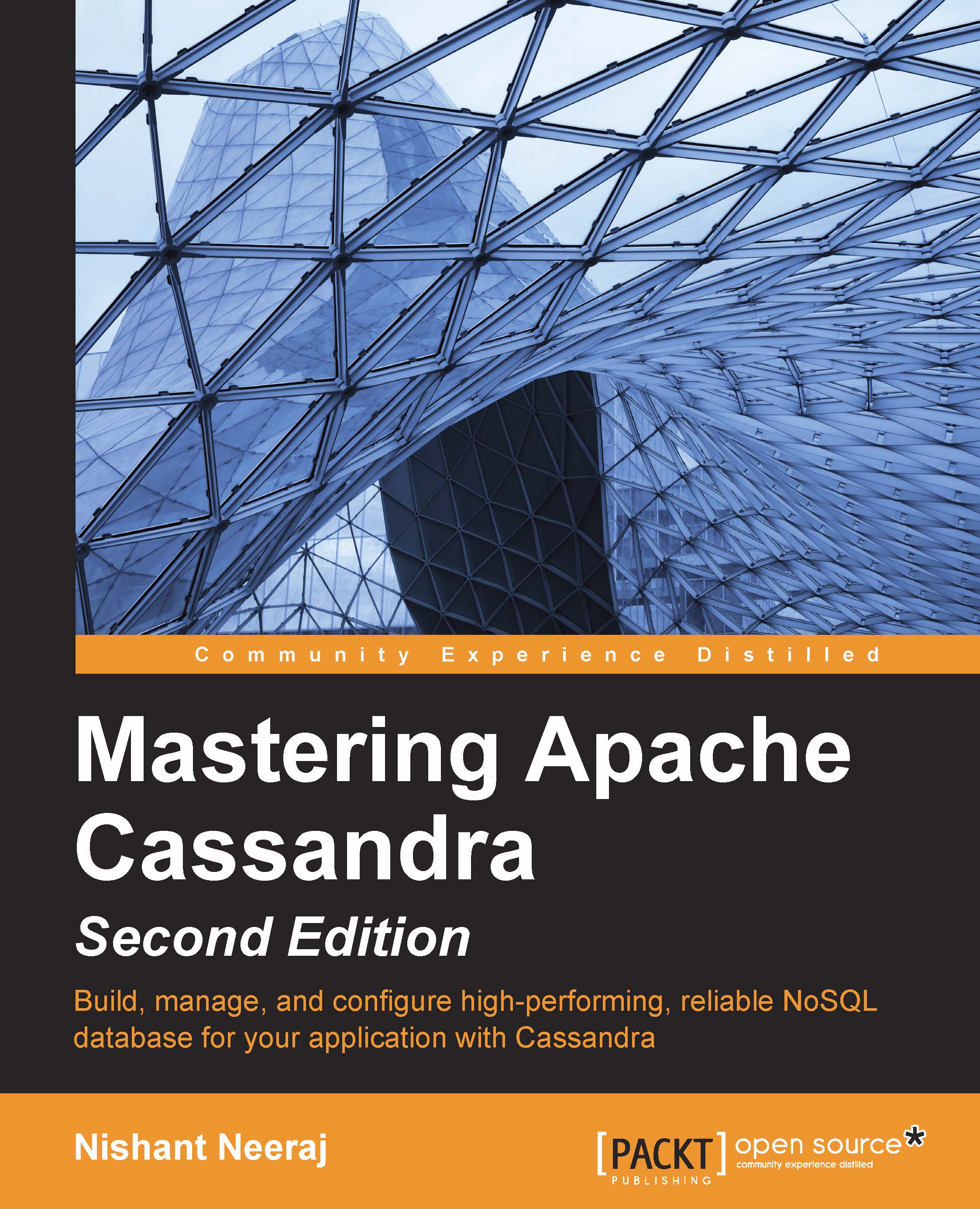
-
Table Of Contents
-
Feedback & Rating
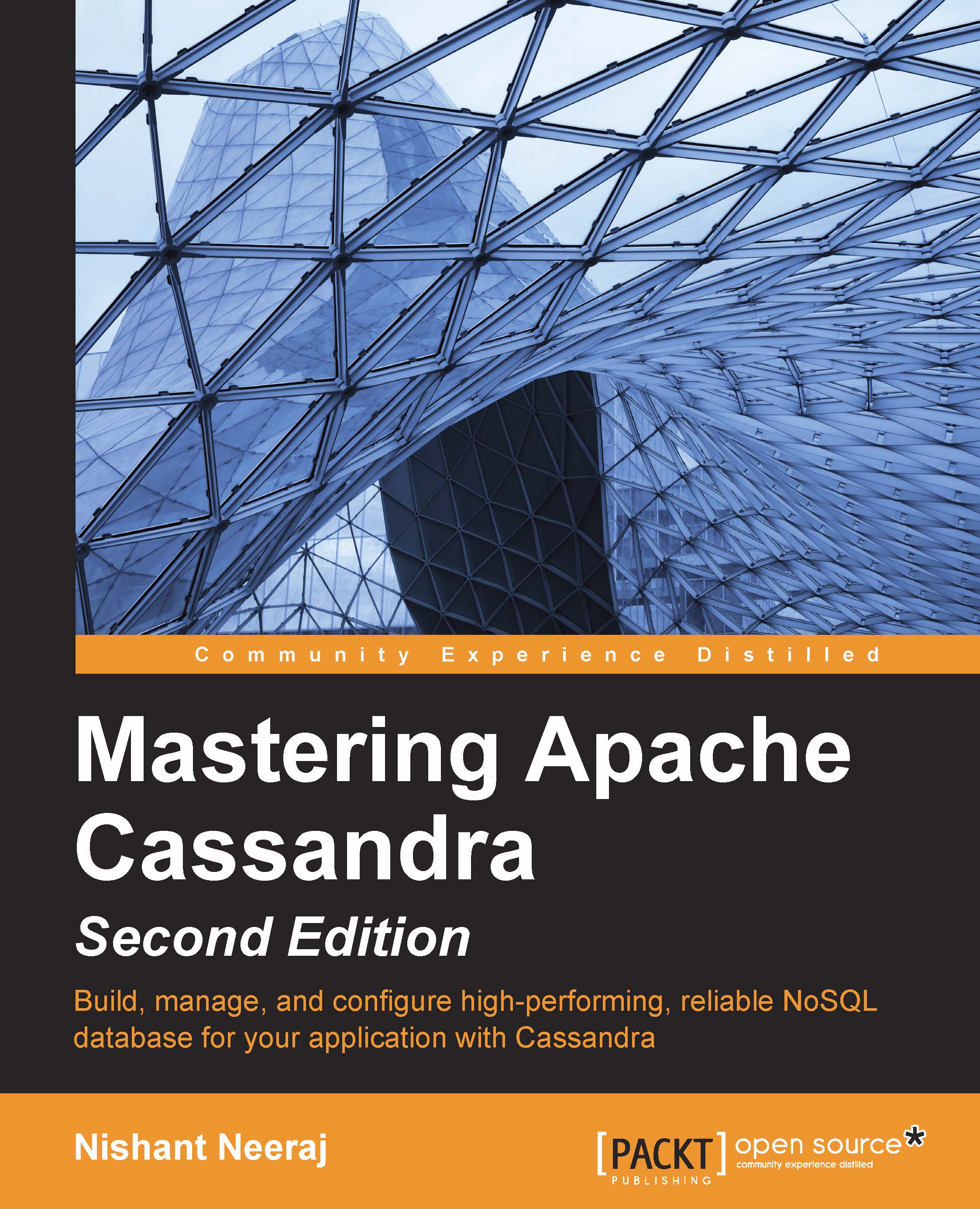
Mastering Apache Cassandra - Second Edition
By :
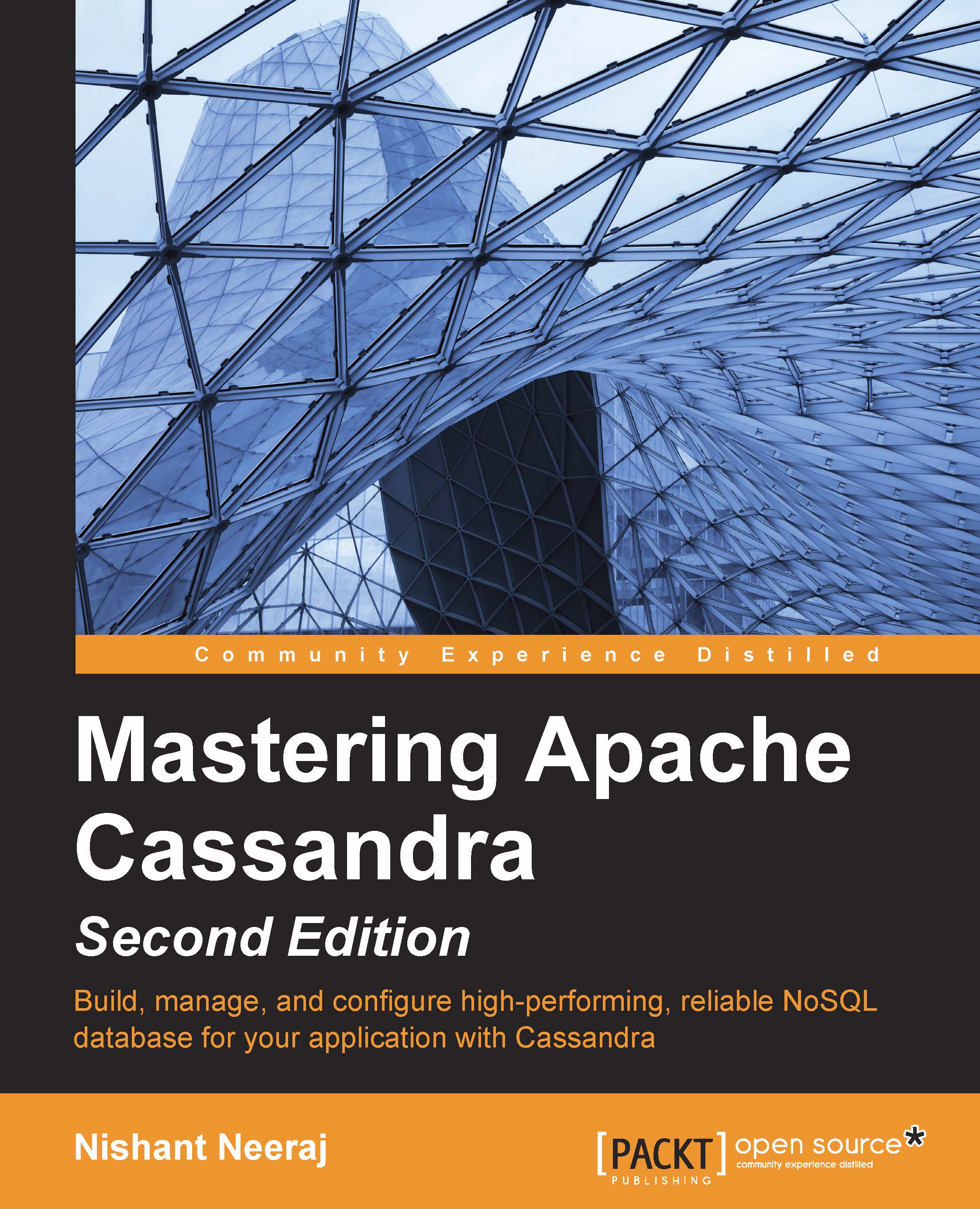
Mastering Apache Cassandra - Second Edition
By:
Overview of this book
 Free Chapter
Free Chapter

