Overview of this book
R is a highly flexible and powerful tool for analyzing and visualizing data. Most of the applications built using various libraries with R are desktop-based. But what if you want to go on the web? Here comes Shiny to your rescue!
Shiny allows you to create interactive web applications using the excellent analytical and graphical capabilities of R. This book will guide you through basic data management and analysis with R through your first Shiny application, and then show you how to integrate Shiny applications with your own web pages. Finally, you will learn how to finely control the inputs and outputs of your application, along with using other packages to build state-of-the-art applications, including dashboards.
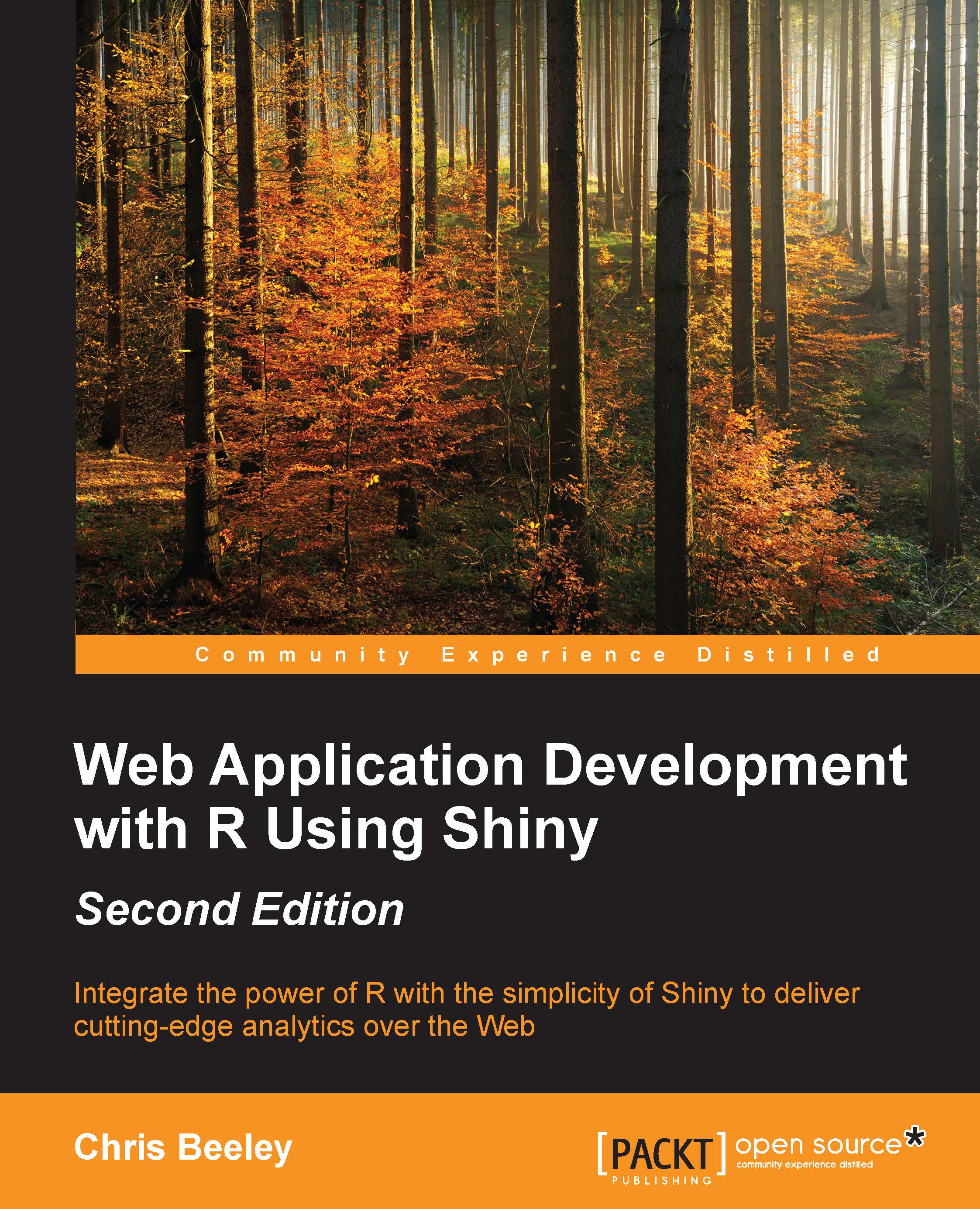
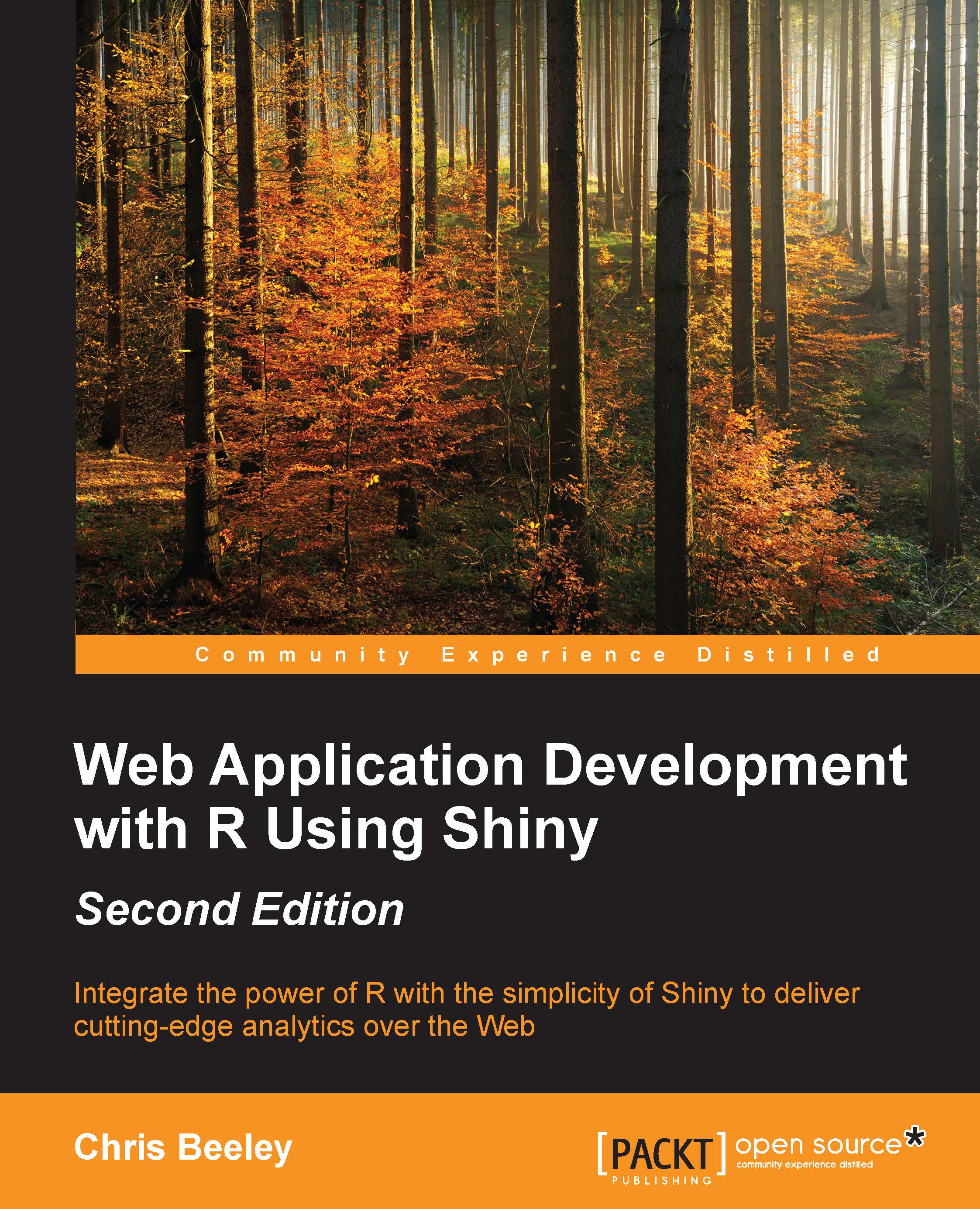
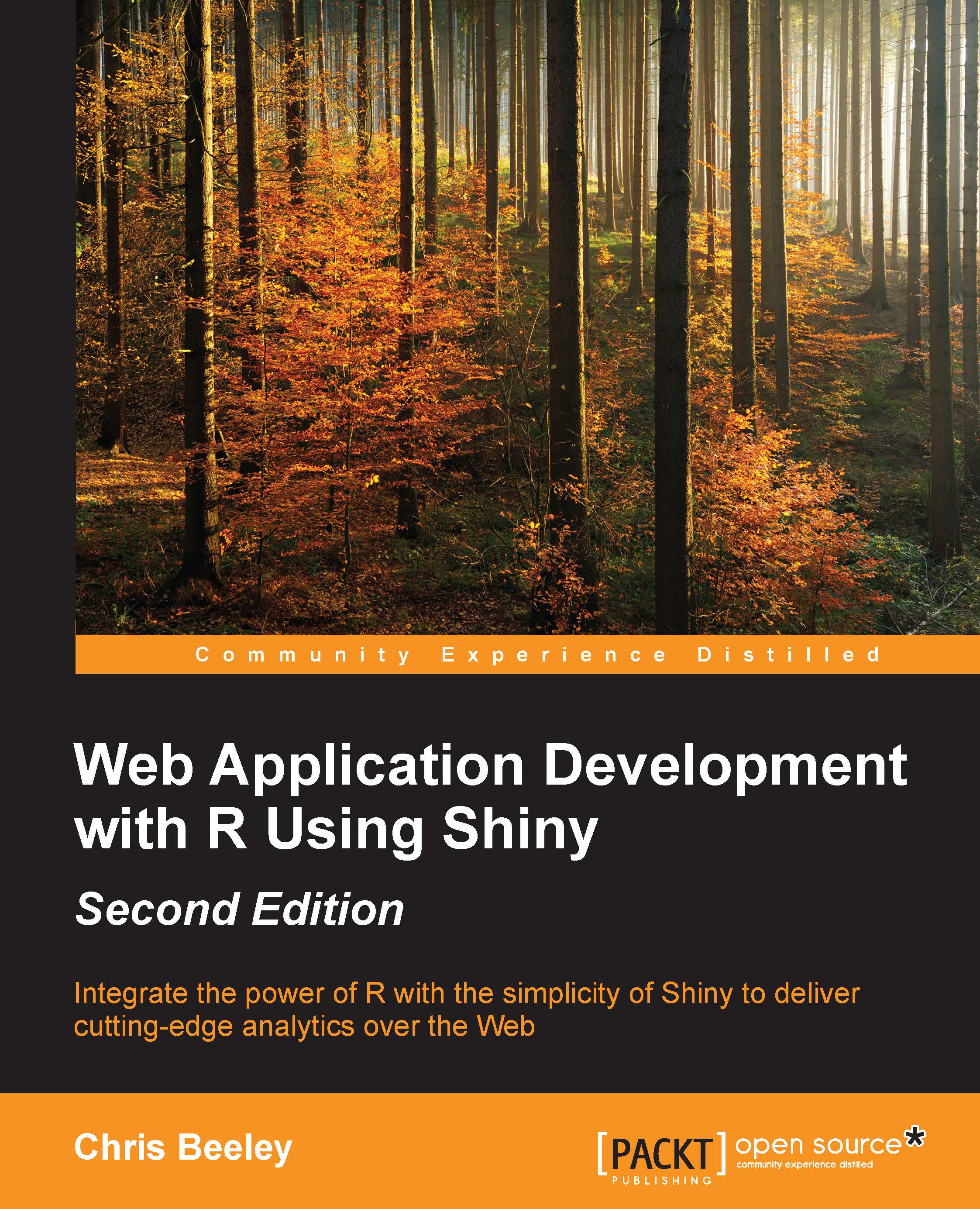
 Free Chapter
Free Chapter
