-
Book Overview & Buying
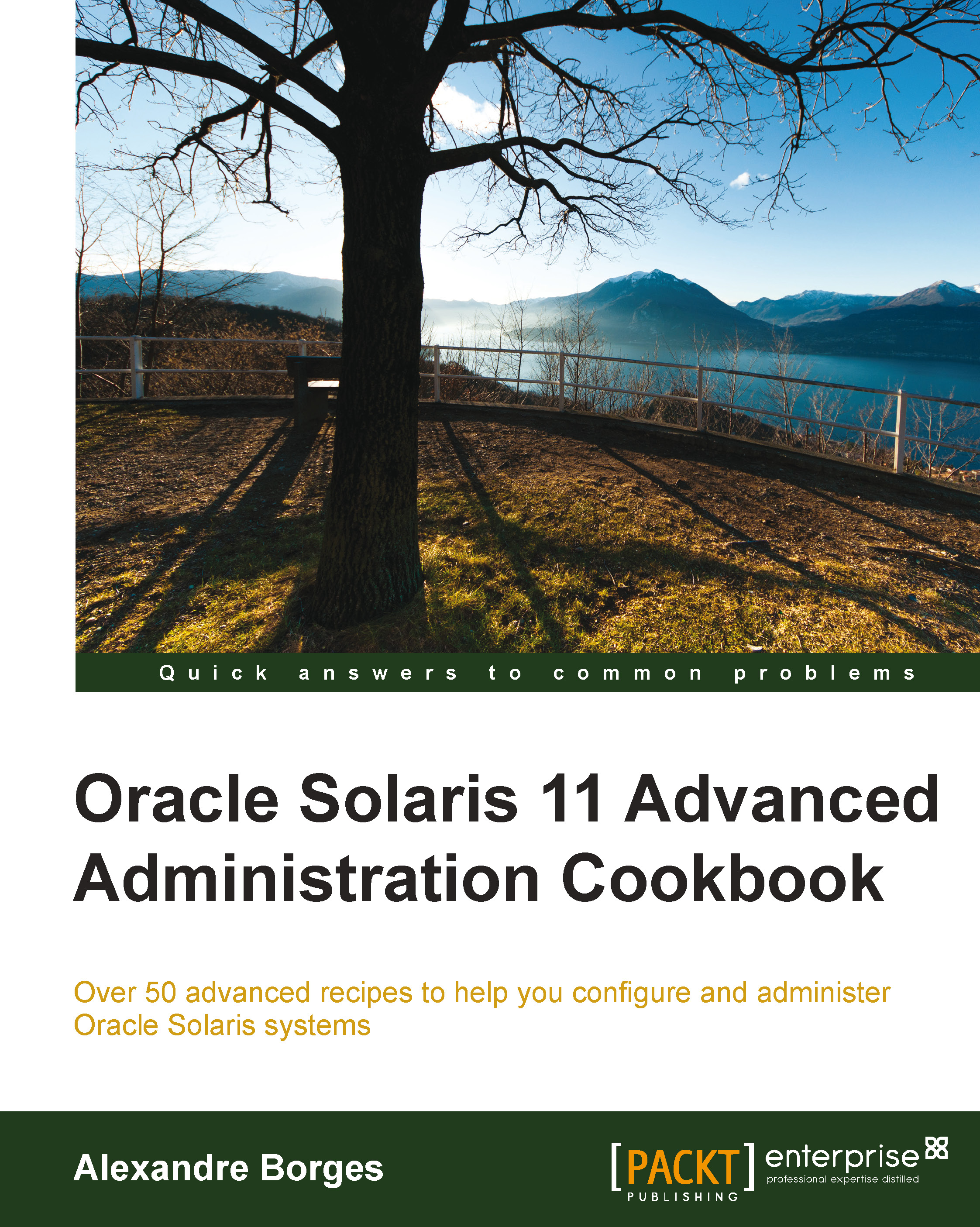
-
Table Of Contents
-
Feedback & Rating
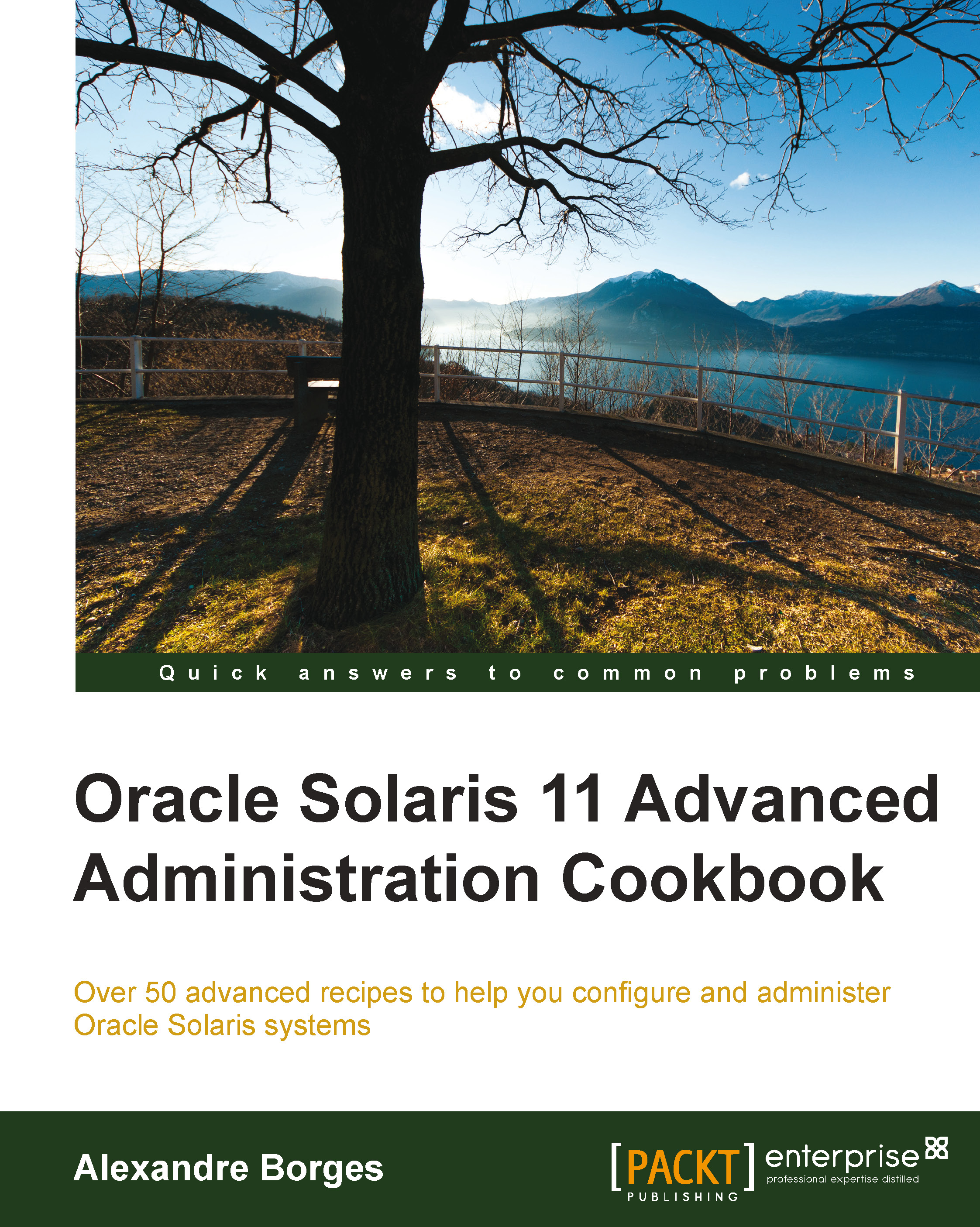
Oracle Solaris 11 Advanced Administration Cookbook
By :
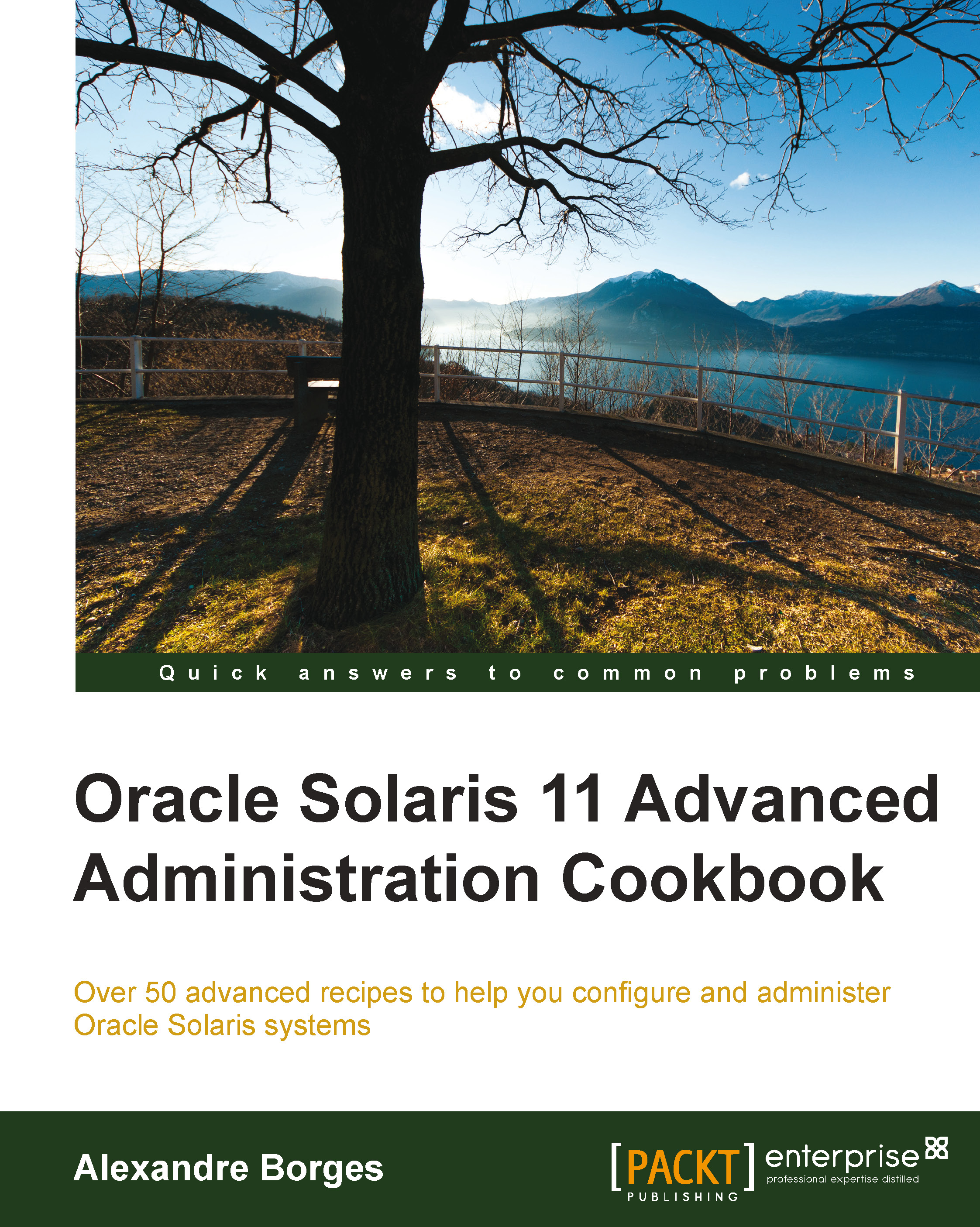
Oracle Solaris 11 Advanced Administration Cookbook
By:
Overview of this book
 Free Chapter
Free Chapter
