Running a Jenkins controller with Docker on HTTPS
Let's dive right into deploying a Jenkins controller with Docker on HTTPS.
Custom image to match the UID/GID for a bind mount
We may need to customize the UID/GID of the user inside the container.
Let's take a look at the Dockerfile for the jenkins/jenkins image, lines 20 to 26 (https://github.com/jenkinsci/docker/blob/jenkins-docker-packaging-2.235.1/Dockerfile):
Figure 2.1 – UID mismatch warning in a Jenkins Dockerfile
Our Jenkins controller Docker container does bind mount a volume from the host, and therefore the directory on the host must be owned by a UID and GID that matches the user inside the container. The default user inside the container is jenkins, which has UID 1000 and GID 1000.
On an AWS EC2 Ubuntu 20.04 instance, the default ubuntu user is already 1000:1000, so no changes are necessary:
ubuntu@aws-controller:~$ echo "$(whoami) $(id -u) $(id -g)"
ubuntu 1000 1000
On a VM in the corporate network, the user for running Jenkins may not be 1000:1000. This is especially true if you are using a robot account with its UID/GID predefined in the corporate Active Directory. In our example, robot_acct has UID 123 and GID 30, which we cannot change:
robot_acct@firewalled-controller:~$ echo "$(whoami) $(id -u) $(id -g)"
robot_acct 123 30
In such a case, we need to extend the Docker image to change the UID/GID of the jenkins user to match our robot account, so that the files created from inside the container by the jenkins user are accessible on the host by the robot_acct user, as illustrated in Figure 2.2:
Figure 2.2 – Container user and host user with matching UID/GID
- Create the following Dockerfile. Let's use the
2.263.1-lts tag for now – we will upgrade to the latest LTS in Chapter 8, Upgrading the Jenkins Controller, Agents, and Plugins:
jenkins.dockerfile
FROM jenkins/jenkins:2.263.1-lts
USER root
RUN usermod -u 123 -g 30 jenkins
USER jenkins
- Build the image and name it
<Docker Hub ID>/jenkins:2.263.1-lts:
robot_acct@firewalled-controller:~$ docker build
-t calvinpark/jenkins:2.263.1-lts -f jenkins.dockerfile .
[...]
Successfully tagged calvinpark/jenkins:2.263.1-lts
All users now have a matching UID/GID and we avoid a headache with file permission issues.
Running Jenkins
Let's launch the Jenkins controller. This is what the architecture looks like:
Figure 2.3 – Architecture of VMs and containers for Jenkins controllers
Let's begin:
- Create
jenkins_home. Skipping this will cause Docker to create the directory as root, causing Jenkins to fail with permission issues:
controller:~$ mkdir jenkins_home
- Then, run the Jenkins container. We can use jenkins/jenkins on an AWS controller or our custom image on a firewalled controller:
controller:~$ docker run \
--detach \
--restart on-failure \
-u $(id -u):$(id -g) \
-v ~/jenkins_home:/var/jenkins_home \
-p 8080:8080 -p 50000:50000 \
--name jenkins_controller \
calvinpark/jenkins:2.263.1-lts
There are a few flags in this command. Let's examine what they mean:
--detach: Run in the background.--restart on-failure: Automatically restart if the container crashes or the machine reboots.-u $(id -u):$(id -g): Run as the UID and GID of the host user.-v ~/jenkins_home:/var/jenkins_home: Bind mount the host ~/jenkins_home directory to /var/jenkins_home inside the container so that the Jenkins data is written on the host directory.-p 8080:8080: Bind TCP port 8080 on the host to port 8080 inside the container. Jenkins, by default, runs HTTP on 8080. Traffic to HTTP port 80 and HTTPS port 443 will be forwarded to port 8080 through a reverse proxy.-p 50000:50000: This port is for inbound agents. If your Jenkins will not have any inbound agents, this port doesn't need to be bound.--name jenkins_controller: Name the running container jenkins_controller for a memorable name and easier access.
- Verify that the container is running and didn't crash:
controller:~$ docker ps
CONTAINER ID IMAGE COMMAND
CREATED STATUS PORTS
NAMES
597e509542eb jenkins/jenkins:2.263.1-lts "/sbin/tini -- /
usr/…" 5 seconds ago Up 4 seconds 0.0.0.0:8080->8080/tcp,
0.0.0.0:50000->50000/tcp jenkins_controller
- In a minute, Jenkins should be up and running. Open a web browser to the IP of your VM on port
8080 to see a prompt to unlock Jenkins. If you're on AWS, the IP should be the public IP of your VM, such as http://54.70.250.76:8080. If you're using a VM inside the corporate firewall, the IP should be the IP of your VM, such as http://192.168.1.16:8080:
Figure 2.4 – First boot unlock prompt
- We can find the initial admin password in the
~/jenkins_home/secrets/initialAdminPassword file:
controller:~$ cat ~/jenkins_home/secrets/initialAdminPassword
98b13e64bebf4003844baa863d1dc2fd
- Copy and paste the value into the password box in the browser and click Continue.
- At the Customize Jenkins screen, click Install suggested plugins to continue. We will install more packages soon.
In a few minutes, Jenkins finishes installing the plugins and asks you to create the admin user. Do not skip this step! The default password for admin is the long string that you had to look up before, and now is the best time to change it:
Figure 2.5 – First boot Create First Admin User screen
- Finally, it asks us to configure the Jenkins URL. Click Save and Finish to continue (we will change this soon), and then click Start using Jenkins:
Figure 2.6 – Jenkins is ready
Jenkins is fully up and running. While we can start using Jenkins as is, let's continue to set up a reverse proxy and HTTPS so that the URL is easier to remember and the traffic is encrypted.
Locked out?
If you didn't change the admin password during the first boot, you'll need an admin password to get back into Jenkins. The password is the long string in ~/jenkins_home/secrets/jenkins_controller.
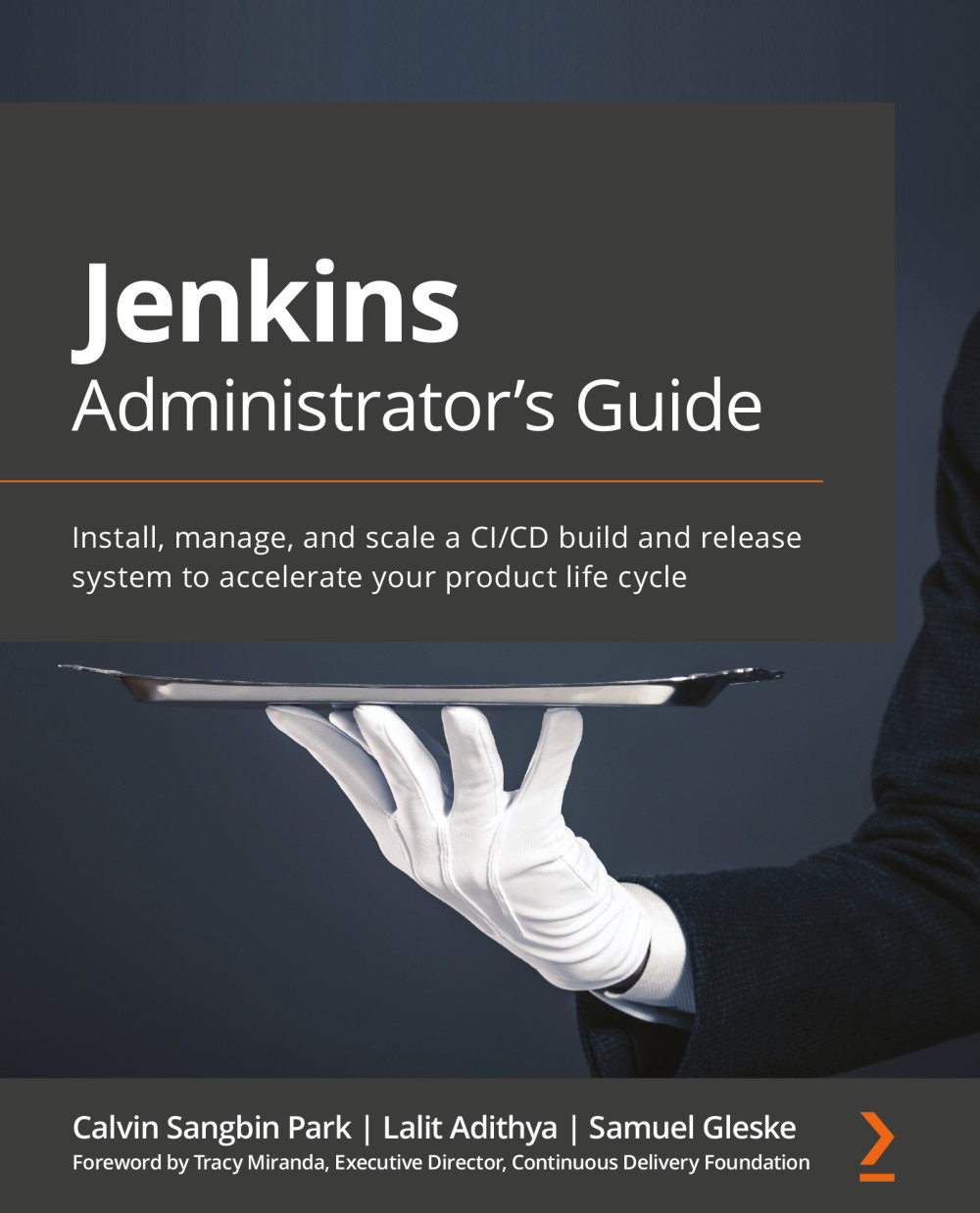
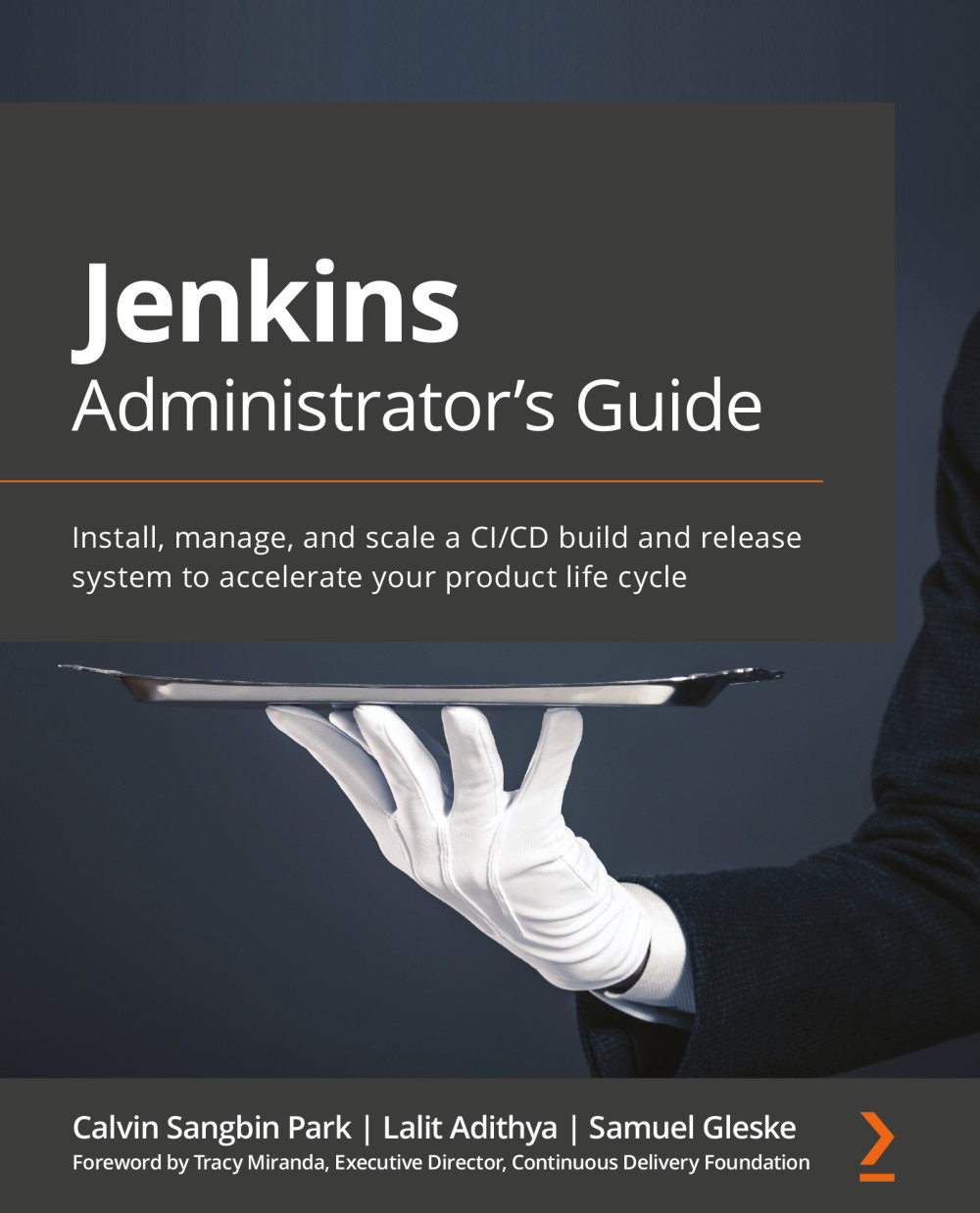
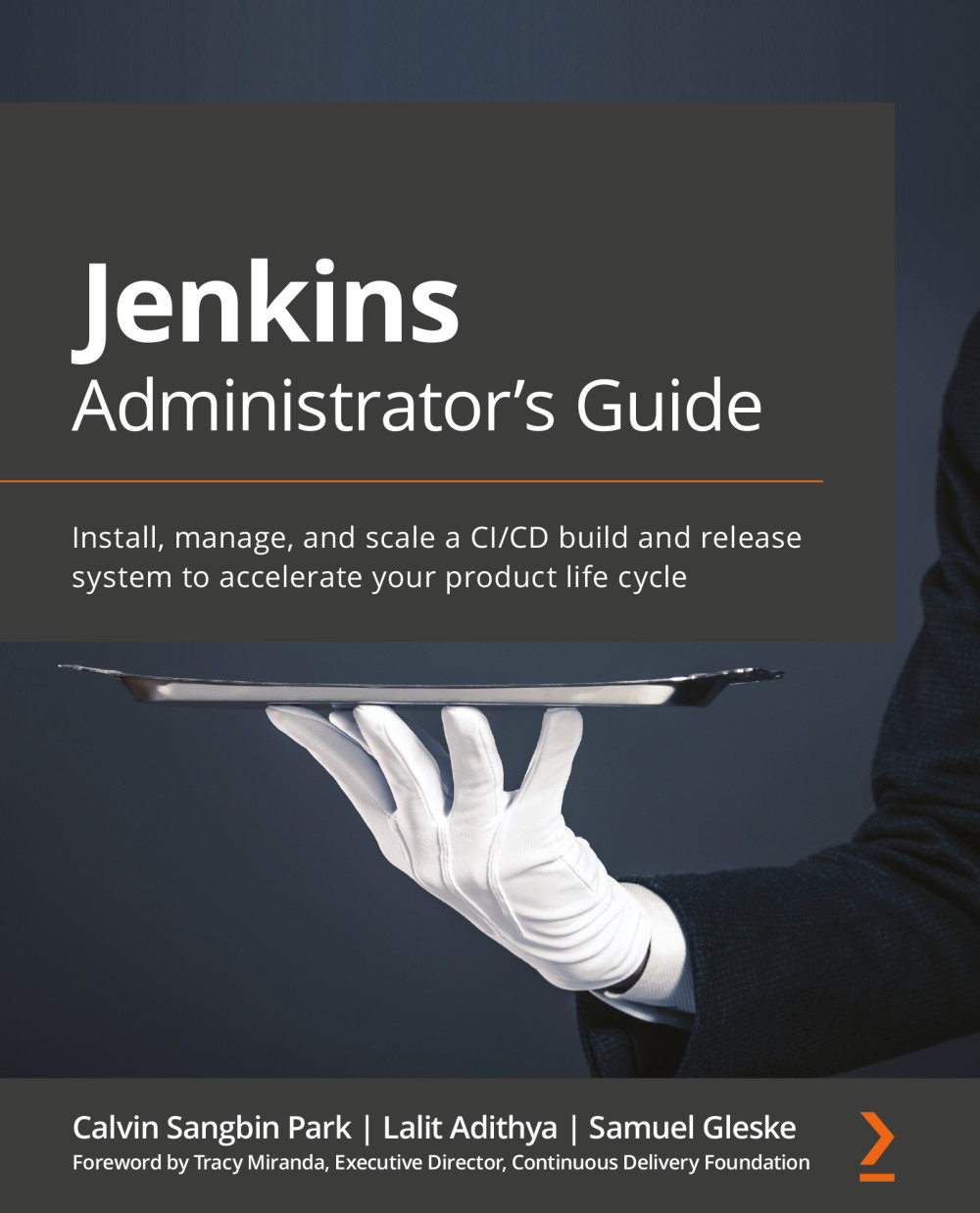
 Free Chapter
Free Chapter






