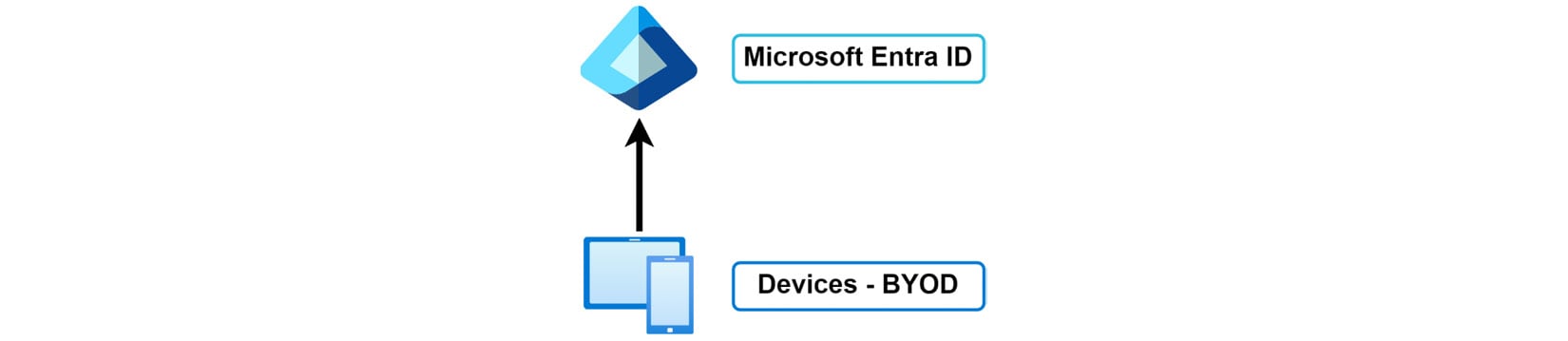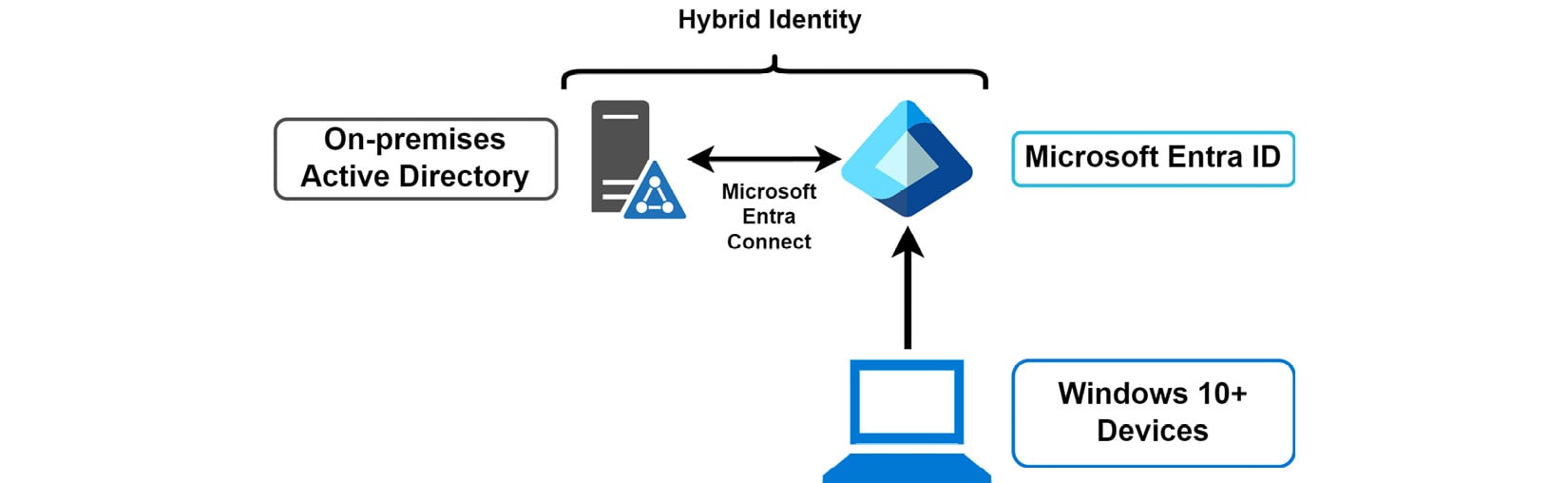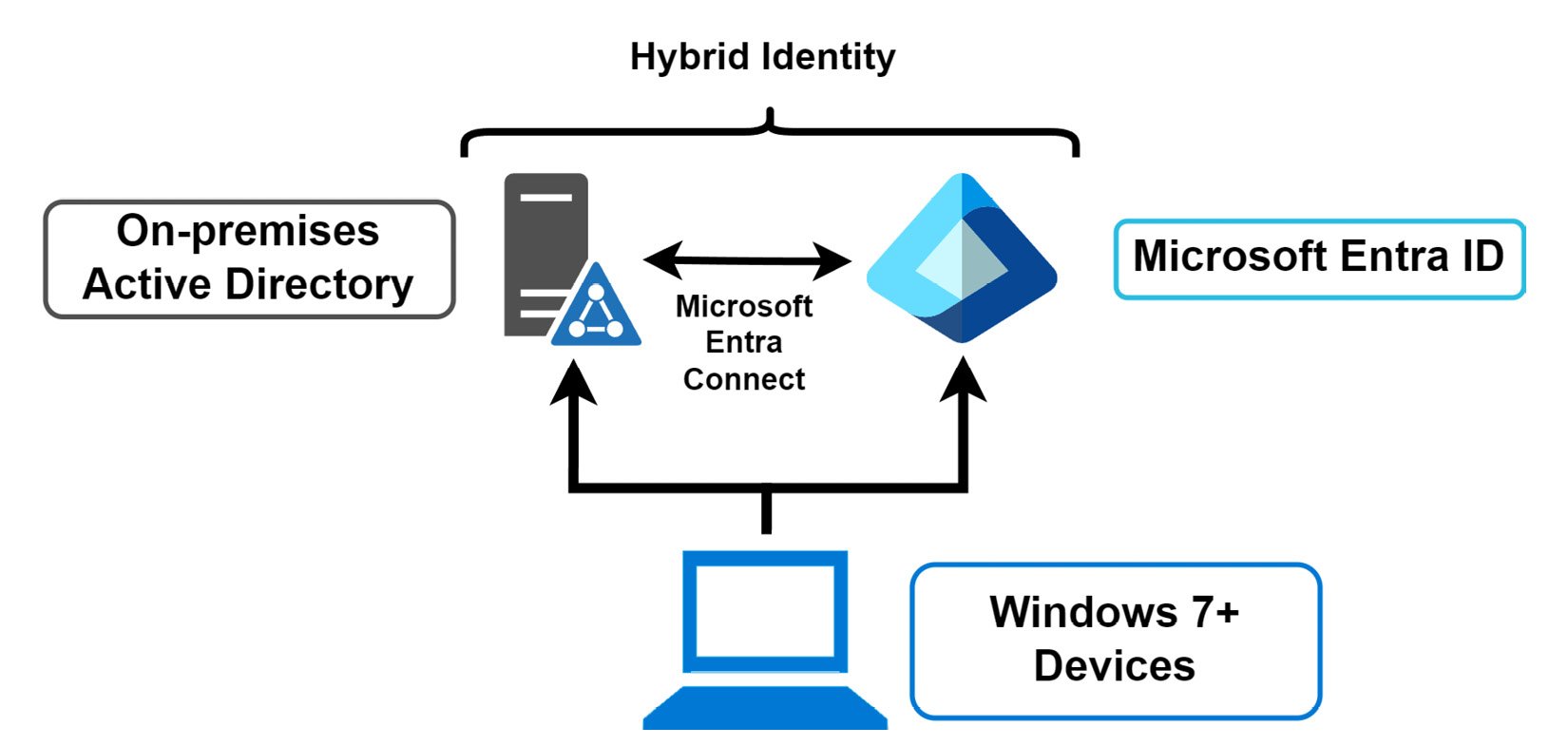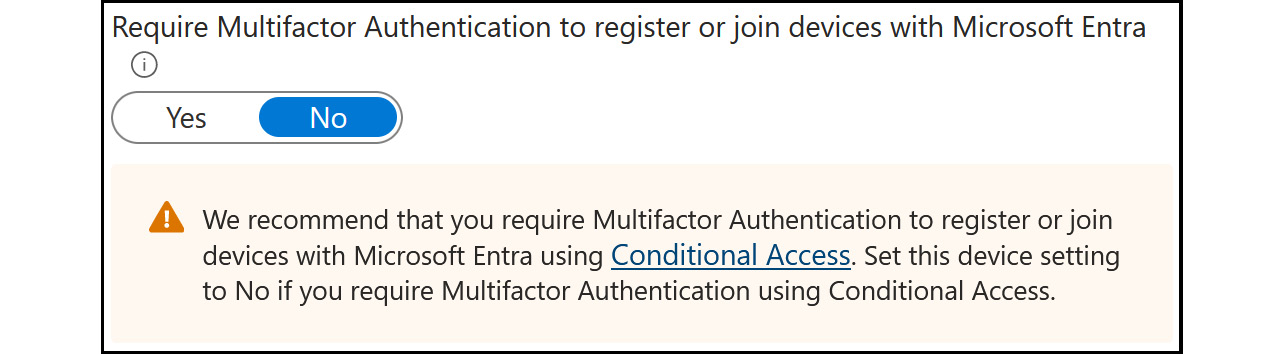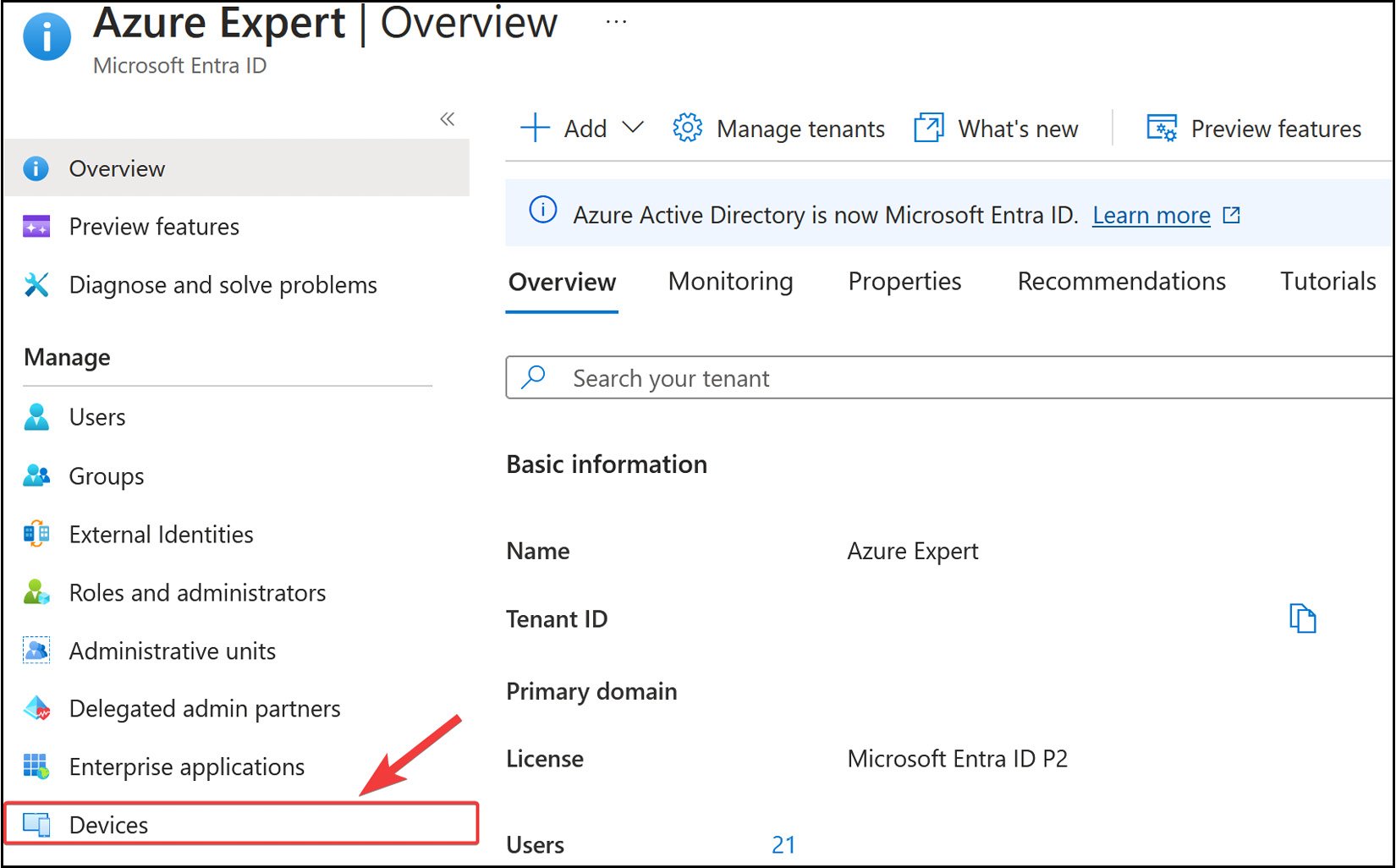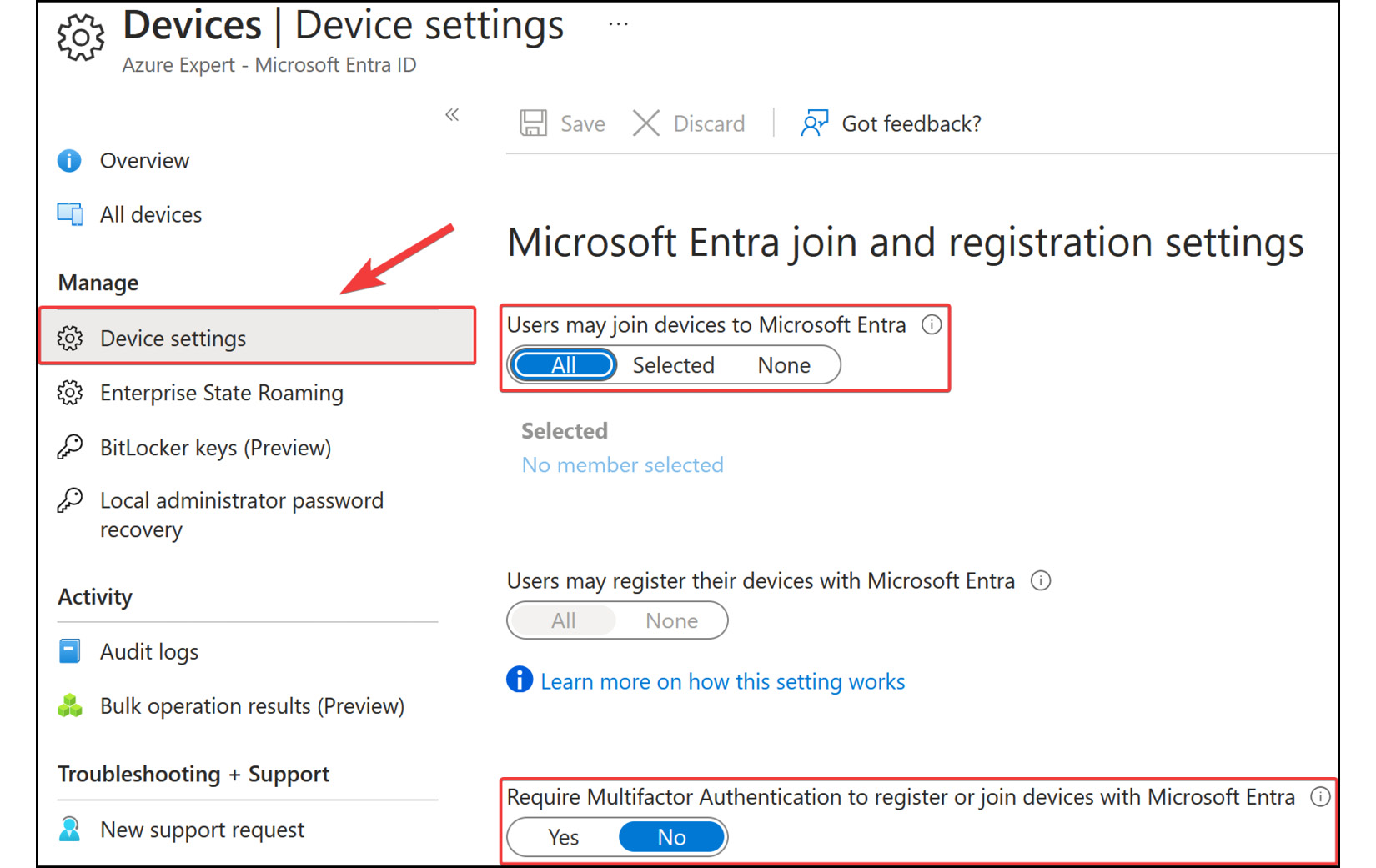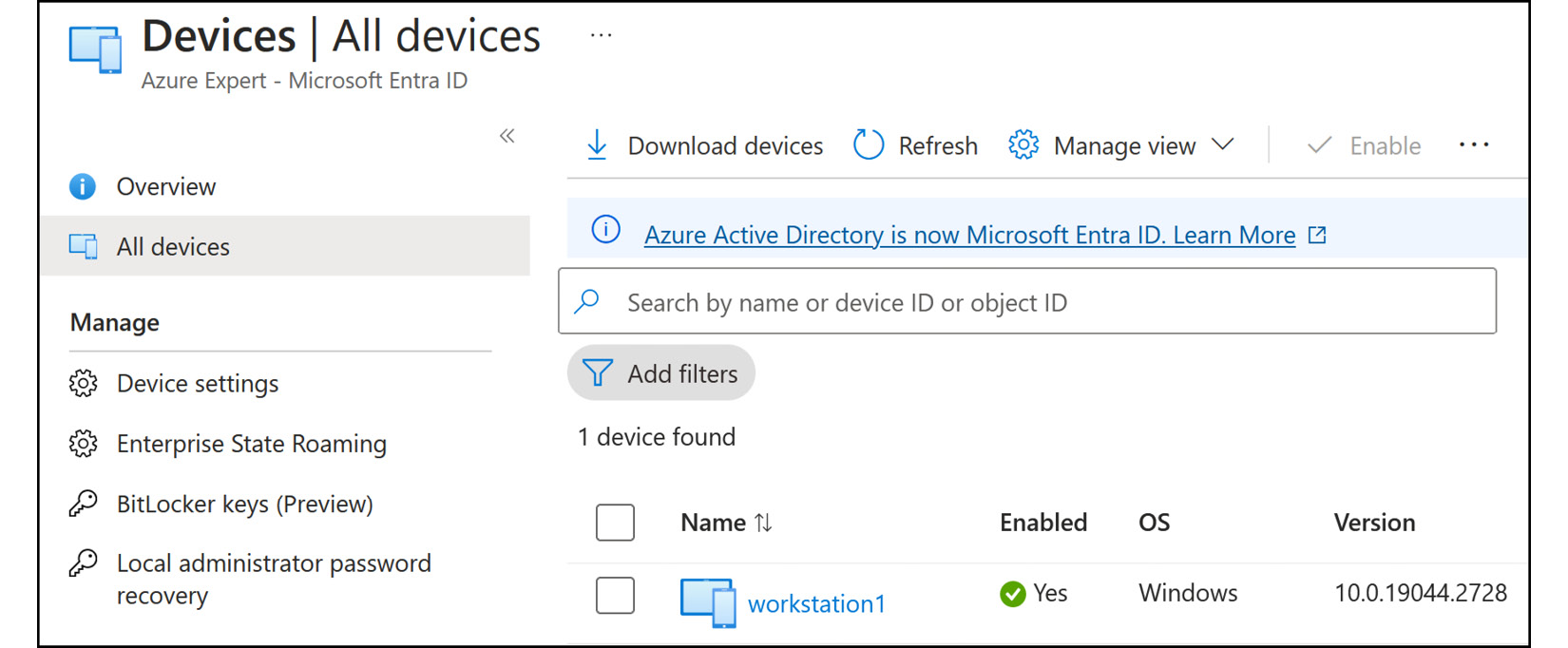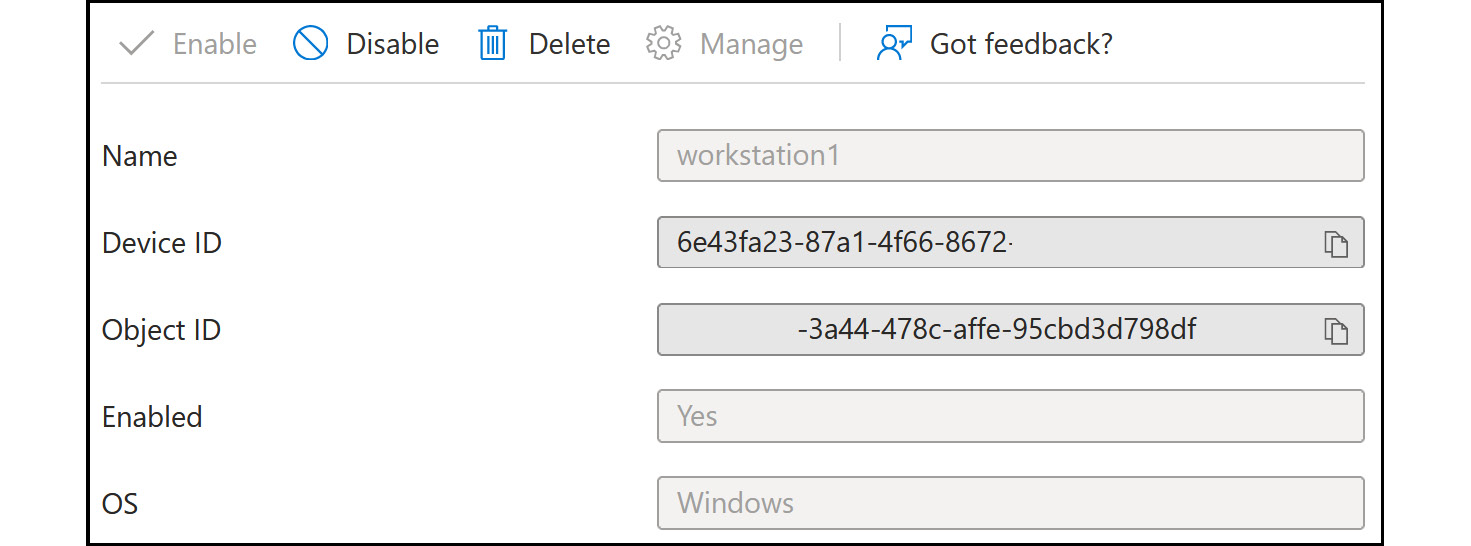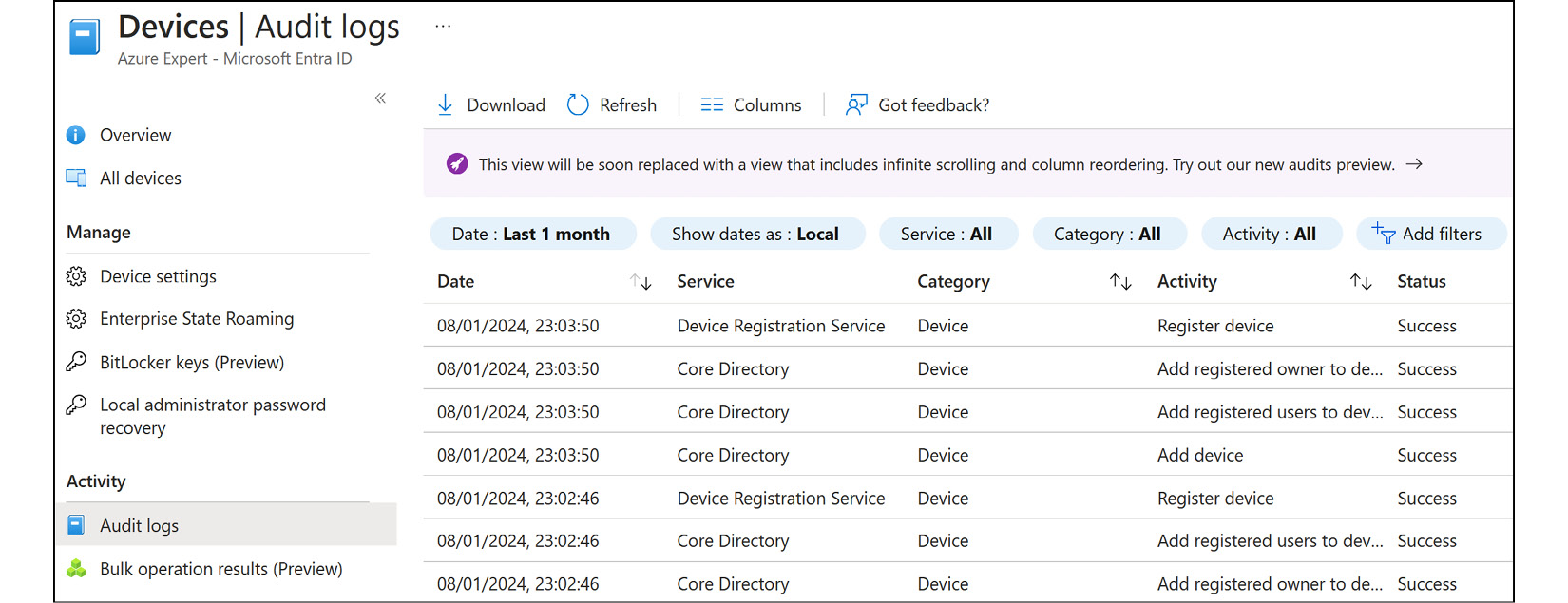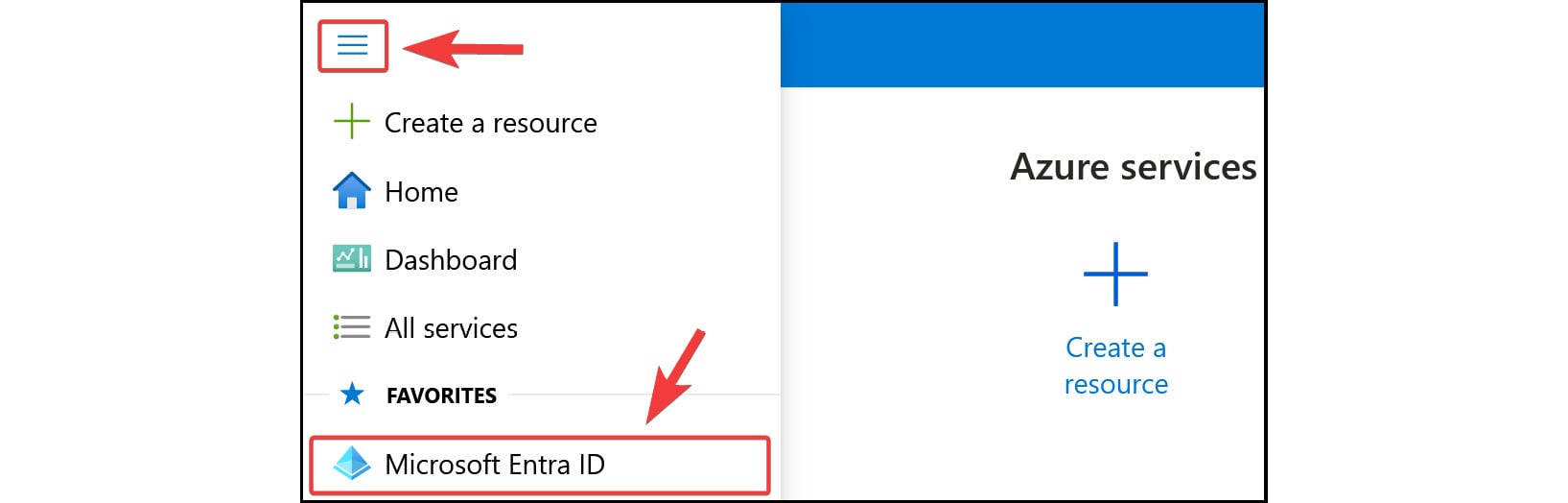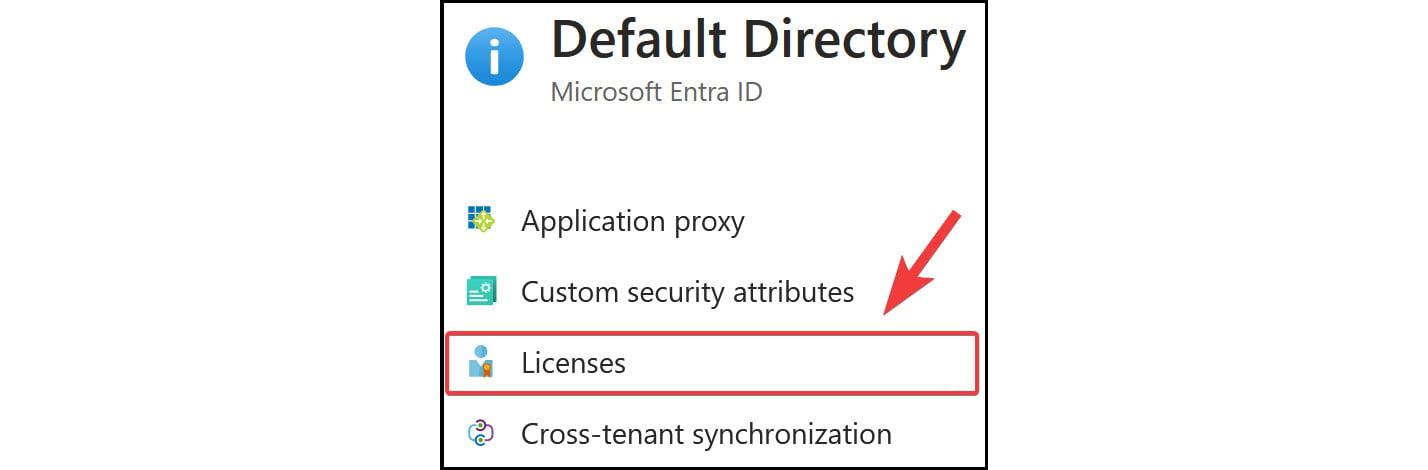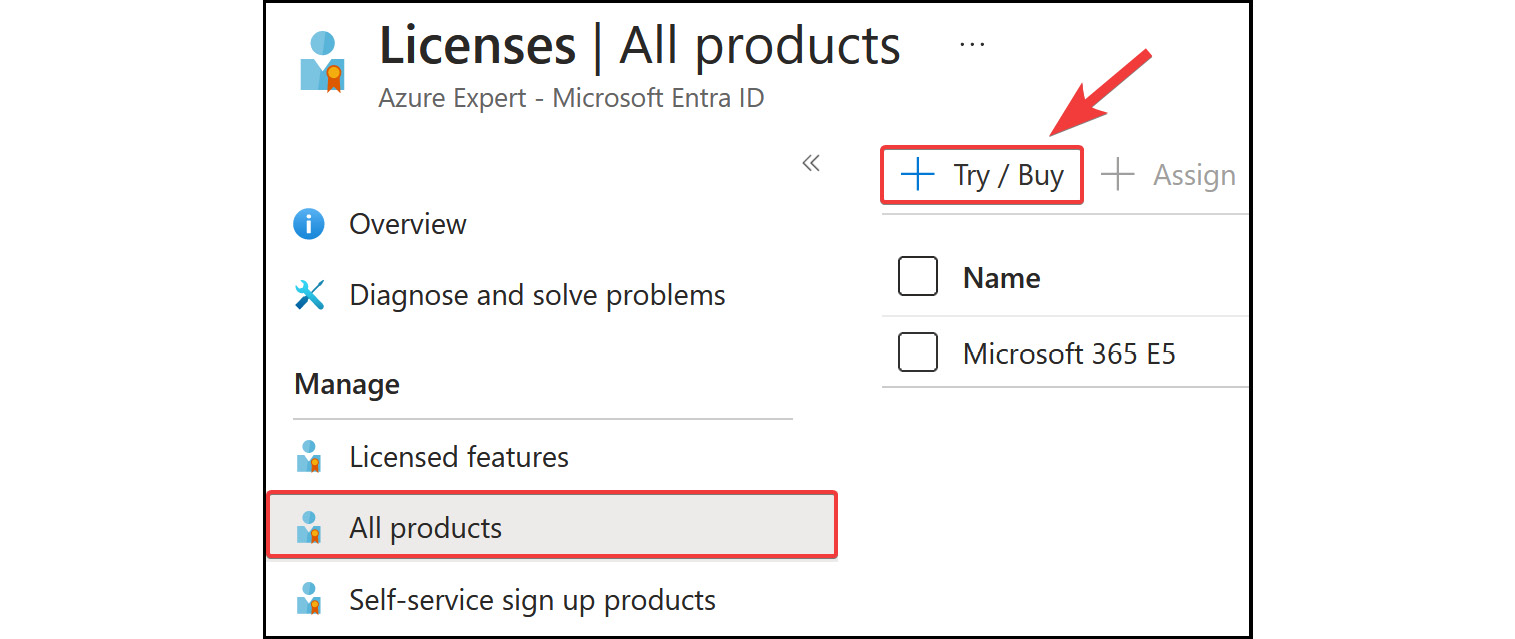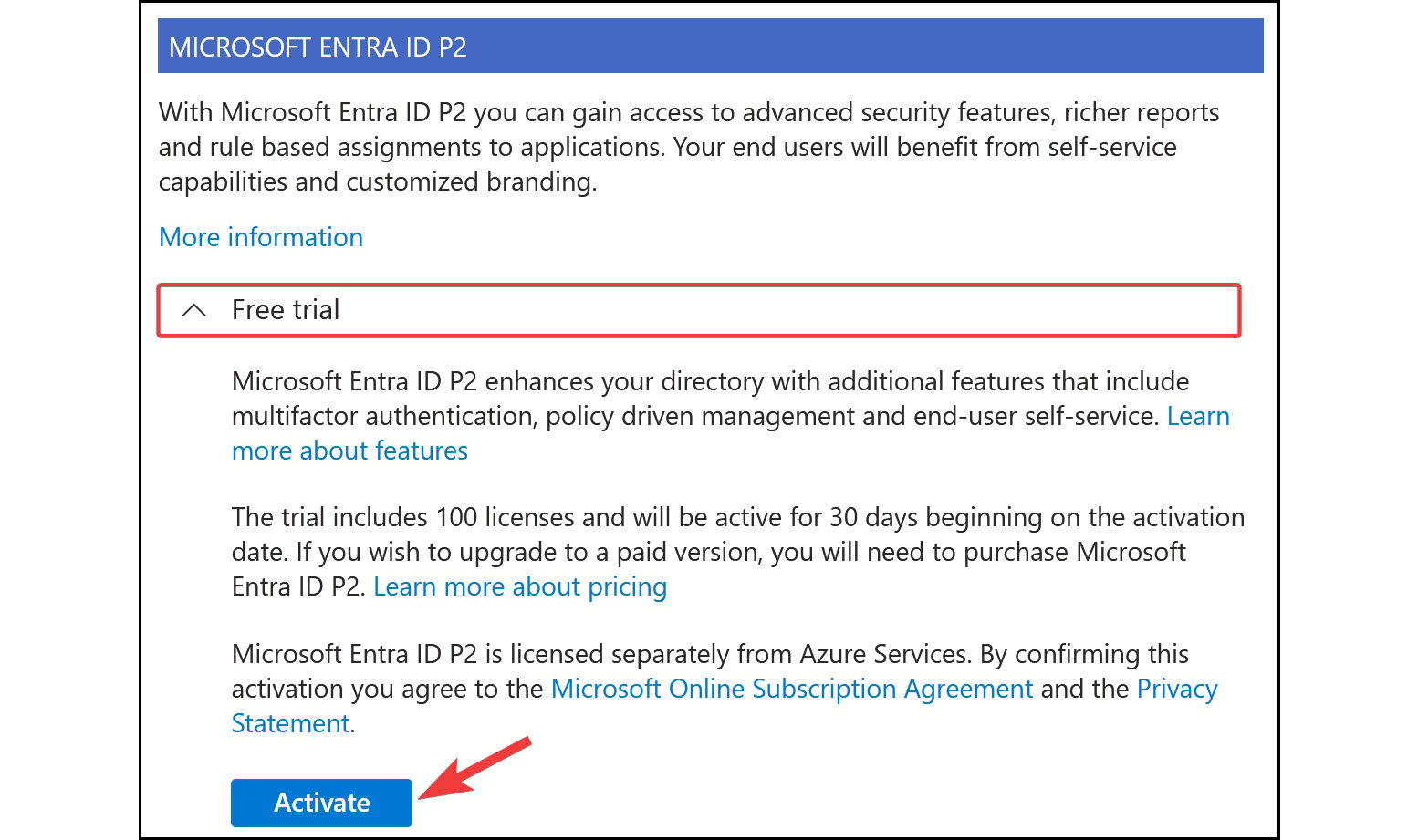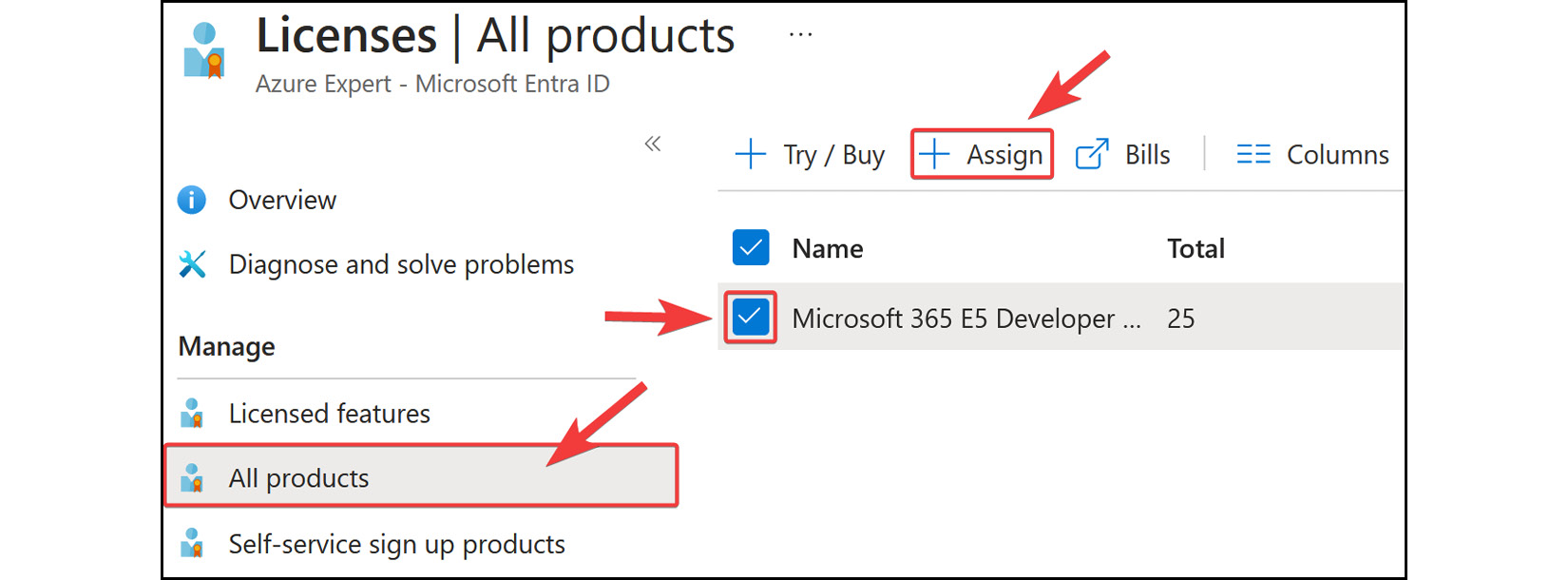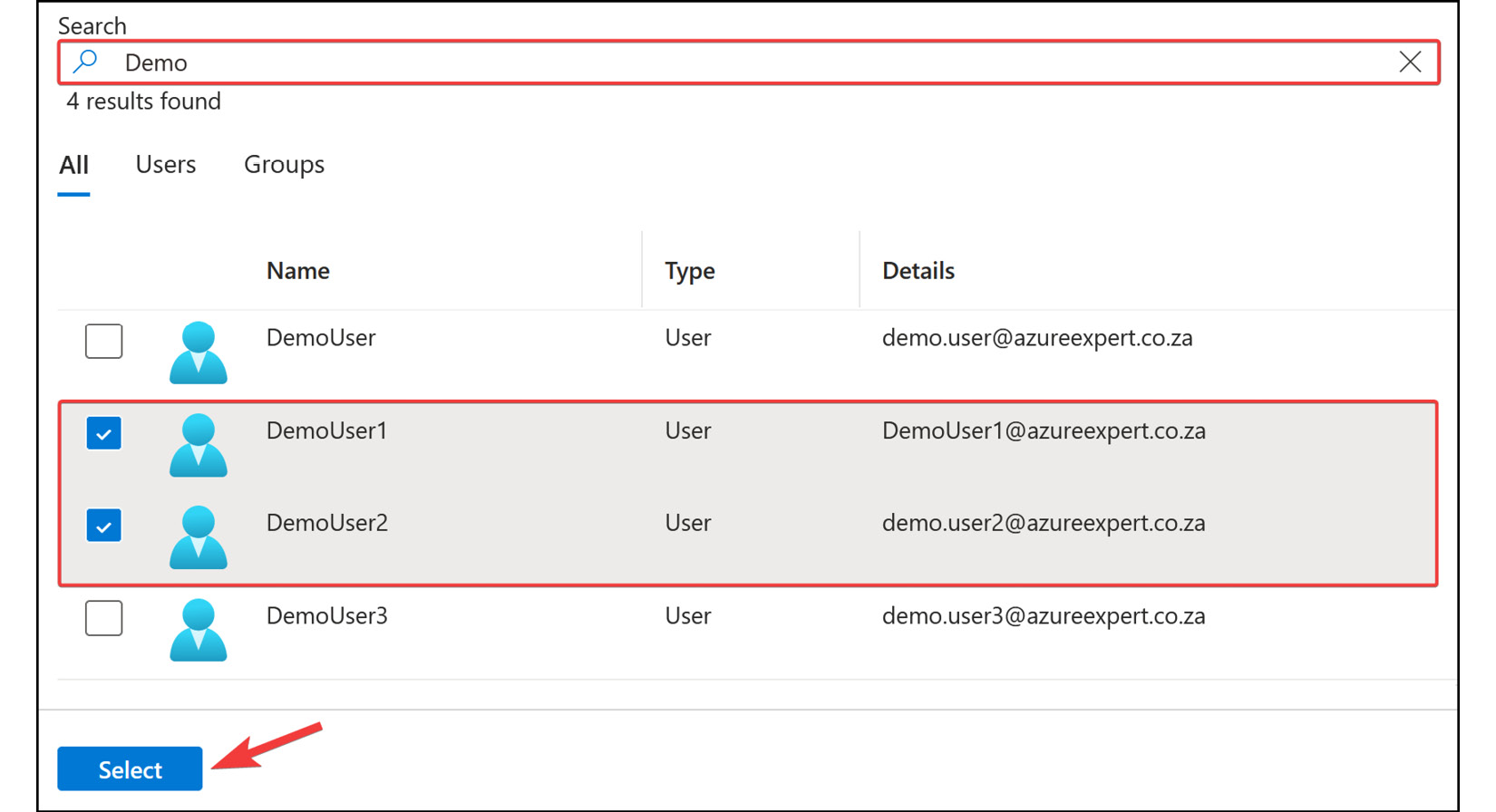- Additionally, you can select the different devices from the list to get more detailed information about a device. From here, global administrators and cloud device administrators can disable or delete the device:
Figure 2.14: Microsoft Entra ID – workstation 1 details
You now have experience managing a device on Microsoft Entra. The next topic you will learn about is audit logs, under the Devices blade.
Device Audit Logs
The audit logs section under Devices in Microsoft Entra ID contains a record of all activities related to device management. Audit logs provide detailed information on events and actions performed within the system. These logs offer valuable insights for administrators looking to monitor security, troubleshoot issues, and maintain compliance.
Using device audit logs, administrators can track changes made to device properties, registration and deletion events, and other relevant activities performed by either the users or the system itself. Information stored in the logs typically includes event timestamps, target(s) (affected devices), user details, and the specific category of the activity and actions/changes made during an event. Microsoft Entra offers a user-friendly interface to view and analyze device audit logs, allowing administrators to filter and sort records based on specific criteria, such as event type or date range. This enables you to quickly identify and investigate suspicious activities or potential sources of issues within the device management environment.
By regularly reviewing and analyzing device audit logs, organizations can proactively detect anomalies and maintain regulatory compliance, thus ensuring a secure and efficient device management process within your Microsoft Entra ecosystem. Additionally, the audit logs can be exported to third-party security information and event management (SIEM) systems for further analysis and correlation with other security events. In this exercise, you will explore how to view audit logs in the Azure portal. Complete the following steps:
- To view audit logs, navigate to the
Devices blade from Microsoft Entra ID.
- From the left menu of the
Devices blade, under the Activity context, select Audit logs. This is where you can view and download the different log files for your devices. Additionally, you can create filters to search through the logs, as per the following example:
Figure 2.15: Microsoft Entra ID – the Audit logs blade
This concludes the section on how to manage your device settings via the Azure portal.
Note
You are encouraged to read up further by using the following links:
https://learn.microsoft.com/en-us/entra/identity/devices/manage-device-identities.
https://learn.microsoft.com/en-us/entra/identity/monitoring-health/howto-stream-logs-to-event-hub.
https://learn.microsoft.com/en-us/entra/architecture/security-operations-devices.
In the next section, you will explore the licensing options behind Microsoft Entra.
Licensing
Microsoft Entra offers a range of licensing options to meet your organizational requirements, whether small or large businesses. These licensing options determine which features and functionalities are available to users. Some of the key features of Microsoft Entra include SSO, MFA, and device management. In the following section, you will explore the different pricing plans available for Microsoft Entra and what each plan includes.
Microsoft Entra ID offers the following pricing plans:
- Microsoft Entra ID Free: This offers the most basic features, such as support for SSO across Azure, Microsoft 365, and other popular Software as a Service (SaaS) applications, Azure Business-to-Business (B2B) for external users, support for Microsoft Entra Connect synchronization, self-service password change, user and group management, and standard security reports.
- Microsoft Entra ID P1: Previously known as Azure Active Directory P1. In addition to the Free license features, this license offers a service-level agreement, advanced reporting, Conditional Access, Microsoft Entra Connect Health, advanced administration such as dynamic groups, self-service group management, and Microsoft Identity Manager.
- Microsoft Entra ID P2: Previously known as Azure Active Directory P2. In addition to the Free and Microsoft Entra ID P1 license features, the Microsoft Entra ID P2 license includes Identity Protection, Privileged Identity Management (PIM), access reviews, and entitlement management.
- Microsoft Entra ID Governance: For users of Microsoft Entra ID P1 and P2, Microsoft Entra ID Governance provides a sophisticated suite of identity governance features that can be added at a premium. These capabilities include automated user and group provisioning, HR-driven provisioning, terms of use attestation, basic and advanced access certifications and reviews, basic and advanced entitlement management, life cycle workflows, identity governance dashboard, and PIM.
- Microsoft Entra Verified ID: Microsoft Entra Verified ID is a license currently included free within any Microsoft Entra ID subscription, such as Microsoft Entra ID Free. This service enables organizations to verify and issue credentials based on unique identity attributes, granting individuals control over their digital credentials and improving visibility. The benefits of Verified ID include reduced organizational risk, simplified audit processes, and seamless integration for developers to create user-centric serverless applications. Organizations can enable Verified ID for free in the Microsoft Entra admin center.
- Microsoft Entra Permissions Management: This is a set of identity governance features tailored for Microsoft Entra ID P1 and P2 subscribers. These capabilities include automated user and group provisioning, HR-driven provisioning, terms of use attestation, basic and advanced access certifications and reviews, basic and advanced entitlement management, life cycle workflows, identity governance dashboard, and PIM.
- Microsoft Entra Workload ID: With the standalone Microsoft Entra Workload ID product, organizations can reduce risk exposure from compromised or lost identities or credentials, regulate workload identity access with adaptive policies, and obtain a thorough workload identity health-check view. The monthly pricing for Workload ID is based on the workload identity.
Note
For a detailed overview of the different Microsoft Entra licenses and all the features that are offered in each plan, refer to https://www.microsoft.com/en-us/security/business/microsoft-entra-pricing.
Now that you have a basic understanding of what Microsoft Entra ID is and the licensing models involved, you will learn how to implement a license.
Try/Buy License Products for Microsoft Entra
In this exercise, you are going to learn how to try or buy a license that can be associated with your Microsoft Entra instance. To do so, follow the following steps:
- Navigate to the Azure portal by opening a web browser and browsing to https://portal.azure.com.
- From the left-hand hamburger menu or the main search bar, select
Microsoft Entra ID.
Figure 2.16: Selecting Microsoft Entra ID
- Click on the
Licenses setting under the Manage context from the left menu.
Figure 2.17: Microsoft Entra ID – Licenses
- From the
Licenses blade on the left menu, select All products, and then click Try / Buy from the blade screen that is presented.
Figure 2.18: Microsoft Entra ID – Licenses | All products
- An
Activate pop-up screen will appear. To select a product for trial, you can click the Free trial drop-down option and then Activate to activate the license for the service offering you want to try, such as the following screenshot for Microsoft Entra ID P2.
Figure 2.19: Microsoft Entra ID – activating a trial license
You have now seen how to try a licensed product using the Azure portal. Next, you will learn about assigning a license to one of your users or groups.
Assigning a License
In this exercise, you are going to assign an active licensed product to a user to demonstrate the assignment of licenses from within Microsoft Entra ID:
- Just as you did in the previous exercise, you will navigate back to the
All products settings screen under the Licenses blade.
- Select the license you are looking to assign; in this instance, we will assign the
Microsoft 365 E5 Developer license. Then, click Assign from the top menu.
Figure 2.20: Microsoft Entra ID licensing – assigning a license
- Click
+ Add users and groups.
Figure 2.21: Microsoft Entra ID licensing – Add users and groups
- From the screen that pops up, create a filter to search for the relevant name you are looking for – in this case,
Demo. Select DemoUser1 and DemoUser2.
Figure 2.22: Microsoft Entra ID licensing – selecting users
- Once you have chosen your users, click
Select.
- Click
Review + assign, and then, on the final screen, click Assign.
You have now seen how to not only add product licenses but also assign them. Although there are several license types, the basic principles still apply, and the licenses are just as easy to assign. In the next section, we will look at what Microsoft Entra Join is and how to configure it for Windows 10 devices.



 Free Chapter
Free Chapter