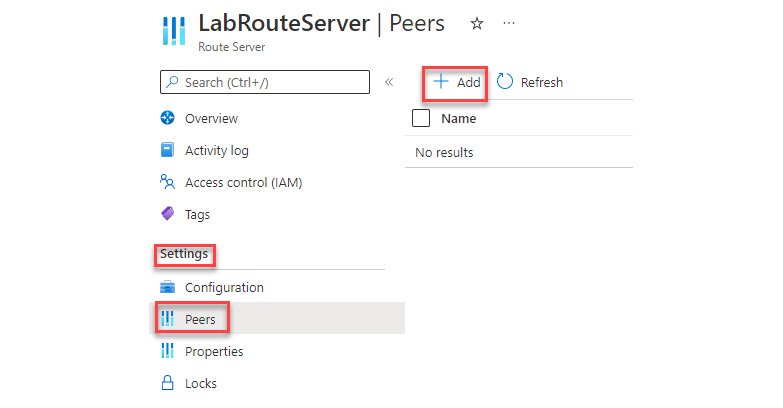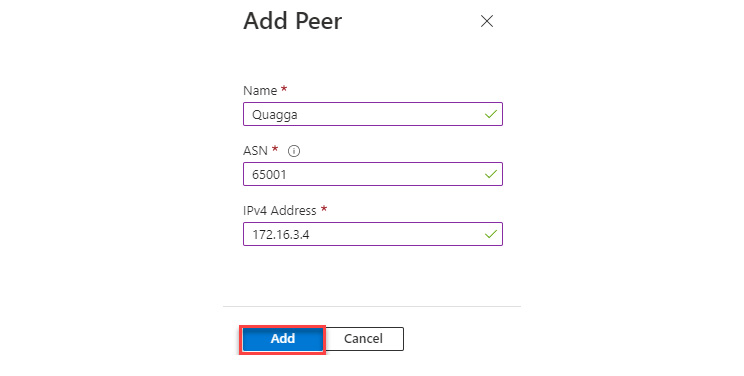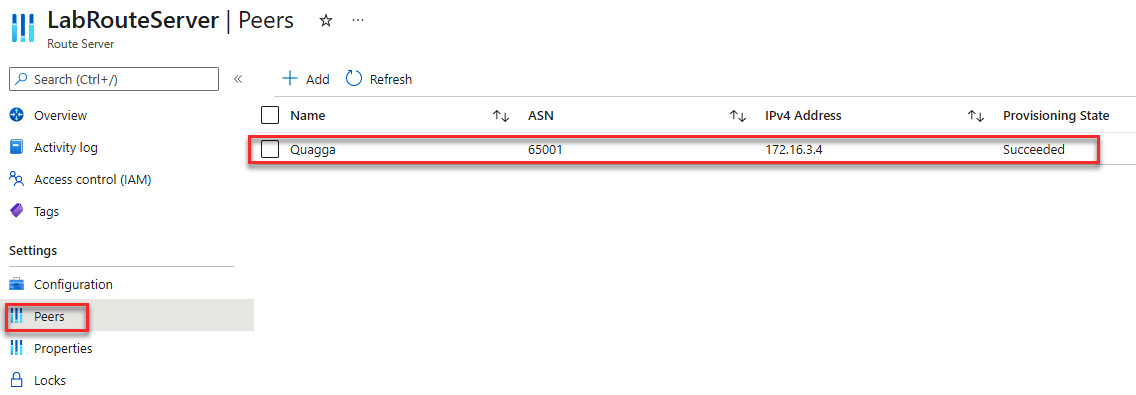-
Book Overview & Buying

-
Table Of Contents
-
Feedback & Rating

The Ins and Outs of Azure VMware Solution
By :

The Ins and Outs of Azure VMware Solution
By:
Overview of this book
Organizations over the world are migrating partially or fully to the cloud, but with the whole slew of providers, tools, and platforms available, knowing where to start can be quite challenging. If you know Microsoft Azure VMware Solution, you know it is the quickest way to migrate to the cloud without needing application modernization or rework. You can retain the same VMware tools to manage your environment while moving to Azure. But how does it work? The Ins and Outs of Azure VMware Solution has the answer.
This high-level, comprehensive yet concise guide to Azure VMware Solution starts by taking you through the architecture and its applicable use cases. It will help you hit the ground running by getting straight to the important steps: planning, deploying, configuring, and managing your Azure VMware Solution instance. You’ll be able to extend your existing knowledge of Azure and VMware by covering advanced topics such as SRM and governance, setting up a hybrid connection to your on-premises datacenter, and scaling up using disk pools.
By the end of the VMware book, you’ll have gone over everything you need to transition to the cloud with ease using Azure VMware Solution.
Table of Contents (20 chapters)
Preface
Part 1: Getting Started with Azure VMware Solution (AVS)
 Free Chapter
Free Chapter
Chapter 1: Introduction to Azure VMware Solution
Chapter 2: Enterprise-Scale for AVS
Part 2: Planning and Deploying AVS
Chapter 3: Planning for an Azure VMware Solution Deployment
Chapter 4: Deploying an Azure VMware Solution Cluster
Chapter 5: Deploying and Configuring HCX in Azure VMware Solution
Chapter 6: Networking in AVS using NSX-T
Part 3: Configuring Your AVS
Chapter 7: Creating and Configuring a Secure vWAN Hub for Internet Connectivity
Chapter 8: Inspecting Traffic for AVS
Chapter 9: Storage Concepts in AVS
Chapter 10: Working with VMware Site Recovery Manager
Part 4: Governance and Management for AVS
Chapter 11: Managing an Azure VMware Solution Environment
Chapter 12: Leveraging Governance for Azure VMware Solution
Chapter 13: Summary of Azure VMware Solution, Roadmap, and Best Practices
Index
Customer Reviews