-
Book Overview & Buying

-
Table Of Contents
-
Feedback & Rating

Build Customized Apps with Amazon Honeycode
By :

Build Customized Apps with Amazon Honeycode
By:
Overview of this book
Amazon Honeycode enables you to build fully managed, customizable, and scalable mobile and web applications for personal or professional use with little to no code. With this practical guide to Amazon Honeycode, you’ll be able to bring your app ideas to life, improving your and your team’s/organization’s productivity.
You’ll begin by creating your very first app from the get-go and use it as a means to explore the Honeycode development environment and concepts. Next, you’ll learn how to set up and organize the data to build and bind an app on Honeycode as well as deconstruct different templates to understand the common structures and patterns that can be used. Finally, you’ll build a few apps from scratch and discover how to apply the concepts you’ve learned.
By the end of this app development book, you’ll have gained the knowledge you need to be able to build and deploy your own mobile and web applications. You’ll also be able to invite and share your app with people you want to collaborate with.
Table of Contents (20 chapters)
Preface
Part 1: Introduction to Honeycode
 Free Chapter
Free Chapter
Chapter 1: Amazon Honeycode – Day One
Chapter 2: Introduction to Amazon Honeycode
Chapter 3: Building Your First Honeycode Application
Chapter 4: Advanced Builder Tools
Chapter 5: Powering Apps with Automations
Part 2: Deep-Dive into Honeycode Templates
Chapter 6: Introduction to Honeycode Templates
Chapter 7: A Simple Survey Template
Chapter 8: Instant Polls Template
Chapter 9: Event Management Template
Chapter 10: Inventory Management Template
Part 3: Let's Build Some Apps
Chapter 11: Building a Shopping List App in Honeycode
Chapter 12: Building a Nominate and Vote App in Honeycode
Chapter 13: Conducting Periodic Business Reviews Using Honeycode
Chapter 14: Solving Problems through Multiple Apps within a Workbook
Assessments
Other Books You May Enjoy
Customer Reviews

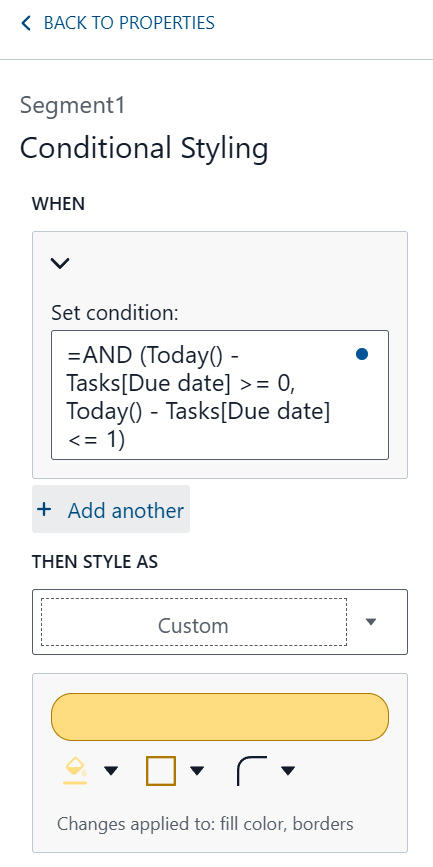
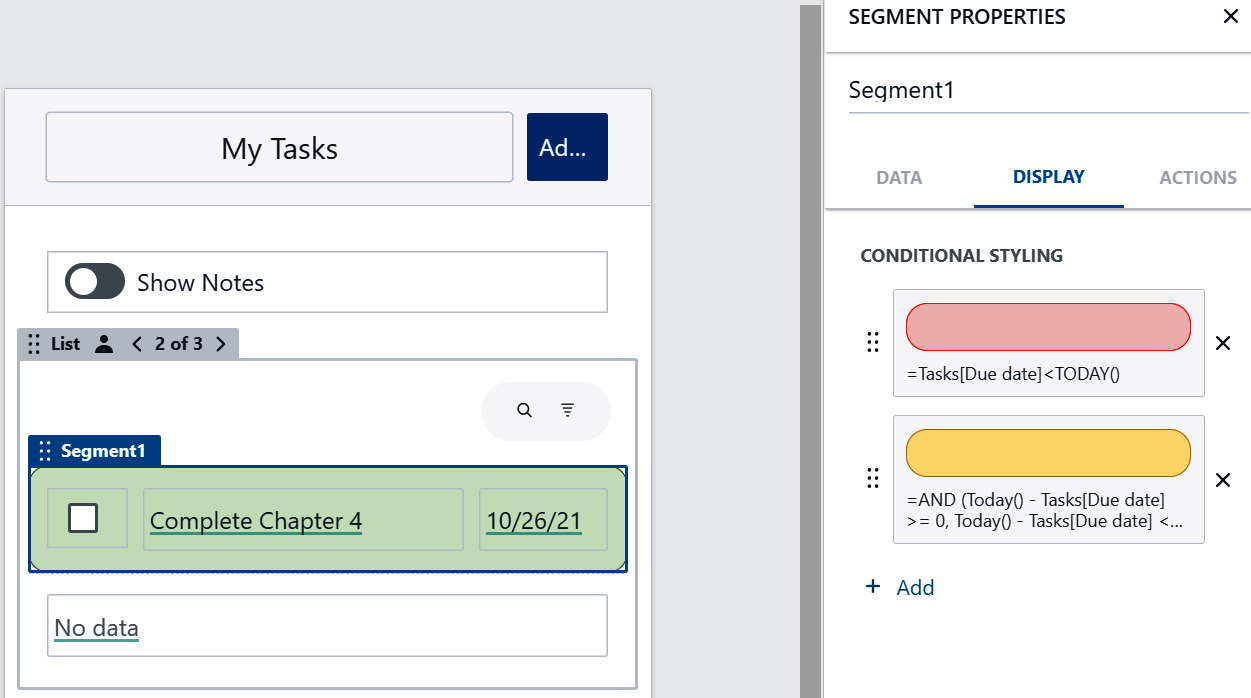
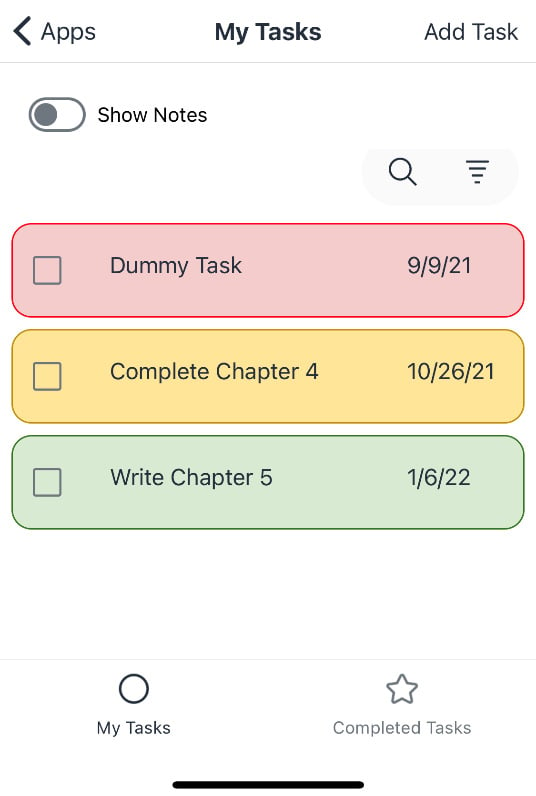 ...
...