LXDE is a free open source environment written in C using GTK+ toolkit for Unix and other POSIX platforms. Lightweight X11 Desktop Environment (LXDE) is the default environment for many operating systems such as Knoppix, Raspbian, Lubuntu, and so on.
-
Book Overview & Buying
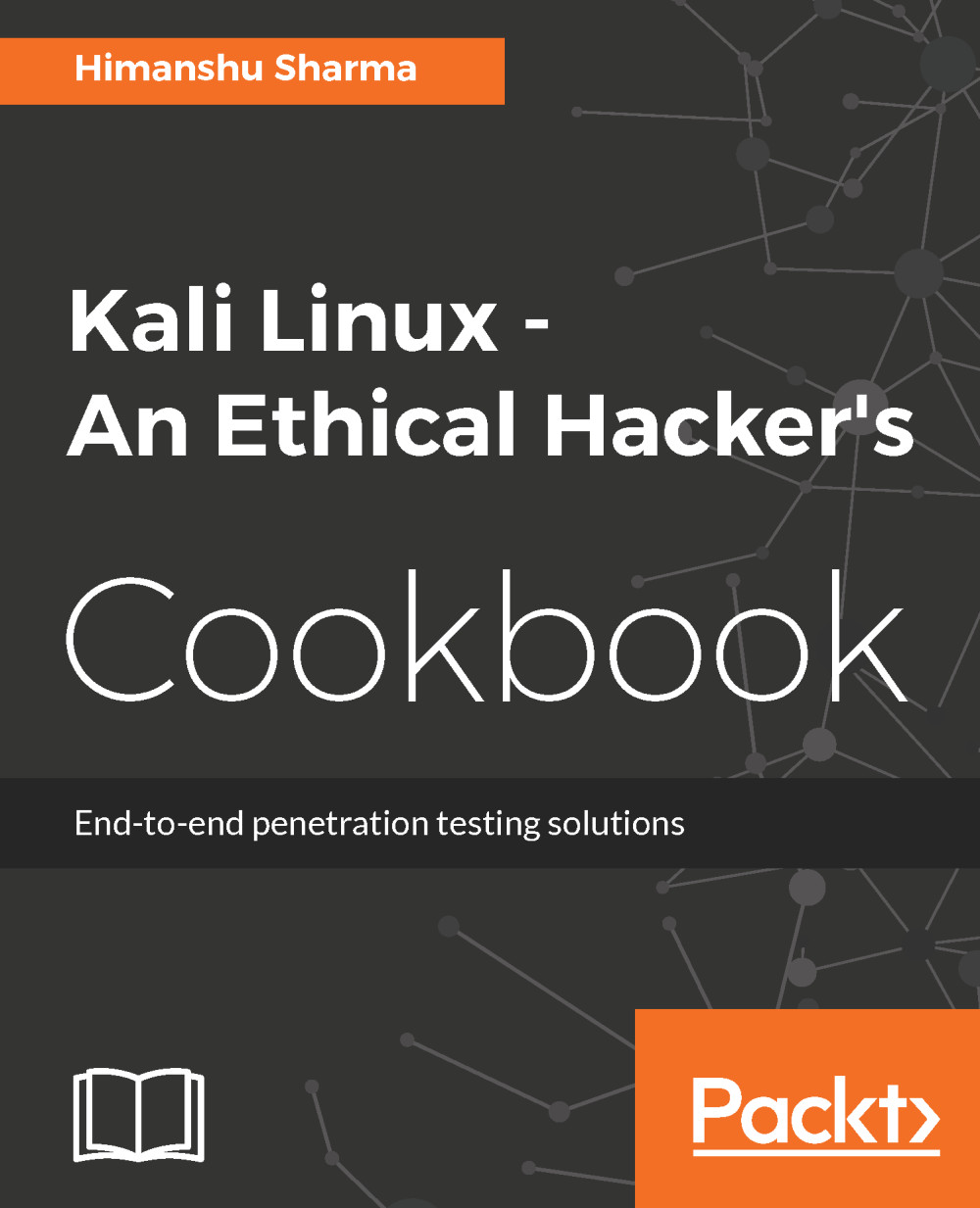
-
Table Of Contents
-
Feedback & Rating
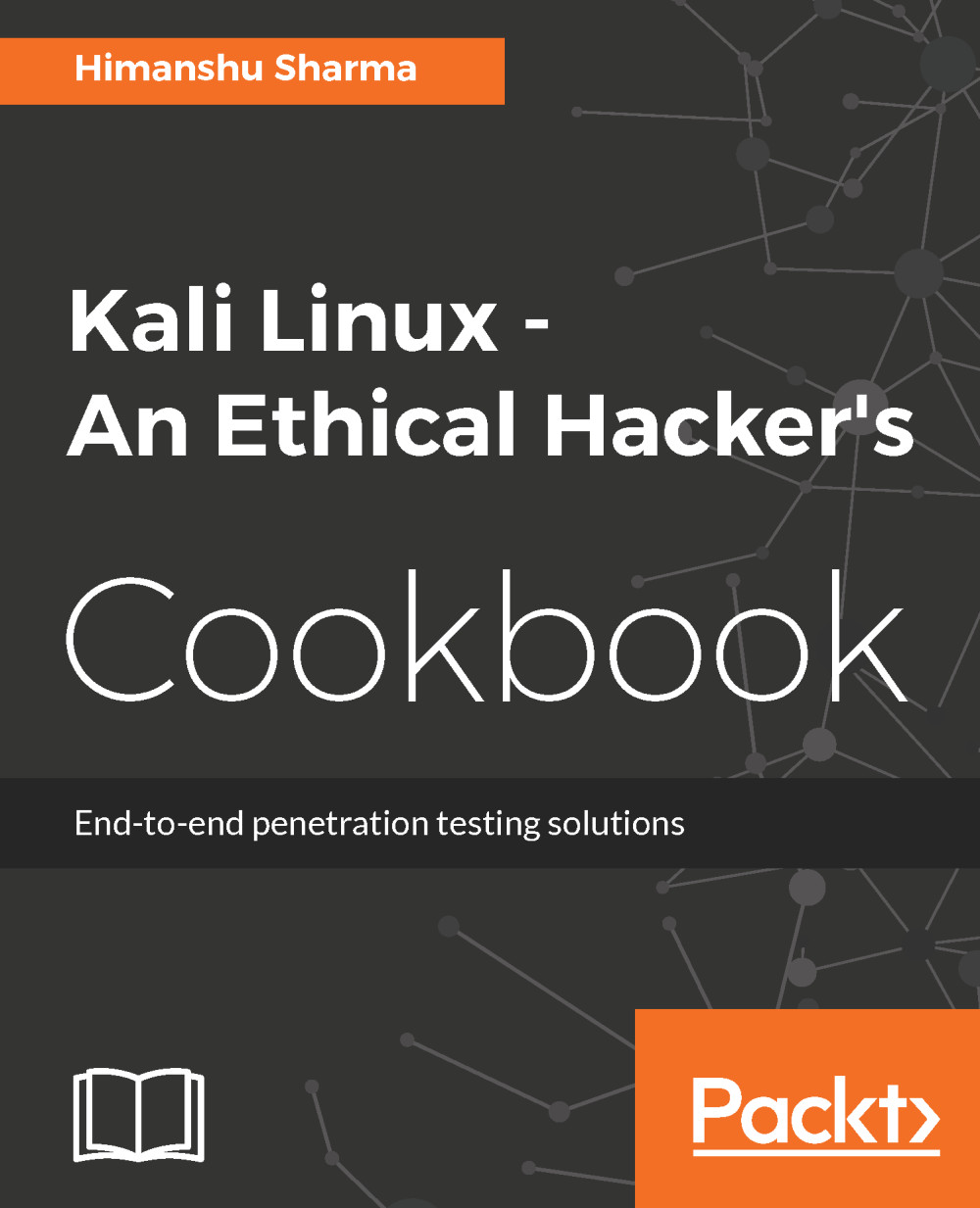
Kali Linux - An Ethical Hacker's Cookbook
By :
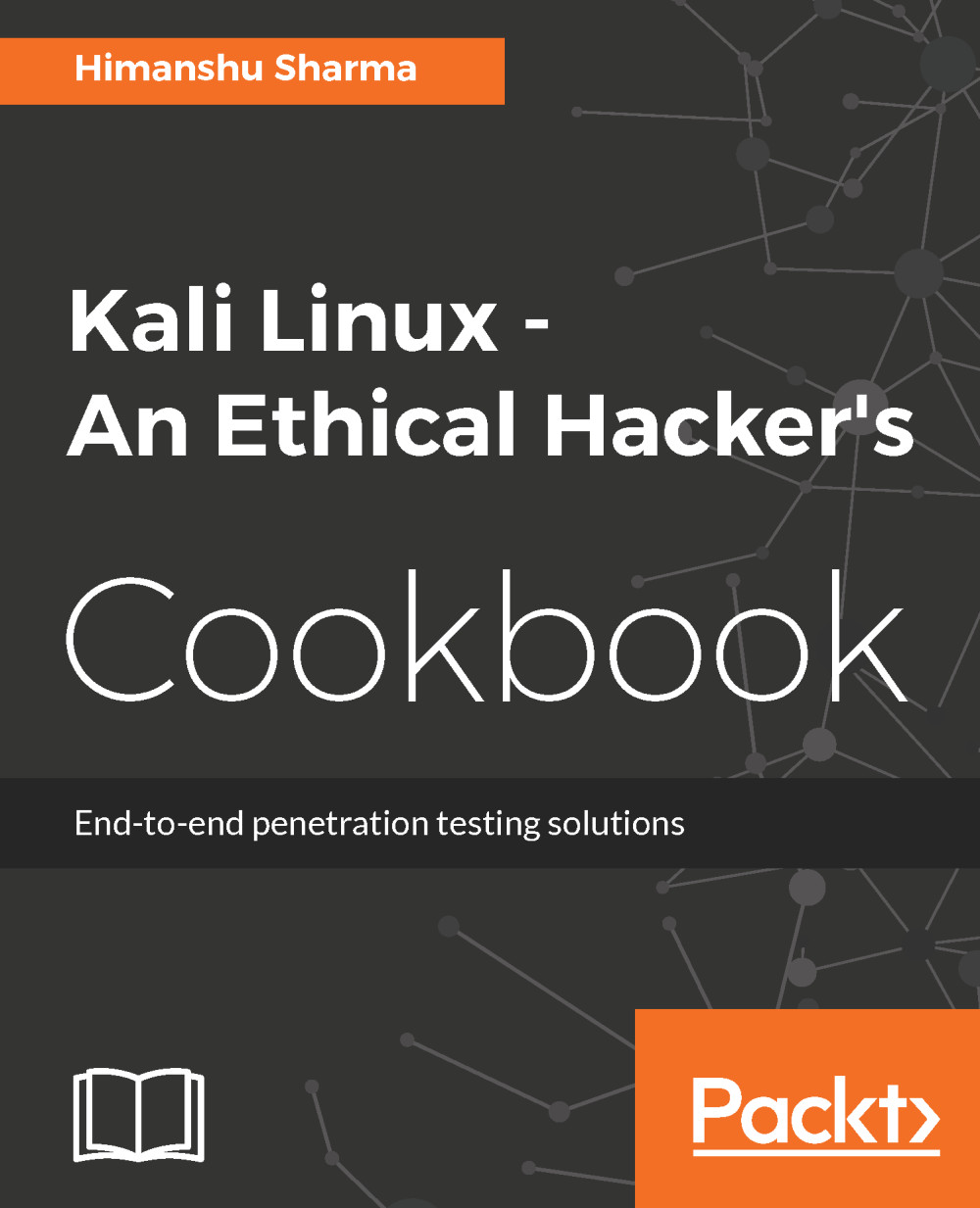
Kali Linux - An Ethical Hacker's Cookbook
By:
Overview of this book
With the current rate of hacking, it is very important to pentest your environment in order to ensure advanced-level security. This book is packed with practical recipes that will quickly get you started with Kali Linux (version 2016.2) according to your needs, and move on to core functionalities. This book will start with the installation and configuration of Kali Linux so that you can perform your tests. You will learn how to plan attack strategies and perform web application exploitation using tools such as Burp, and Jexboss. You will also learn how to perform network exploitation using Metasploit, Sparta, and Wireshark. Next, you will perform wireless and password attacks using tools such as Patator, John the Ripper, and airoscript-ng. Lastly, you will learn how to create an optimum quality pentest report! By the end of this book, you will know how to conduct advanced penetration testing thanks to the book’s crisp and task-oriented recipes.
Table of Contents (13 chapters)
Preface
 Free Chapter
Free Chapter
Kali – An Introduction
Gathering Intel and Planning Attack Strategies
Vulnerability Assessment
Web App Exploitation – Beyond OWASP Top 10
Network Exploitation on Current Exploitation
Wireless Attacks – Getting Past Aircrack-ng
Password Attacks – The Fault in Their Stars
Have Shell Now What?
Buffer Overflows
Playing with Software-Defined Radios
Kali in Your Pocket – NetHunters and Raspberries
Writing Reports
Customer Reviews


