Overview of this book
This practical cookbook is based on the 1602 current branch of System Center Configuration Manager (SCCM). It shows you how to administer SCCM, giving you an essential toolbox of techniques to solve real-world scenarios. Packed with over 60 task-based and instantly usable recipes, you’ll discover how design a SCCM Infrastructure, and dive into topics such as the recommended SQL configuration for SCCM and how to deploy Windows 10 with Operating System Deployment (OSD).
You will learn to easily manage Windows 10 devices by deploying applications, software updates, and feature upgrades, andl be able to leverage Mobile Device Management (MDM) using SCCM and Microsoft Intune. Finally, you see how to gather the inventory of all your PC park and create reports based on it. By the end of the book, you will have learned the best practices when working with SCCM and have a handy reference guide for troubleshooting.
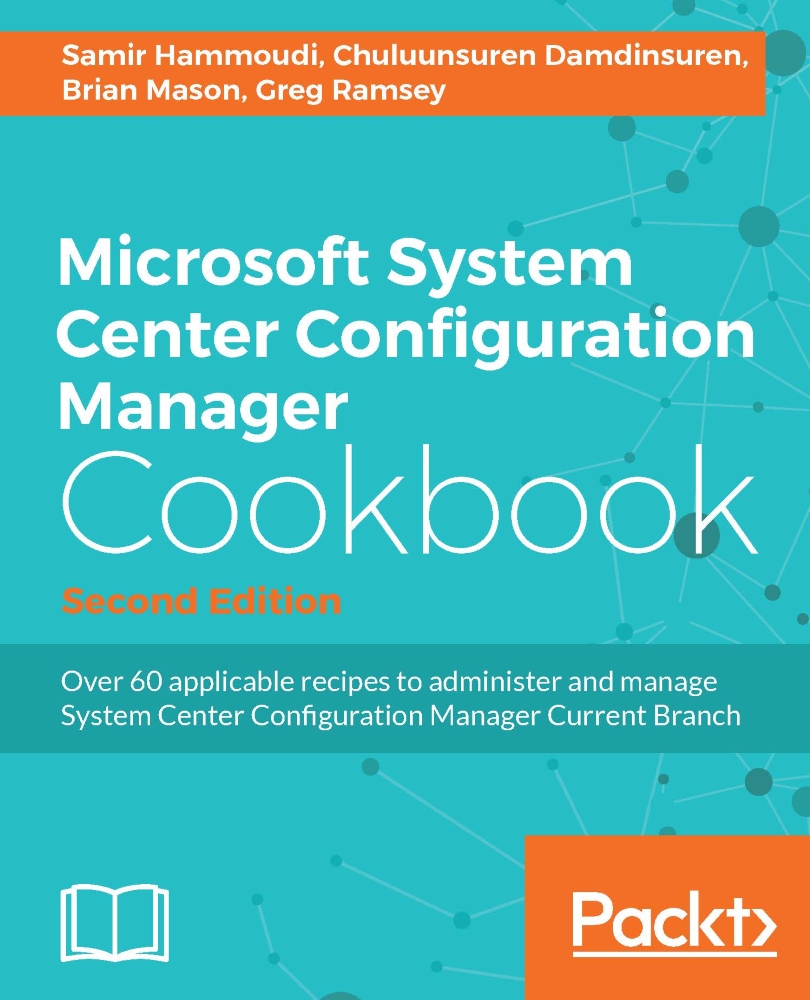
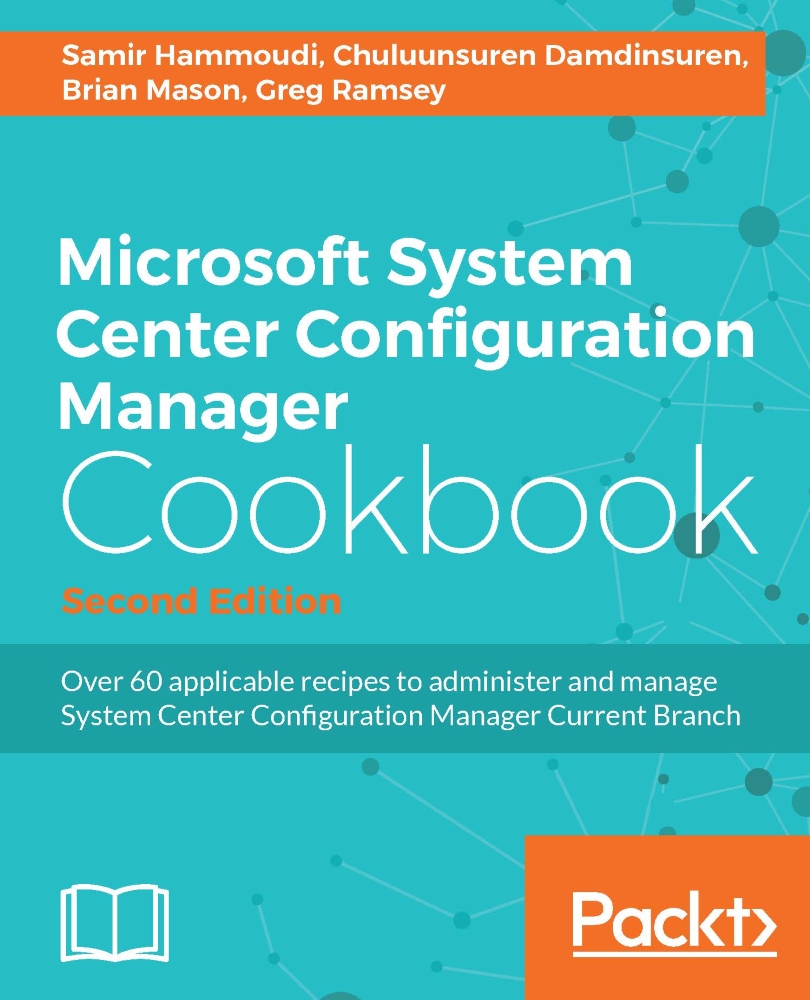
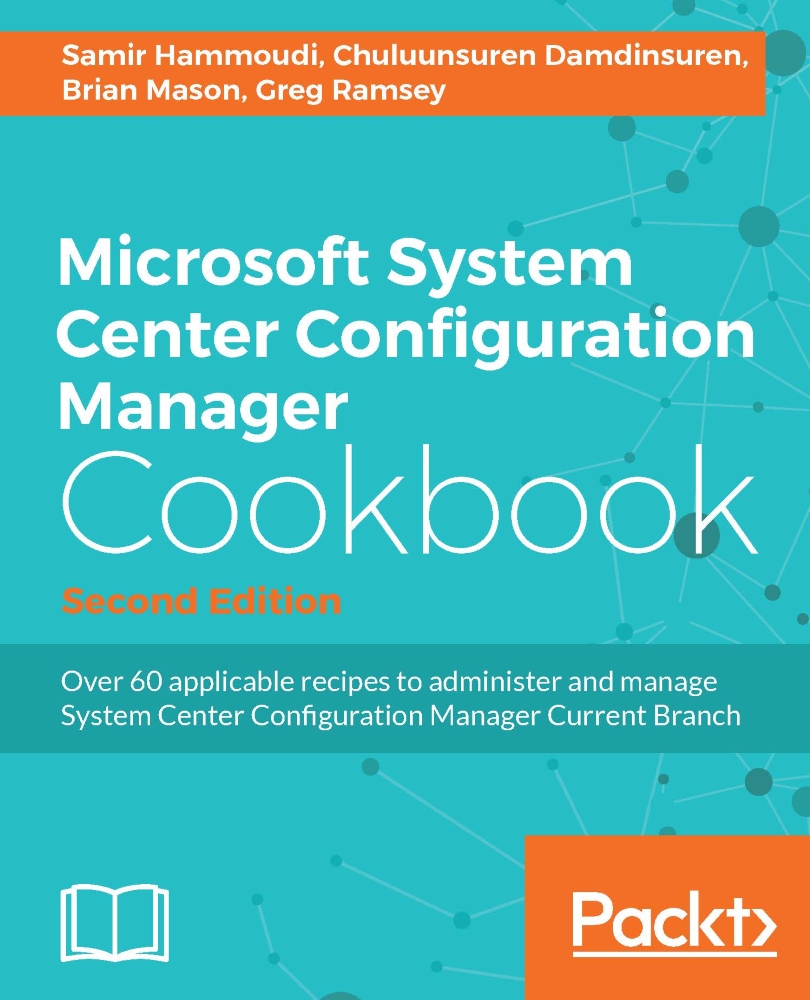
 Free Chapter
Free Chapter
