-
Book Overview & Buying
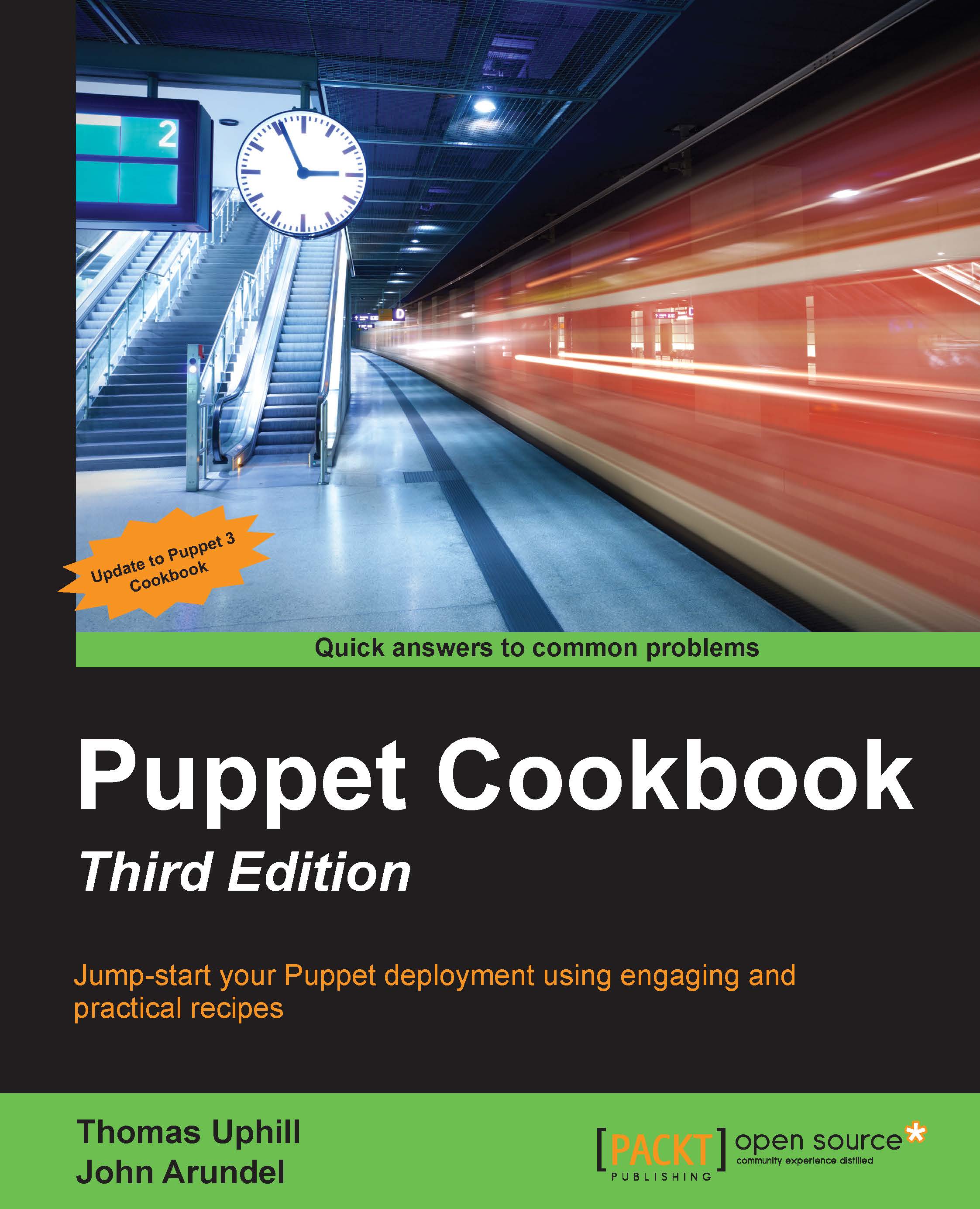
-
Table Of Contents
-
Feedback & Rating
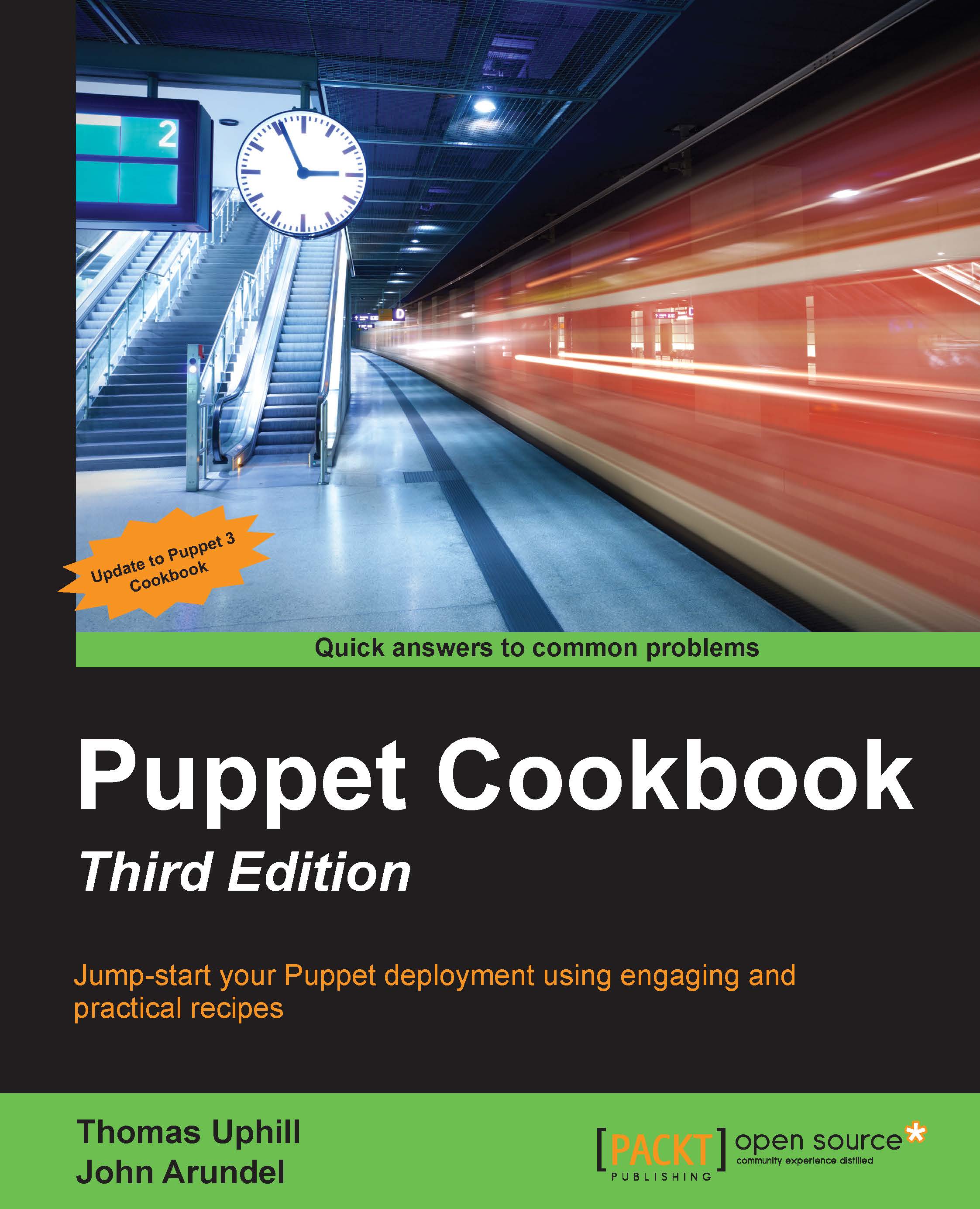
Puppet Cookbook - Third Edition
By :
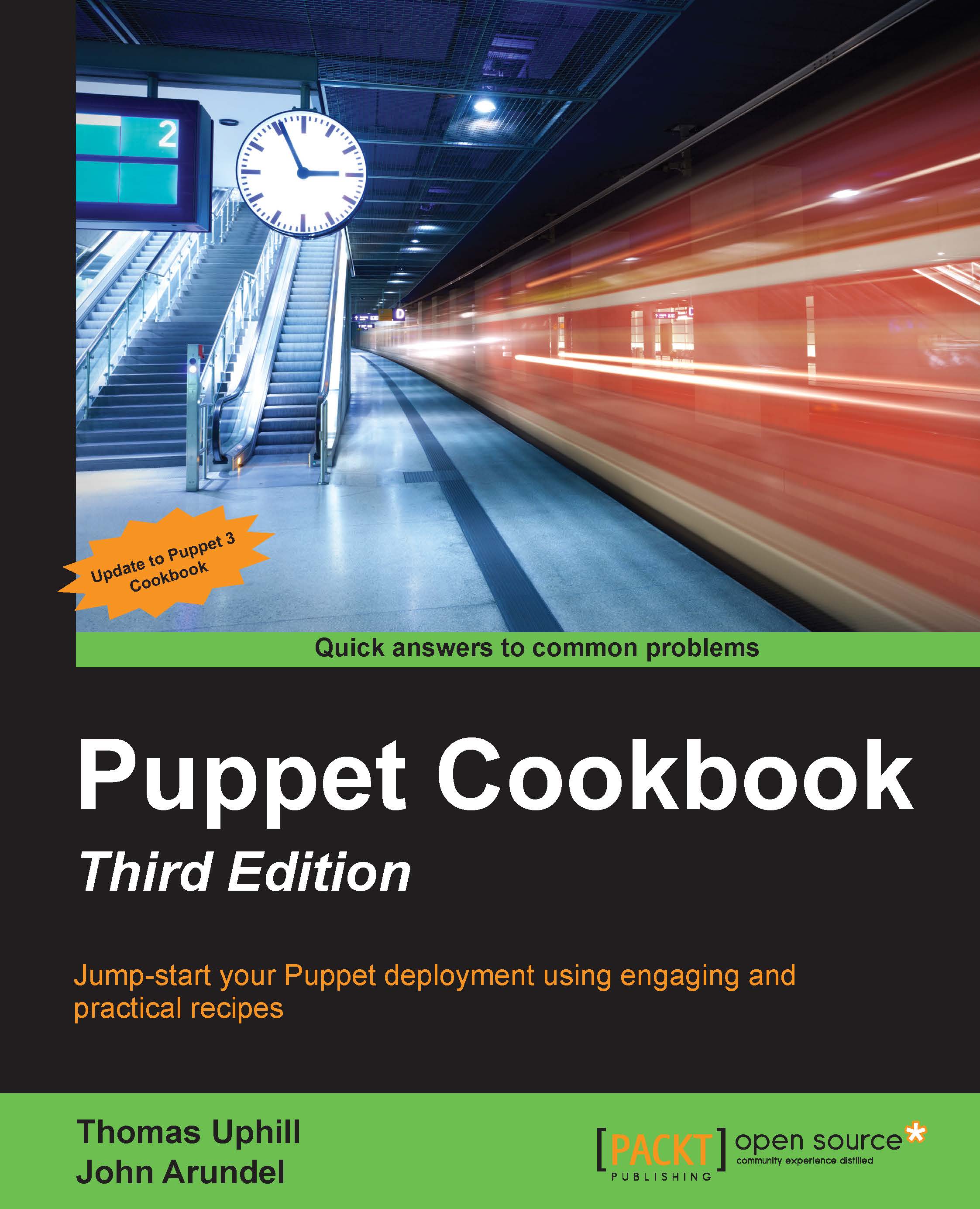
Puppet Cookbook - Third Edition
By:
Overview of this book
 Free Chapter
Free Chapter
