-
Book Overview & Buying
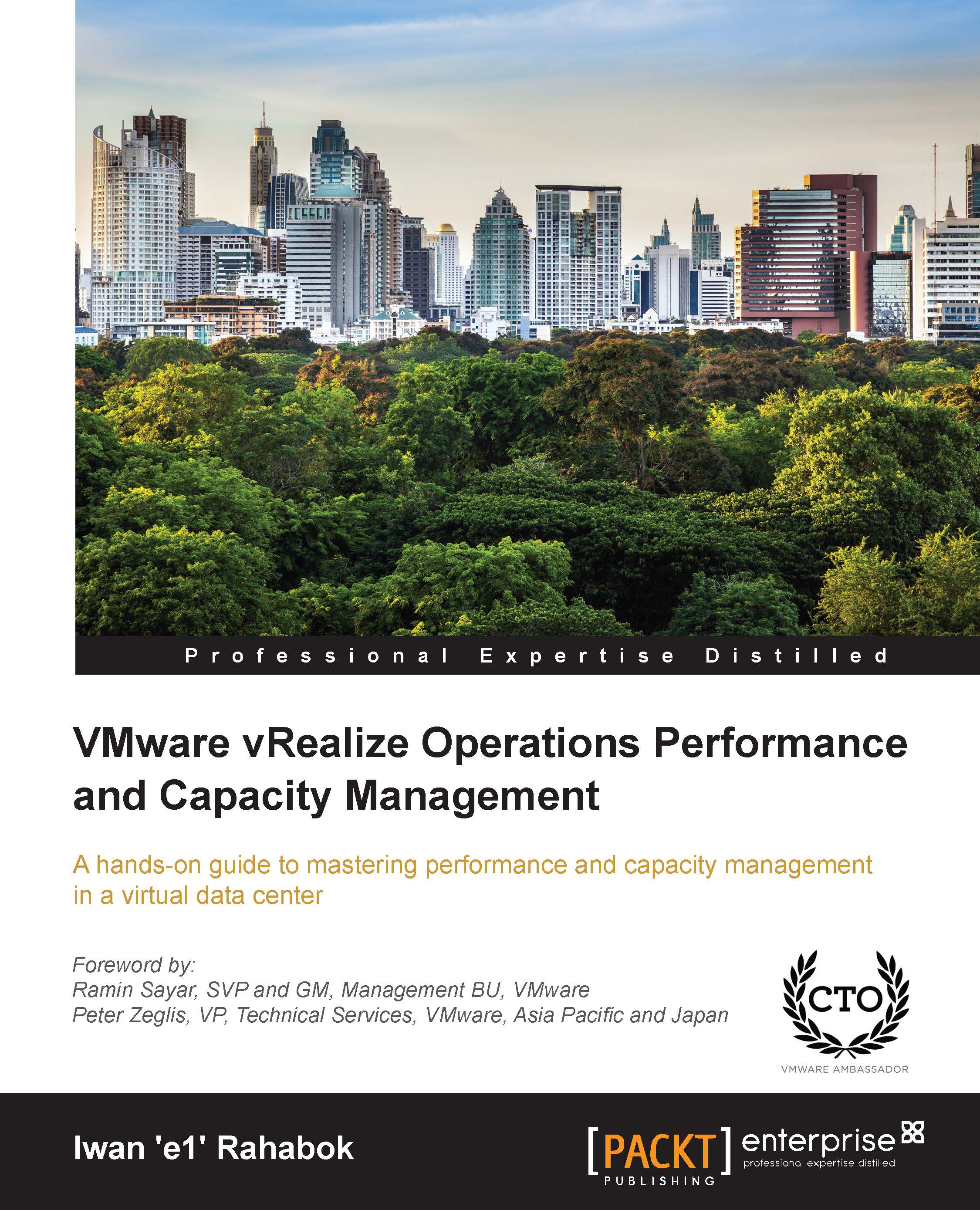
-
Table Of Contents
-
Feedback & Rating
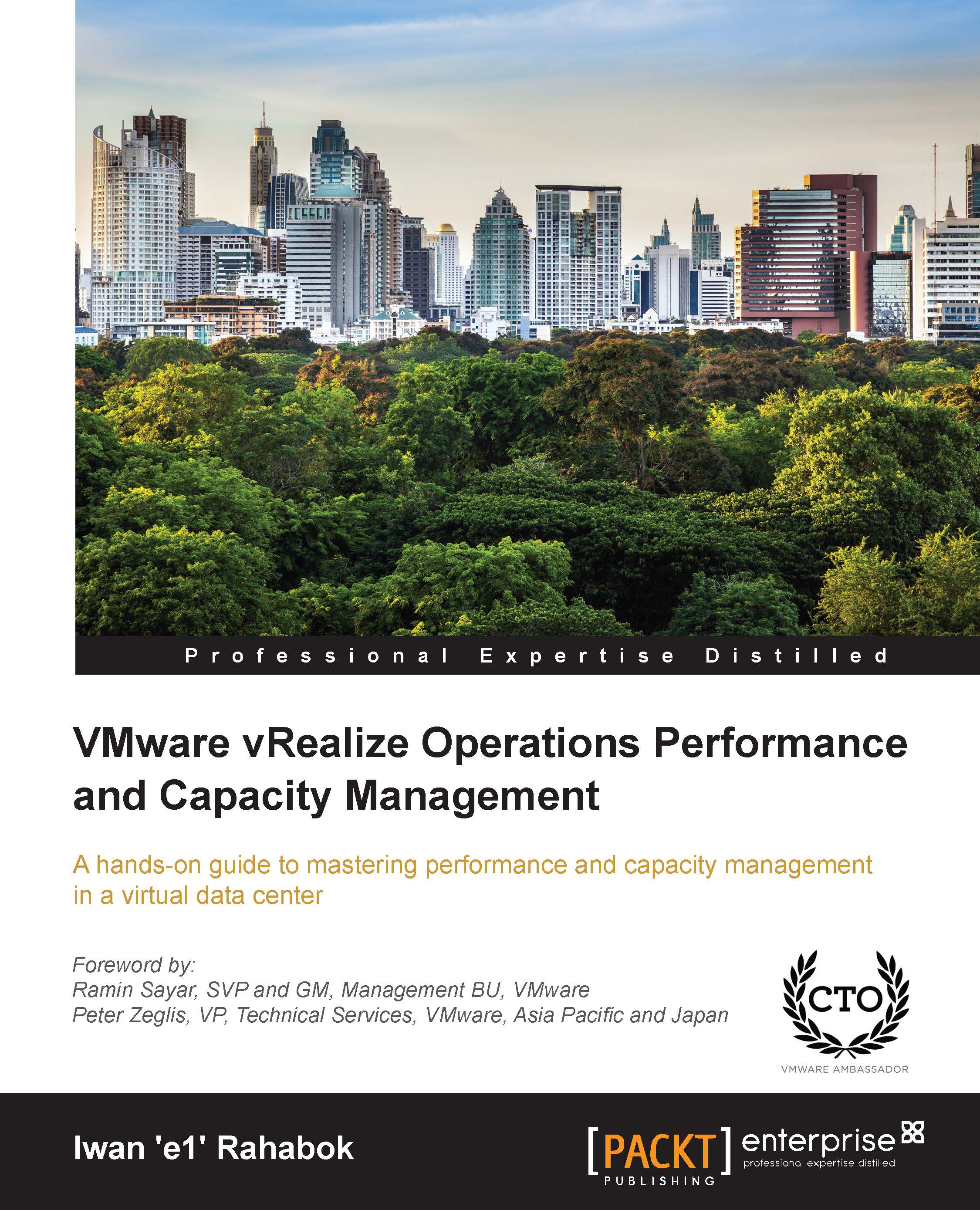
VMware vRealize Operations Performance and Capacity Management
By :
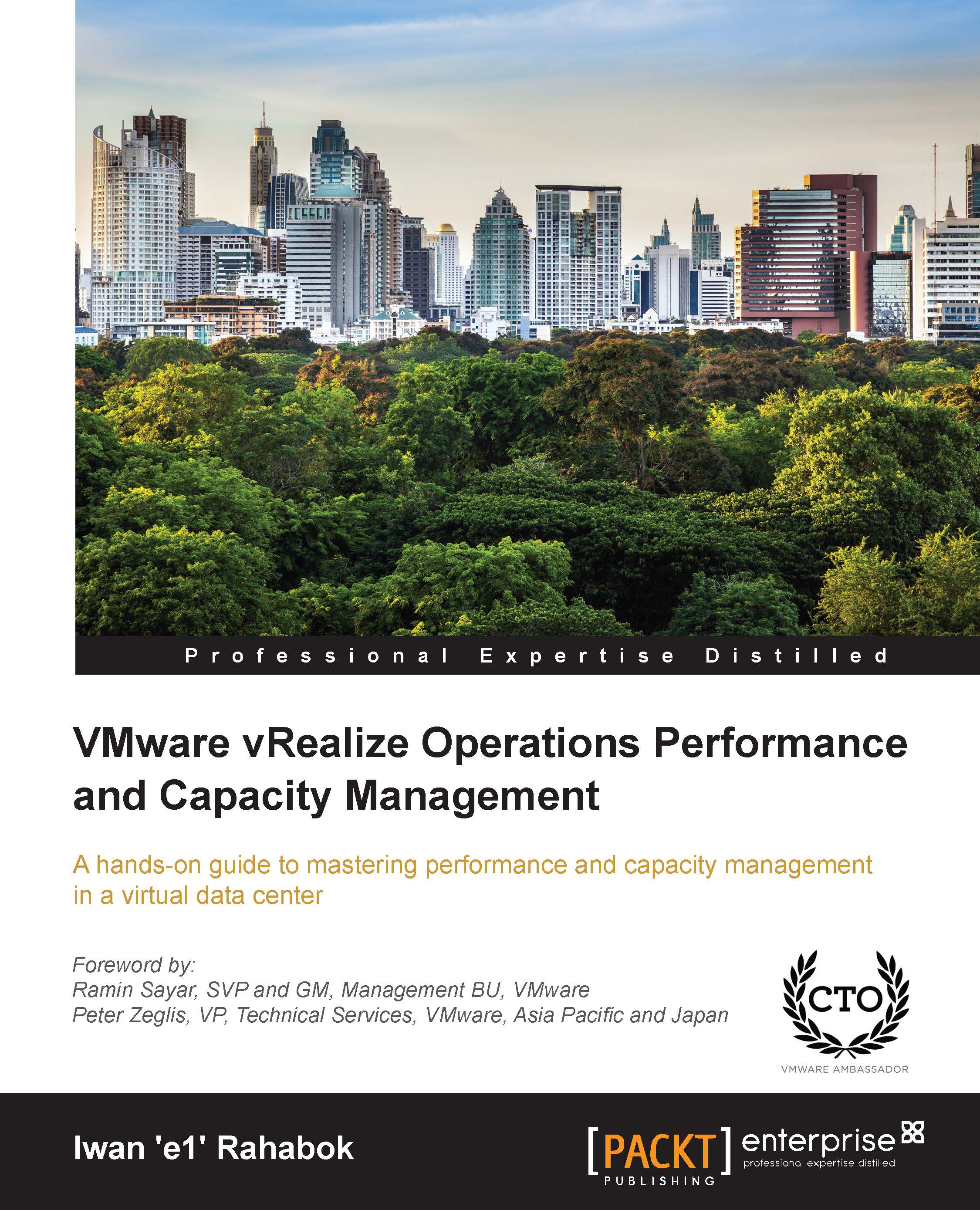
VMware vRealize Operations Performance and Capacity Management
By:
Overview of this book
 Free Chapter
Free Chapter
