Overview of this book
Windows Workflow Foundation 4.0 (WF) is a significant part of .NET Framework 4.0. WF makes workflow technology available to every single programmer that uses the .NET Framework 4.0. It is easy to create long running and distributed programs using WF with the right knowledge. With this book, you will discover that working with workflows is easy.
This book provides both step-by-step recipes and relevant background information. It covers all the important aspects of Windows Workflow Foundation 4.0. The best thing about this book is that all recipes are based on real-world experiences of Andrew Zhu. Andrew is a global WF and BizTalk technology support engineer for Microsoft. This book covers everything you need to know, when working with workflows. Get to grips with flow control activities, messaging, and transaction processes with easy to understand steps followed by explanations. You will quickly learn to use collection and custom WF activities and WF services.You will see recipes that illustrate integration of Windows Workflow with other applications such as WPF, ASP.NET, WCF service.Lastly, you will discover how easily you can customize W4 Designer with WF rule engine and others.
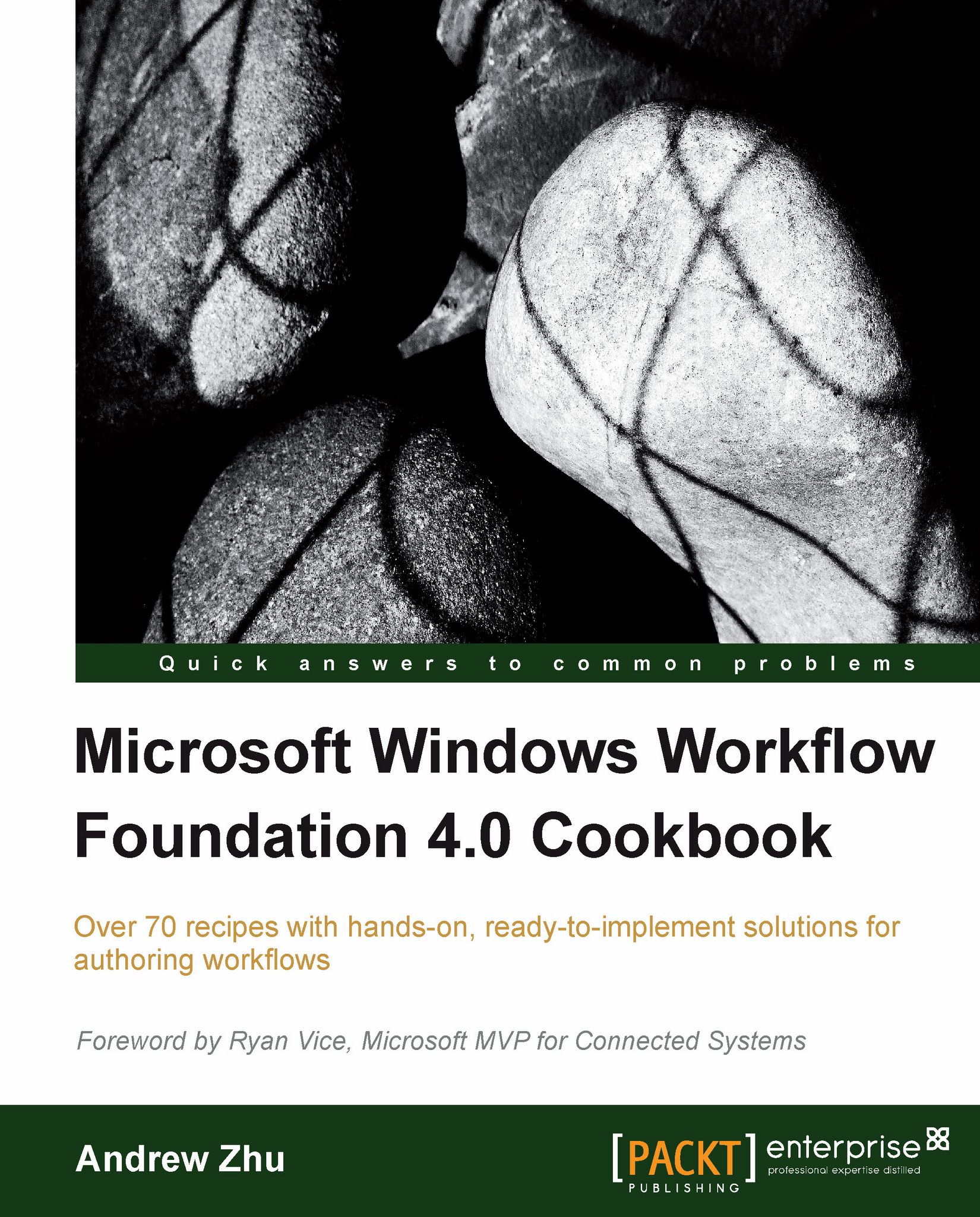
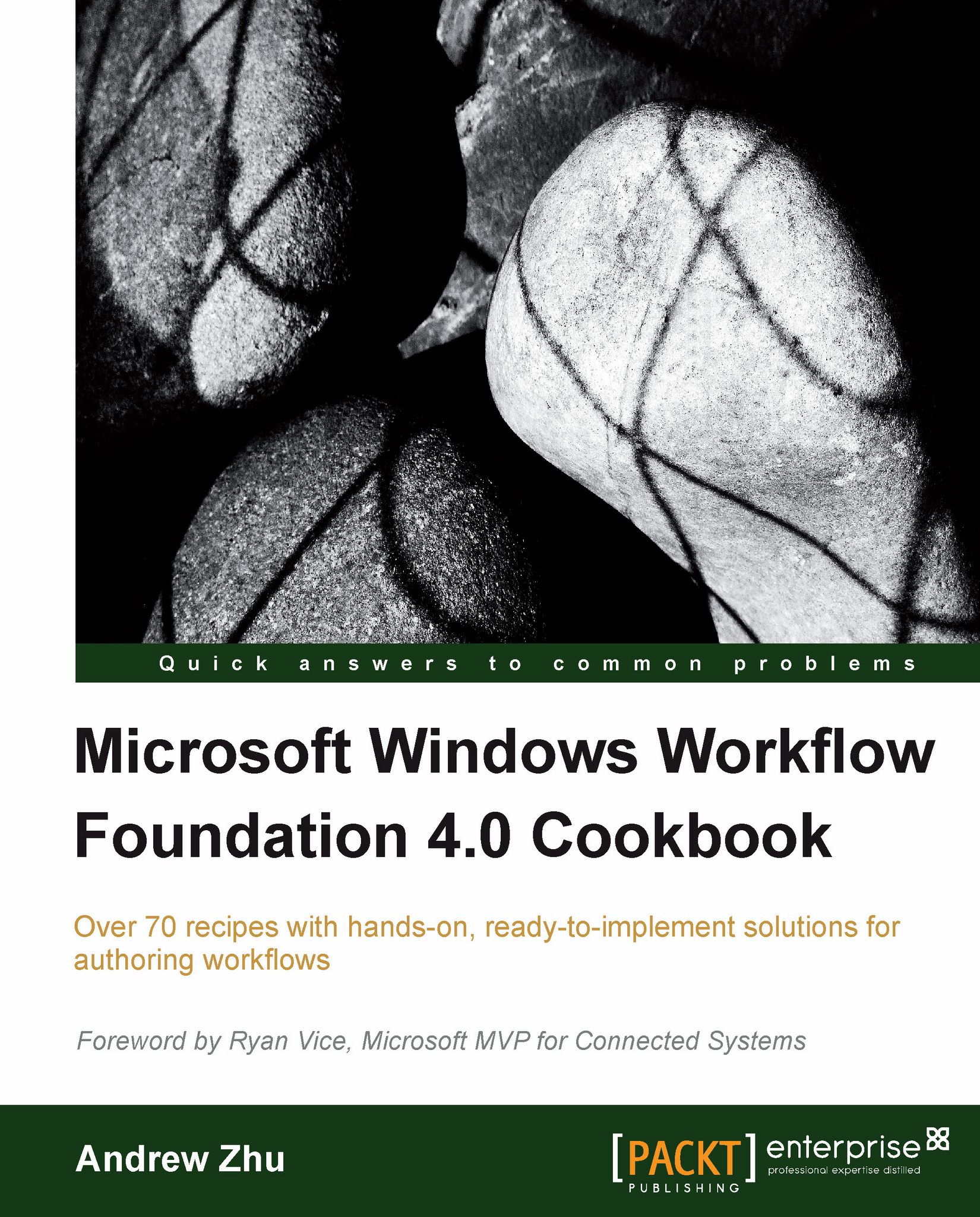
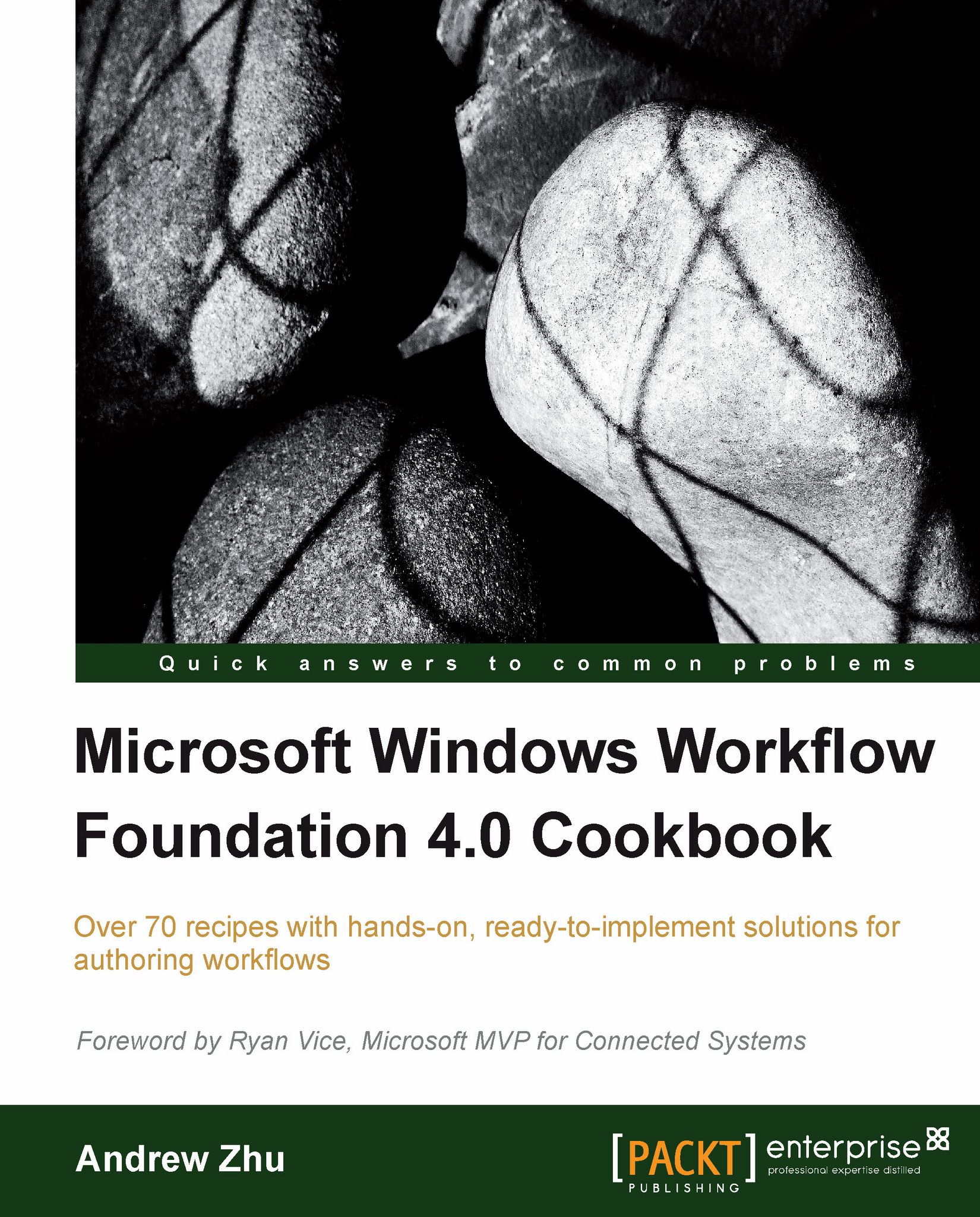
 Free Chapter
Free Chapter

