-
Book Overview & Buying

-
Table Of Contents
-
Feedback & Rating

Mastering Adobe Photoshop Elements 2023
By :

 Sign In
Start Free Trial
Sign In
Start Free Trial

The Layers panel (located on the right-hand side of the main window in the Expert Edit mode) features a number of useful productivity shortcuts in the form of buttons along the top of the Layer panel. From left to right, these include the following:
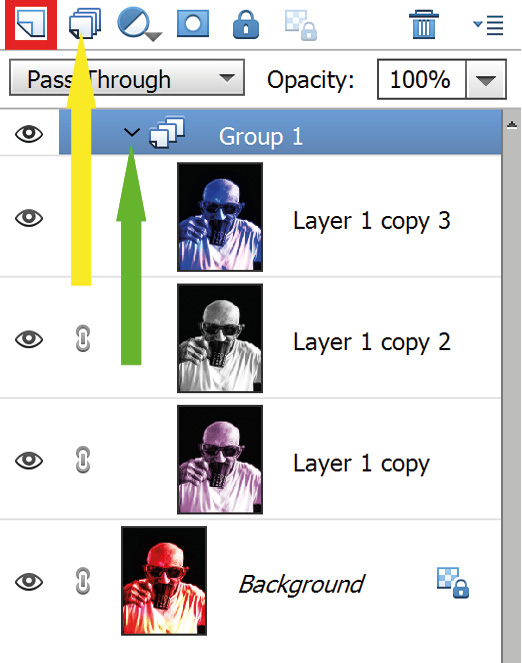
Create a New Layer: Here the icon is highlighted in red. Click this to add a new layer to a document. It will have nothing on it, so it appears clear, so you will see a chequerboard background.
Create a New Group (yellow arrow): When you are working with multiple layers, bunch similar layers together into a Group folder to help clean up the Layer panel. Grouped layers can be moved, transformed, and masked as a single entity. Here, three versions of the background image have been grouped together. Clicking the tiny chevron icon (green arrow) opens/closes the grouped folder.
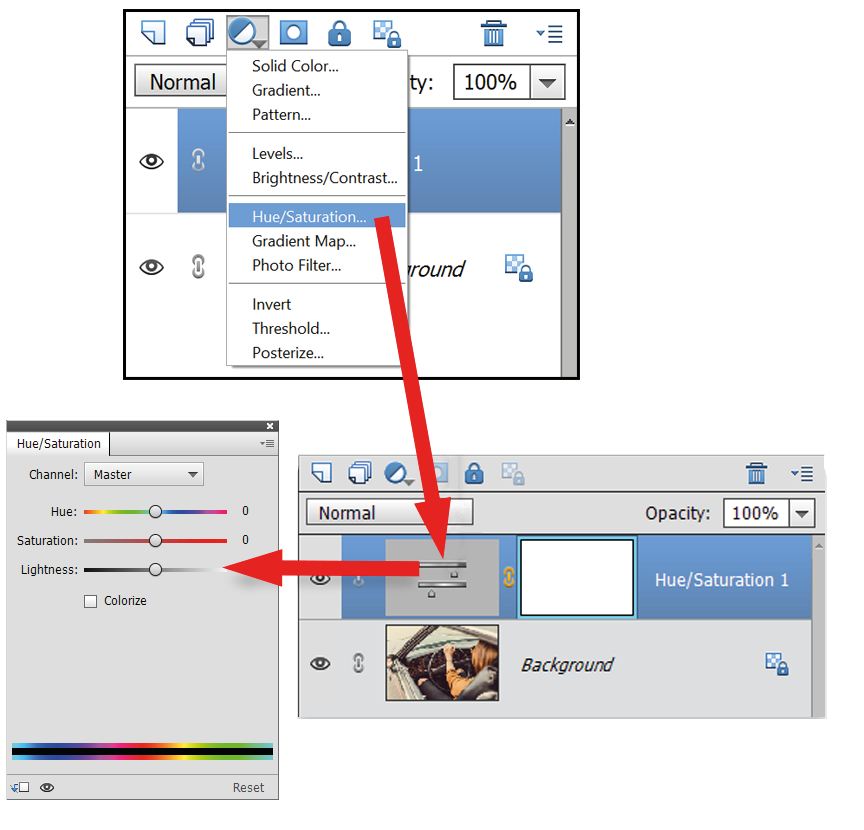
Create a New Fill or Adjustment Layer (left): Here's where you can add a range of non-destructive...
Change the font size
Change margin width
Change background colour