Overview of this book
Microsoft Teams is an invaluable tool that can integrate various Microsoft products into a single convenient hub. But making the most of it often requires expert help and hours spent on calls and live chats. If you’d rather have all the information you need to make the most of Teams in one place, then this book is for you.
Written by two Microsoft technical specialists who have spent years helping clients find the best way to utilize Teams, this book will help you understand Teams as a whole — from architecture and collaboration through to apps and voice. You’ll study the platform from the perspective of the end user as well as the administrator, gaining insights and learning from real-life examples.
You’ll tackle adopting, implementing, and administering Teams efficiently, which will help you realize its full potential. From setup and deployment to modernizing your organization’s chat and voice infrastructure, you’ll get plenty of useful and actionable tips as you progress.
By the end of your journey through this book, you’ll be able to design and implement the most important and exciting aspects of Microsoft Teams help your organization work more efficiently.
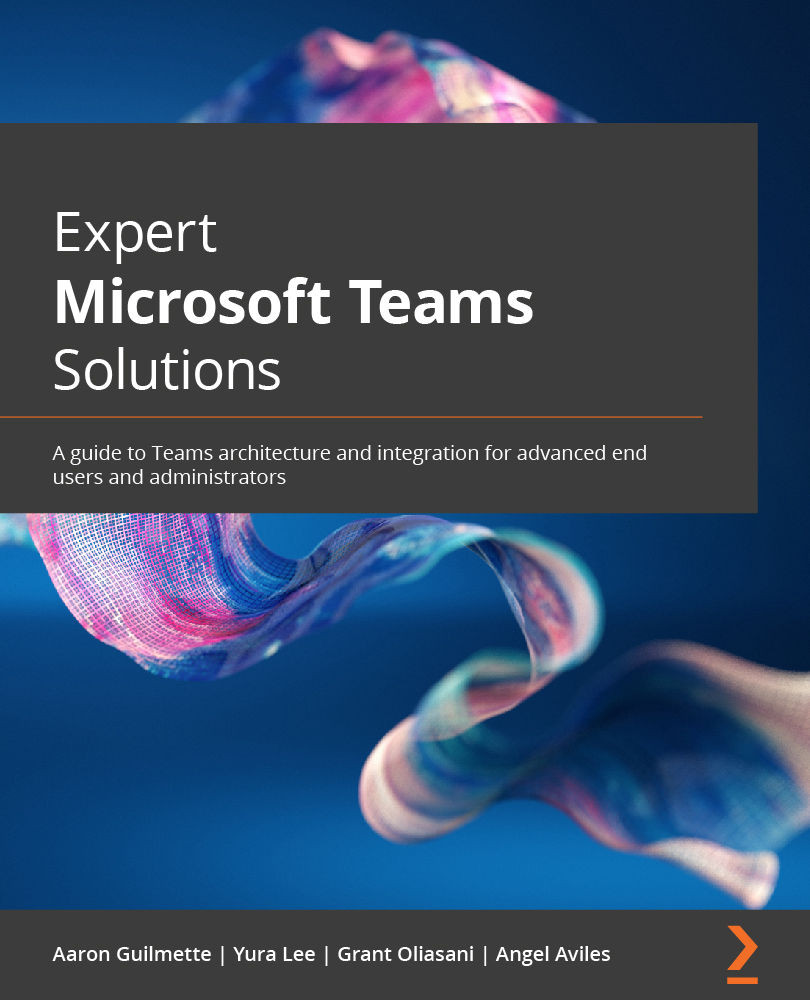
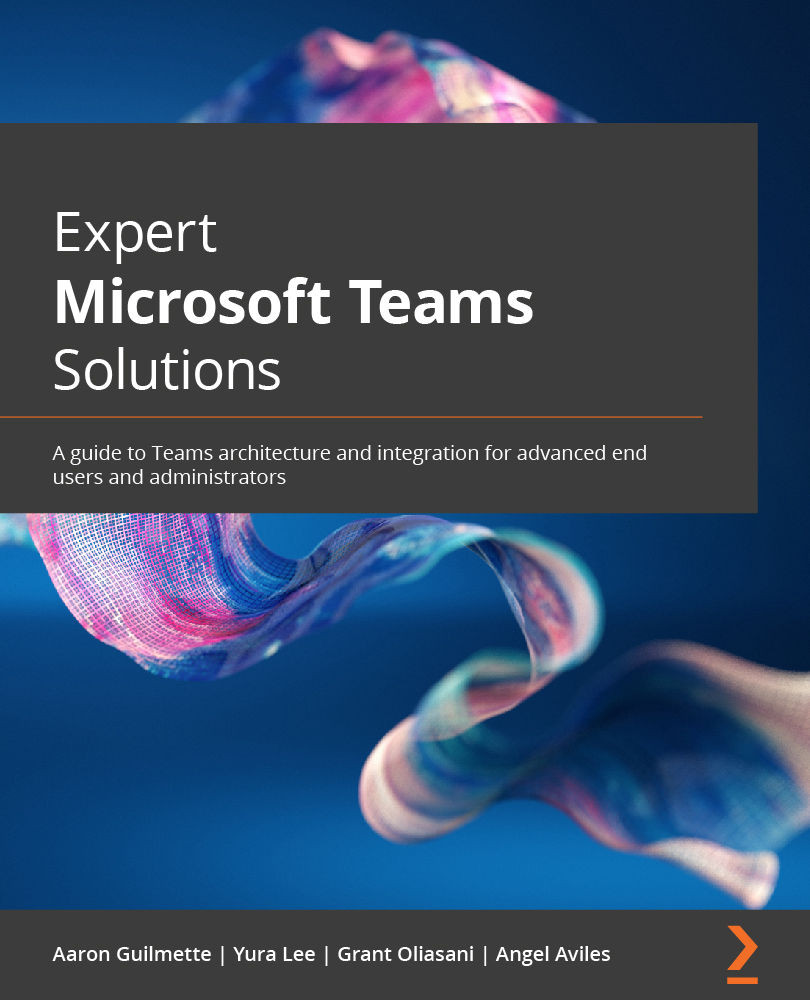
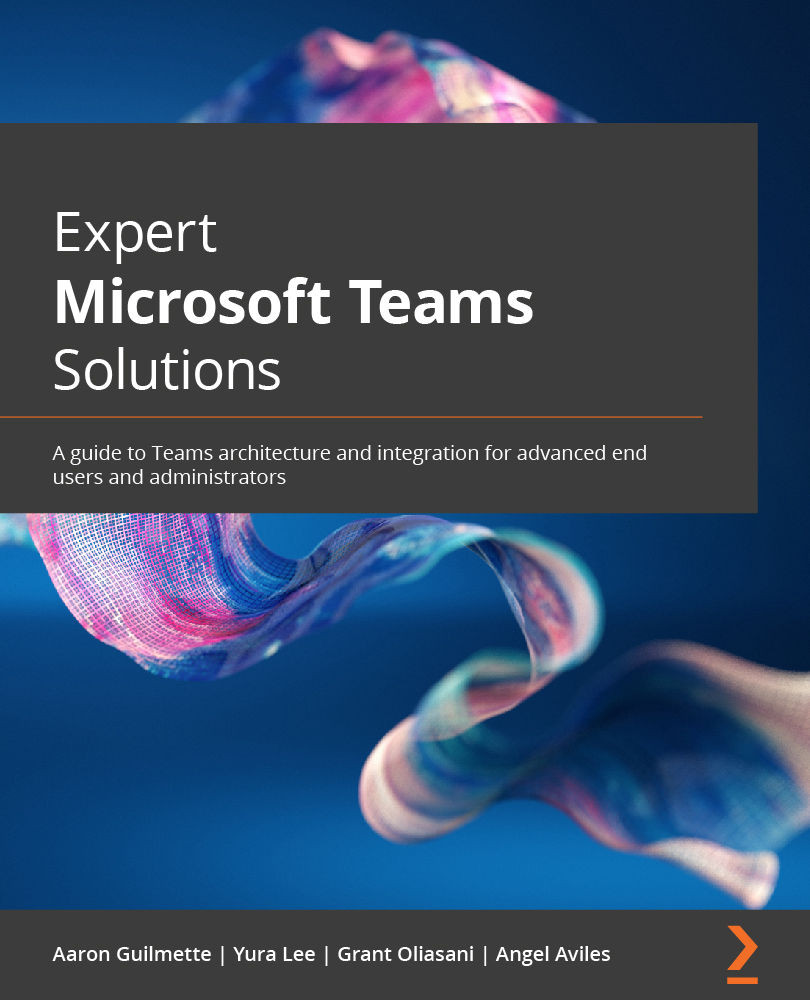
 Free Chapter
Free Chapter
