-
Book Overview & Buying
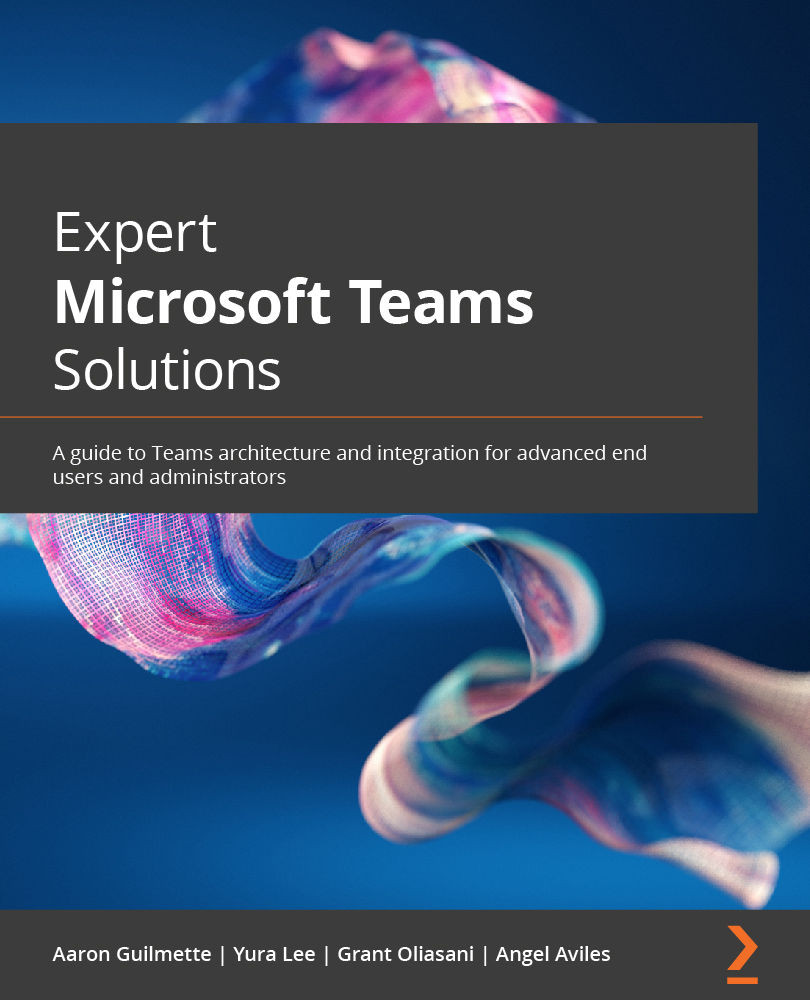
-
Table Of Contents
-
Feedback & Rating
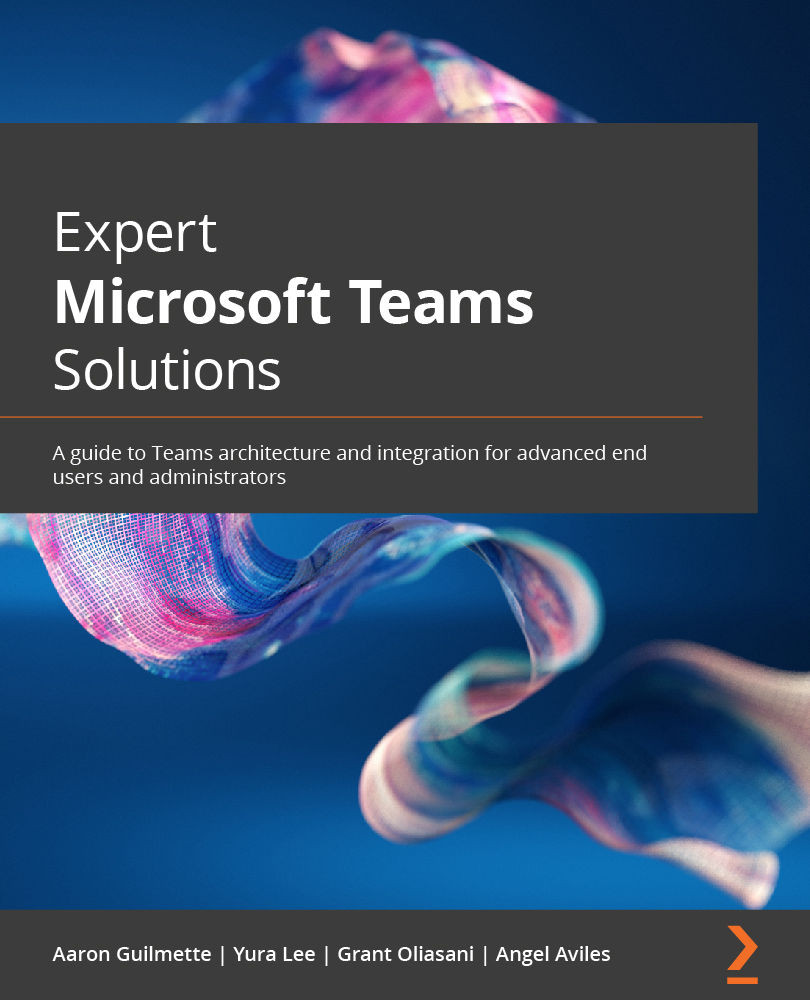
Expert Microsoft Teams Solutions
By :
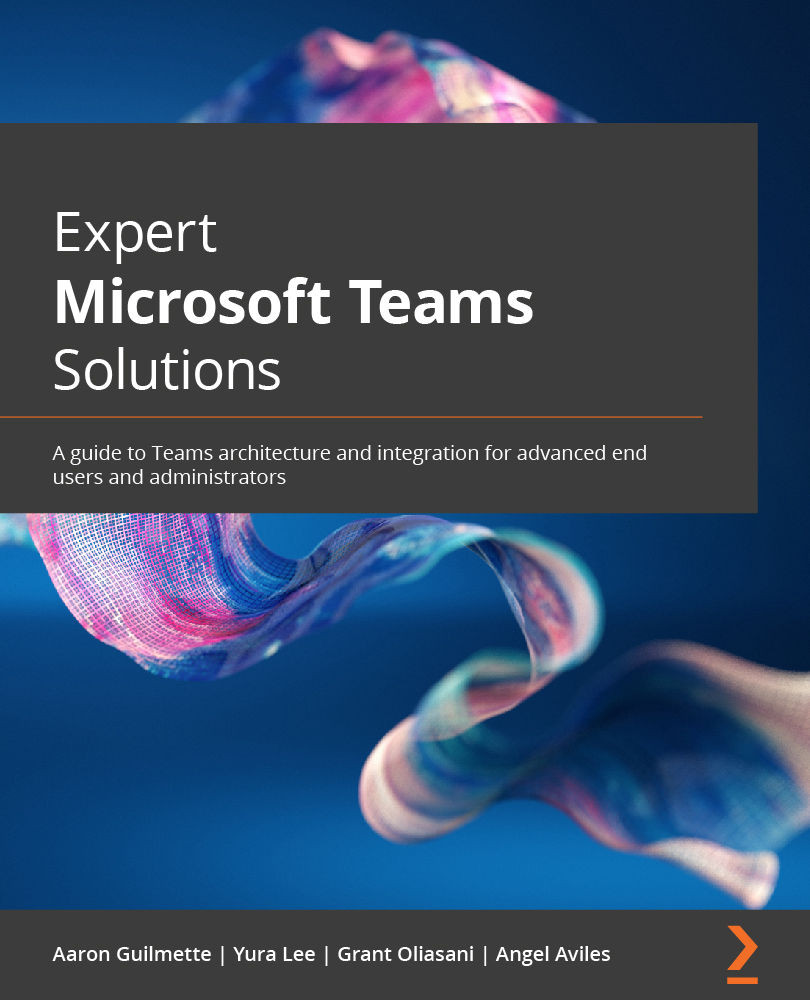
Expert Microsoft Teams Solutions
By:
Overview of this book
Microsoft Teams is an invaluable tool that can integrate various Microsoft products into a single convenient hub. But making the most of it often requires expert help and hours spent on calls and live chats. If you’d rather have all the information you need to make the most of Teams in one place, then this book is for you.
Written by two Microsoft technical specialists who have spent years helping clients find the best way to utilize Teams, this book will help you understand Teams as a whole — from architecture and collaboration through to apps and voice. You’ll study the platform from the perspective of the end user as well as the administrator, gaining insights and learning from real-life examples.
You’ll tackle adopting, implementing, and administering Teams efficiently, which will help you realize its full potential. From setup and deployment to modernizing your organization’s chat and voice infrastructure, you’ll get plenty of useful and actionable tips as you progress.
By the end of your journey through this book, you’ll be able to design and implement the most important and exciting aspects of Microsoft Teams help your organization work more efficiently.
Table of Contents (27 chapters)
Preface
Part 1: Collaboration and Apps
 Free Chapter
Free Chapter
Chapter 1: Taking a Tour of Microsoft Teams
Chapter 2: Approvals
Chapter 3: Task Management in Teams
Chapter 4: Bookings in Teams
Part 2: Meetings
Chapter 5: Conducting Teams Meetings
Chapter 6: Microsoft Teams Rooms
Chapter 7: Live Events
Part 3: Bots and Development
Chapter 8: Power Apps in Teams
Chapter 9: Workflow Integration
Chapter 10: Power Virtual Agents in Teams
Part 4: Voice
Chapter 11: Planning for Teams Phone
Chapter 12: Deploying Teams Phone
Chapter 13: Configuring Advanced Teams Phone Features
Chapter 14: Teams Devices
Part 5: Administration
Chapter 15: Planning and Adoption
Chapter 16: Governance
Chapter 17: Integration with Exchange Server
Chapter 18: Security and Data Protection
Chapter 19: Reporting in Teams
Other Books You May Enjoy
Appendix A: Direct Routing and Operator Connect
Customer Reviews
