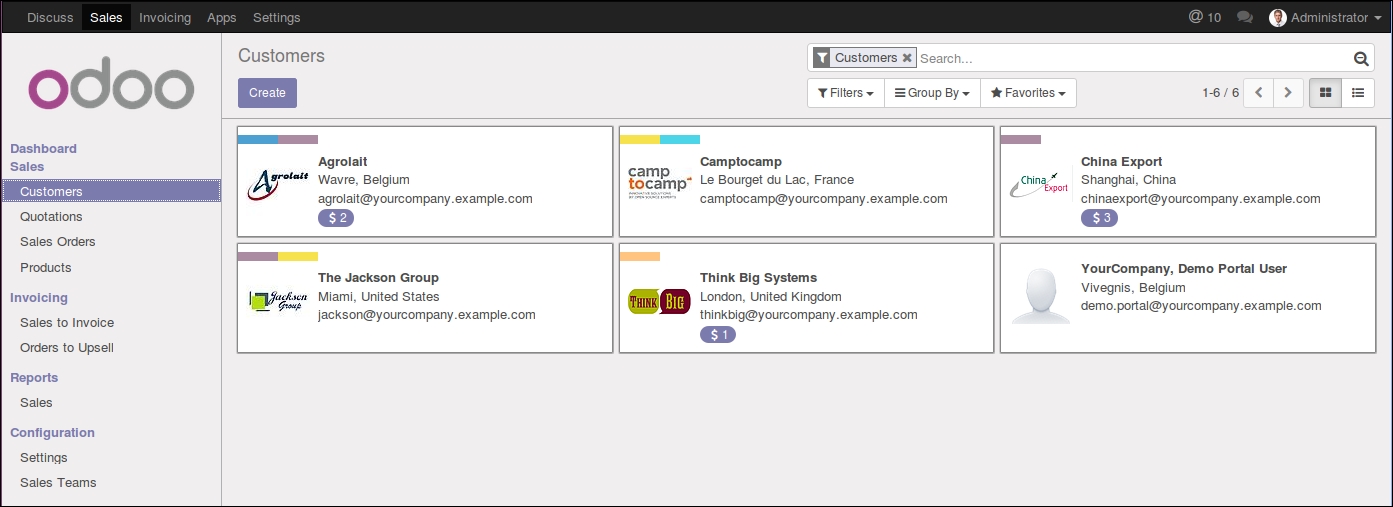Overview of this book
Para 1: Take full advantage of the benefits of the Odoo module ecosystem whilst learning how to modernise your business with Working with Odoo 10. Covering everything from Odoo development essentials through to CRM and analytic accounting, this guide is a must-have for Odoo beginners. Para 2: A powerful set of open source enterprise management applications, Odoo 10 gives you access to a website builder, integrated e-commerce features, and a fast-growing community to allow you to transform your business. Para 3: With this Odoo book you?ll learn how to set up Odoo online, configure basic company settings, and then explore CRM in Odoo. You?ll cover all the Odoo development essentials and much more, including purchasing application, ERP systems, analytic accounting, and other recent Odoo features. Para 4: What?s Inside ? Understand Odoo installation & the basics of implementing Odoo in your business ? Explore accounting & finance setup and modules to help business efficiency ? Build a website with Odoo ? Customise and configure Odoo to an advanced level



 Free Chapter
Free Chapter