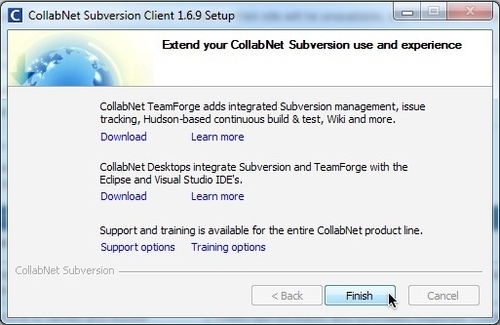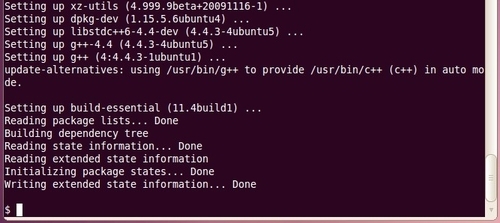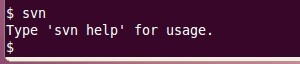Overview of this book
In the past few years, we have seen some dramatic changes in the way Plone sites are being developed, deployed, and maintained. As a result, developing and deploying sites, changing their default settings, and performing day to day maintenance tasks can be a challenge.
This book covers site administration tasks, from setting up a development instance, to optimizing a deployed production site, and more. It demonstrates how-to perform these tasks in a comprehensive way, and walks the user through the necessary steps to achieve results.We have divided the subject of Plone site administration into three categories: development, deployment, and maintenance. We begin by explaining how a Plone site is built, and how to start using it through the web. Next, we add features by installing add-on products, focusing on themes, blogging, and other common enhancements. After the basics of developing and deploying a Plone site are covered, the book covers the basics of maintaining it.Further, throughout the book we preview some new technologies related to Plone site administration, available now as add-ons to the current Plone release. Finally, we will cover a variety of techniques to help you optimize your site's performance.
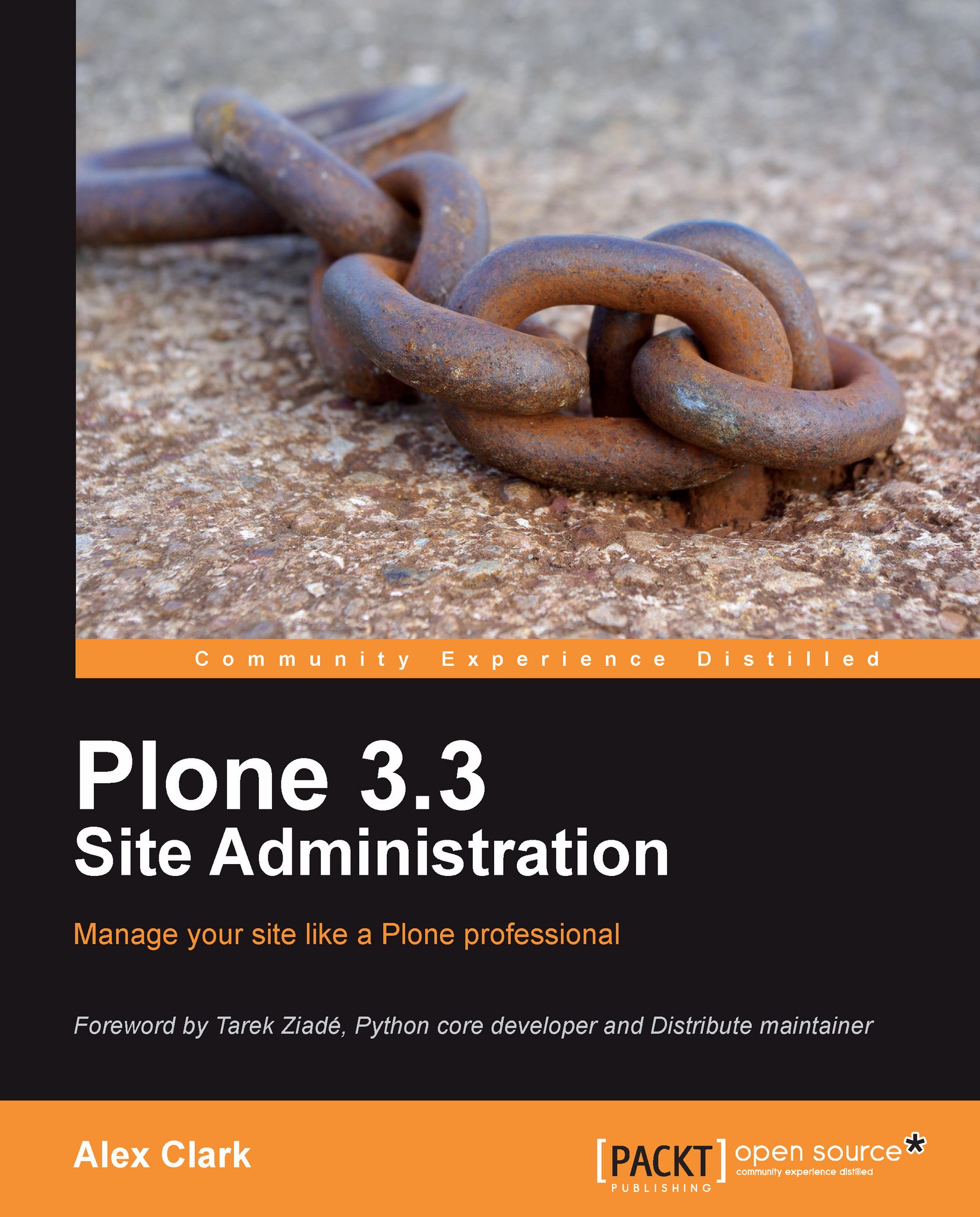
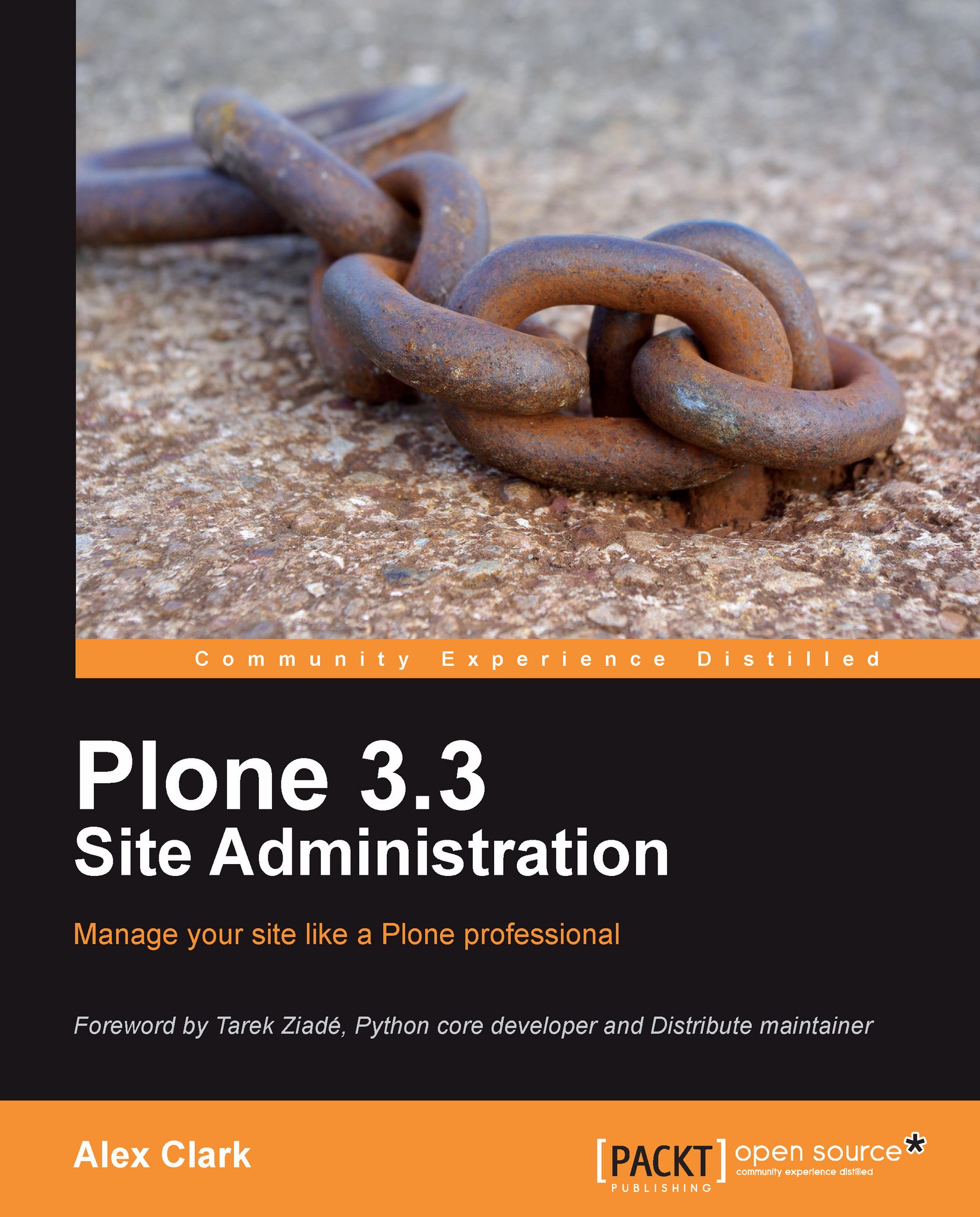
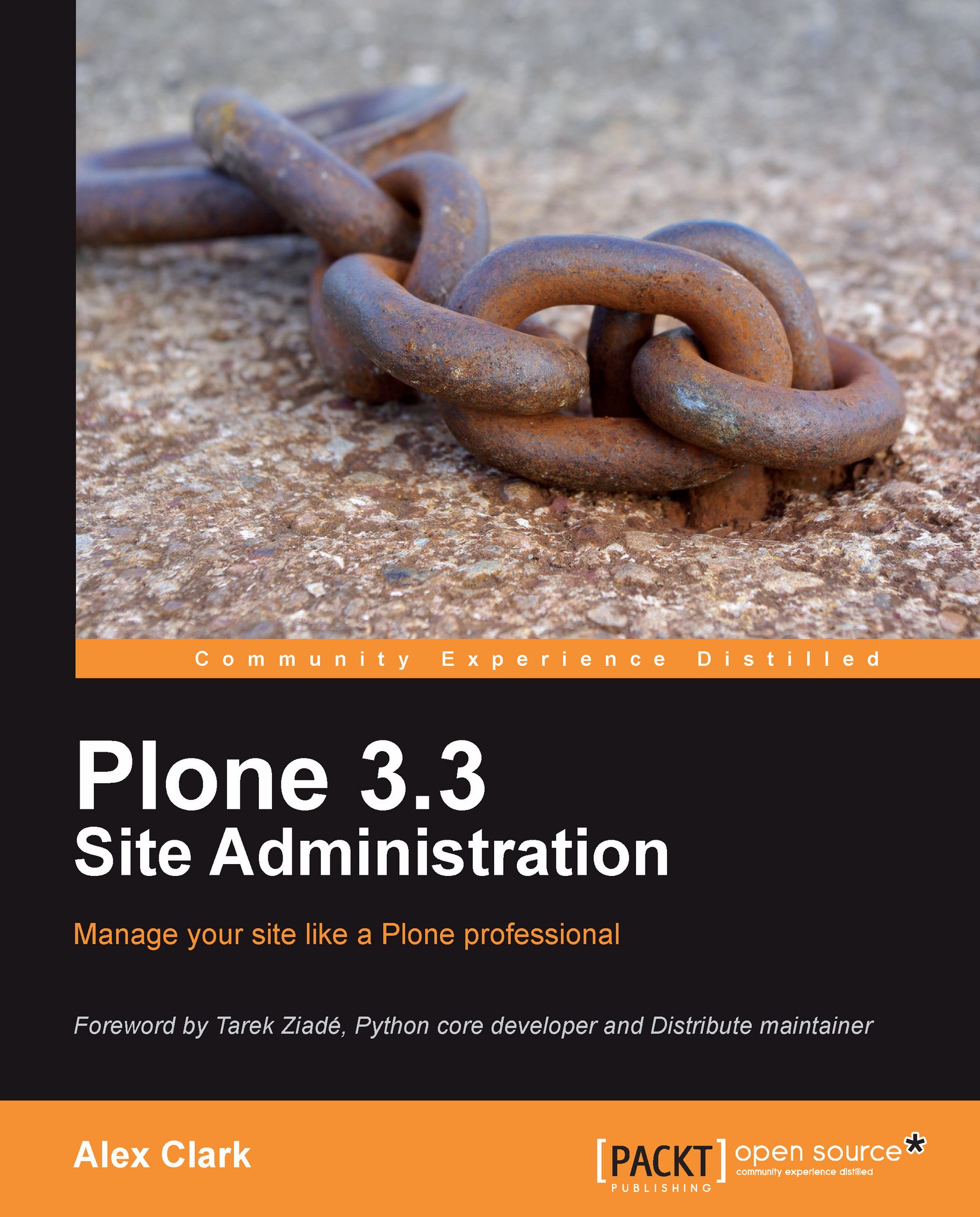
 Free Chapter
Free Chapter