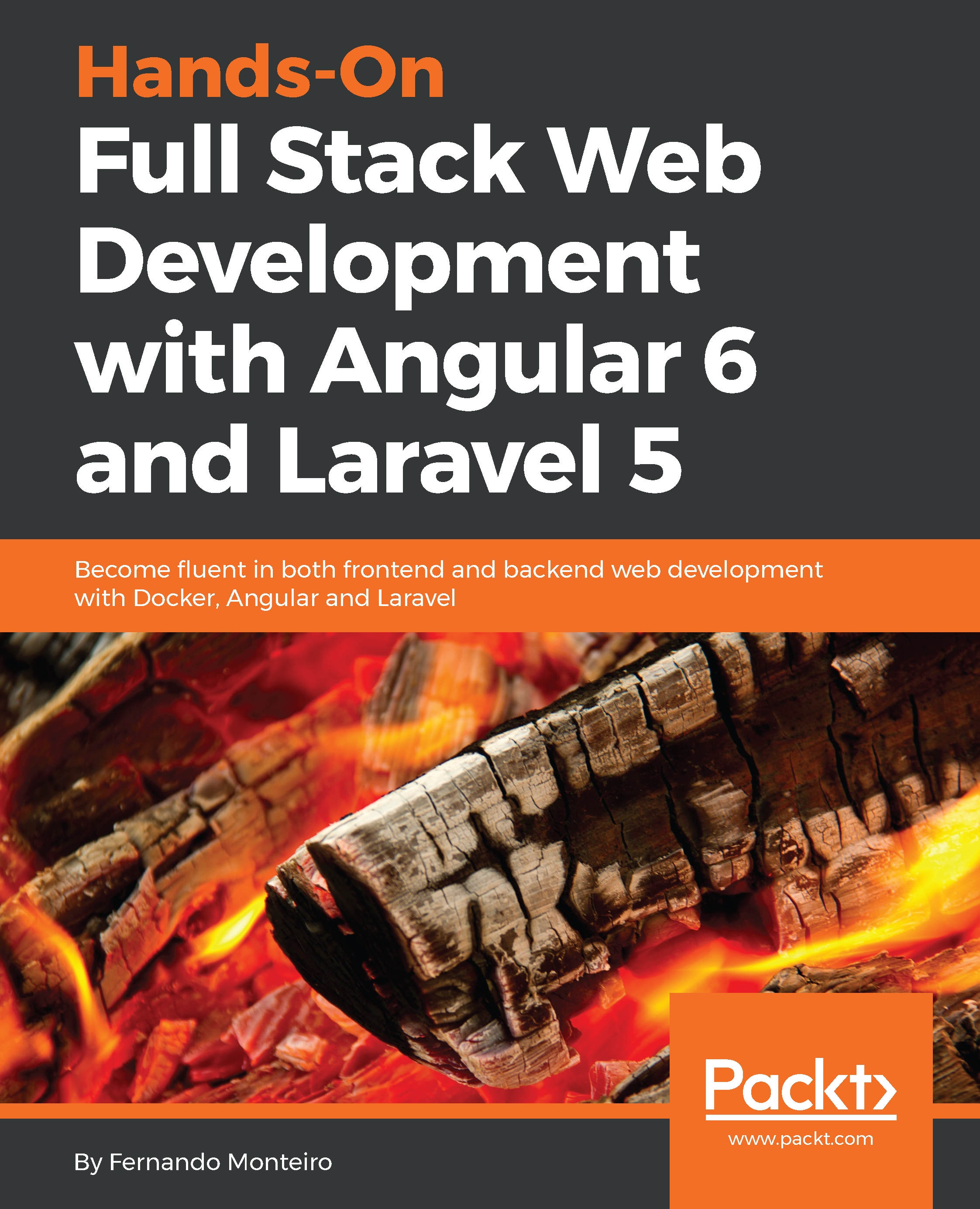Now that we have everything ready, let's look at how to build our application.
First, we will look at the application after the changes have been made:
- Open VS Code, click on view in the top menu bar, and click Integrated Terminal.
- Type the following command in your Terminal:
npm start
- Open your default browser and go to http://localhost.com:4200/beers.
- Congratulations; you should see the following screenshot:

Note that we are running the command for development, using ng serve behind the npm start command.
Now, let's use the command to build the application, and check the results:
- Go back to VS Code and type Ctrl + C to stop the server.
- Type the following command:
npm run build
The preceding command will prepare the application for production; the Angular CLI will do all of the hard work for us. Now, we have a folder at the root of chapter03...