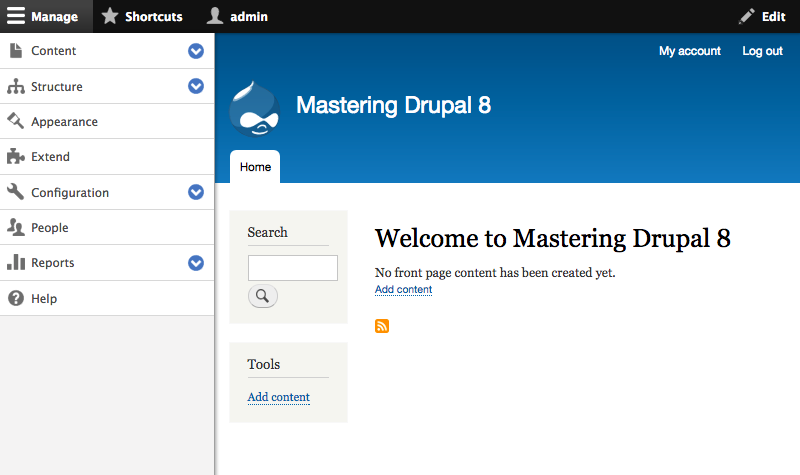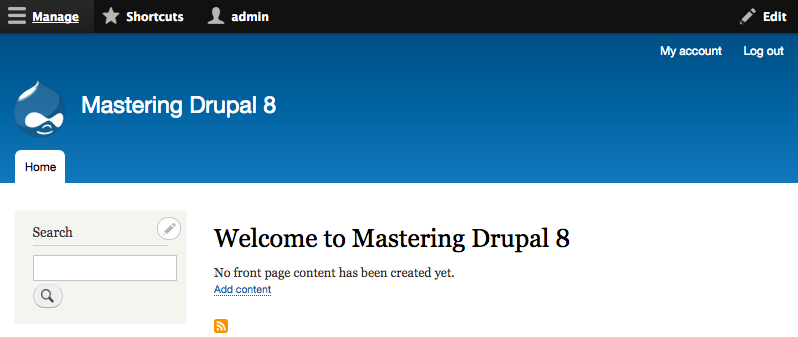Overview of this book
Drupal is an open source content management system trusted by governments and organizations around the globe to run their websites. It brings with it extensive content authoring tools, reliable performance, and a proven track record of security. The community of more than 1,000,000 developers, designers, editors, and others have developed and maintained a wealth of modules, themes, and other add-ons to help you build a dynamic web experience.
Drupal 8 is the latest release of the Drupal built on the Symfony2 framework. This is the largest change to the Drupal project in its history. The entire API of Drupal has been rebuilt using Symfony and everything from the administrative UI to themes to custom module development has been affected.
This book will cover everything you need to plan and build a complete website using Drupal 8. It will provide a clear and concise walkthrough of the more than 200 new features and improvements introduced in Drupal core. In this book, you will learn advanced site building techniques, create and modify themes using Twig, create custom modules using the new Drupal API, explore the new REST and Multilingual functionality, import, and export Configuration, and learn how to migrate from earlier versions of Drupal.



 Free Chapter
Free Chapter