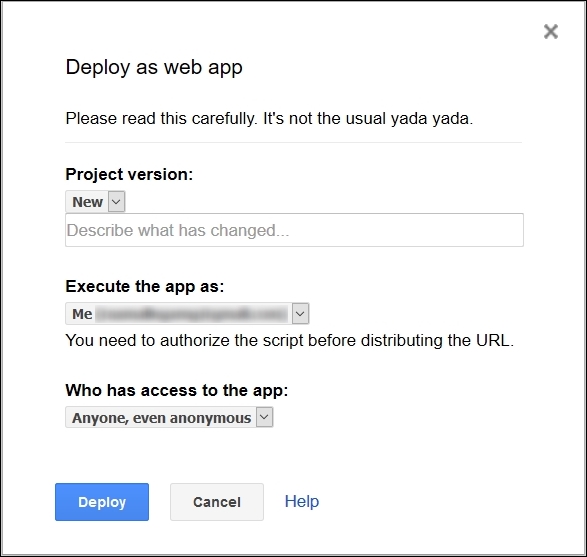Overview of this book
Google Apps Script is a cloud-based scripting language based on JavaScript to customize and automate Google applications.
Apps Script makes it easy to create and publish add-ons in an online store for Google Sheets, Docs, and Forms.
It serves as one single platform to build, code, and ultimately share your App on the Web store.
This book begins by covering the basics of the Google application platform and goes on to empower you to automate most of the Google applications.
You will learn the concepts of creating a menu, sending mails, building interactive web pages, and implementing all these techniques to develop an interactive Web page as a form to submit sheets
You will be guided through all these tasks with plenty of screenshots and code snippets that will ensure your success in customizing and automating various Google applications
This guide is an invaluable tutorial for beginners who intend to develop the skills to automate and customize Google applications



 Free Chapter
Free Chapter