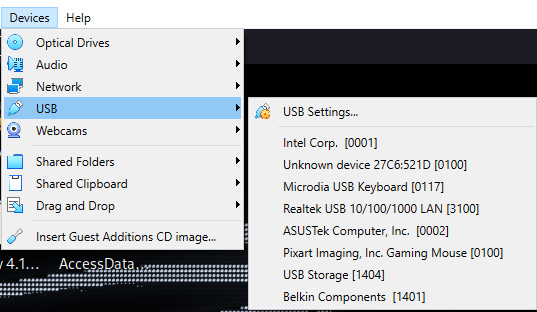-
Book Overview & Buying
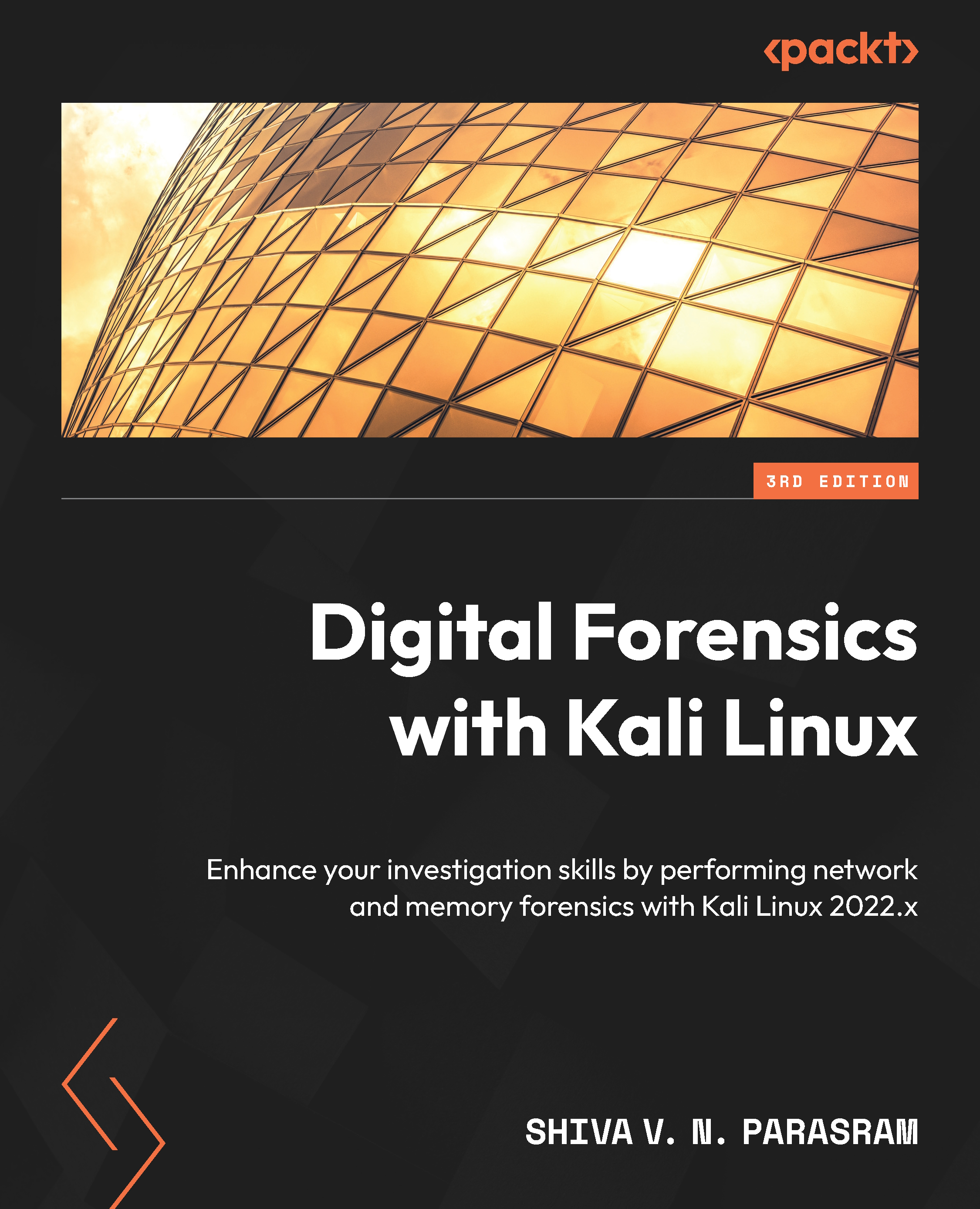
-
Table Of Contents
-
Feedback & Rating
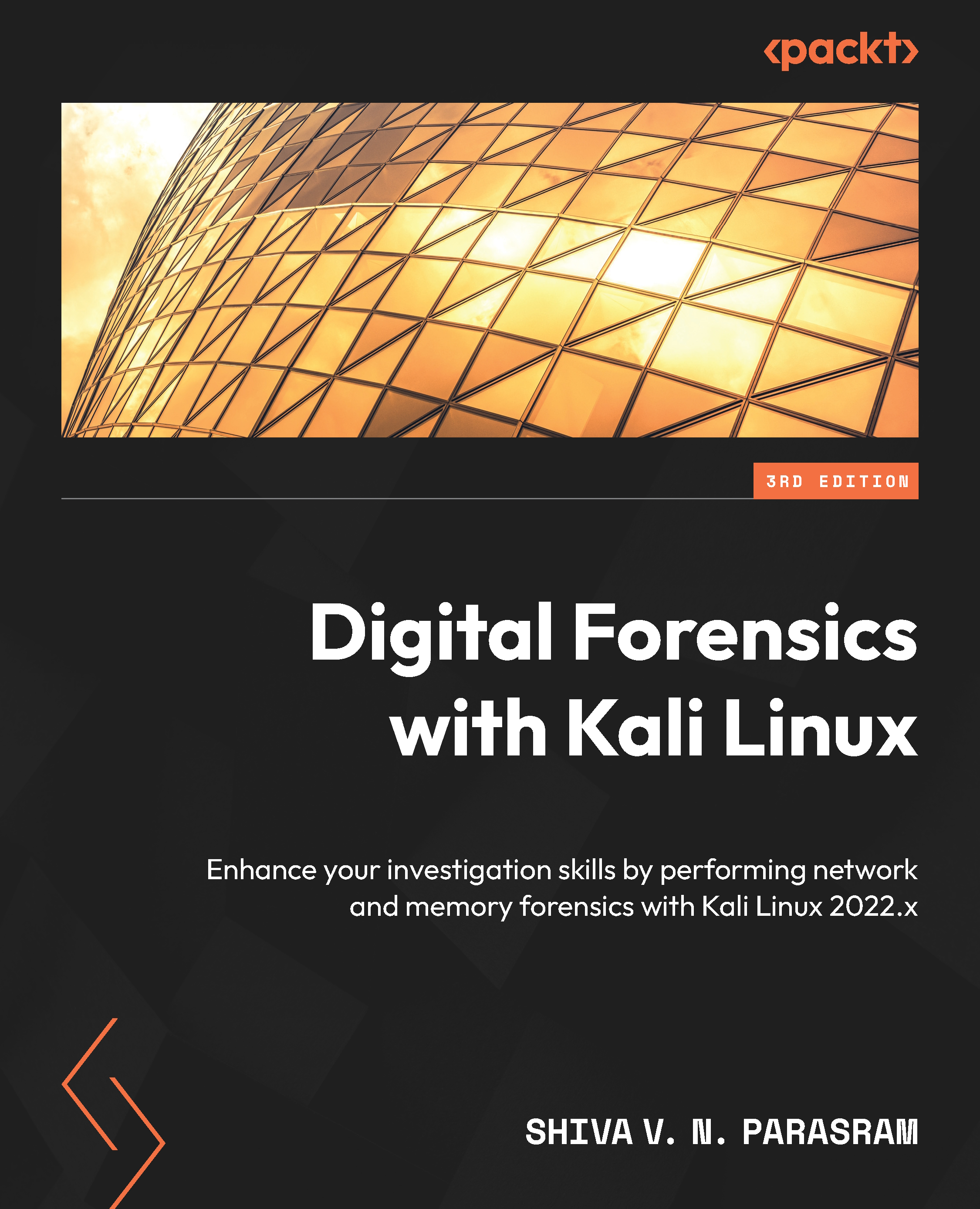
Digital Forensics with Kali Linux
By :
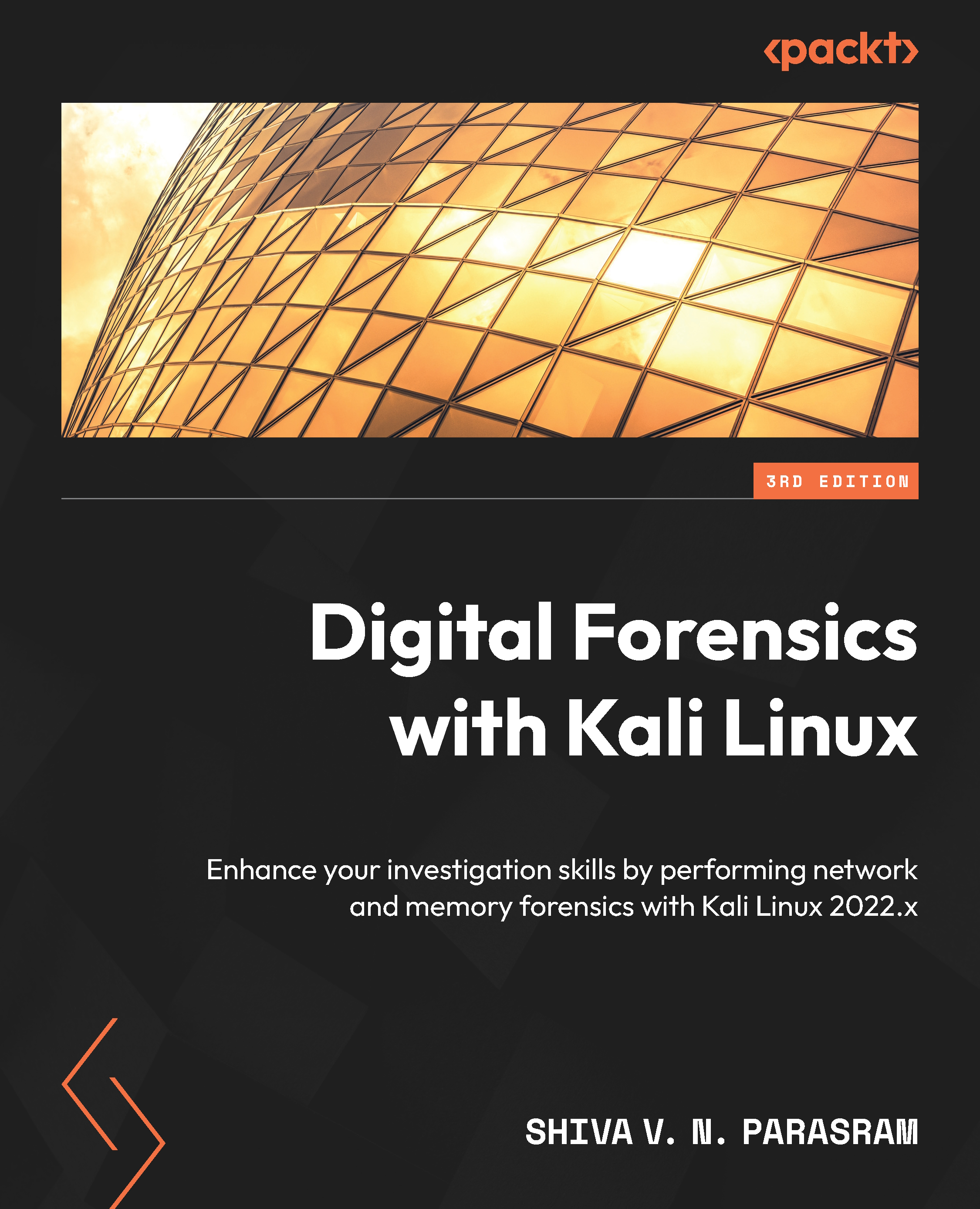
Digital Forensics with Kali Linux
By:
Overview of this book
Kali Linux is a Linux-based distribution that's widely used for penetration testing and digital forensics. This third edition is updated with real-world examples and detailed labs to help you take your investigation skills to the next level using powerful tools.
This new edition will help you explore modern techniques for analysis, extraction, and reporting using advanced tools such as FTK Imager, Hex Editor, and Axiom. You’ll cover the basics and advanced areas of digital forensics within the world of modern forensics while delving into the domain of operating systems. As you advance through the chapters, you'll explore various formats for file storage, including secret hiding places unseen by the end user or even the operating system. You’ll also discover how to install Windows Emulator, Autopsy 4 in Kali, and how to use Nmap and NetDiscover to find device types and hosts on a network, along with creating forensic images of data and maintaining integrity using hashing tools. Finally, you'll cover advanced topics such as autopsies and acquiring investigation data from networks, memory, and operating systems.
By the end of this digital forensics book, you'll have gained hands-on experience in implementing all the pillars of digital forensics: acquisition, extraction, analysis, and presentation – all using Kali Linux's cutting-edge tools.
Table of Contents (24 chapters)
Preface
Part 1: Blue and Purple Teaming Fundamentals
 Free Chapter
Free Chapter
Chapter 1: Red, Blue, and Purple Teaming Fundamentals
Chapter 2: Introduction to Digital Forensics
Chapter 3: Installing Kali Linux
Chapter 4: Additional Kali Installations and Post-Installation Tasks
Chapter 5: Installing Wine in Kali Linux
Part 2: Digital Forensics and Incident Response Fundamentals and Best Practices
Chapter 6: Understanding File Systems and Storage
Chapter 7: Incident Response, Data Acquisitions, and DFIR Frameworks
Part 3: Kali Linux Digital Forensics and Incident Response Tools
Chapter 8: Evidence Acquisition Tools
Chapter 9: File Recovery and Data Carving Tools
Chapter 10: Memory Forensics and Analysis with Volatility 3
Chapter 11: Artifact, Malware, and Ransomware Analysis
Part 4: Automated Digital Forensics and Incident Response Suites
Chapter 12: Autopsy Forensic Browser
Chapter 13: Performing a Full DFIR Analysis with the Autopsy 4 GUI
Part 5: Network Forensic Analysis Tools
Chapter 14: Network Discovery Tools
Chapter 15: Packet Capture Analysis with Xplico
Chapter 16: Network Forensic Analysis Tools
Index
Customer Reviews