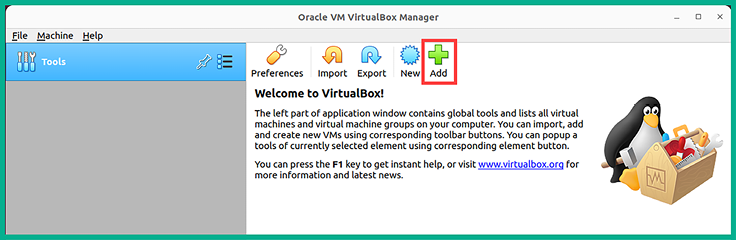-
Book Overview & Buying

-
Table Of Contents
-
Feedback & Rating

The Ultimate Kali Linux Book
By :

The Ultimate Kali Linux Book
By:
Overview of this book
Embark on an exciting journey into the world of Kali Linux – the central hub for advanced penetration testing. Honing your pentesting skills and exploiting vulnerabilities or conducting advanced penetration tests on wired and wireless enterprise networks, Kali Linux empowers cybersecurity professionals.
In its latest third edition, this book goes further to guide you on how to setup your labs and explains breaches using enterprise networks. This book is designed for newcomers and those curious about penetration testing, this guide is your fast track to learning pentesting with Kali Linux 2024.x. Think of this book as your stepping stone into real-world situations that guides you through lab setups and core penetration testing concepts. As you progress in the book you’ll explore the toolkit of vulnerability assessment tools in Kali Linux, where gathering information takes the spotlight. You'll learn how to find target systems, uncover device security issues, exploit network weaknesses, control operations, and even test web applications.
The journey ends with understanding complex web application testing techniques, along with industry best practices. As you finish this captivating exploration of the Kali Linux book, you'll be ready to tackle advanced enterprise network testing – with newfound skills and confidence.
Table of Contents (21 chapters)
 Free Chapter
Free Chapter
Introduction to Ethical Hacking
Building a Penetration Testing Lab
Setting Up for Advanced Penetration Testing Techniques
Passive Reconnaissance
Exploring Open-Source Intelligence
Active Reconnaissance
Performing Vulnerability Assessments
Understanding Network Penetration Testing
Performing Network Penetration Testing
Post-Exploitation Techniques
Delving into Command and Control Tactics
Working with Active Directory Attacks
Advanced Active Directory Attacks
Advanced Wireless Penetration Testing
Social Engineering Attacks
Understanding Website Application Security
Advanced Website Penetration Testing
Best Practices for the Real World
Index
Customer Reviews