Overview of this book
Fedora Linux is a free and open-source platform designed for hardware, clouds, and containers that enables software developers and community members to create custom solutions for their customers. This book is a comprehensive guide focusing on workstation configuration for the modern system administrator.
The book begins by introducing you to the philosophy underlying the open-source movement, along with the unique attributes of the Fedora Project that set it apart from other Linux distributions. The chapters outline best practices and strategies for essential system administration tasks, including operating system installation, first-boot configuration, storage, and network setup. As you make progress, you’ll get to grips with the selection and usage of top applications and tools in the tech environment. The concluding chapters help you get a clear understanding of the basics of version control systems, enhanced Linux security, automation, virtualization, and containers, which are integral to modern system administration.
By the end of this book, you’ll have gained the knowledge needed to optimize day-to-day tasks related to Linux-based system administration.
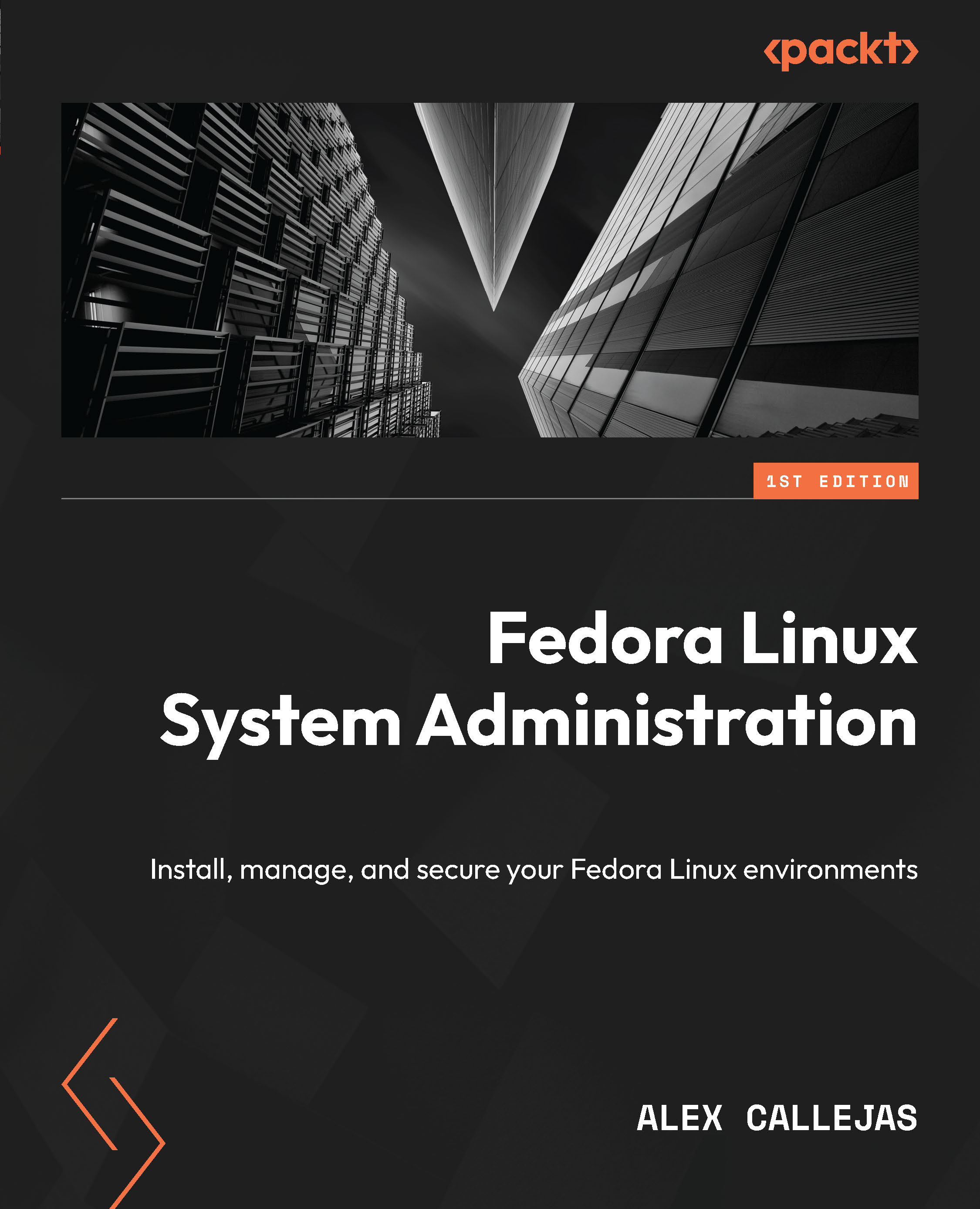
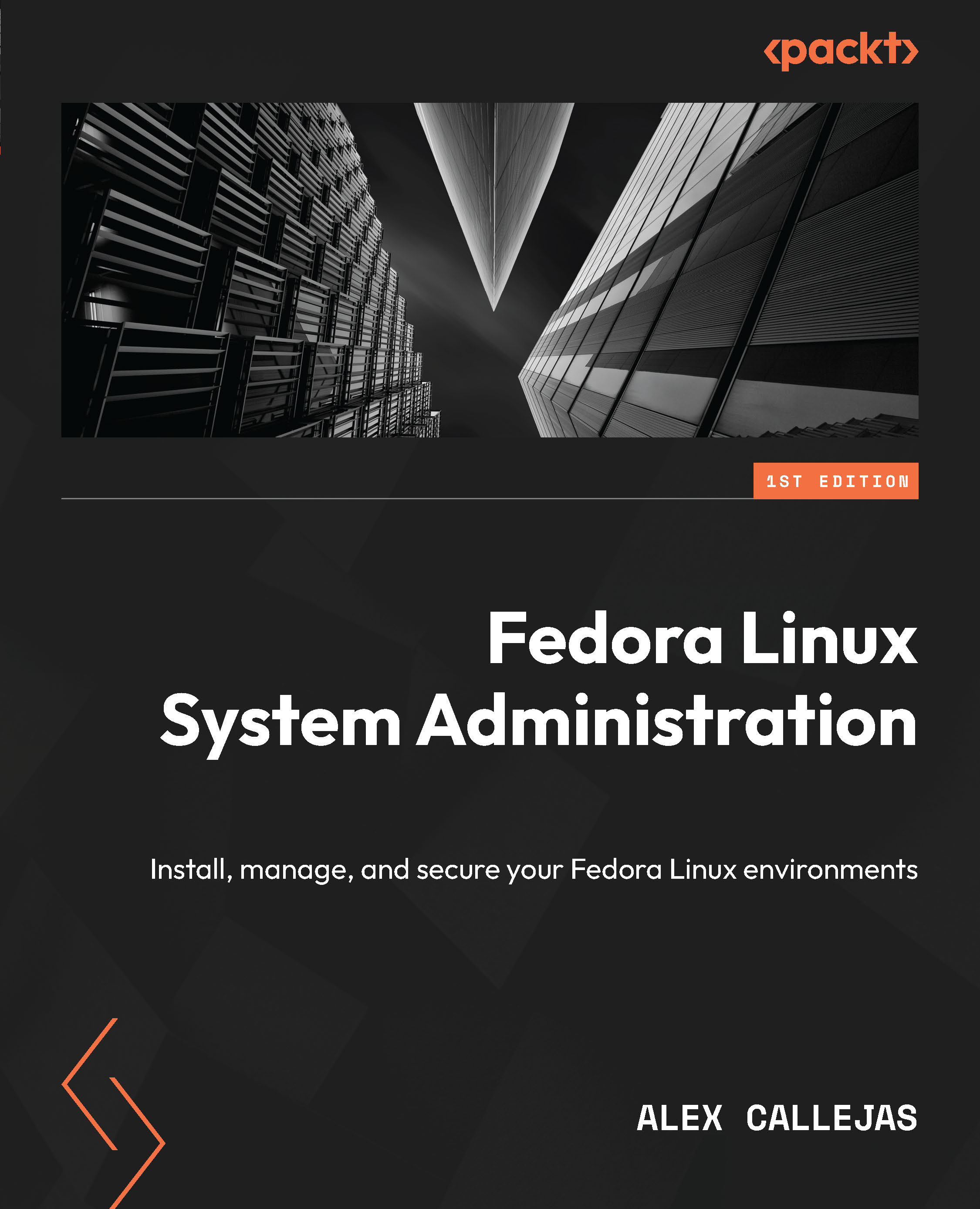
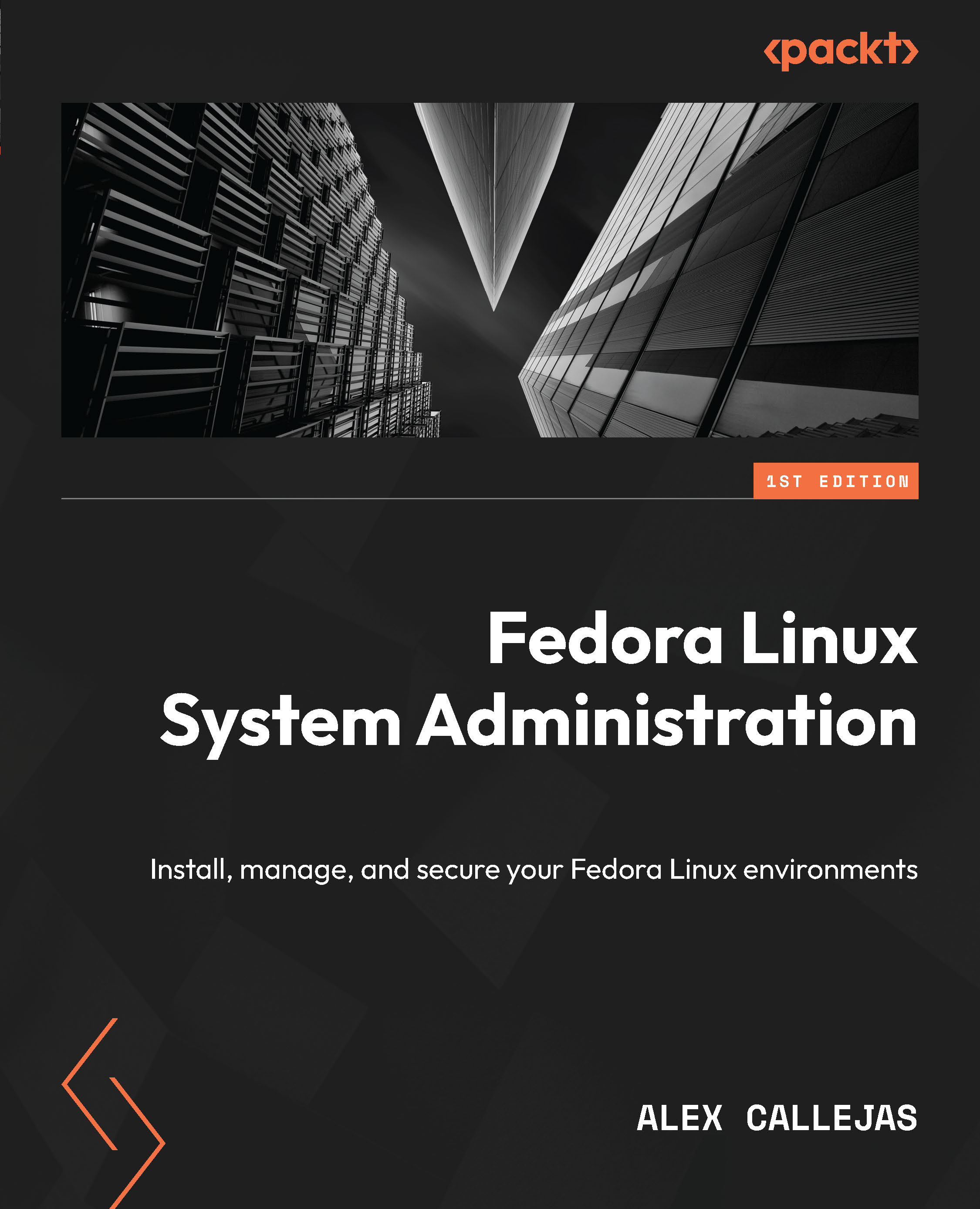
 Free Chapter
Free Chapter
