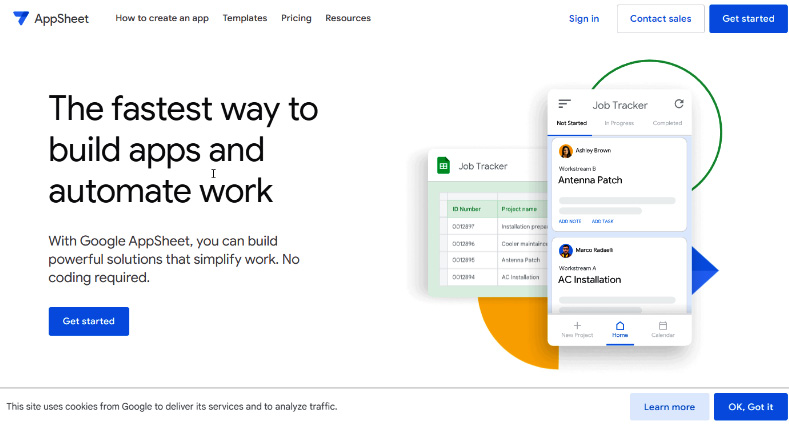Before you start to build your apps, you need to create a Google account, as you need to have access to Google Drive, Google Sheets, and other Google services, such as Google Docs. You can create a new account at https://accounts.google.com/signup.
When the Google account is created (skip creation if you already have an account, of course), it’s time to create your AppSheet account. Follow these steps to create an AppSheet account:
- Go to www.appsheet.com and log in with your Google account from the top-right corner.
- Click the Get started button. Then, select the name of the cloud service to be used for authentication. Select Google. After that, follow the guide so that you give permission for AppSheet to have access to your data by using your Google account.
Figure 1.1 – The AppSheet home page
- Now, your account is generated and tied to your Google account.
You will also now have your AppSheet account ID, which is a seven-digit number. This account ID is used when a new app is created. Your unique app name will look similar to Inventory-5689905. As you created your AppSheet account with your Google account, all your images, files, and templates will be stored in Google Drive by default.
When creating any kind of app, it needs a data source. It could be a spreadsheet, such as a Google sheet or Excel file in OneDrive, or even a real database, such as a cloud SQL database. Whatever the data source is, it always needs to be in the cloud. For example, trying to connect an Excel file from your laptop or phone won’t be possible, as that file is not in the cloud. These are the data sources you can use with an AppSheet app:
- Google
- Google Calendar/Drive
- Microsoft Excel Online
- Smartsheet
- Airtable
- Salesforce
- Dropbox
- Box
- Apigee
- OData
- BiqQuery
- A cloud database (SQL, for example)
In this book, we will use Google Sheets as a data source because it’s one of the most common ones. Therefore, please make sure to access AppSheet using a Google account to follow along with this book.
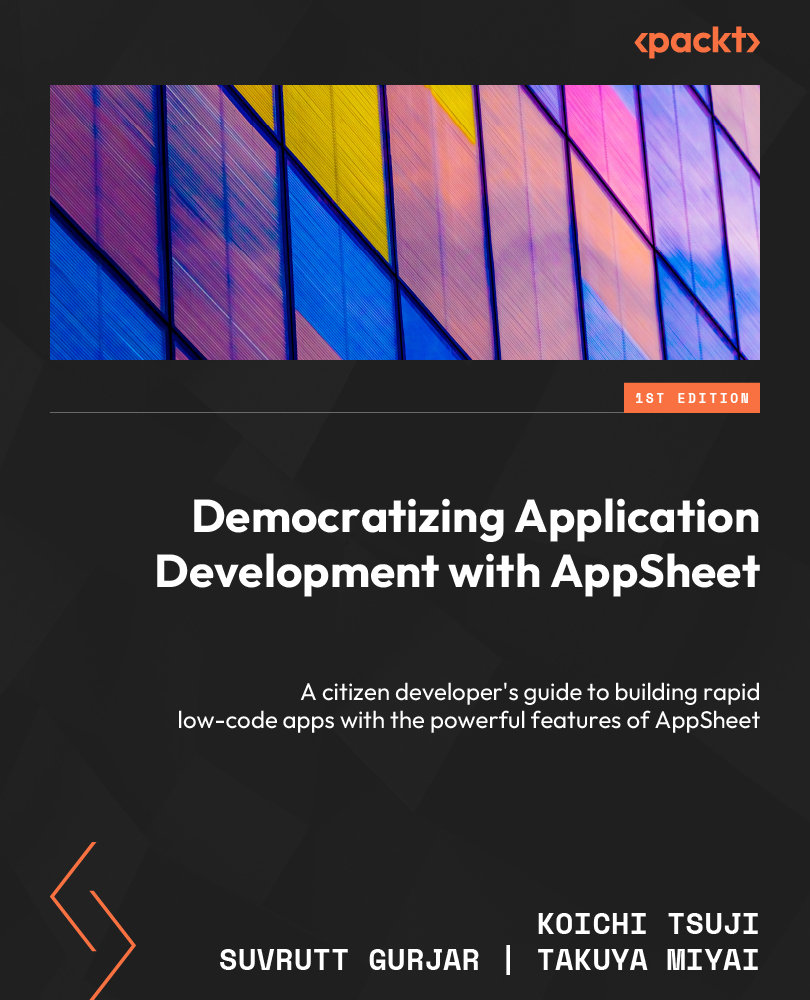
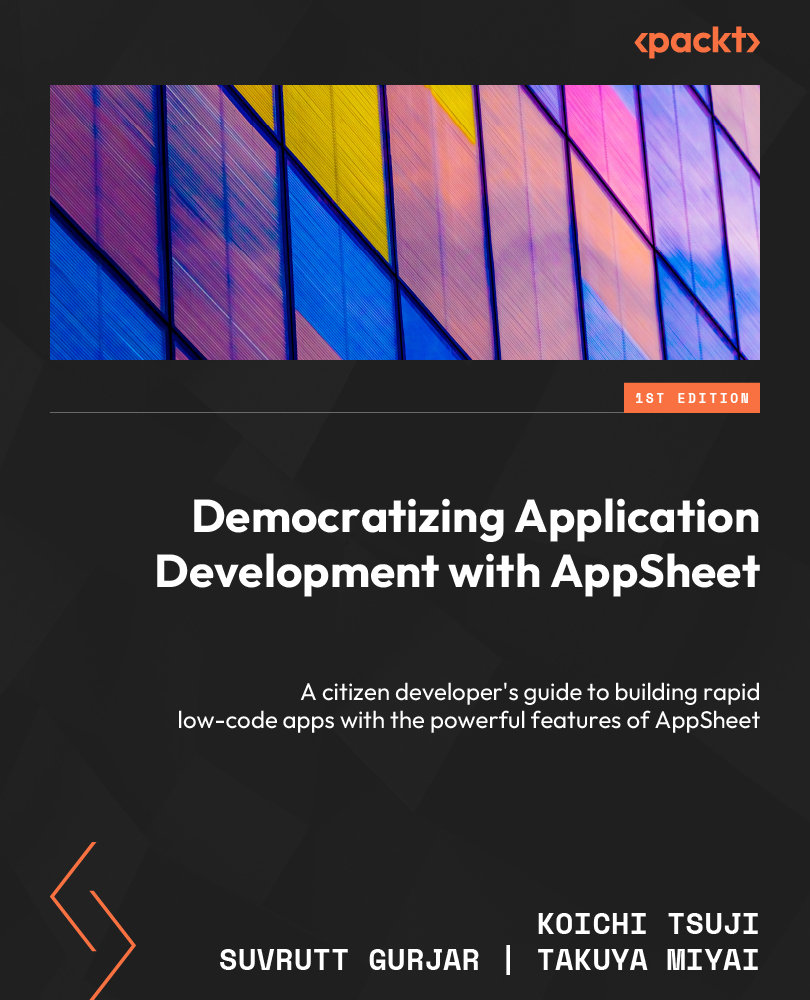
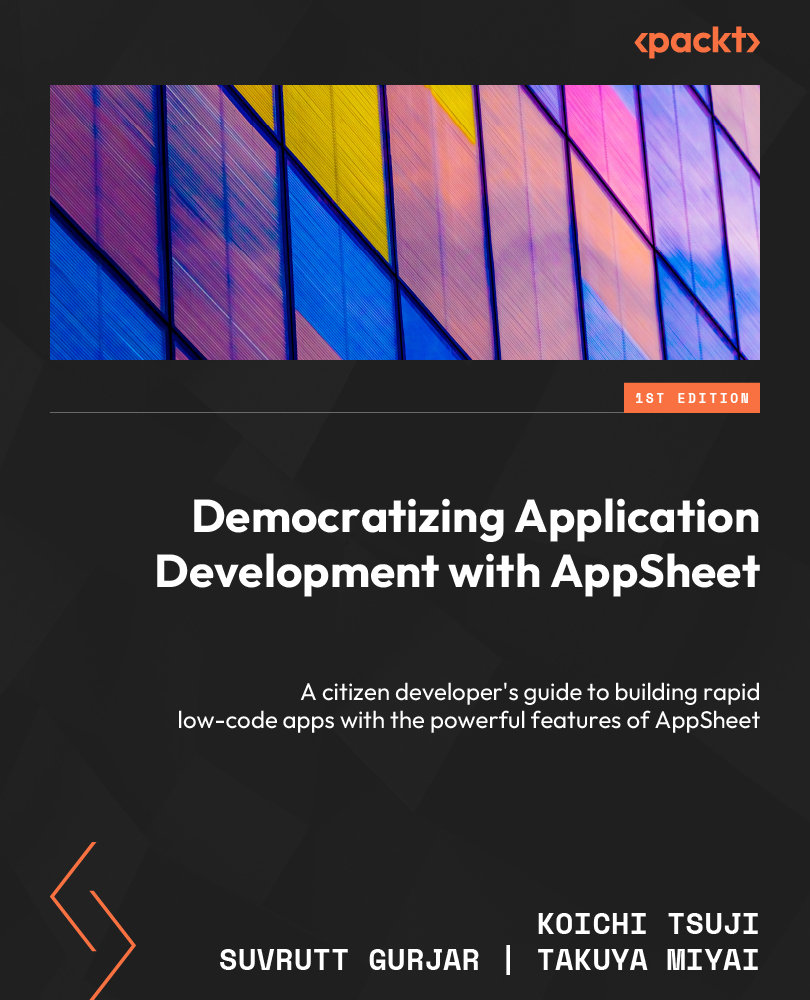
 Free Chapter
Free Chapter