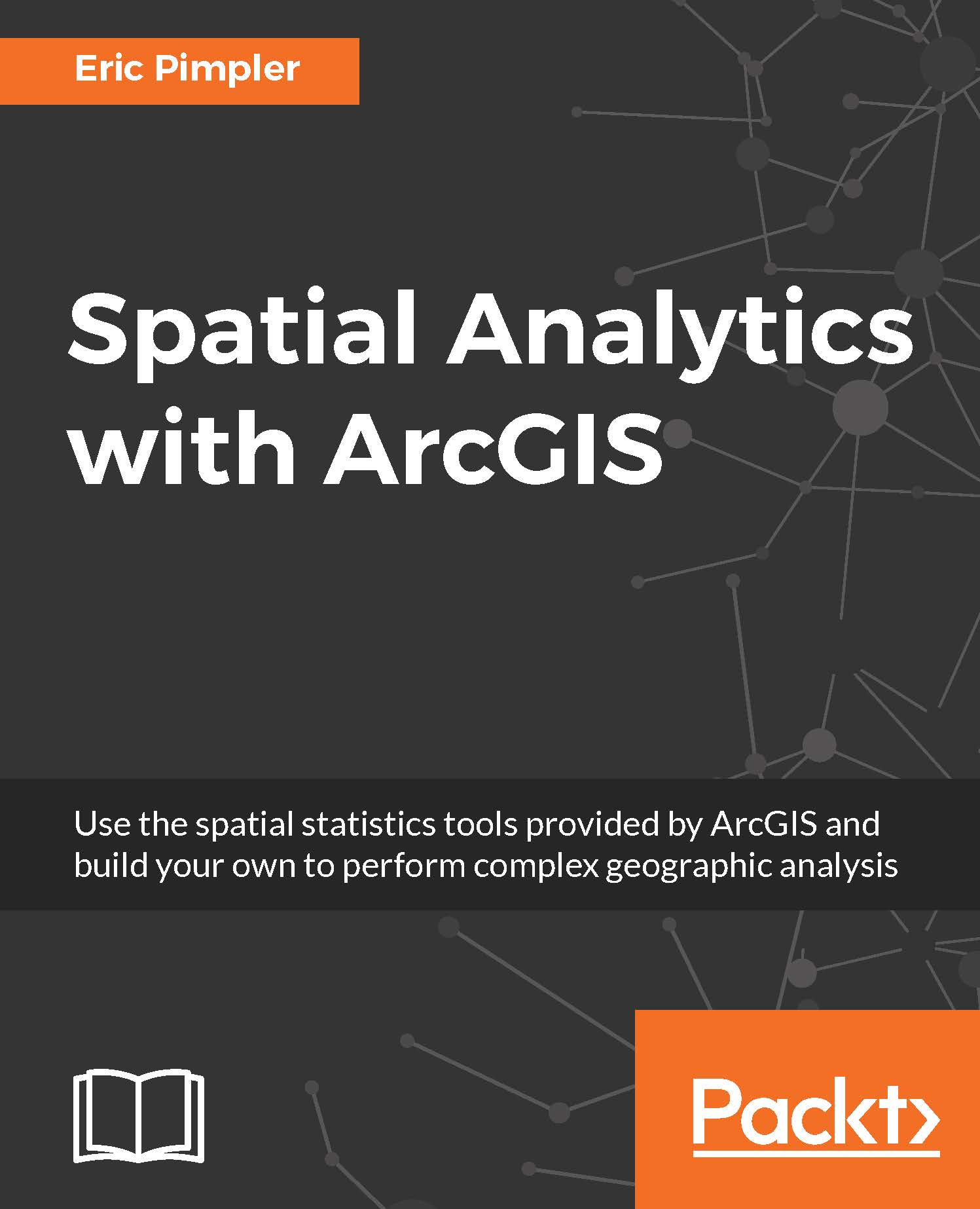In this book, you will find a number of text styles that distinguish between different kinds of information. Here are some examples of these styles and an explanation of their meaning.
Code words in text, database table names, folder names, filenames, file extensions, pathnames, dummy URLs, user input, and Twitter handles are shown as follows: "Use the Select by Attributes... tool to select all records where the OFFENSE_CATEGORY_ID ='burglary' method, as shown in the following screenshot."
A block of code is set as follows:
ozone.file = system.file("extdata",
"ca_ozone_pts.shp", package="arcgisbinding")
d = arc.open(ozone.file)
cat('all fields: ', names(d@fields, fill = TRUE)
#print all fields
New terms and important words are shown in bold. Words that you see on the screen, for example, in menus or dialog boxes, appear in the text like this: "In the Table Of Contents pane, right-click on the Crime layer and select Properties...."