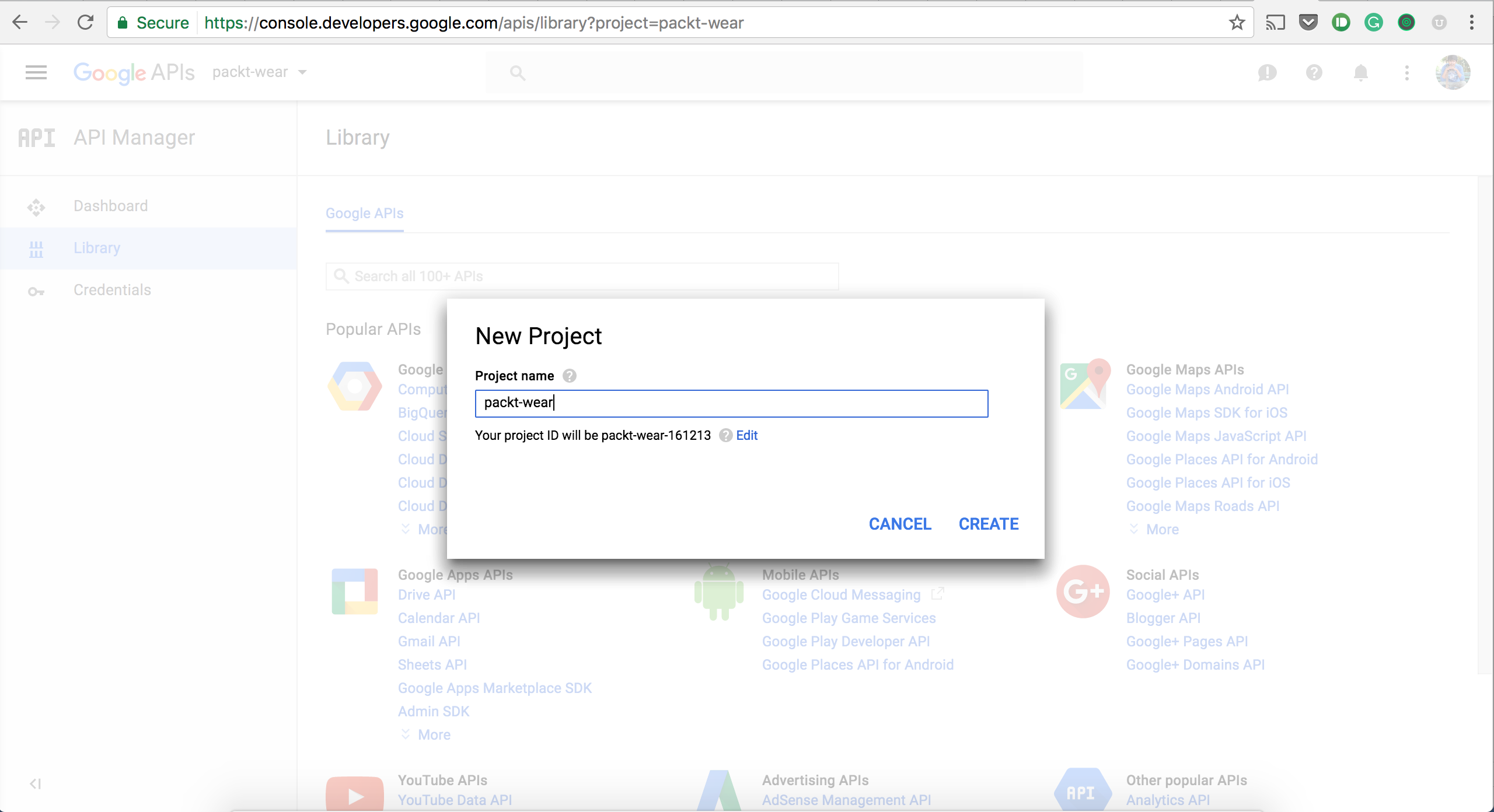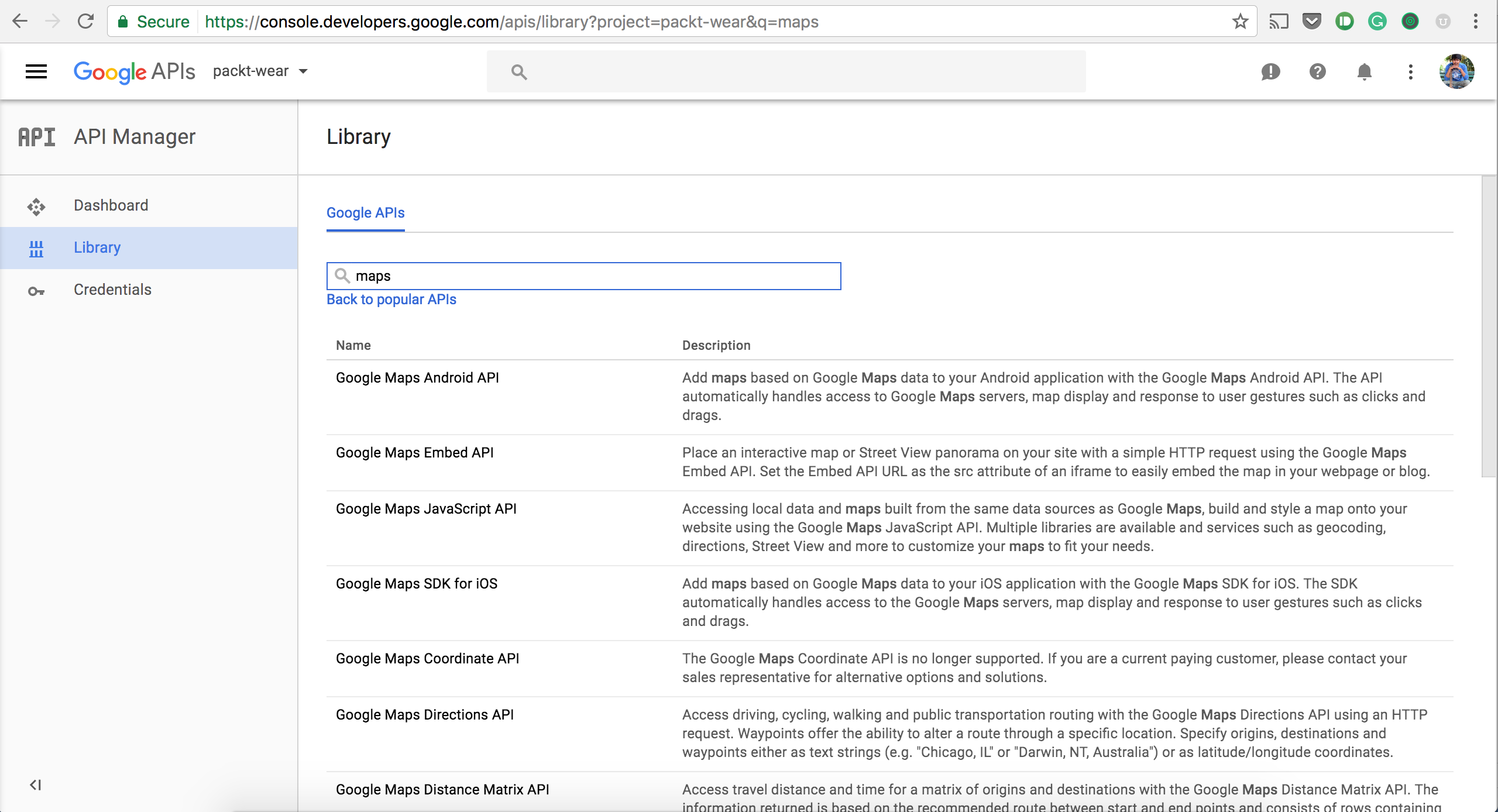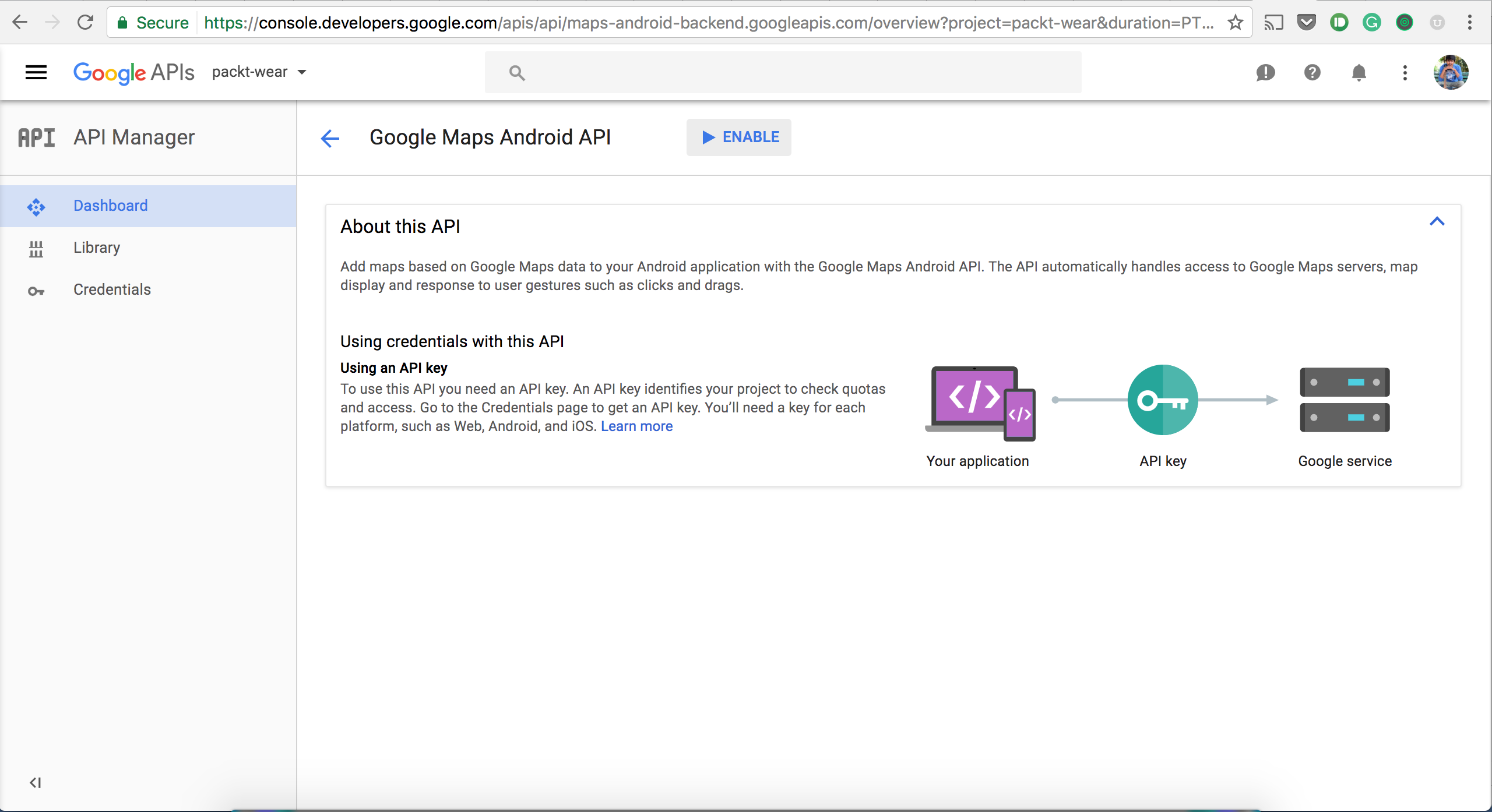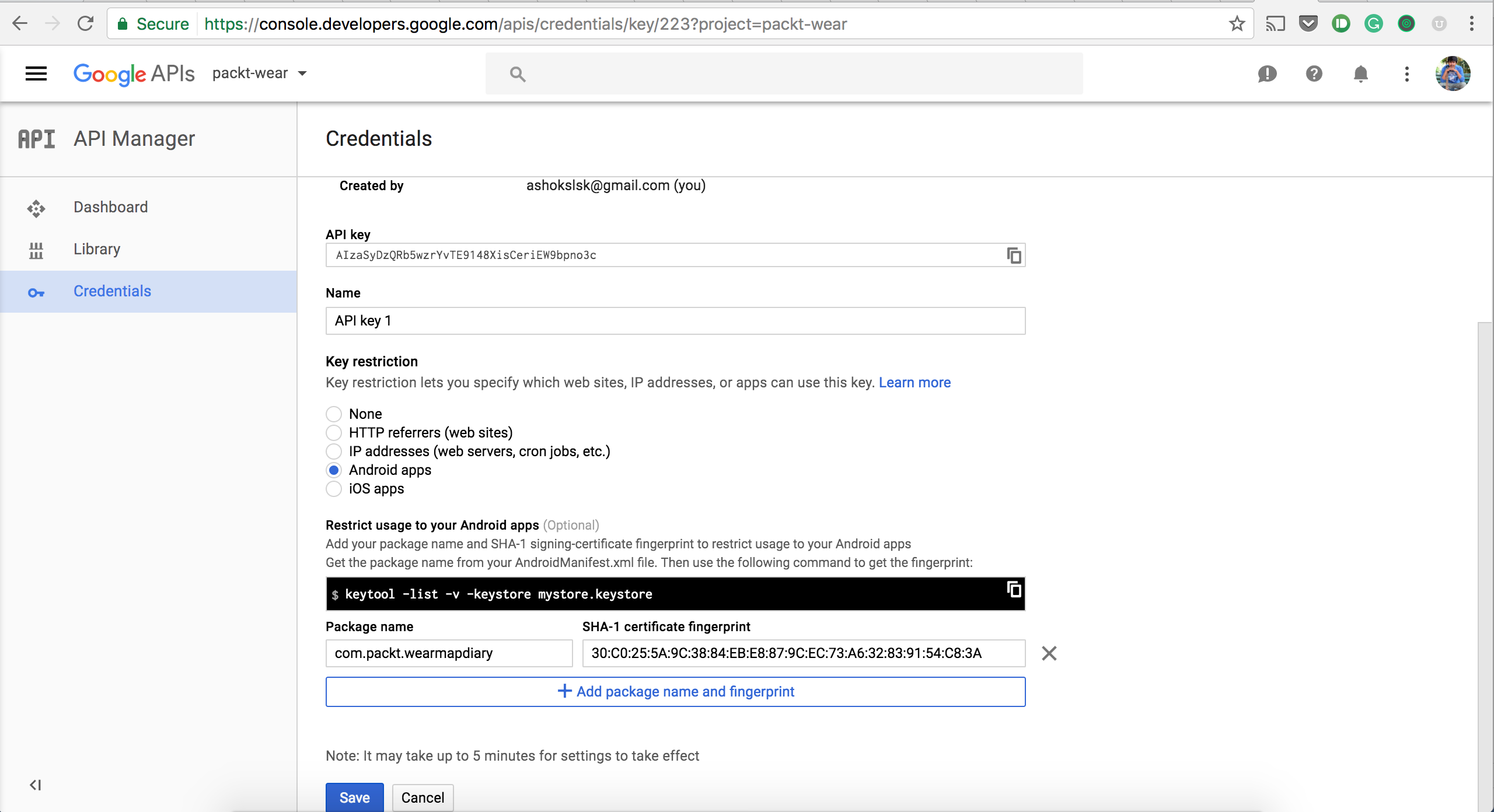-
Book Overview & Buying
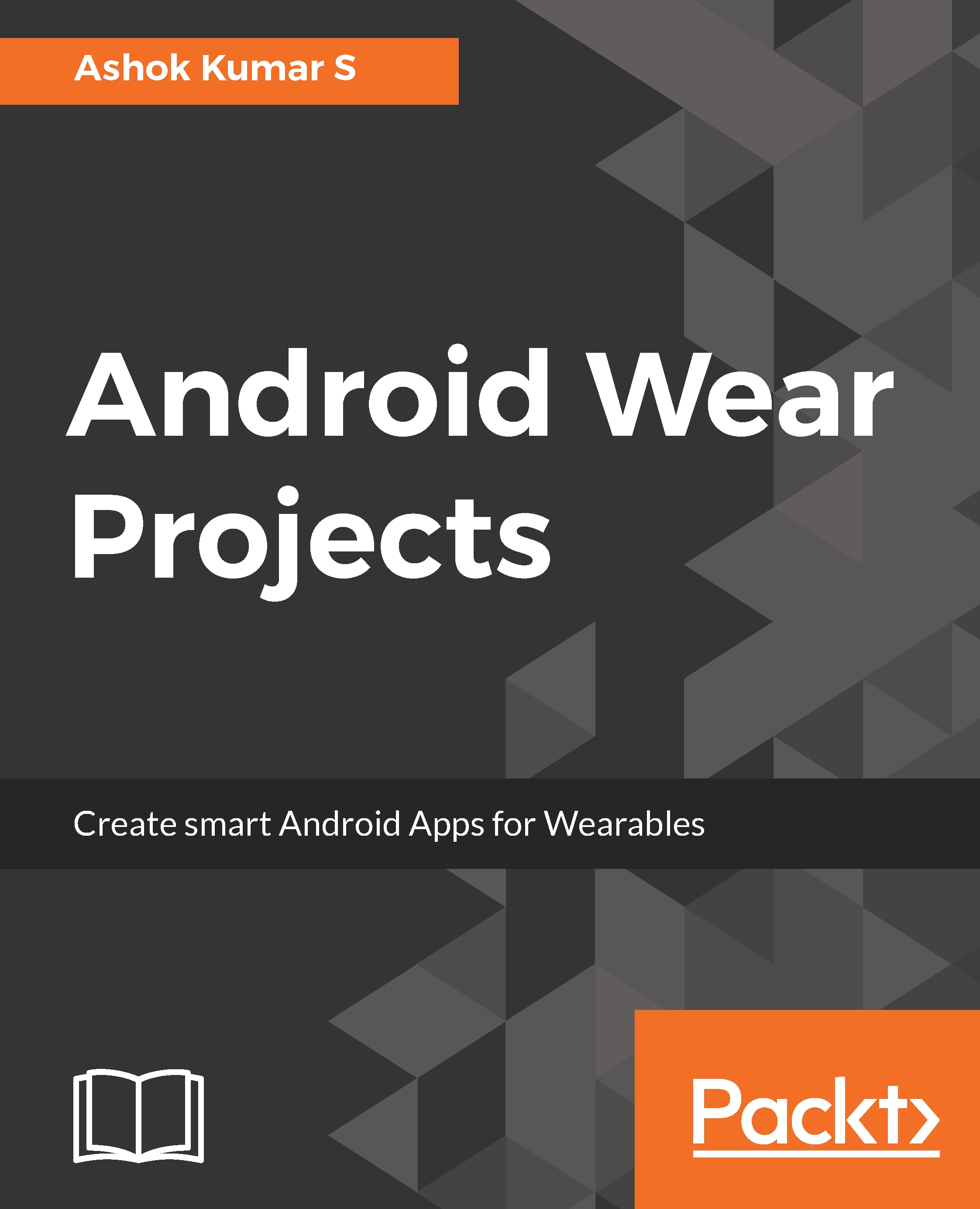
-
Table Of Contents
-
Feedback & Rating
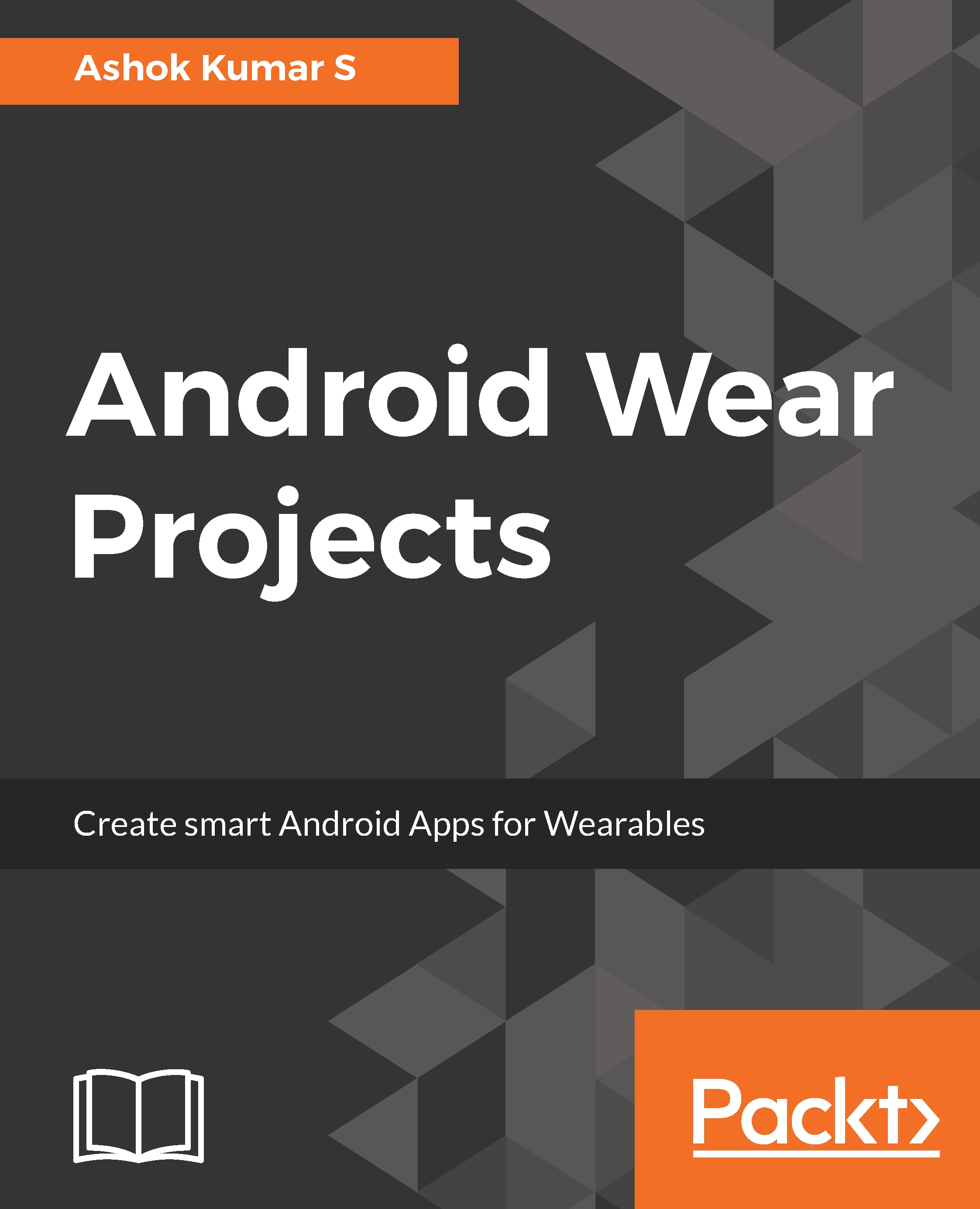
Android Wear Projects
By :
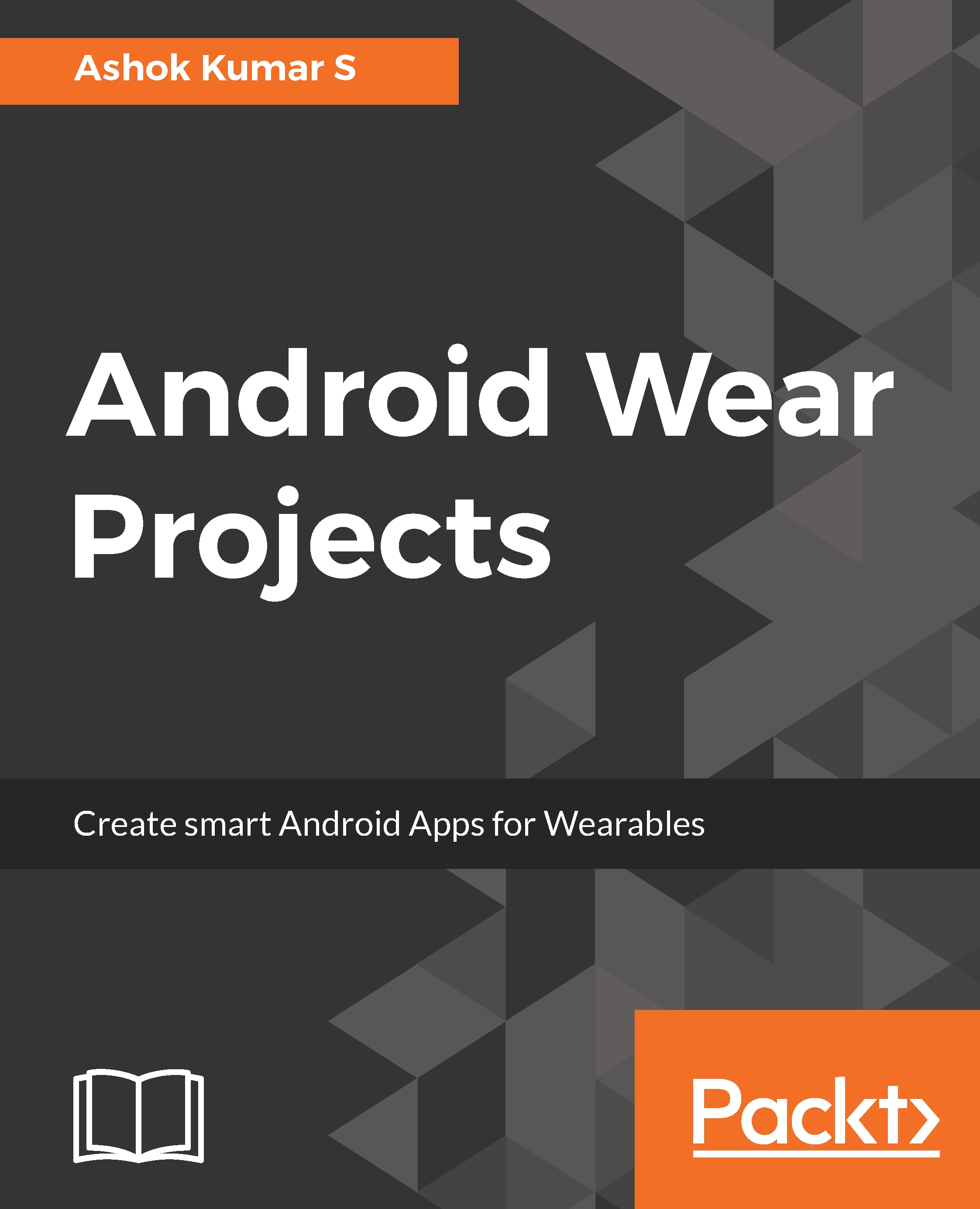
Android Wear Projects
By:
Overview of this book
Android Wear Projects is your opportunity to step into the exciting new world of Android Wear app development. This book will help you to master the skills in Android Wear programming and give you a complete insight on wear app development.
You will create five different Android Wear apps just like the most popular Android Wear apps. You will create a To-do list, a city maps app, a Wear messenger, Wear fitness tracker and Watch face. While you create these apps you will learn to create custom notifications, receive voice inputs in notifications, add pages to notifications and stack notifications. You will see how to create custom wear app layouts, the custom UIs specially designed for Wear. You will learn to handle and manage data and syncing data with other devices, create interactive Watch faces and also ensure the safety and security of your Wear apps by testing and securing your apps before you deploy them on the app store.
Table of Contents (12 chapters)
Preface
 Free Chapter
Free Chapter
Getting You Ready to Fly - Setting Up Your Development Environment
Let us Help Capture What is on Your Mind - WearRecyclerView and More
Let us Help Capture What is on Your Mind - Saving Data and Customizing the UI
Measure Your Wellness - Sensors
Measuring Your Wellness and Syncing Collected Sensor Data
Ways to Get Around Anywhere - WearMap and the GoogleAPIclient
Ways to Get Around Anywhere - UI controls and More
Let us Chat in a Smart Way - Messaging API and More
Let us Chat in a Smart Way - Notifications and More
Just a Face for Your Time - WatchFace and Services
More About Wear 2.0
Customer Reviews