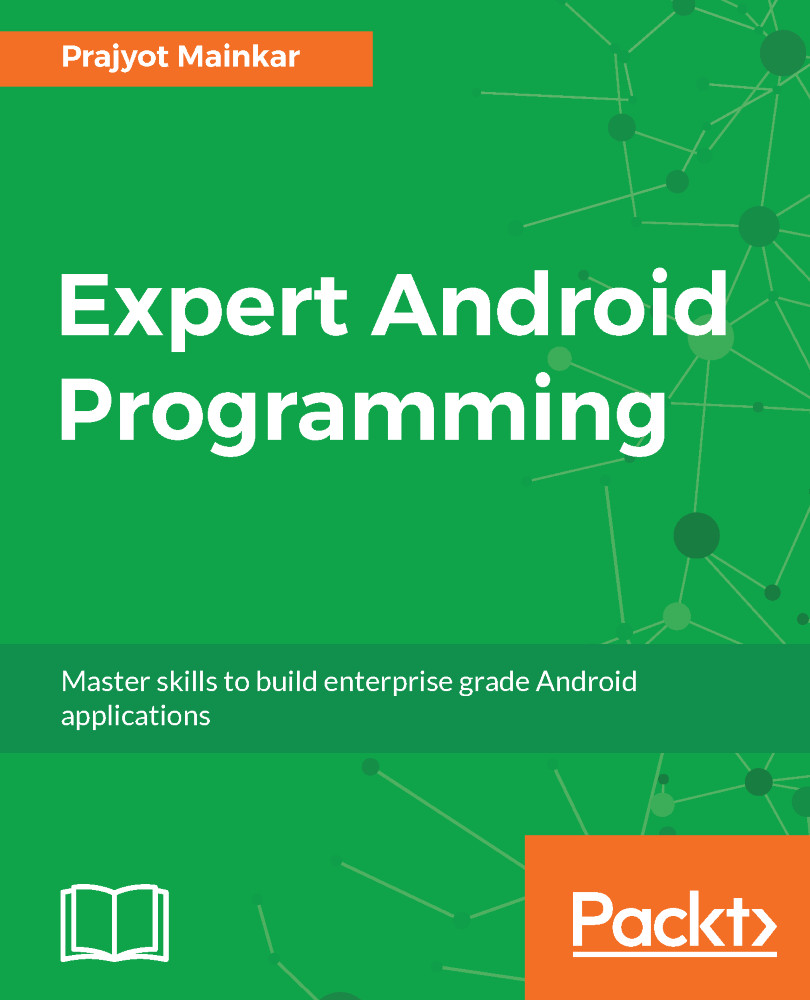You can Gradle build script dependency to your app in the following way:
Open the  file from your app module.
file from your app module.
Here, in the dependencies, add the Gradle identifier for a library that you want to import:
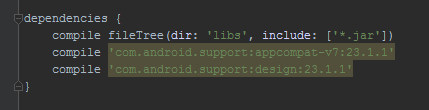
Let us consider the current Gradle library, for instance:
com.android.support:appcompat-v7:23.1.1
The components of this Gradle library could be distributed in sections to ease understanding. Here are a few pointers to make note of:
- com.android.support is the package name of the project
- appcompat-v7 is the project name
- 23.1.1 is the version of the project
We have now completed the setup for Gradle in Android Studio. We will be using several libraries in our App. In the next section, we will see how to add new Gradle Libraries.