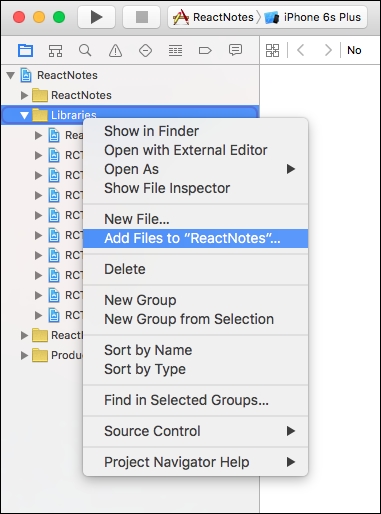Overview of this book
React Native is a game-changing approach to hybrid mobile development. Web developers can leverage their existing skills to write mobile applications in JavaScript that are truly native without using cross-compilation or web views. These applications have all of the advantages of those written in Objective-C or Java, combined with the rapid development cycle that JavaScript developers are accustomed to.
Web developers who want to develop native mobile applications face a high barrier to entry, because they are forced to learn platform-specific languages and frameworks. Numerous hybrid technologies have tried to simplify this process, but have failed to achieve the performance and appearance that users expect.
This book will show you all the advantages of true native development that React Native has without the steep learning curve, leveraging the knowledge you already have. We do this by getting you up and running quickly with a sample application. Next, we’ll introduce you to the fundamentals of creating components and explain how React Native works under the hood. Once you have established a solid foundation, you will dive headfirst into developing a real-world application from start to finish. Along the way, we will demonstrate how to create multiple screens and navigate between them,use layout and style native UI components, and access native APIs such as local storage and geolocation. Finally, we tackle the advanced topic of Native modules, which demonstrates that there are truly no limits to what you can do with React Native.
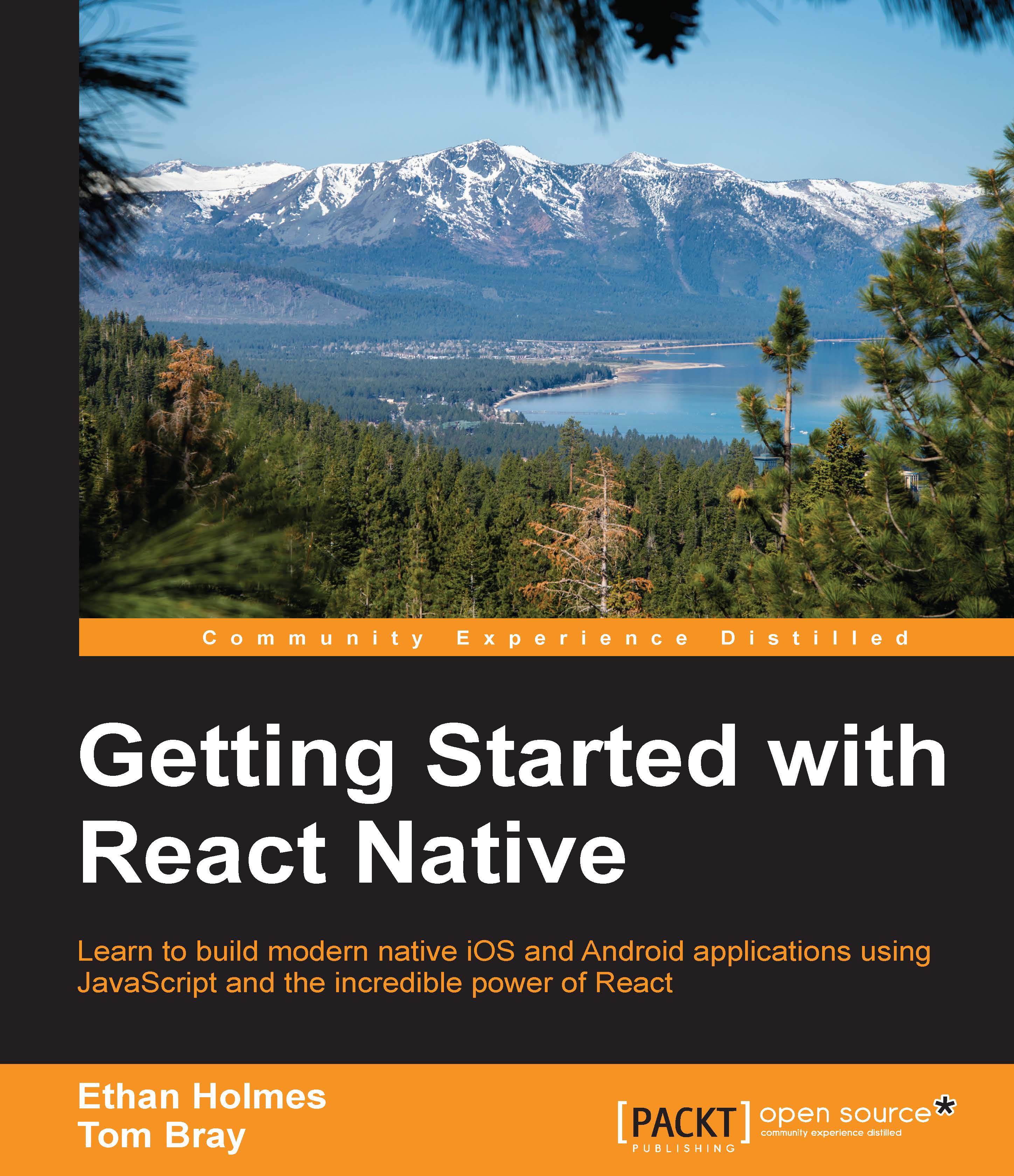
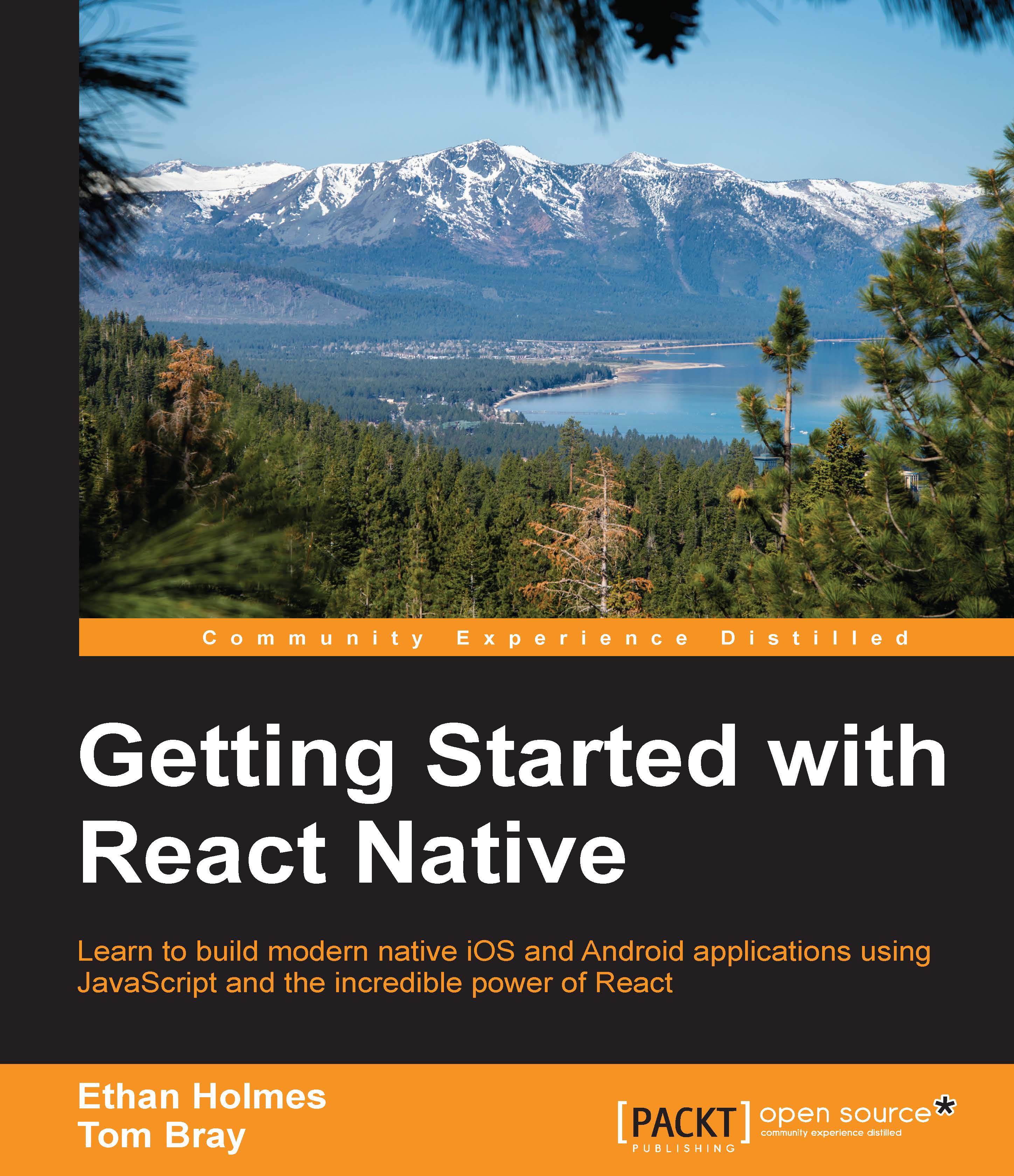
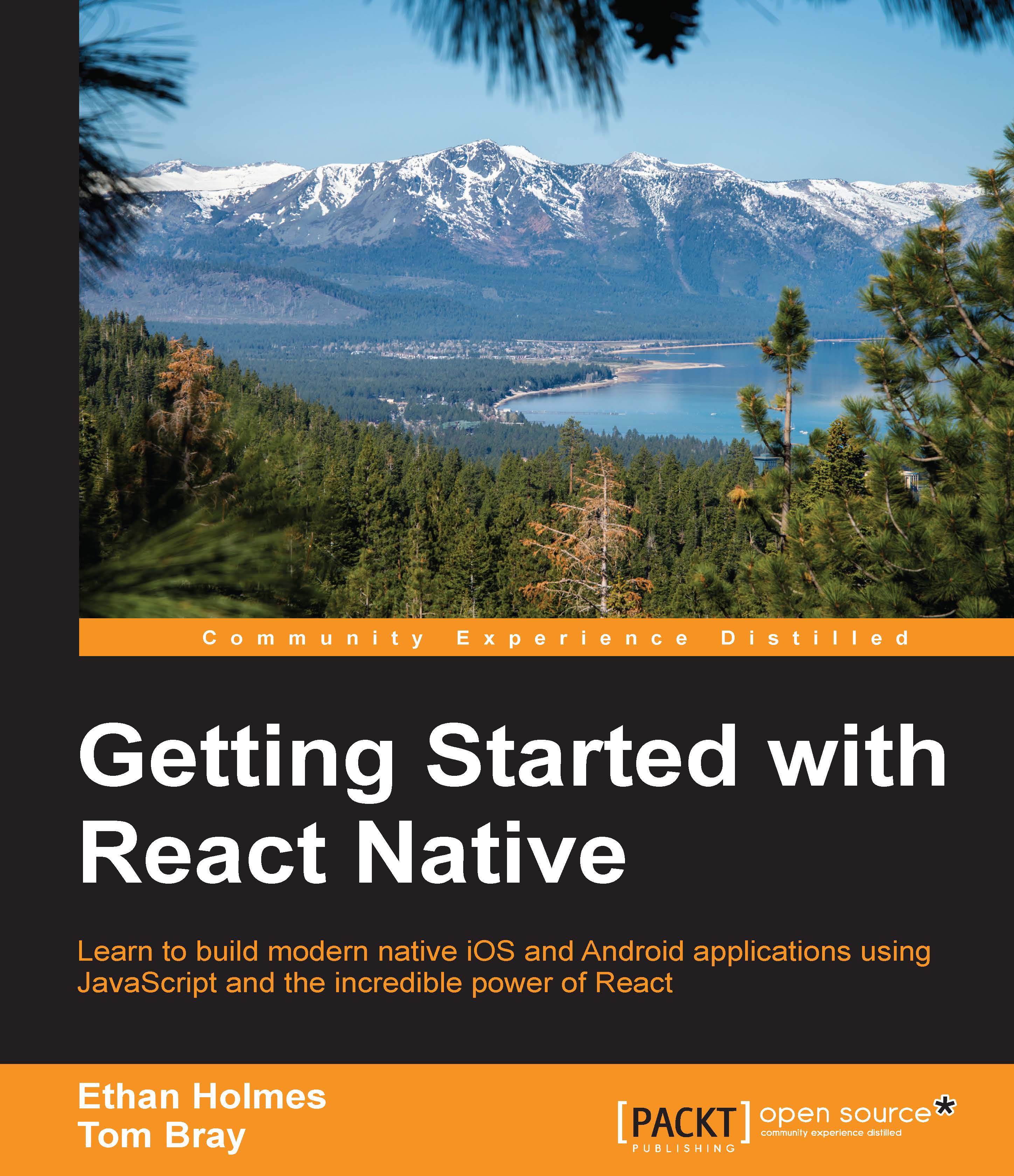
 Free Chapter
Free Chapter