-
Book Overview & Buying
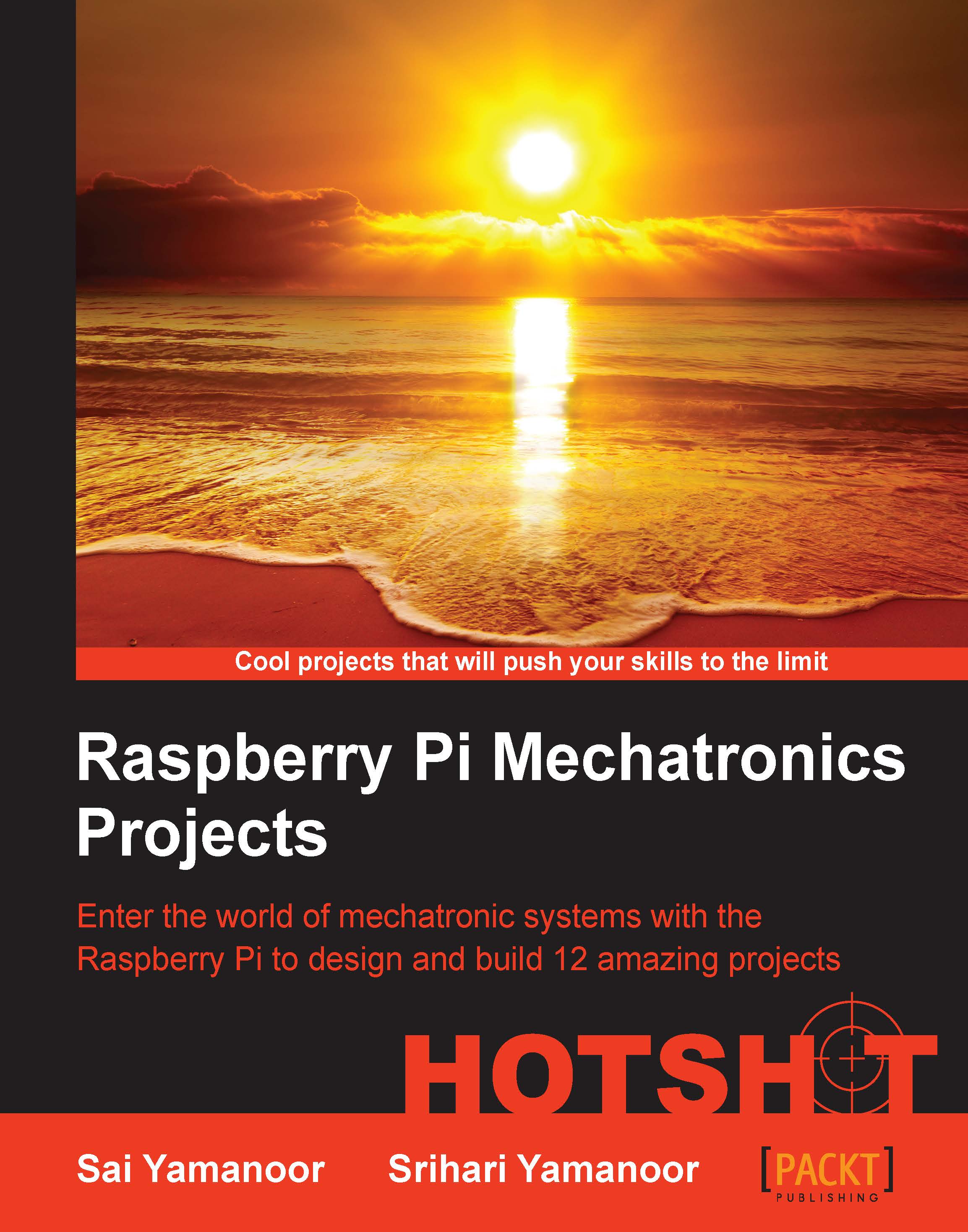
-
Table Of Contents
-
Feedback & Rating
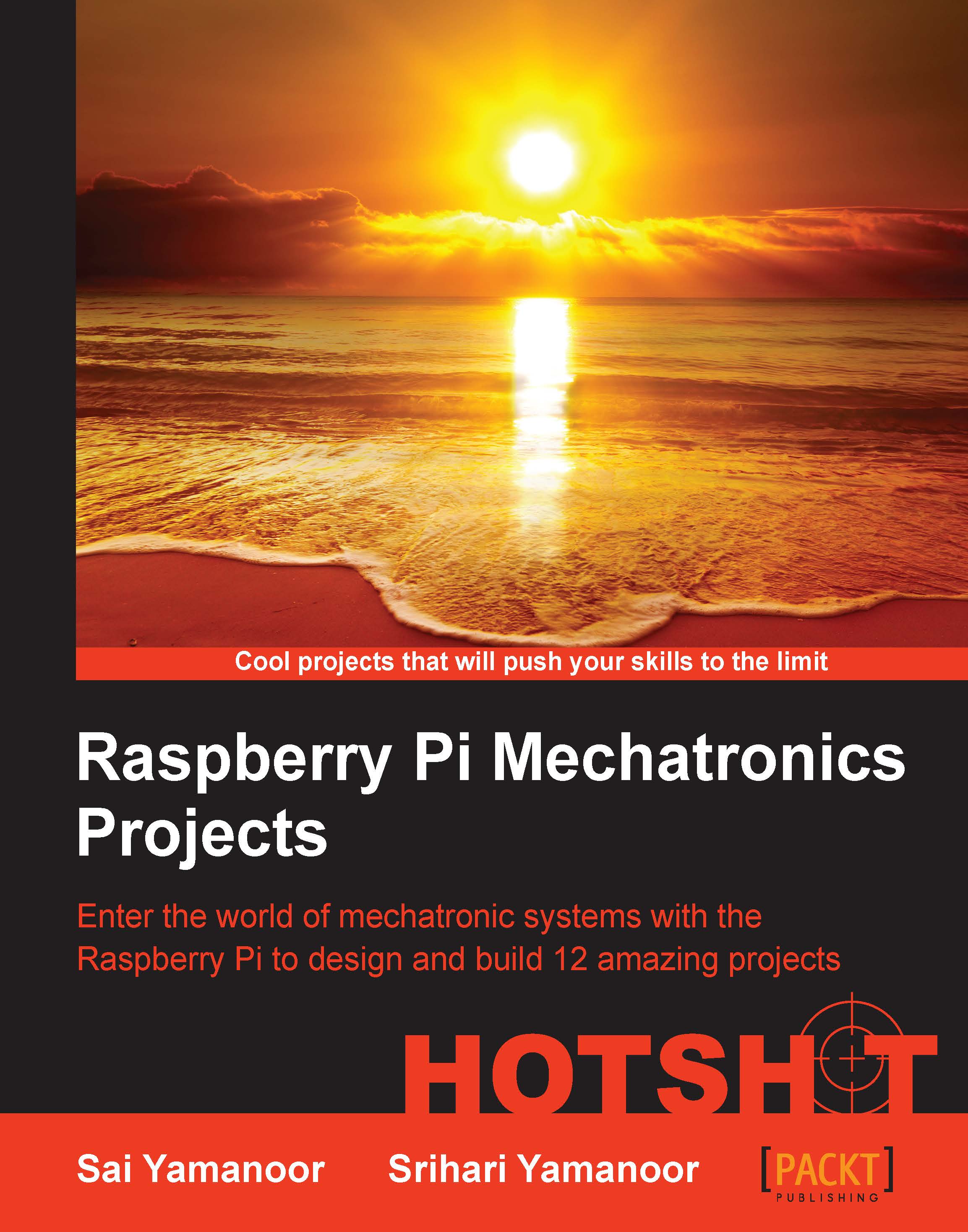
Raspberry Pi Embedded Projects Hotshot
By :
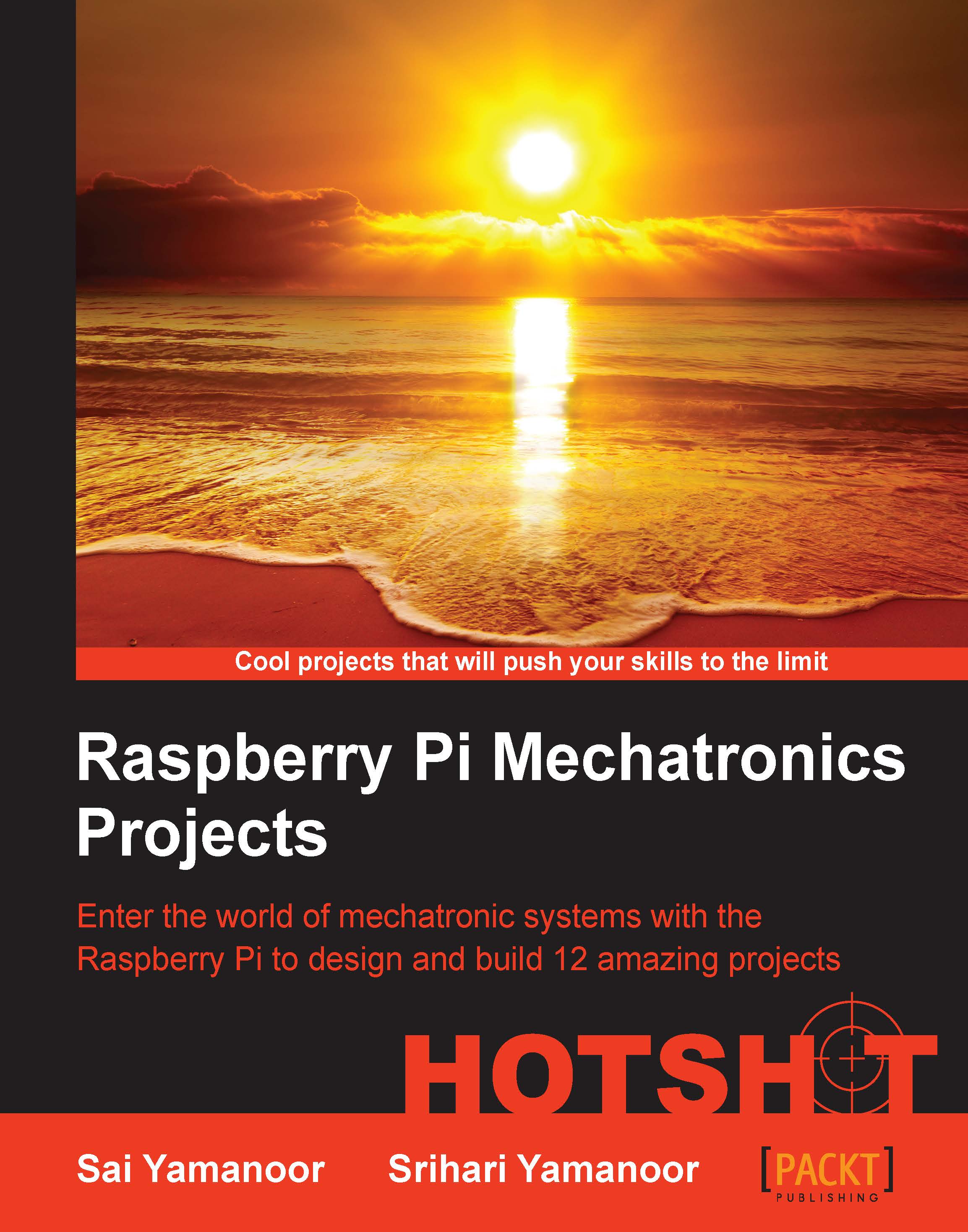
Raspberry Pi Embedded Projects Hotshot
By:
Overview of this book
This book is targeted towards beginners and intermediate designers of mechatronic systems and embedded system design. Some familiarity with the Raspberry Pi and Python programming is preferred but not required.
Table of Contents (15 chapters)
Preface
 Free Chapter
Free Chapter
1. Hello World
2. A Raspberry WebIDE Example
3. The Arduino Raspberry Pi Interface
4. Christmas Light Sequencer
5. Internet of Things Example – An E-mail Alert Water Fountain
6. Raspberry Pi as a Personal Assistant
7. Raspberry Pi-based Line Following Robot
8. Connect Four Desktop Game using Raspberry Pi
9. The Raspberry Pi-enabled Pet/Wildlife Monitor
10. Raspberry Pi Personal Health Monitor
11. Home Automation using Raspberry Pi
12. Using a Raspberry Pi for Science and Education
13. Tips and Tricks
Index
Customer Reviews

