Overview of this book
This step-by-step guide will help you gain a deep understanding of the lightweight MQTT protocol. We’ll begin with the specific vocabulary of MQTT and its working modes, followed by installing a Mosquitto MQTT broker. Then, you will use best practices to secure the MQTT Mosquitto broker to ensure that only authorized clients are able to publish and receive messages. Once you have secured the broker with the appropriate configuration, you will develop a solution that controls a drone with Python.
Further on, you will use Python on a Raspberry Pi 3 board to process commands and Python on Intel Boards (Joule, Edison and Galileo). You will then connect to the MQTT broker, subscribe to topics, send messages, and receive messages in Python. You will also develop a solution that interacts with sensors in Java by working with MQTT messages.
Moving forward, you will work with an asynchronous API with callbacks to make the sensors interact with MQTT messages. Following the same process, you will develop an iOS app with Swift 3, build a website that uses WebSockets to connect to the MQTT broker, and control home automation devices with HTML5, JavaScript code, Node.js and MQTT messages
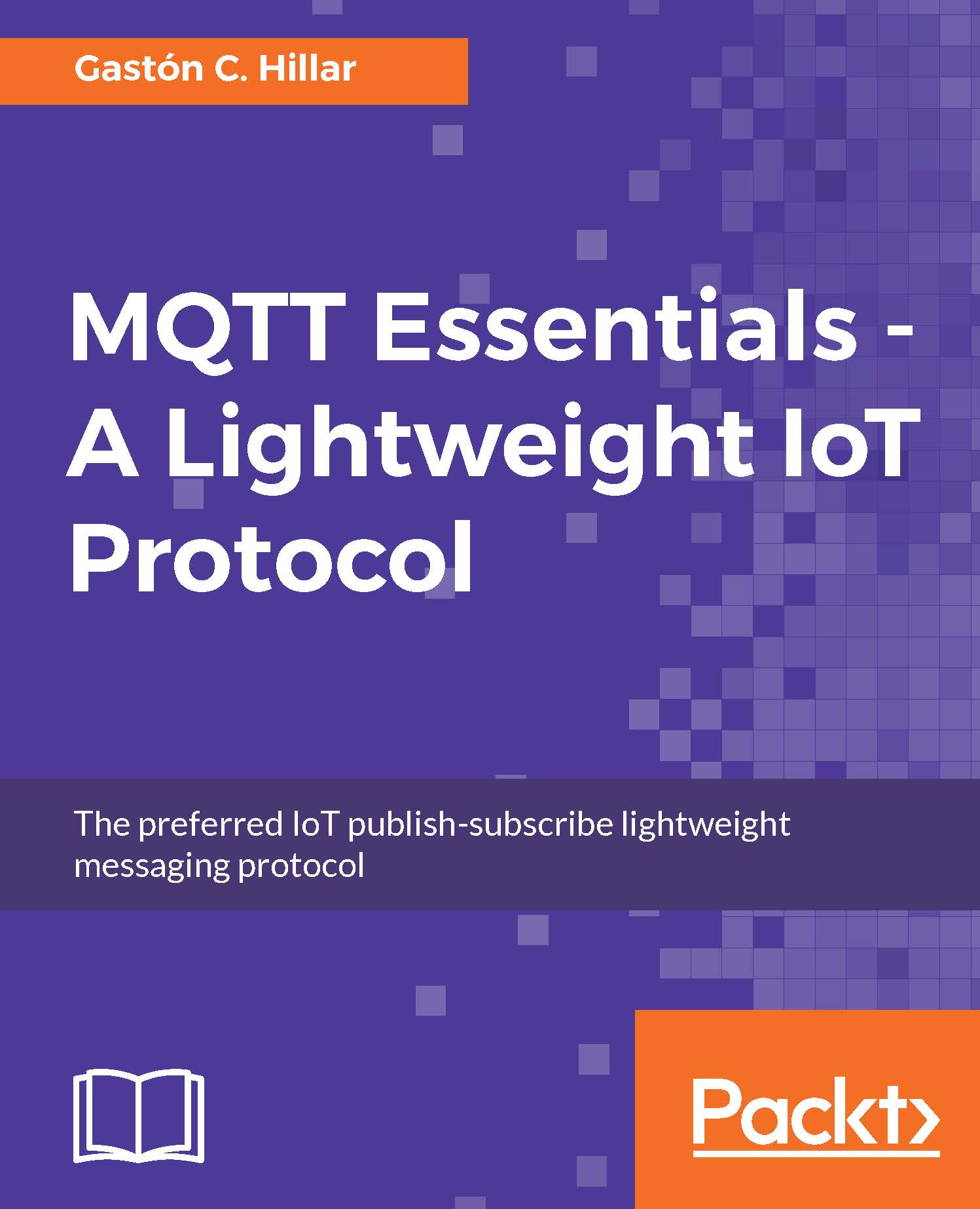
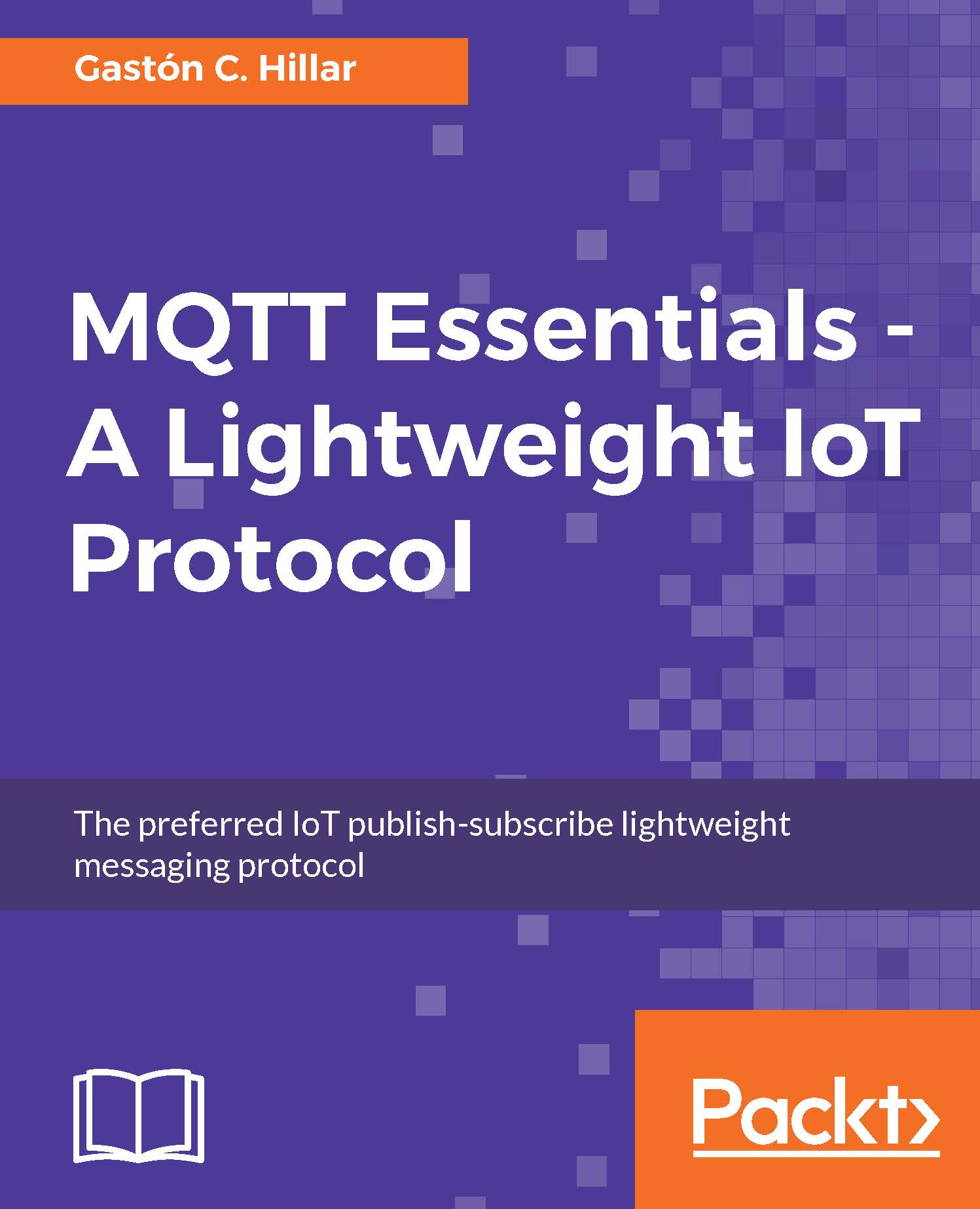
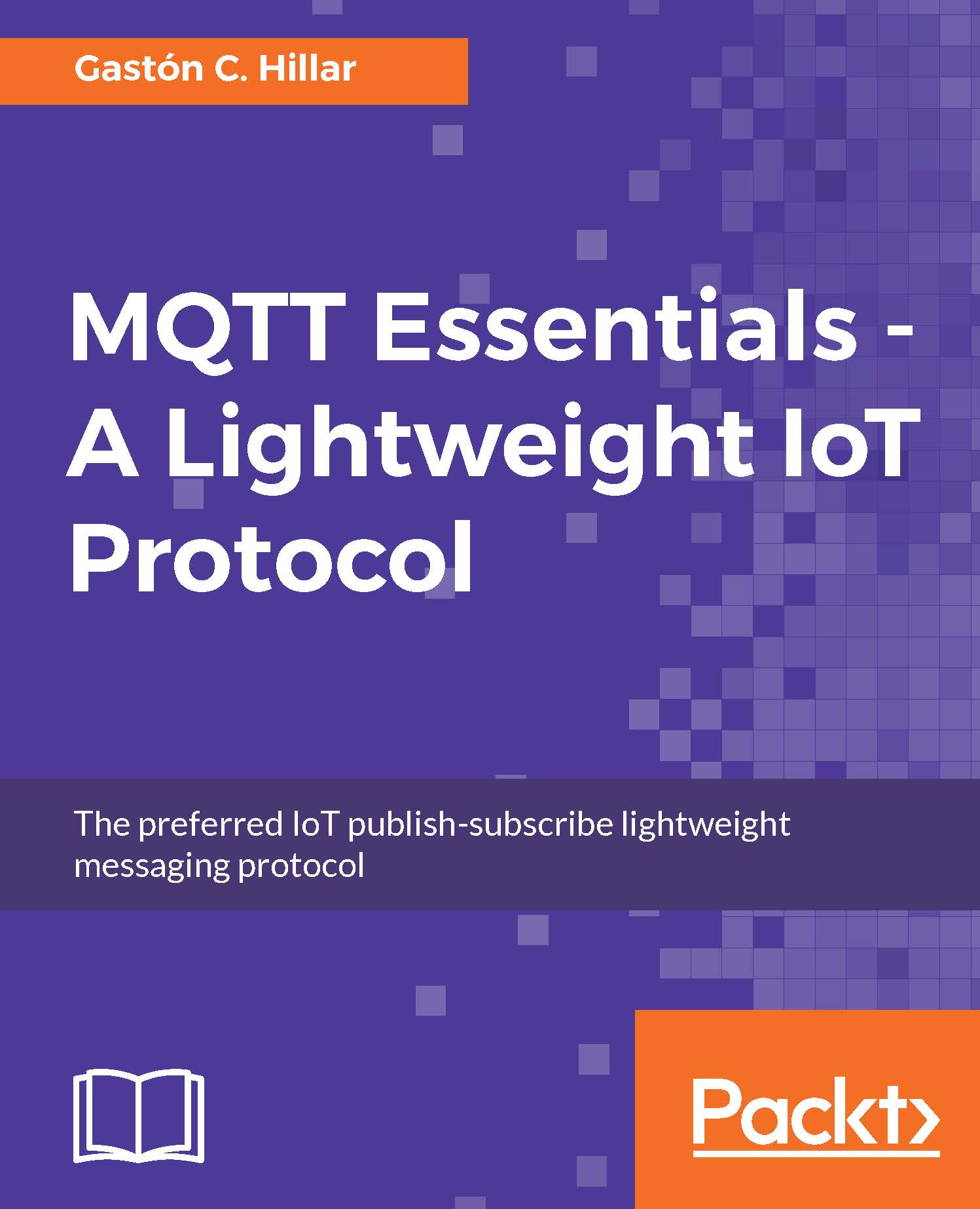
 Free Chapter
Free Chapter

