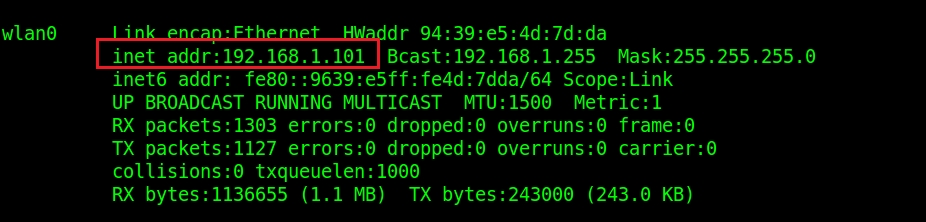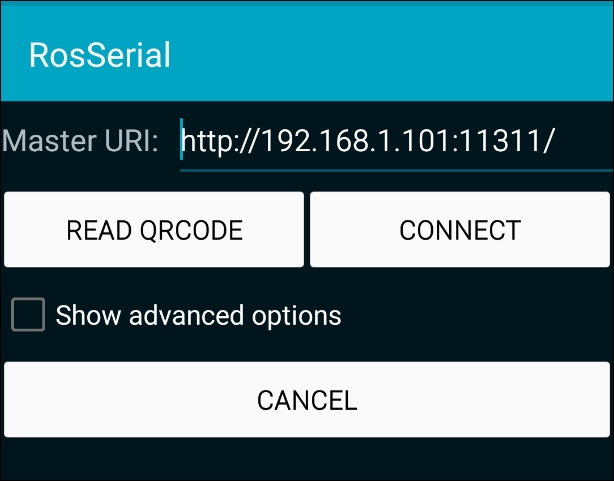Overview of this book
Robot Operating System is one of the most widely used software frameworks for robotic research and for companies to model, simulate, and prototype robots. Applying your knowledge of ROS to actual robotics is much more difficult than people realize, but this title will give you what you need to create your own robotics in no time!
This book is packed with over 14 ROS robotics projects that can be prototyped without requiring a lot of hardware. The book starts with an introduction of ROS and its installation procedure. After discussing the basics, you’ll be taken through great projects, such as building a self-driving car, an autonomous mobile robot, and image recognition using deep learning and ROS. You can find ROS robotics applications for beginner, intermediate, and expert levels inside!
This book will be the perfect companion for a robotics enthusiast who really wants to do something big in the field.



 Free Chapter
Free Chapter