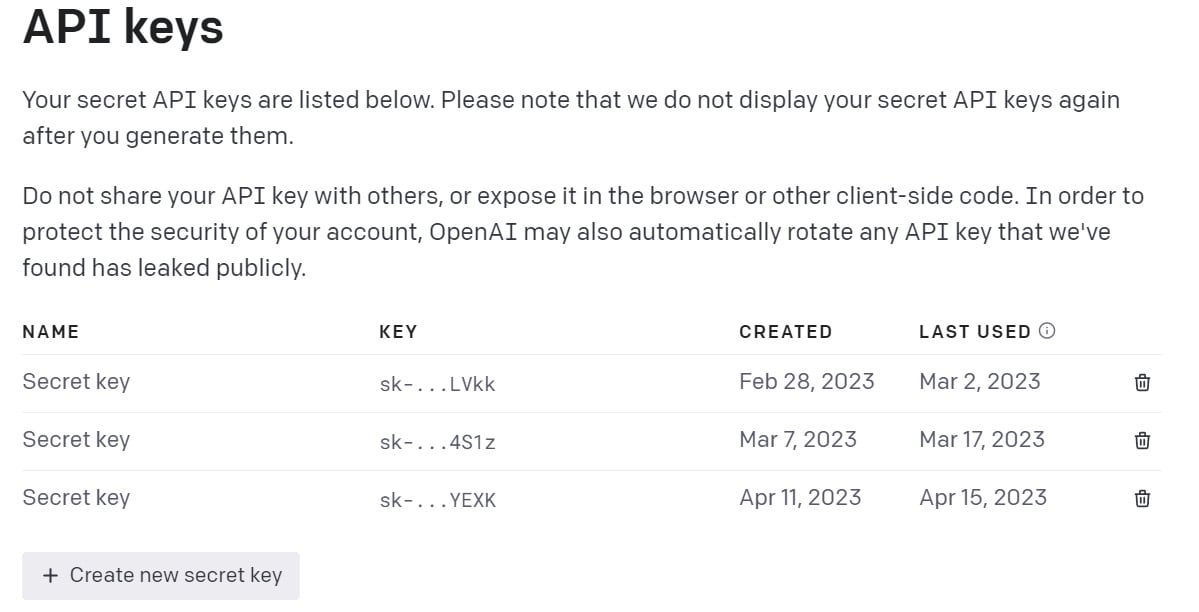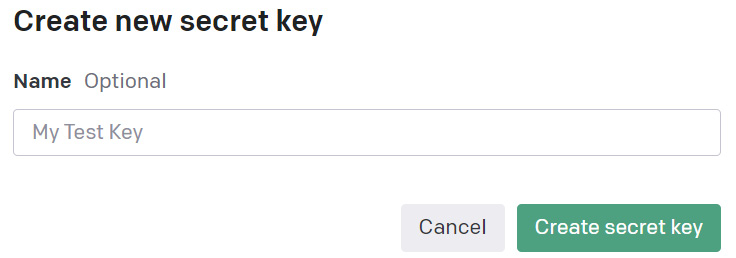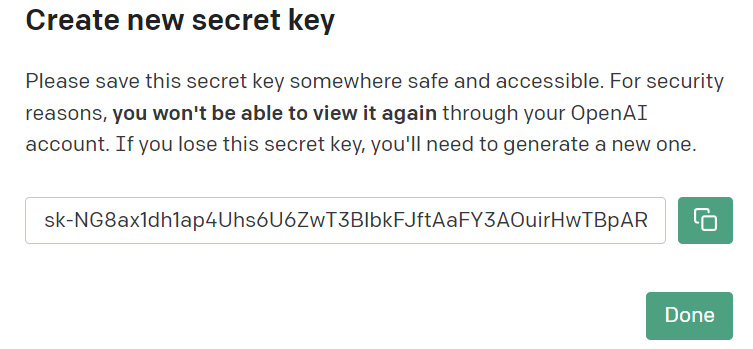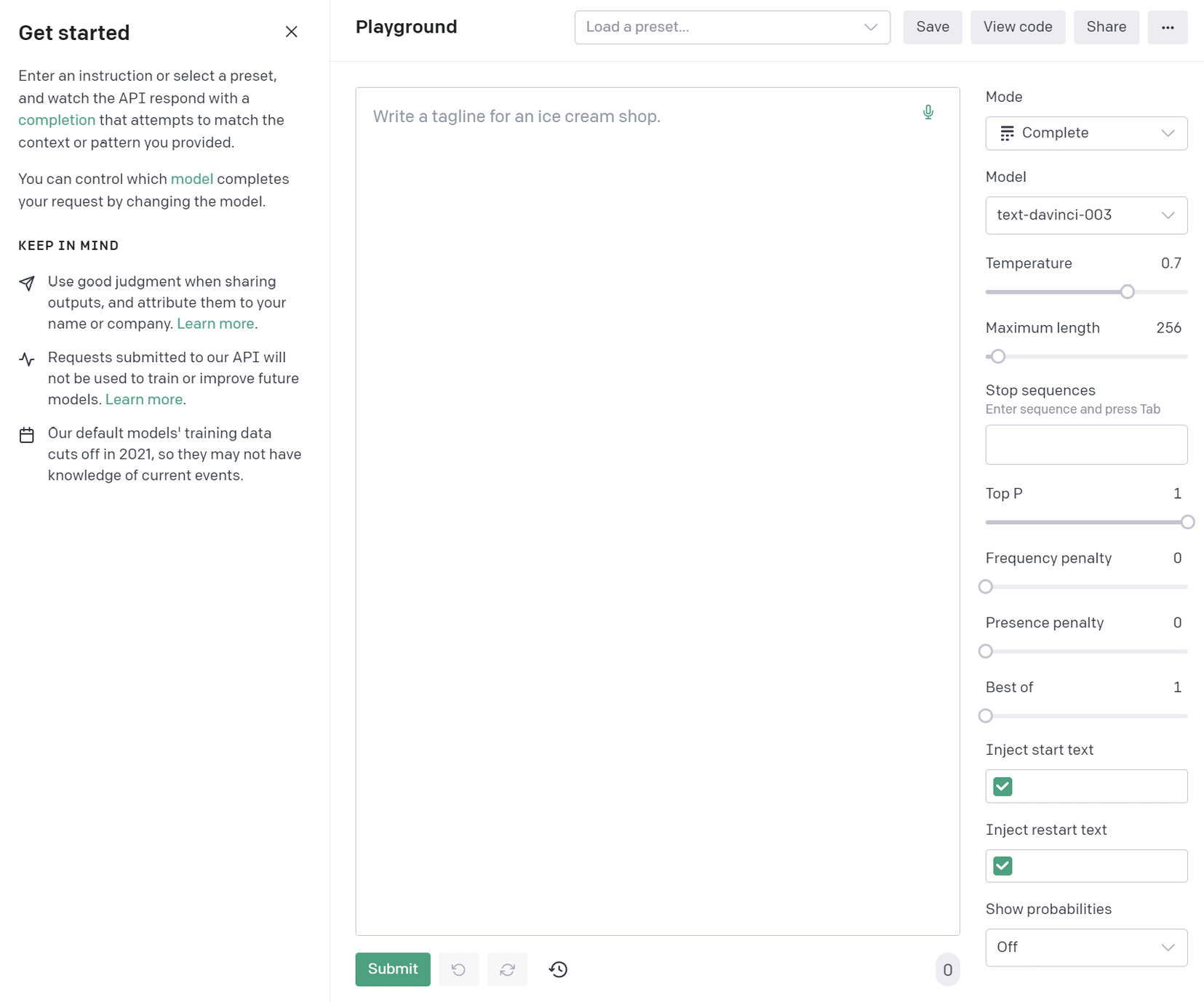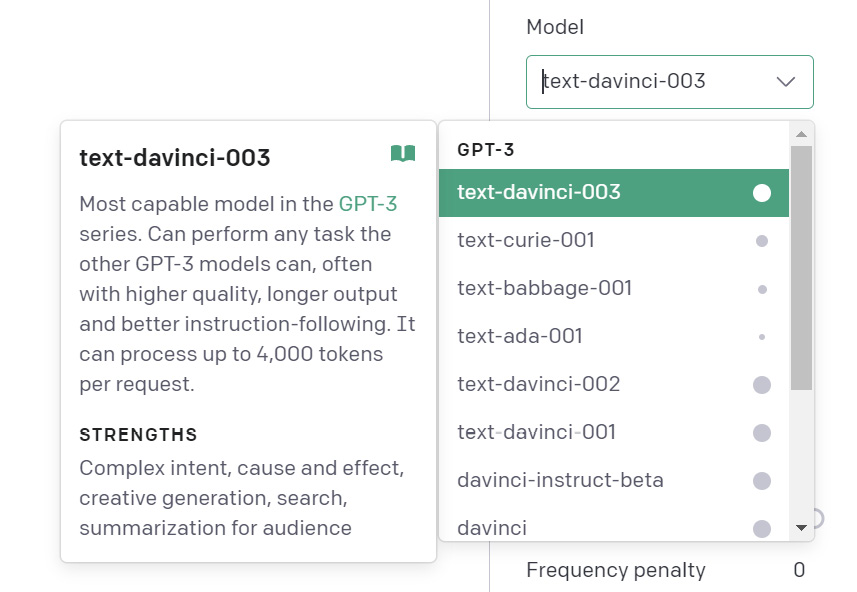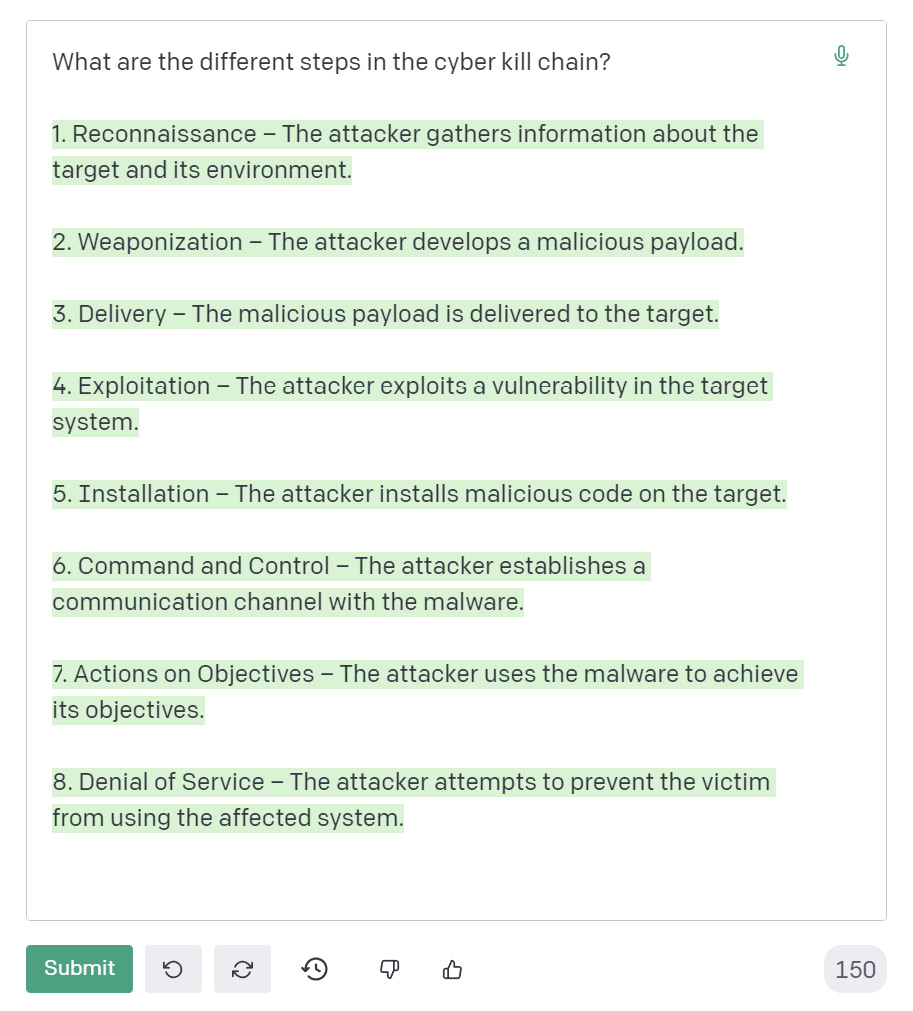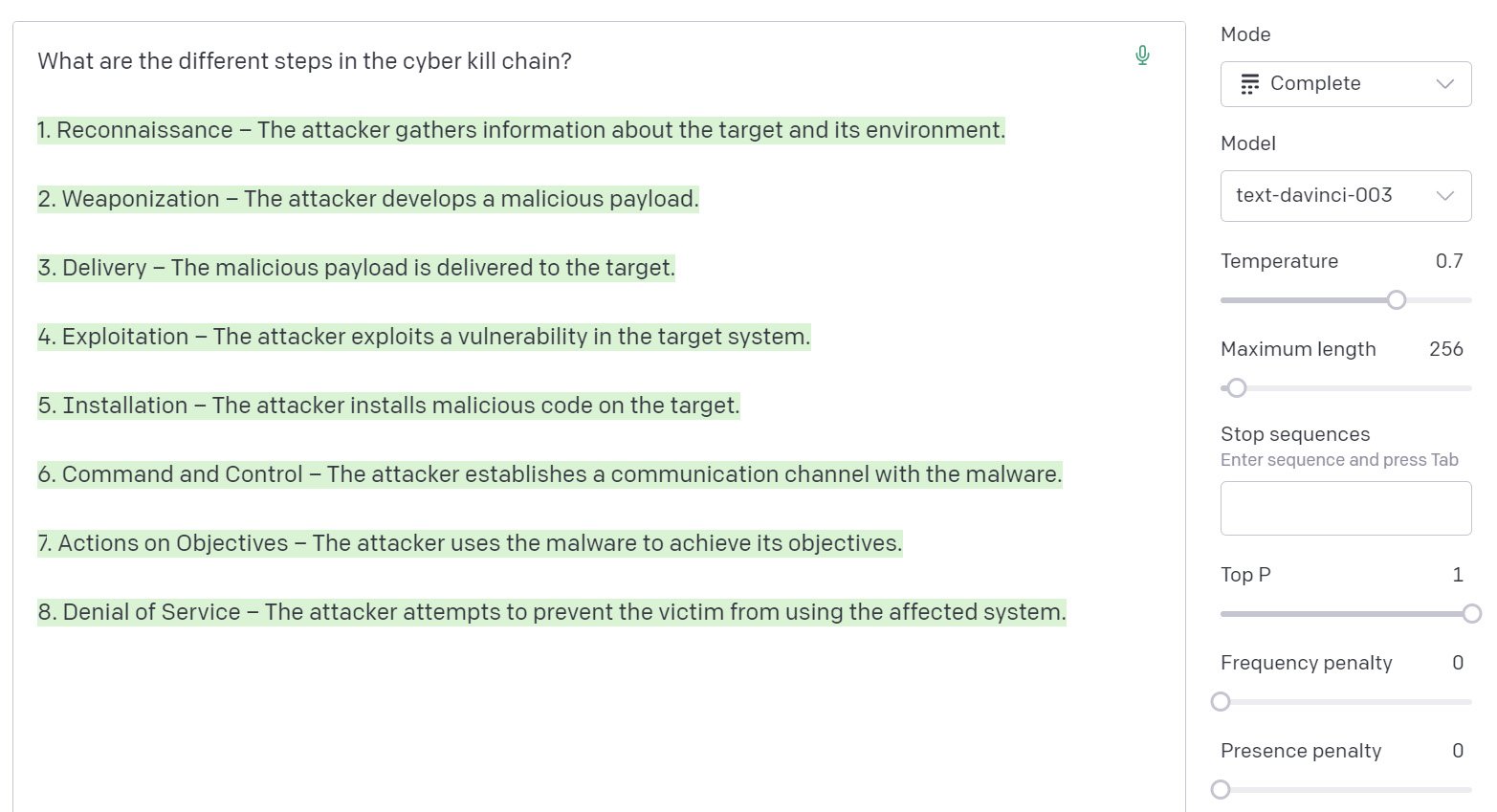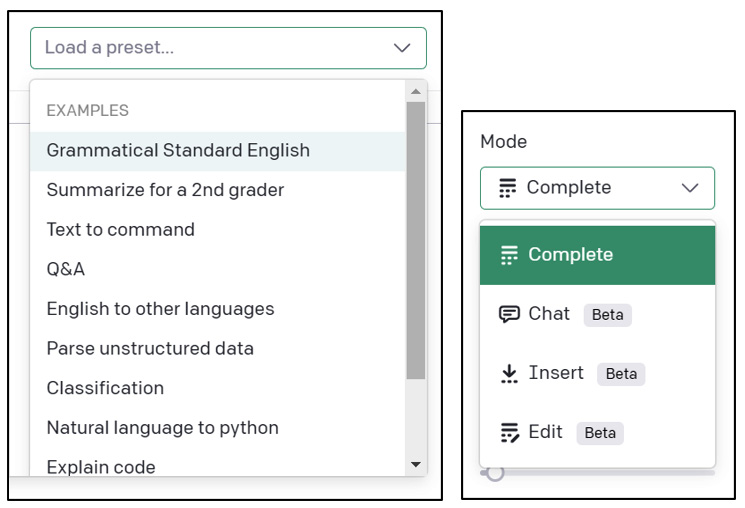In this recipe, we will guide you through the process of obtaining an OpenAI API key and introduce you to the OpenAI Playground, where you can experiment with different models and learn more about their capabilities.
Getting ready
To get an OpenAI API key, you will need to have an active OpenAI account. If you haven’t already, complete the Setting up a ChatGPT account recipe to set up your ChatGPT account.
How to do it…
Creating an API key and interacting with OpenAI allows you to harness the power of ChatGPT and other OpenAI models for your applications. This means you’ll be able to leverage these AI technologies to build powerful tools, automate tasks, and customize your interactions with the models. By the end of this recipe, you will have successfully created an API key for programmatic access to OpenAI models and learned how to experiment with them using the OpenAI Playground.
Now, let’s proceed with the steps to create an API key and explore the OpenAI Playground:
- Log in to your OpenAI account at https://platform.openai.com.
- After logging in, click on your profile picture/name in the top-right corner of the screen and select View API keys from the drop-down menu:
Figure 1.2 – The API keys screen
- Click the + Create new secret key button to generate a new API key.
- Give your API key a name (optional) and click Create secret key:
Figure 1.3 – Naming your API key
- Your new API key will be displayed on the screen. Click the copy icon,
 , to copy the key to your clipboard:
, to copy the key to your clipboard:
Tip
Save your API key in a secure location immediately as you will need it later when working with the OpenAI API; you cannot view the key again in its entirety once it has been saved.
Figure 1.4 – Copying your API key
How it works…
By creating an API key, you enable programmatic access to ChatGPT and other OpenAI models through the OpenAI API. This allows you to integrate ChatGPT’s capabilities into your applications, scripts, or tools, enabling more customized and automated interactions.
There’s more…
The OpenAI Playground is an interactive tool that allows you to experiment with different OpenAI models, including ChatGPT, and their various parameters, but without requiring you to write any code. To access and use the Playground, follow these steps:
Important note
Using the Playground requires token credits; you are billed each month for the credits used. For the most part, this cost can be considered very affordable, depending on your perspective. However, excessive use can add up to significant costs if not monitored.
- Log in to your OpenAI account.
- Click Playground in the top navigation bar:
Figure 1.5 – The OpenAI Playground
- In the Playground, you can choose from various models by selecting the model you want to use from the Model drop-down menu:
Figure 1.6 – Selecting a model
- Enter your prompt in the textbox provided and click Submit to see the model’s response:
Figure 1.7 – Entering a prompt and generating a response
Tip
Even though you are not required to enter an API key to interact with the Playground, usage still counts toward your account’s token/credit usage.
- You can also adjust various settings, such as the maximum length, number of generated responses, and more, from the settings panel to the right of the message box:
Figure 1.8 – Adjusting settings in the Playground
Two of the most important parameters are Temperature and Maximum length:
- The Temperature parameter affects the randomness and creativity of the model’s responses. A higher temperature (for example, 0.8) will produce more diverse and creative outputs, while a lower temperature (for example, 0.2) will generate more focused and deterministic responses. By adjusting the temperature, you can control the balance between the model’s creativity and adherence to the provided context or prompt.
- The Maximum length parameter controls the number of tokens (words or word pieces) the model will generate in its response. By setting a higher maximum length, you can obtain longer responses, while a lower maximum length will produce more concise outputs. Adjusting the maximum length can help you tailor the response length to your specific needs or requirements.
Feel free to experiment with these parameters in the OpenAI Playground or when using the API to find the optimal settings for your specific use case or desired output.
The Playground allows you to experiment with different prompt styles, presets, and model settings, helping you better understand how to tailor your prompts and API requests for optimal results:
Figure 1.9 – Prompt presets and model modes
Tip
While we will be covering several of the different prompt settings using the API throughout this book, we won’t cover them all. You are encouraged to review the OpenAPI documentation for more details.
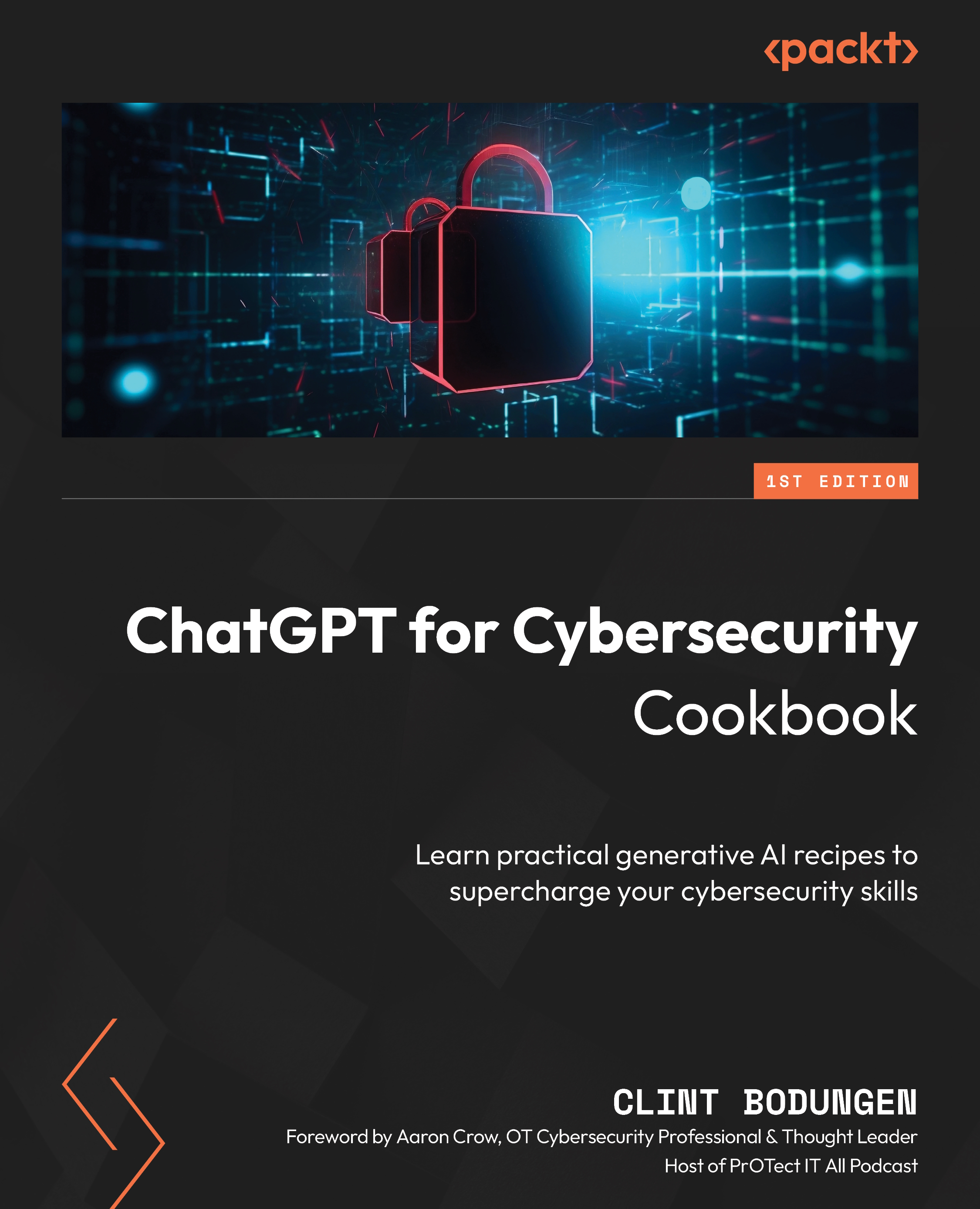
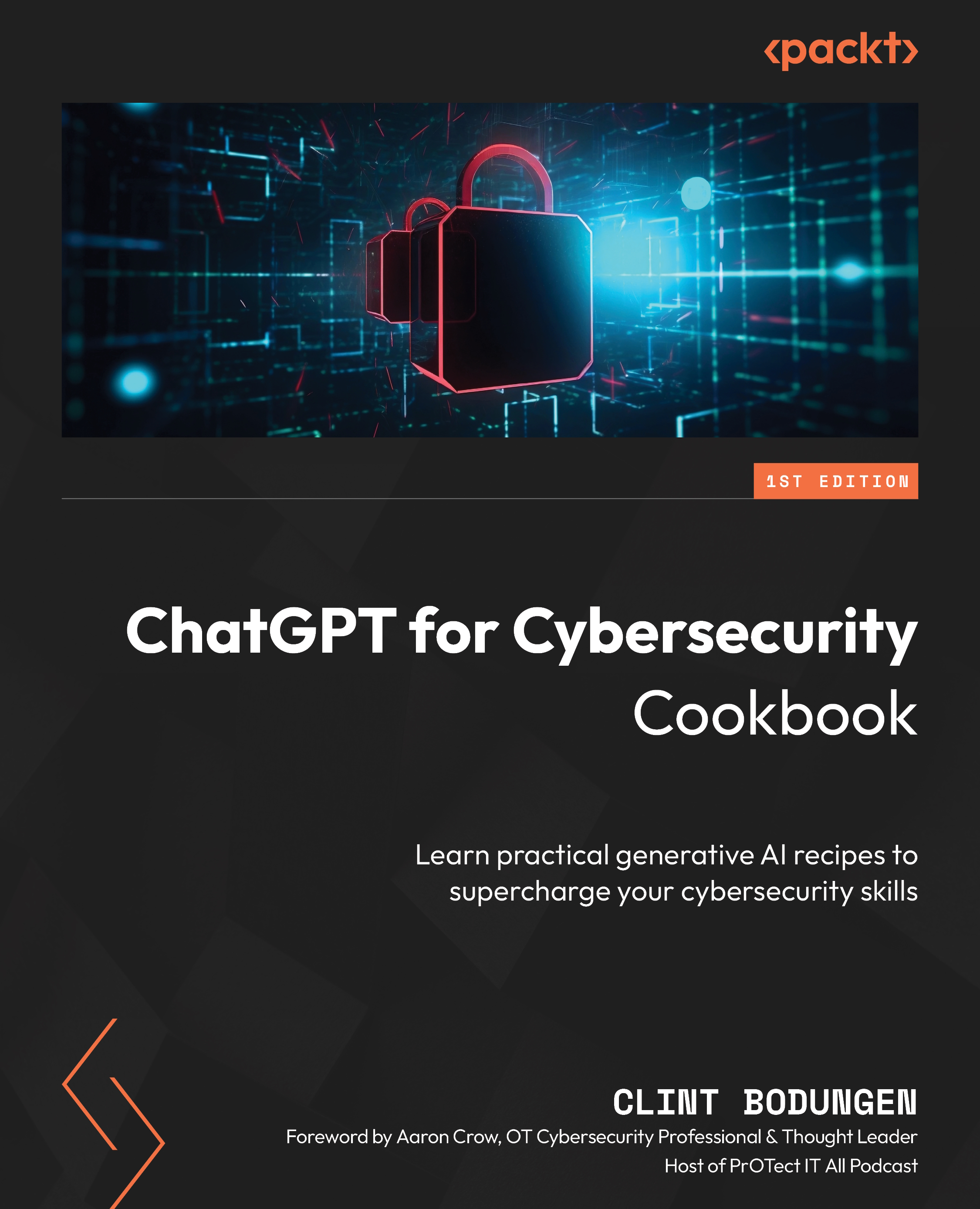
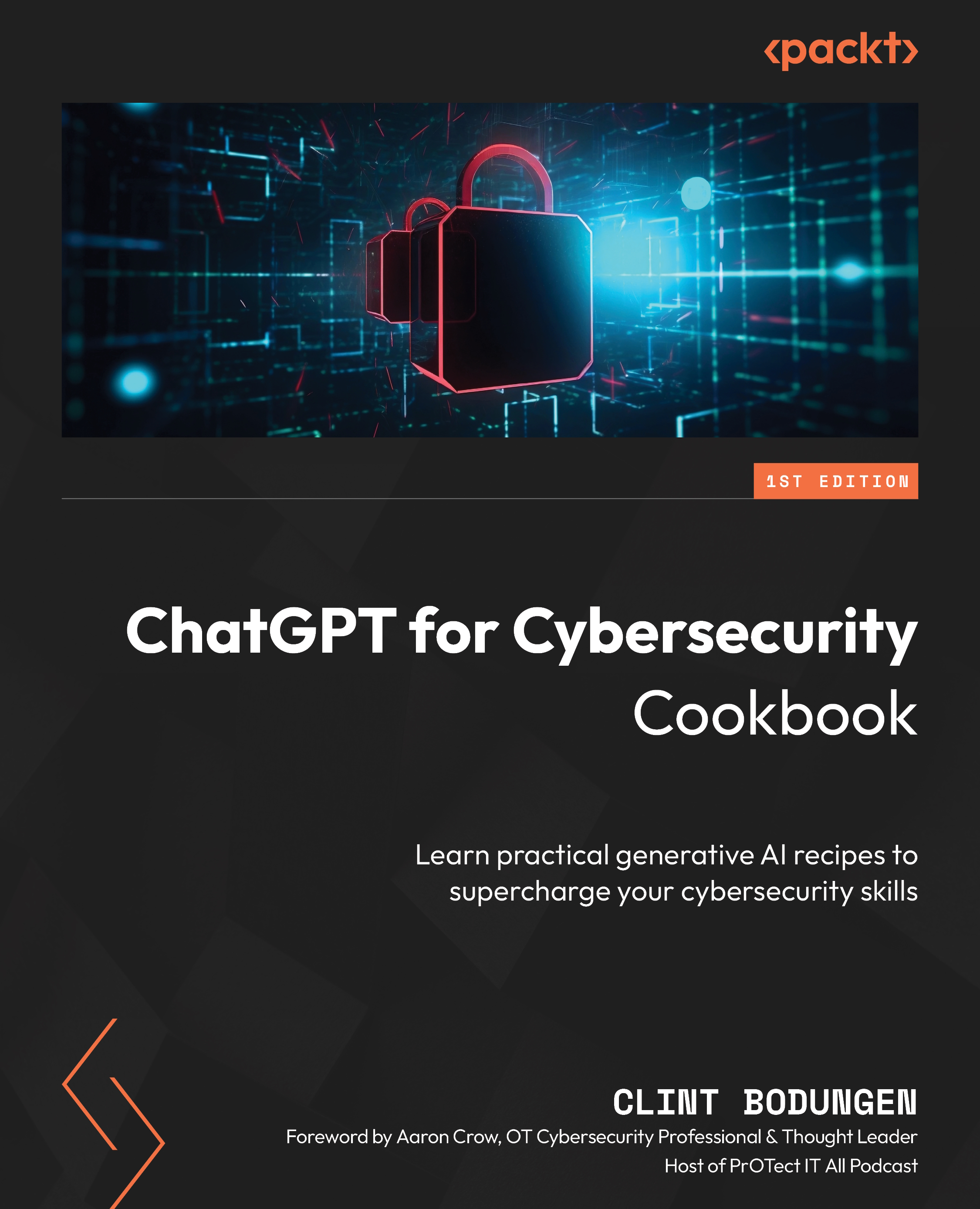
 Free Chapter
Free Chapter