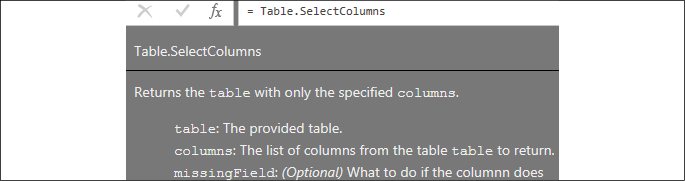Overview of this book
The complete everyday reference guide to Power BI, written by an internationally recognized Power BI expert duo, is back with a new and updated edition.
Packed with revised practical recipes, Microsoft Power BI Cookbook, Second Edition, helps you navigate Power BI tools and advanced features. It also demonstrates the use of end-to-end solutions that integrate those features to get the most out of Power BI. With the help of the recipes in this book, you’ll gain advanced design and development insight, practical tips, and guidance on enhancing existing Power BI projects.
The updated recipes will equip you with everything you need to know to implement evergreen frameworks that will stay relevant as Power BI updates. You’ll familiarize yourself with Power BI development tools and services by going deep into the data connectivity, transformation, modeling, visualization, and analytical capabilities of Power BI. By the end of this book, you’ll make the most of Power BI’s functional programming languages of DAX and M and deliver powerful solutions to common business intelligence challenges.



 Free Chapter
Free Chapter