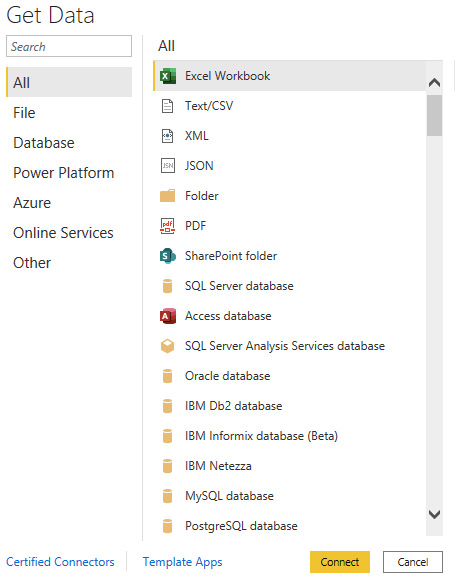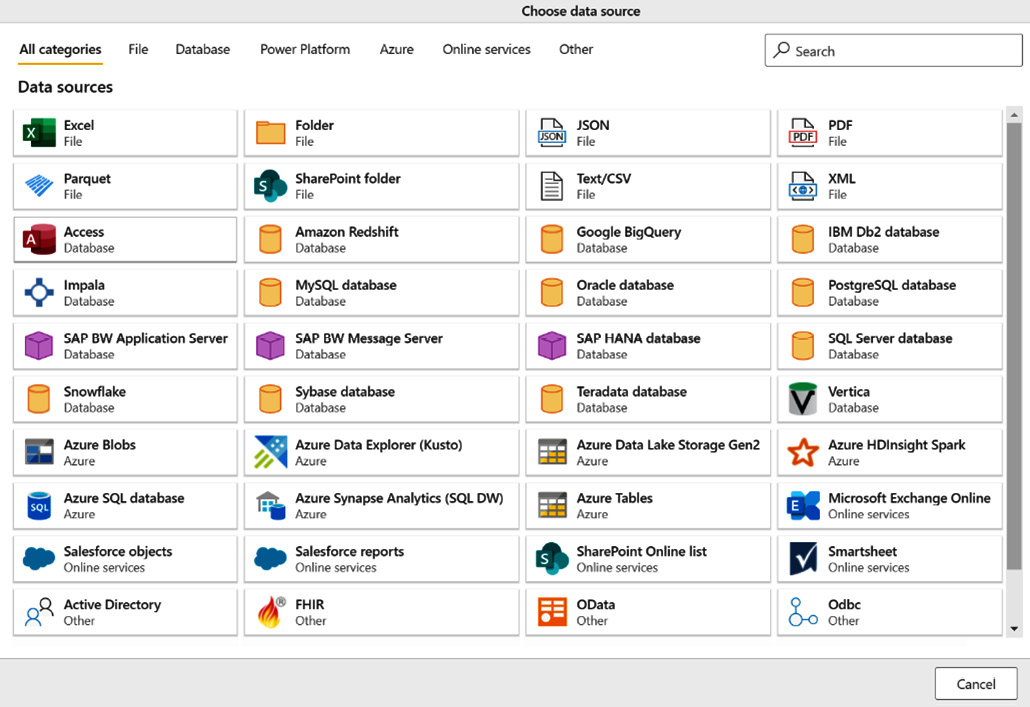Overview of this book
Power Query is a data preparation tool that enables data engineers and business users to connect, reshape, enrich, and transform their data to facilitate relevant business insights and analysis. With Power Query's wide range of features, you can perform no-code transformations and complex M code functions at the same time to get the most out of your data.
This Power Query book will help you to connect to data sources, achieve intuitive transformations, and get to grips with preparation practices. Starting with a general overview of Power Query and what it can do, the book advances to cover more complex topics such as M code and performance optimization. You'll learn how to extend these capabilities by gradually stepping away from the Power Query GUI and into the M programming language. Additionally, the book also shows you how to use Power Query Online within Power BI Dataflows.
By the end of the book, you'll be able to leverage your source data, understand your data better, and enrich it with a full stack of no-code and custom features that you'll learn to design by yourself for your business requirements.



 Free Chapter
Free Chapter