Overview of this book
Microsoft Cognitive Services is a set of APIs for integrating artificial intelligence in your applications to solve logical business problems. If you’re new to developing applications with AI, Learning Microsoft Cognitive Services will give you a comprehensive introduction to Microsoft’s AI stack and get you up-to-speed in no time.
The book introduces you to 24 APIs, including Emotion, Language, Vision, Speech, Knowledge, and Search. Using Visual Studio, you can develop applications with enhanced capabilities for image processing, speech recognition, text processing, and much more. Moving forward, you will work with datasets that enable your applications to process various data in the form of image, video, or text.
By the end of the book, you’ll be able to confidently explore Cognitive Services APIs for building intelligent applications that can be deployed for real-world business uses.
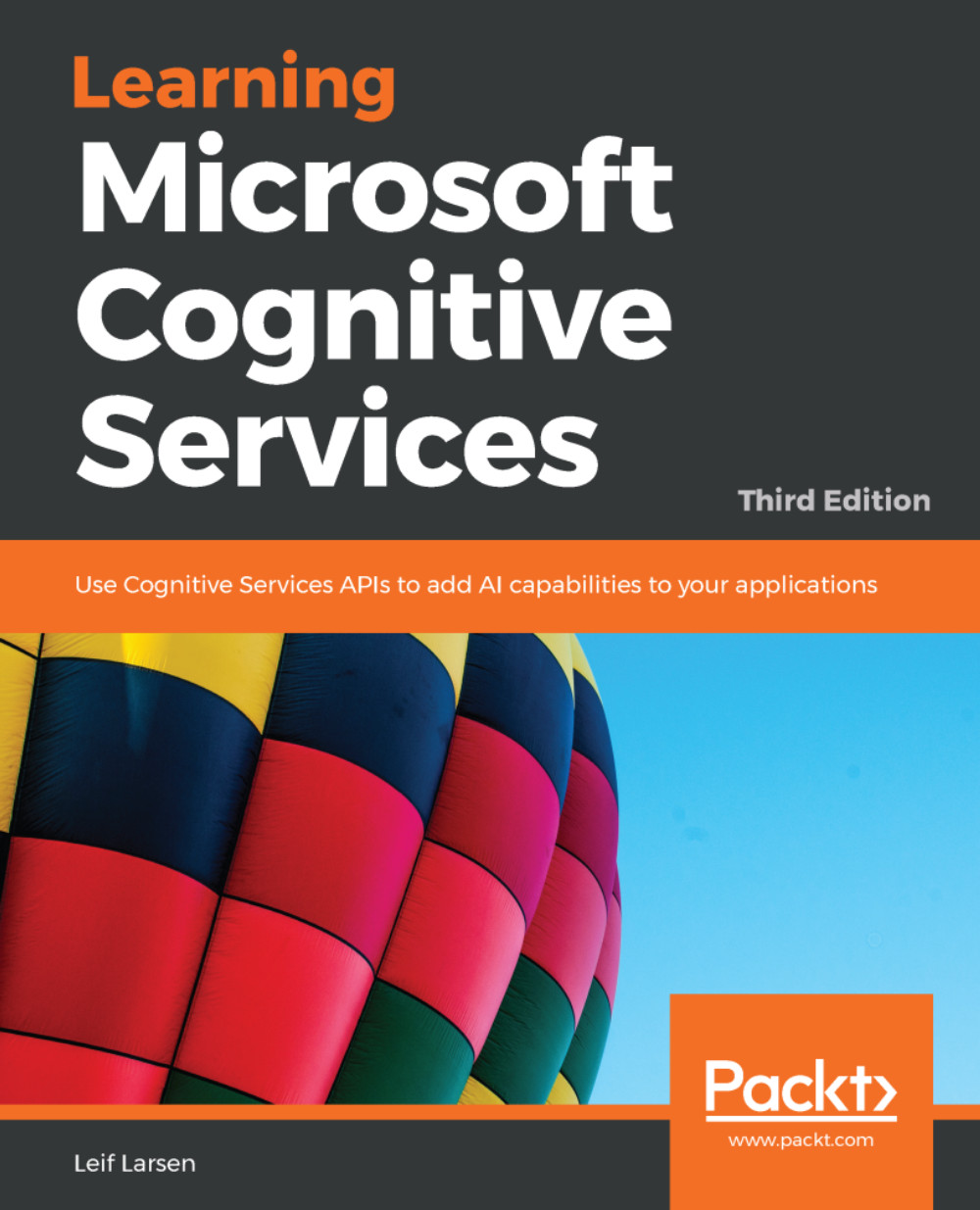
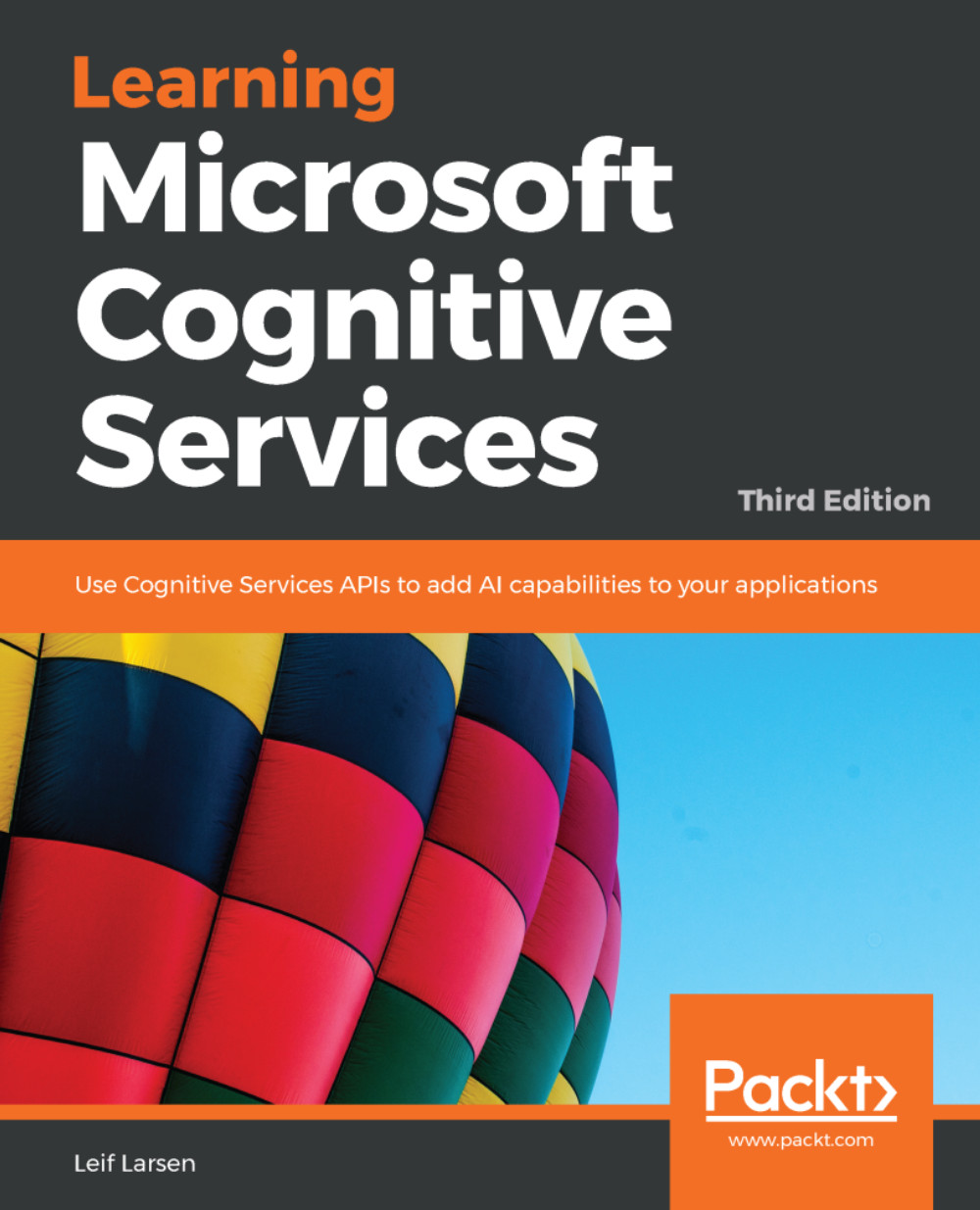
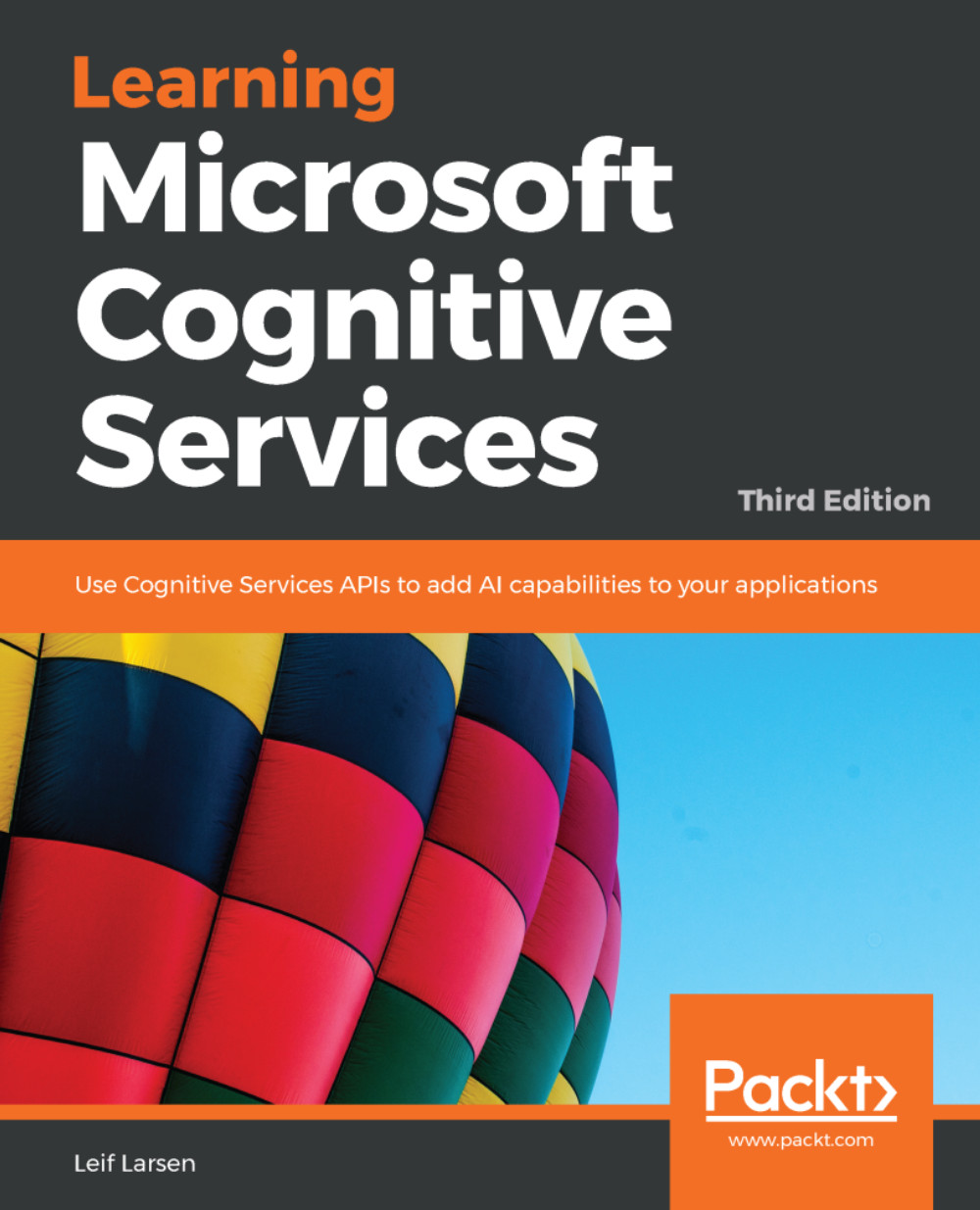
 Free Chapter
Free Chapter
