Overview of this book
MicroStrategy is an enterprise business intelligence application. It turns data into reports for making and executing key organization decisions. This book shows you how to implement Business Intelligence (BI) with MicroStrategy. It takes you from setting up and configuring MicroStrategy to security and administration.
The book starts by detailing the different components of the MicroStrategy platform, and the key concepts of Metadata and Project Source. You will then install and configure MicroStrategy and lay down the foundations for building MicroStrategy BI solutions. By learning about objects and different object types, you will develop a strong understanding of the MicroStrategy Schema and Public Objects. With these MicroStrategy objects, you will enhance and scale your BI and Analytics solutions.
Finally, you will learn about the administration, security, and monitoring of your BI solution.
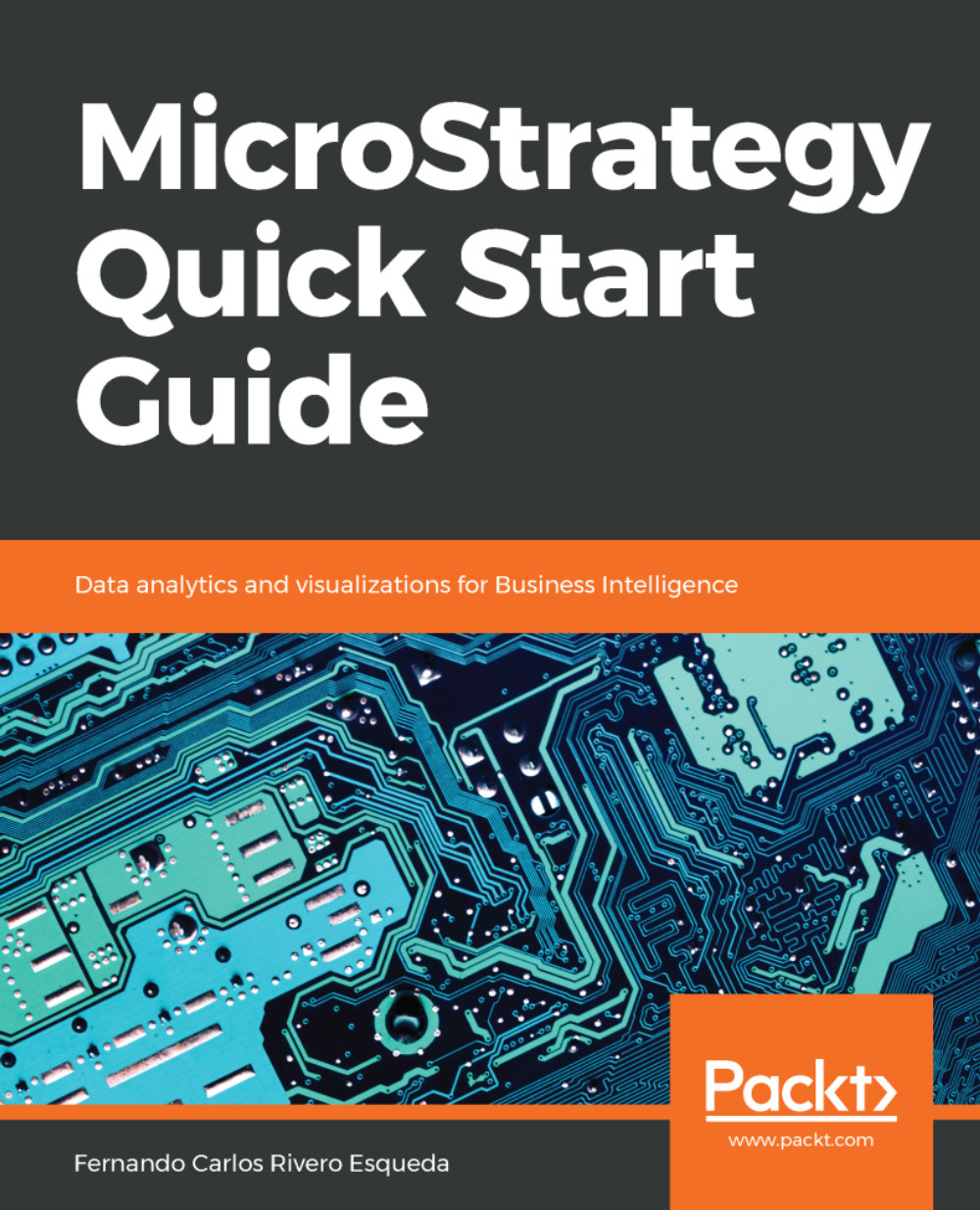
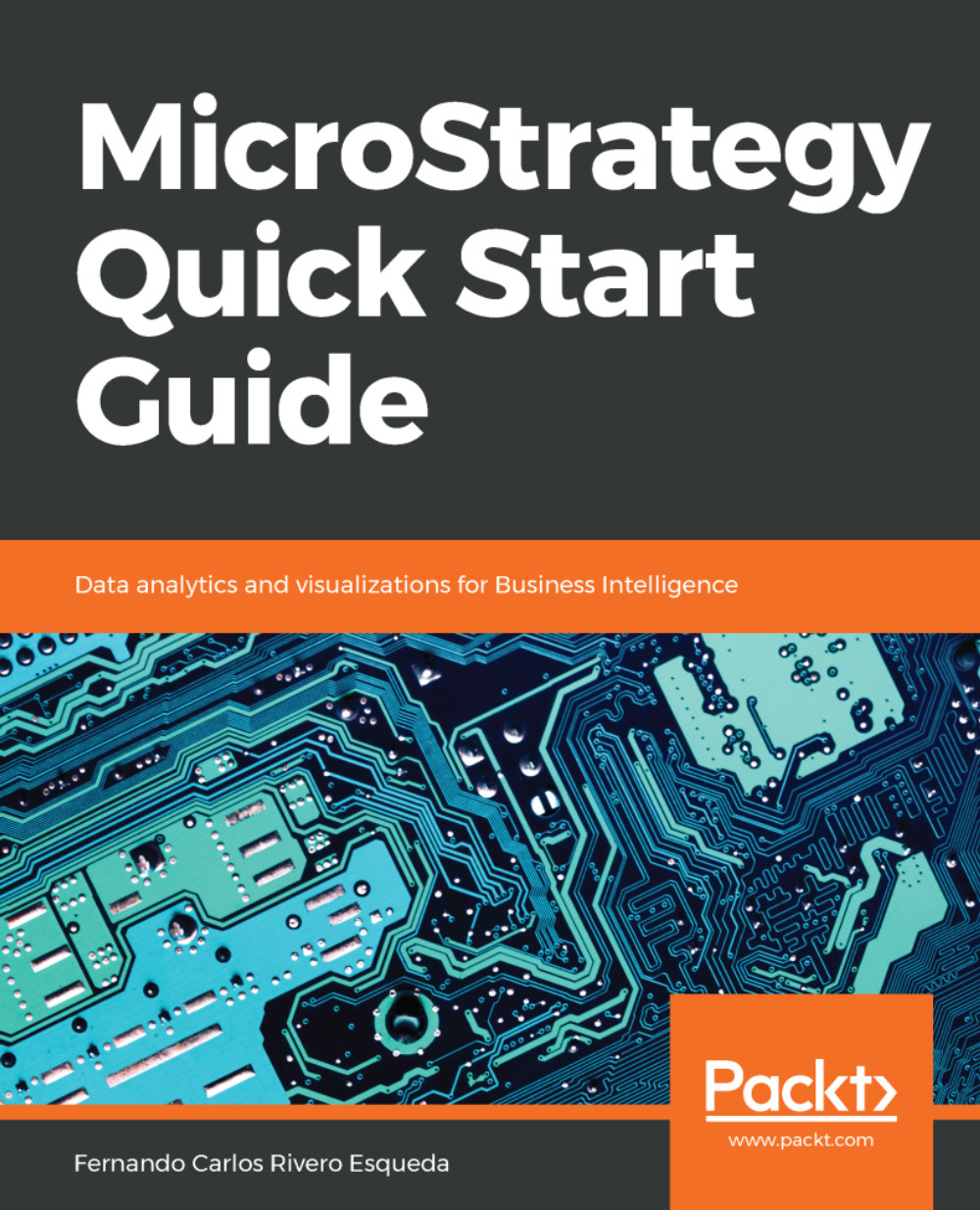
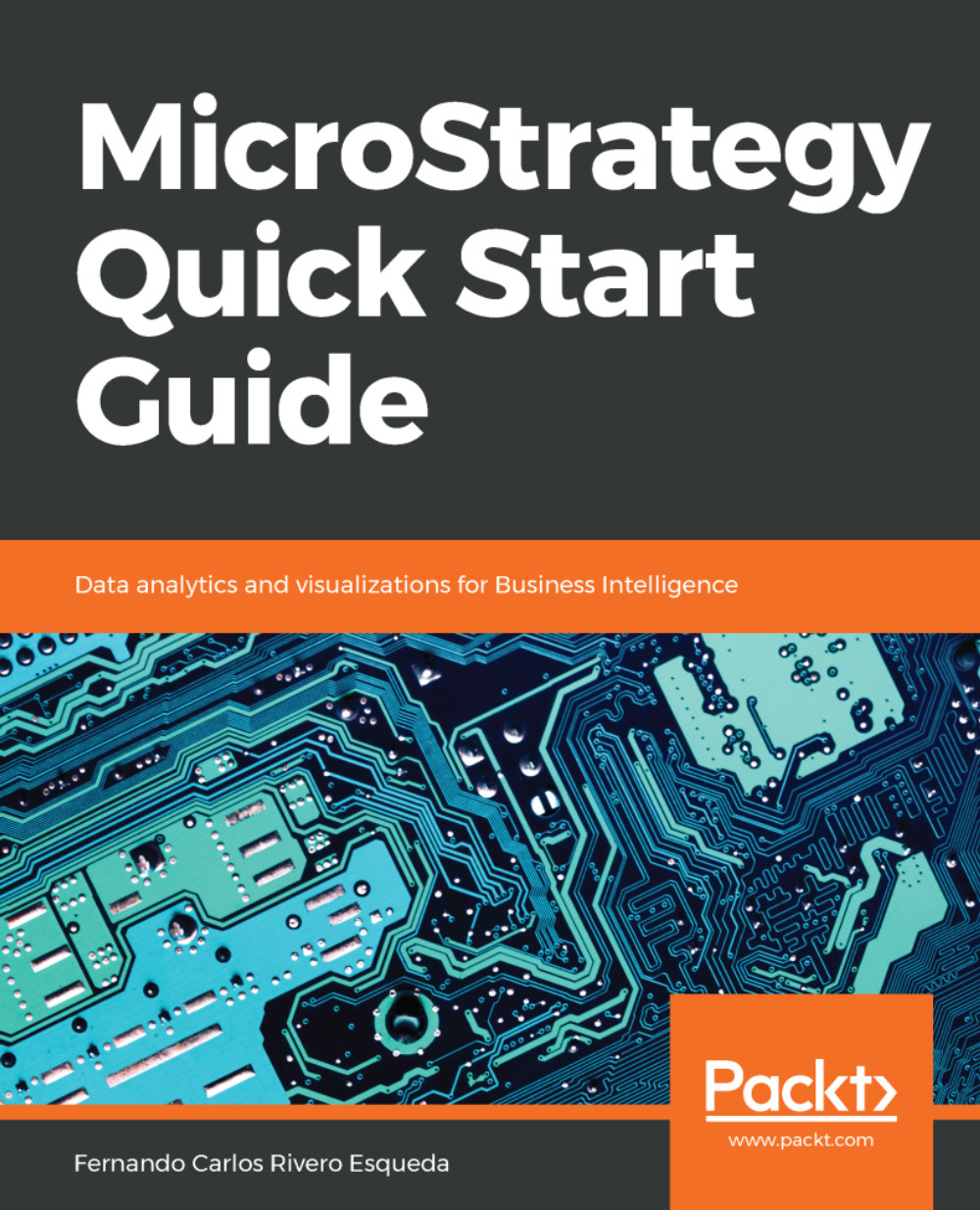
 Free Chapter
Free Chapter
