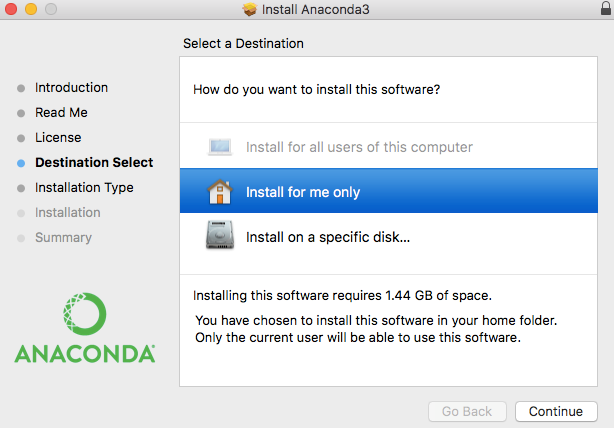Apple Macintosh provides a graphical interface that runs on the OS/X operating system. OS/X includes running BSD under the hood. BSD is a version of Unix originally developed at Berkeley. As a version of Unix, it has all the standard developer tools expected by Jupyter to install and upgrade the software; they are built-in tools.
-
Book Overview & Buying

-
Table Of Contents
-
Feedback & Rating

Jupyter Cookbook
By :

Jupyter Cookbook
By:
Overview of this book
 Free Chapter
Free Chapter