Overview of this book
QlikView is one of the most powerful analytical tools in the market. Based on an in-memory associative model, it lets users freely navigate through the data, spot trends and make better decisions. This platform is capable of integrating a wide range of data sources like ERP systems, data warehouses or spreadsheets into a single application in order display dashboards with state-of-the-art visualizations.
Creating Stunning Dashboards with QlikView is an easy to follow handbook that guides you through the process of creating an effective and engaging dashboard that delivers tangible value to the business. It starts with the identification of the business needs and the definition of the main KPIs, and takes you all the way to the application rollout.
Throughout the book, you will learn how to apply some of the best practices in the field of data visualization, create a robust navigation schema, chose the best chart types for each scenario and many other things that will help you create effective dashboards that uncover all the stories behind the data.
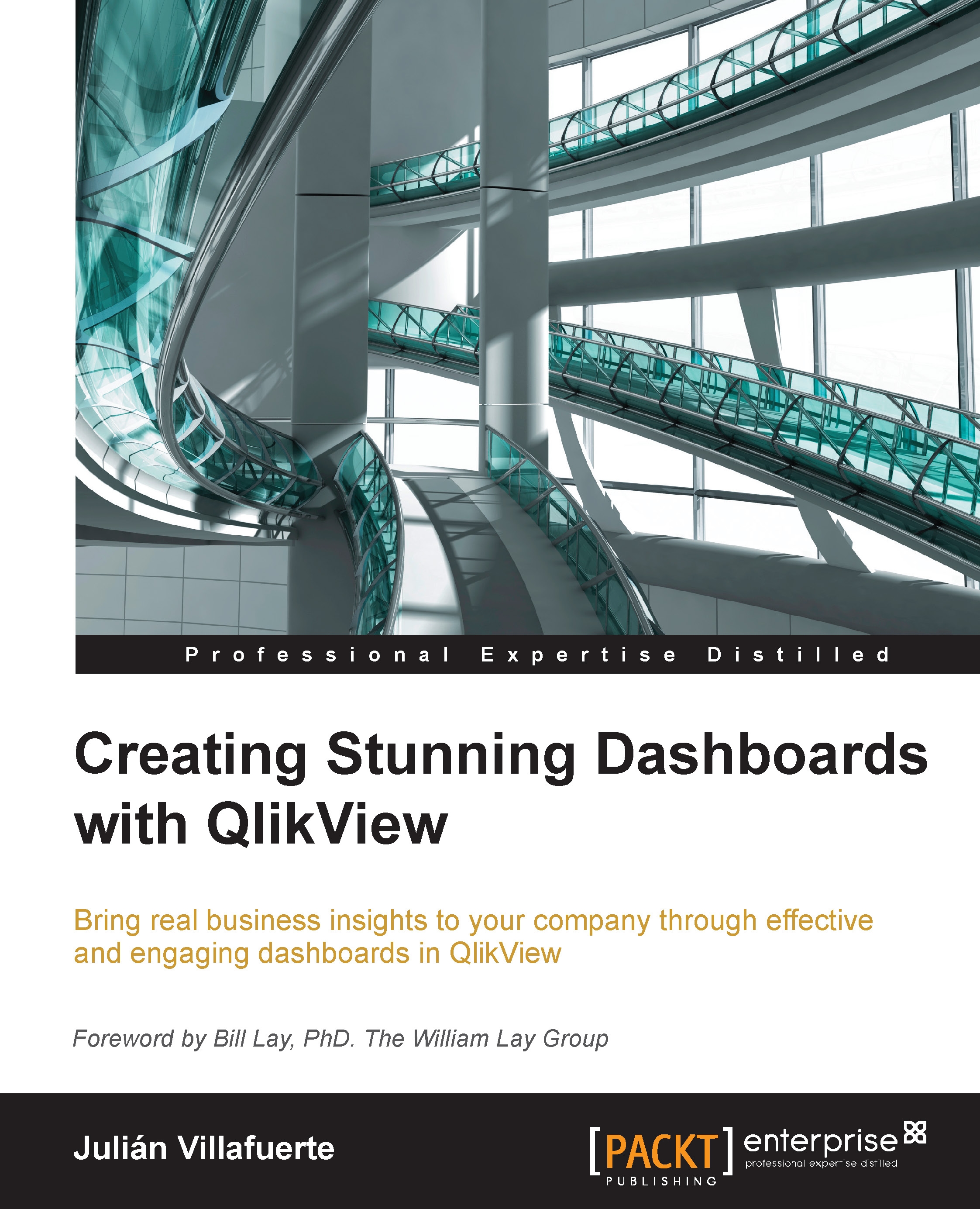
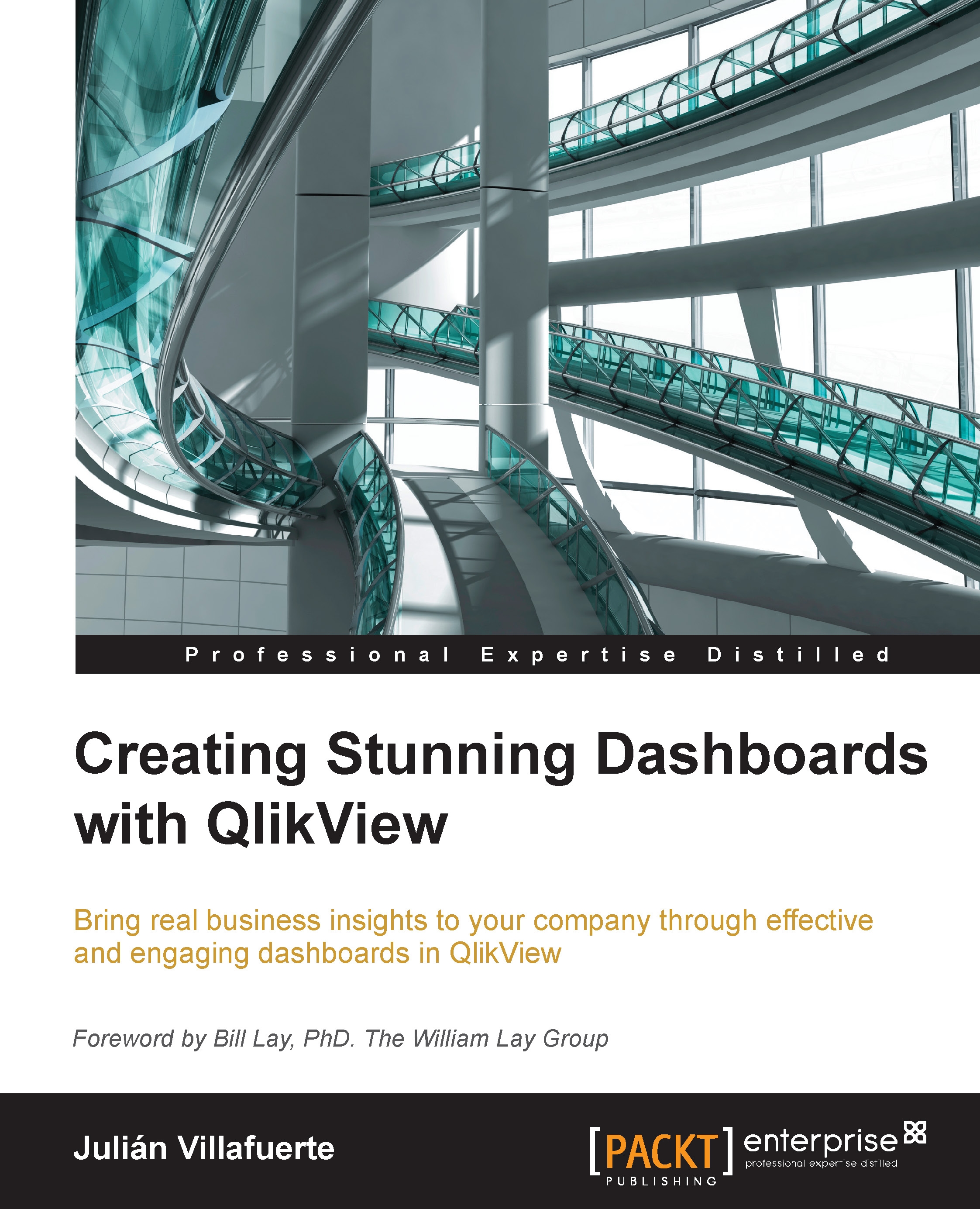
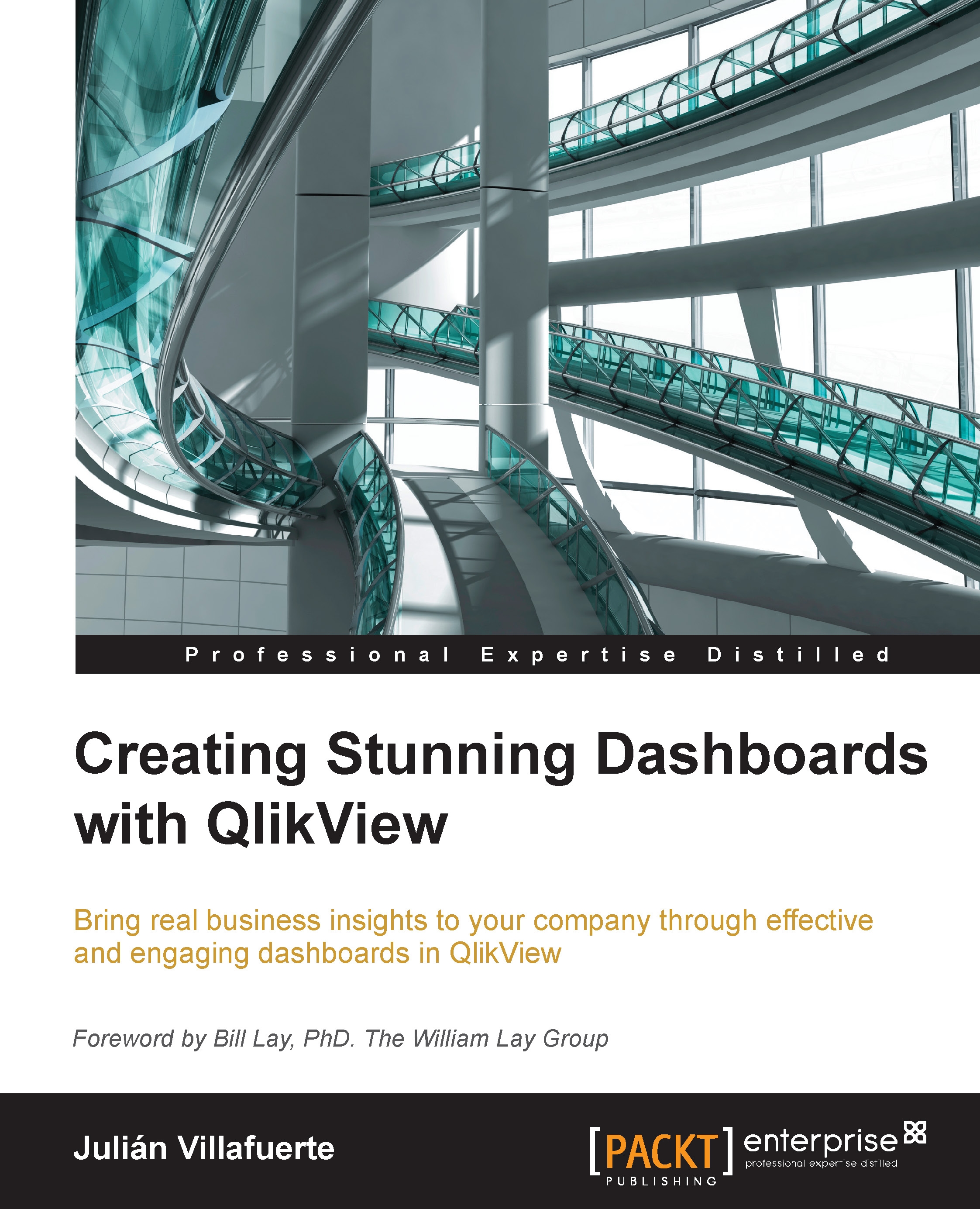
 Free Chapter
Free Chapter

