Overview of this book
Microsoft System Center 2012 Configuration Manager (CM12) is a systems management application for managing large groups of Windows-based computer systems. System Center 2012 Configuration Manager provides remote control, patch management, software distribution, operating system deployment, network access protection, and hardware and software inventory.
This practical cookbook shows you how to administer System Center 2012 Configuration Manager and understand how to solve particular problems/scenarios
Packed with over 50 task-based and immediately reusable recipes, this book starts by showing you how to design a System Center 2012 Configuration Manager Infrastructure. The book then dives into topics such as recommended SQL configuration for System Center 2012 Configuration Manager, deploying Windows 7 with Operating System Deployment (OSD), deploying Applications and Software Updates, managing Compliance Settings, managing Sites and managing Inventory amongst others.
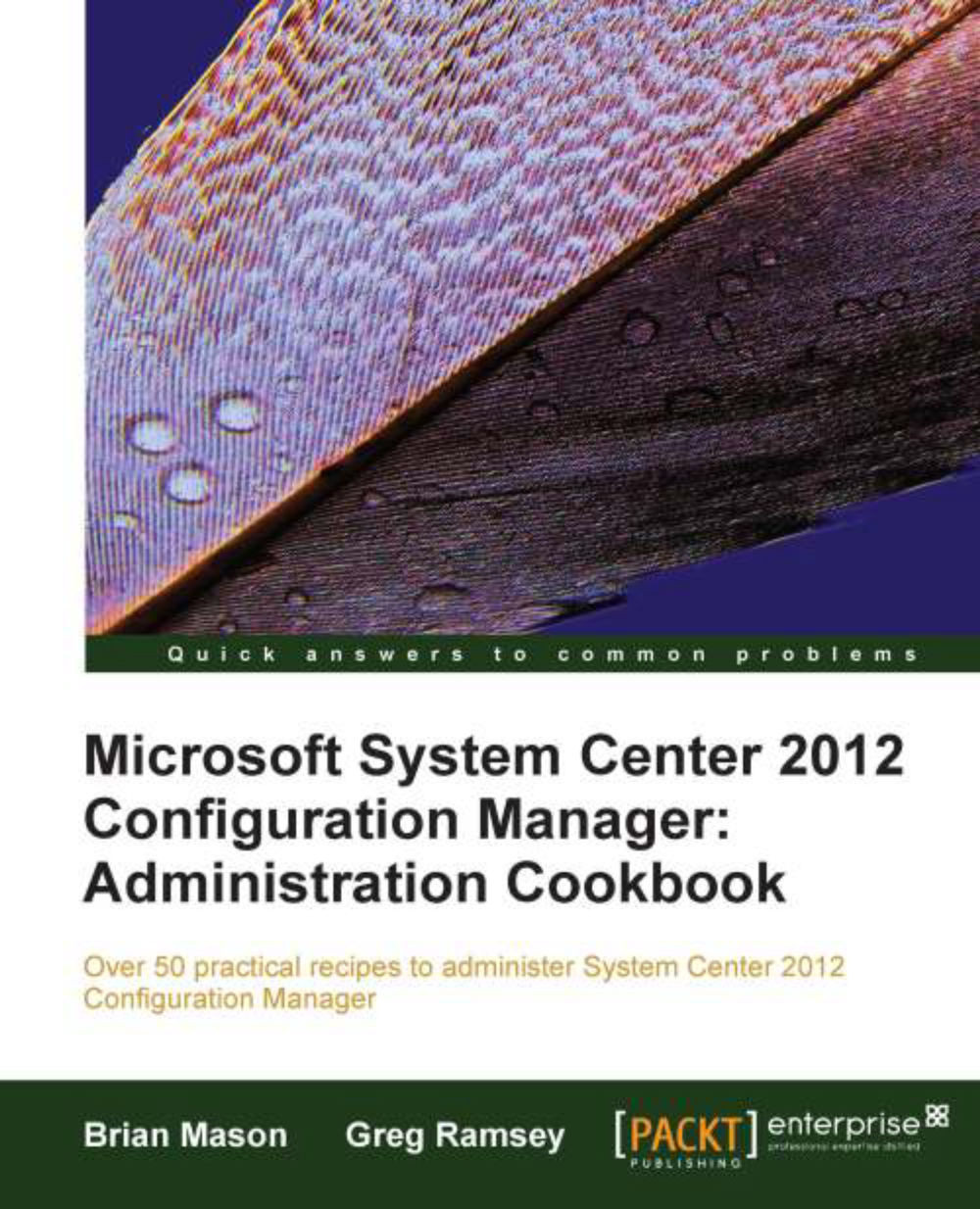
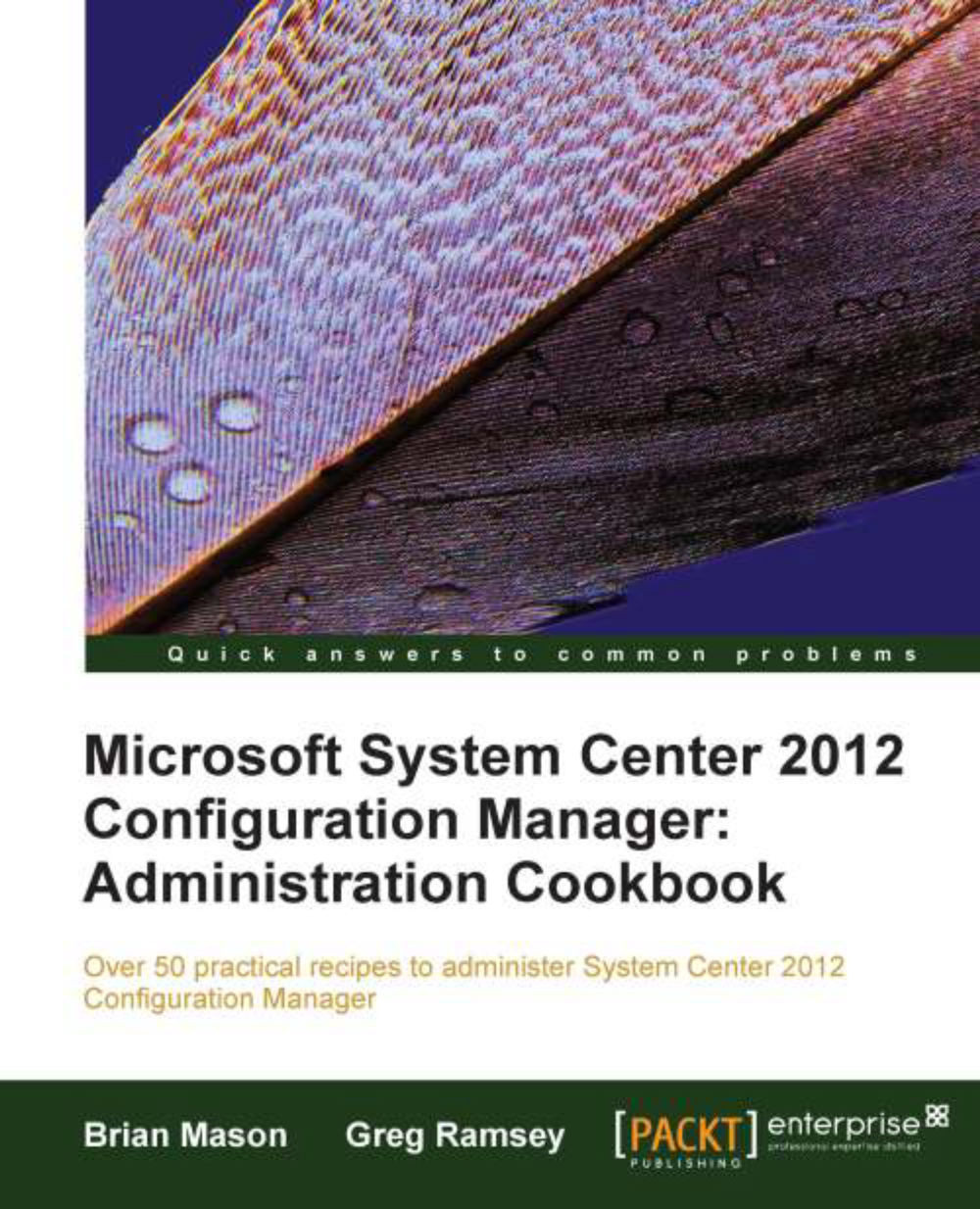
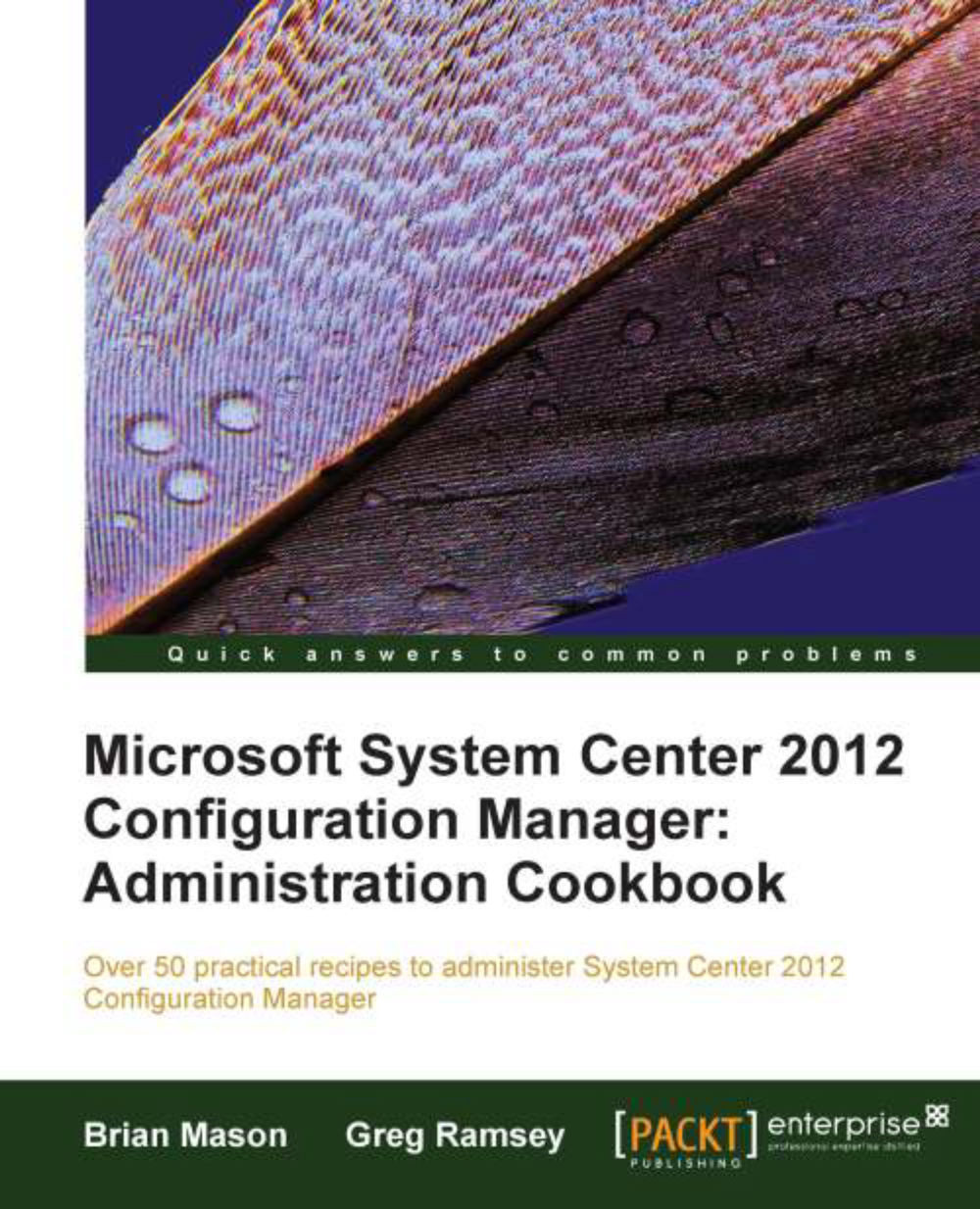
 Free Chapter
Free Chapter
