-
Book Overview & Buying
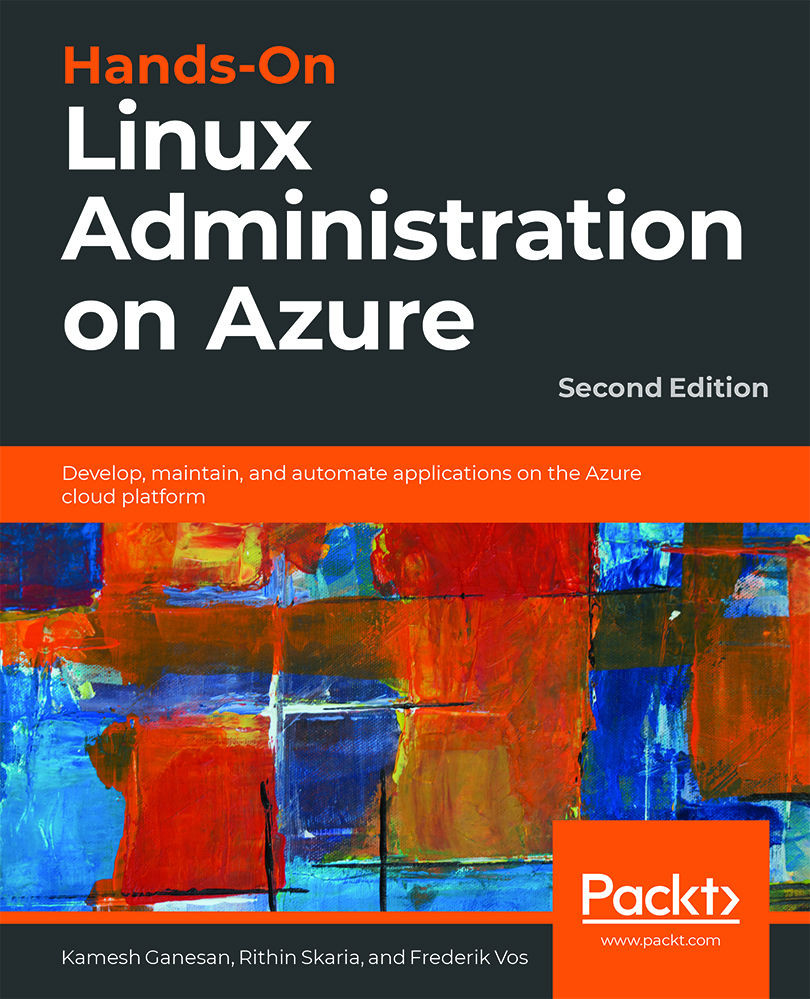
-
Table Of Contents
-
Feedback & Rating
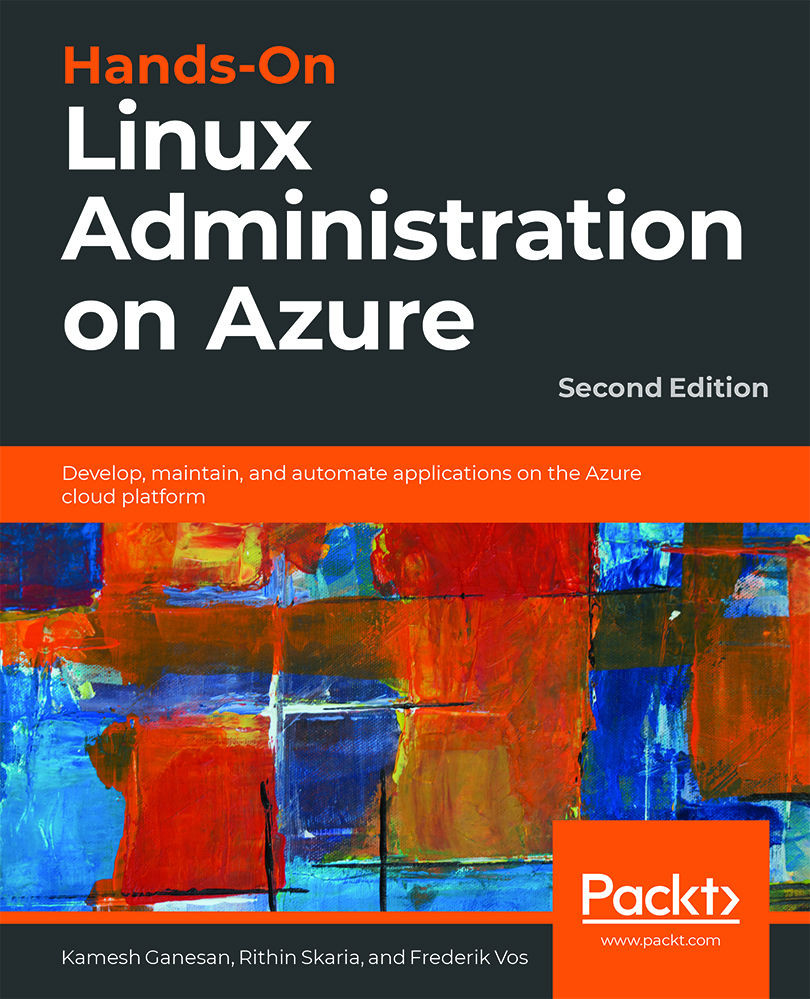
Hands-On Linux Administration on Azure
By :
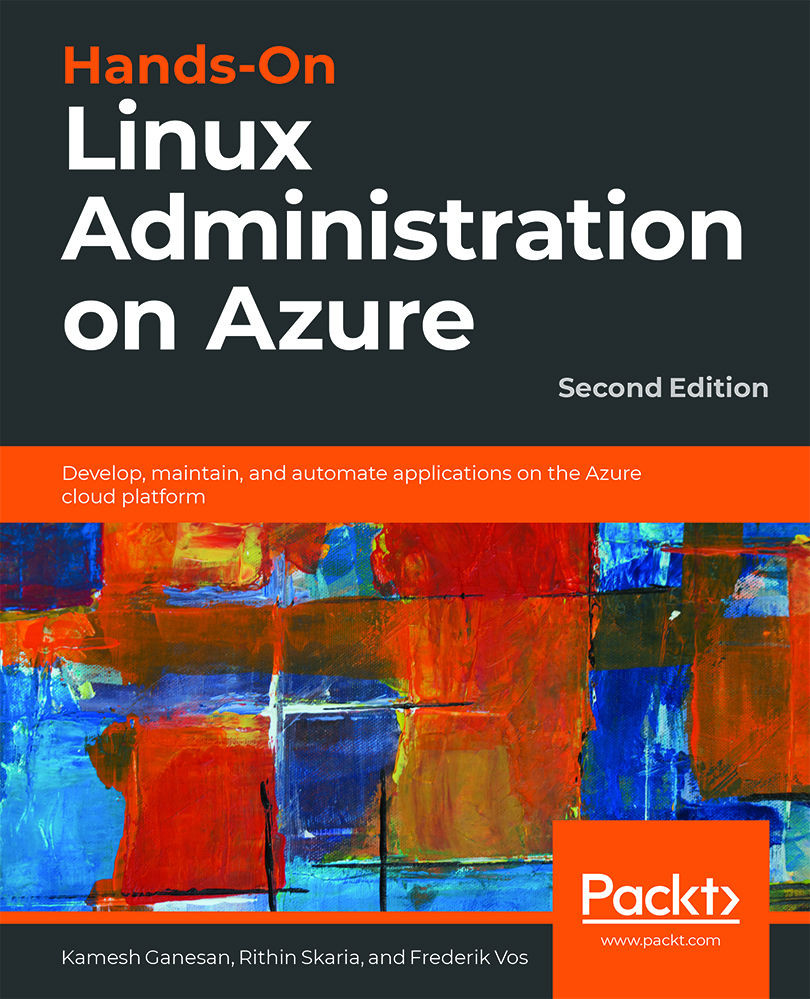
Hands-On Linux Administration on Azure
By:
Overview of this book
Thanks to its flexibility in delivering scalable cloud solutions, Microsoft Azure is a suitable platform for managing all your workloads. You can use it to implement Linux virtual machines and containers, and to create applications in open source languages with open APIs.
This Linux administration book first takes you through the fundamentals of Linux and Azure to prepare you for the more advanced Linux features in later chapters. With the help of real-world examples, you’ll learn how to deploy virtual machines (VMs) in Azure, expand their capabilities, and manage them efficiently. You will manage containers and use them to run applications reliably, and in the concluding chapter, you'll explore troubleshooting techniques using a variety of open source tools.
By the end of this book, you'll be proficient in administering Linux on Azure and leveraging the tools required for deployment.
Table of Contents (14 chapters)
Chapter 1: Exploring the Microsoft Azure Cloud
 Free Chapter
Free Chapter
Chapter 2: Getting Started with the Azure Cloud
Chapter 3: Basic Linux Administration
Chapter 4: Managing Azure
Chapter 5: Advanced Linux Administration
Chapter 6: Managing Linux Security and Identities
Chapter 7: Deploying Your Virtual Machines
Chapter 8: Exploring Continuous Configuration Automation
Chapter 9: Container Virtualization in Azure
Chapter 10: Working with Azure Kubernetes Service
Chapter 11: Troubleshooting and Monitoring Your Workloads
Chapter 12: Appendix
Index
Customer Reviews

