Overview of this book
Wireshark is a popular and powerful packet analysis tool that helps network administrators investigate latency issues and potential attacks. Over the years, there have been many enhancements to Wireshark’s functionality. This book will guide you through essential features so you can capture, display, and filter data with ease. In addition to this, you’ll gain valuable tips on lesser-known configuration options, which will allow you to complete your analysis in an environment customized to suit your needs.
This updated second edition of Learn Wireshark starts by outlining the benefits of traffic analysis. You’ll discover the process of installing Wireshark and become more familiar with the interface. Next, you’ll focus on the Internet Suite and then explore deep packet analysis of common protocols such as DNS, DHCP, HTTP, and ARP. The book also guides you through working with the expert system to detect network latency issues, create I/O and stream graphs, subset traffic, and save and export captures. Finally, you’ll understand how to share captures using CloudShark, a browser-based solution for analyzing packet captures.
By the end of this Wireshark book, you’ll have the skills and hands-on experience you need to conduct deep packet analysis of common protocols and network troubleshooting as well as identify security issues.
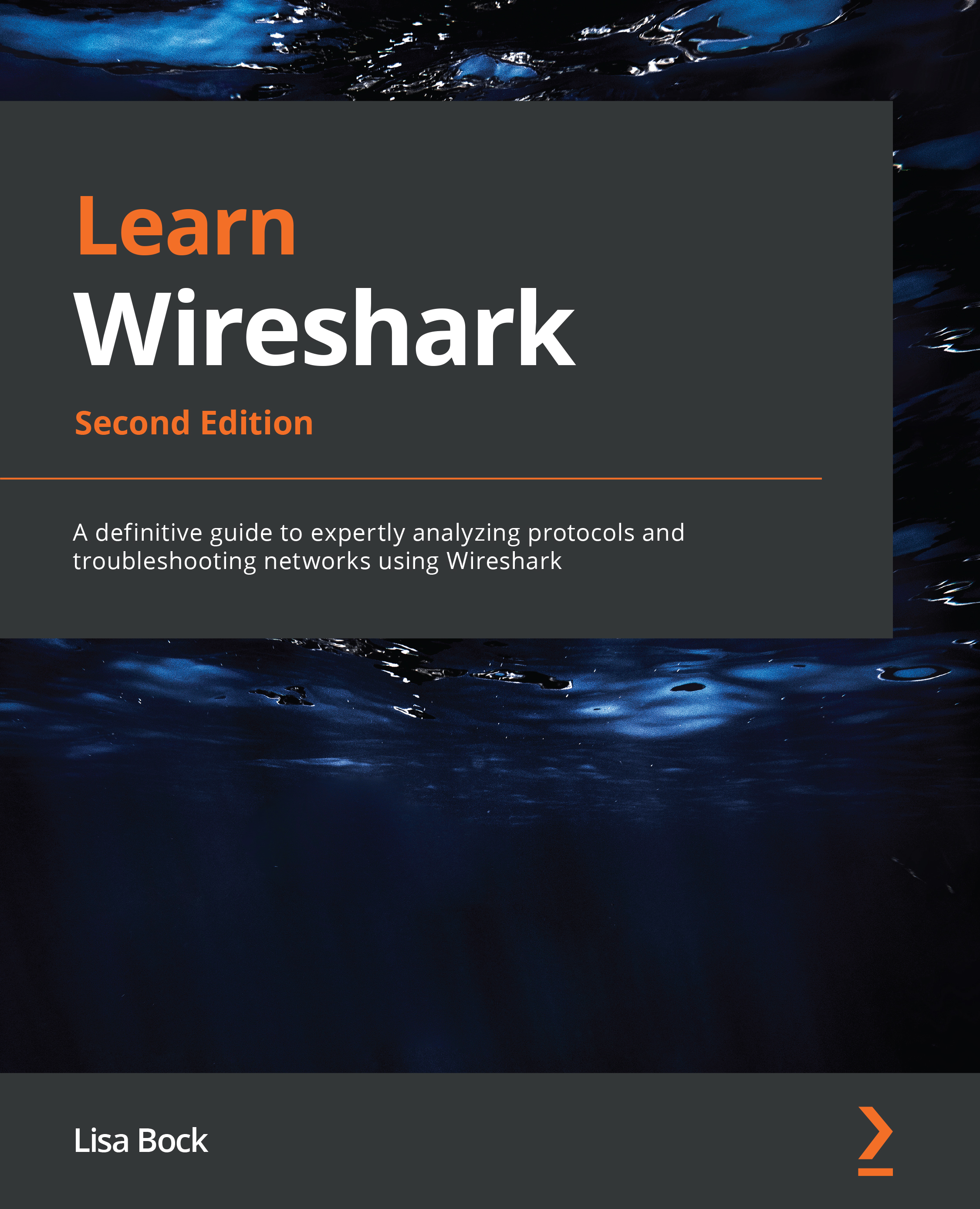
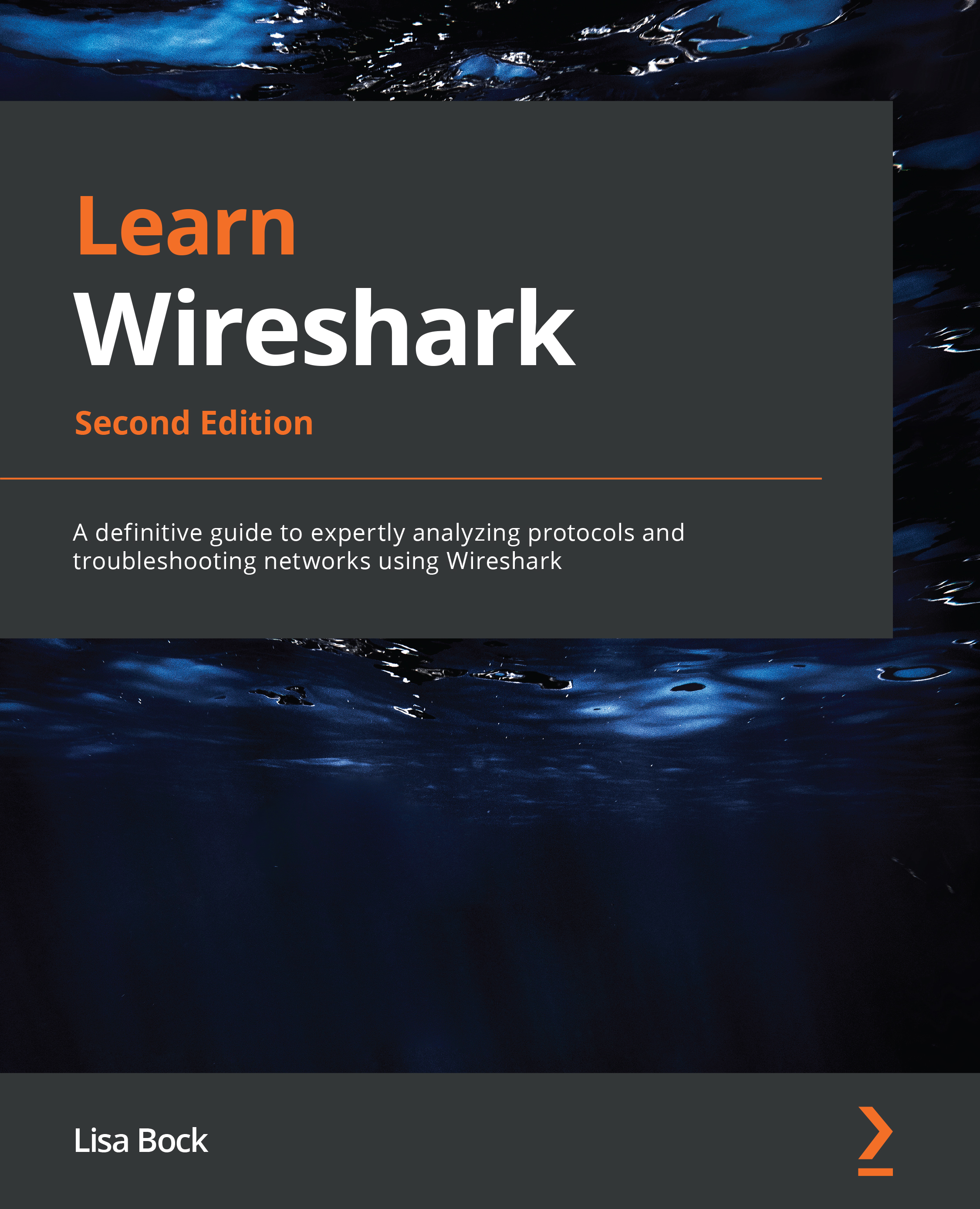
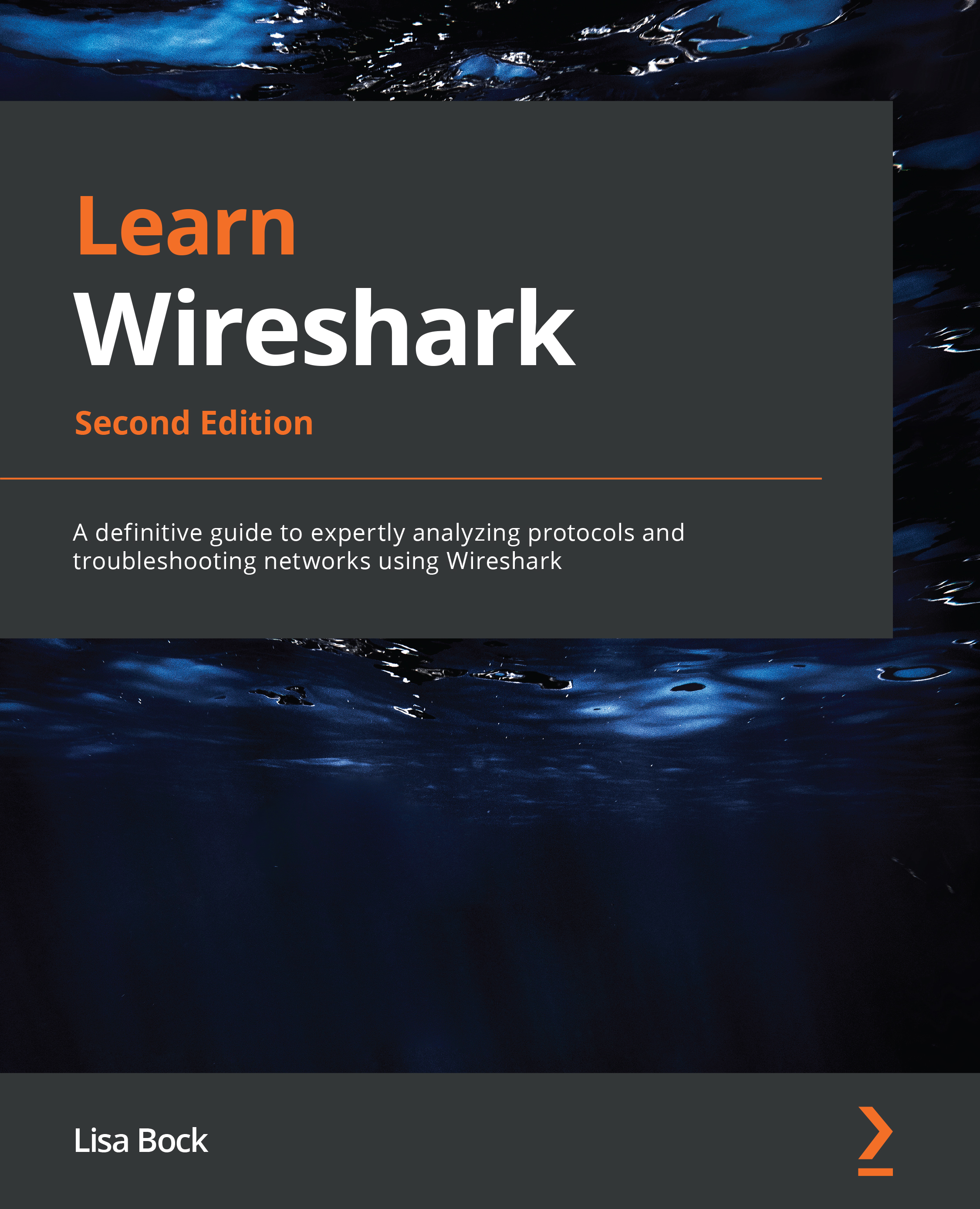
 Free Chapter
Free Chapter
