Overview of this book
Tekton is a powerful yet flexible Kubernetes-native open source framework for creating continuous integration and continuous delivery (CI/CD) systems. It enables you to build, test, and deploy across multiple cloud providers or on-premise systems.
Building CI/CD Systems Using Tekton covers everything you need to know to start building your pipeline and automating application delivery in a cloud-native environment. Using a hands-on approach, you will learn about the basic building blocks, such as tasks, pipelines, and workspaces, which you can use to compose your CI/CD pipelines. As you progress, you will understand how to use these Tekton objects in conjunction with Tekton Triggers to automate the delivery of your application in a Kubernetes cluster.
By the end of this book, you will have learned how to compose Tekton Pipelines and use them with Tekton Triggers to build powerful CI/CD systems.
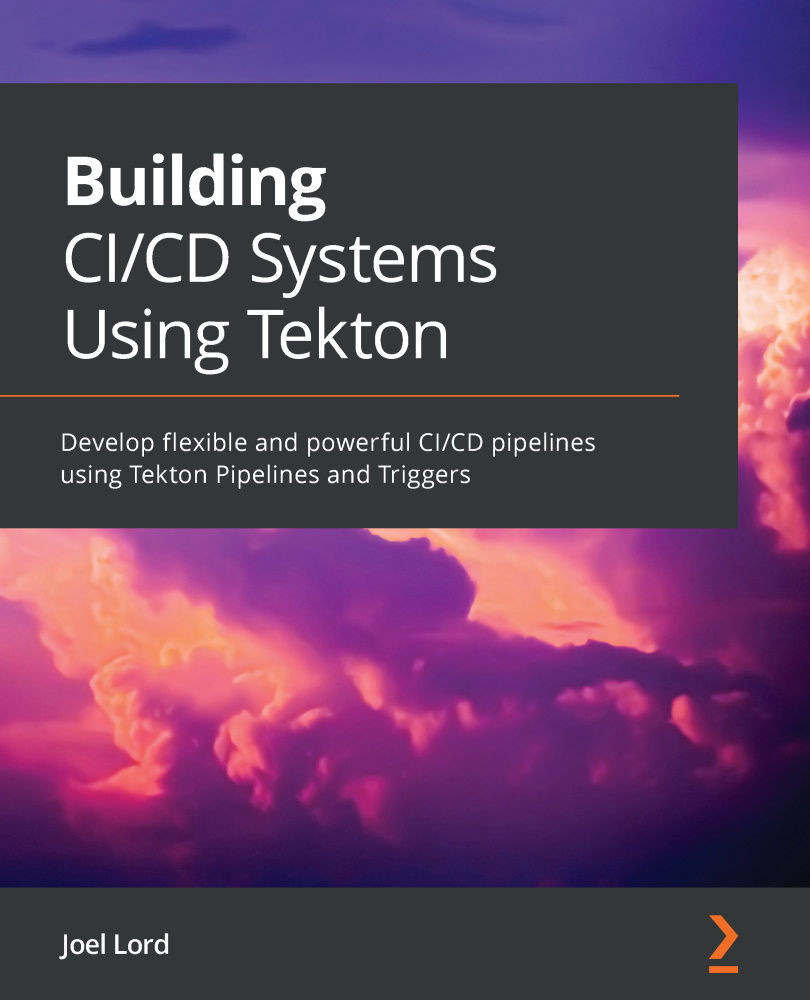
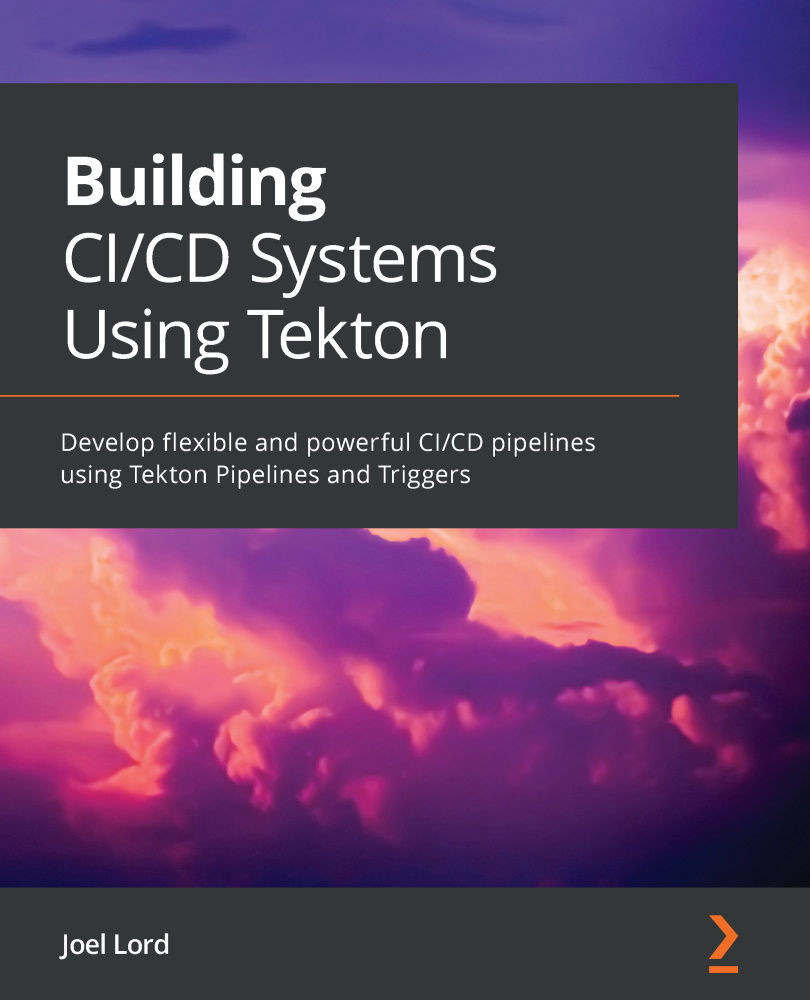
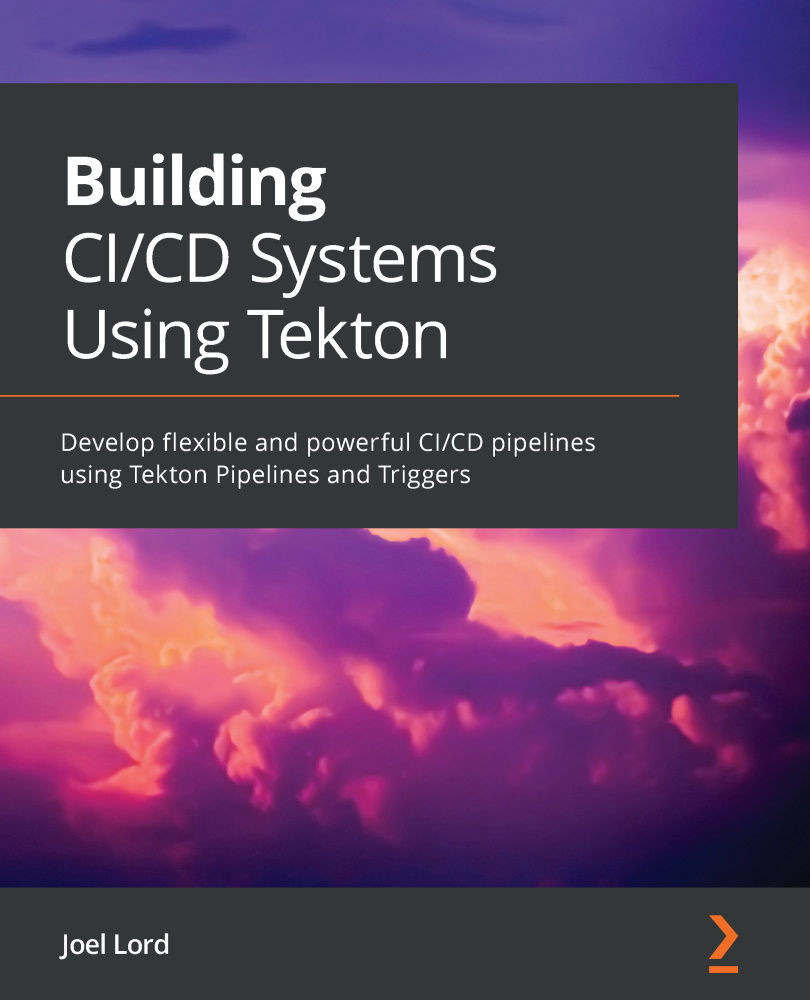
 Free Chapter
Free Chapter
