Overview of this book
Whether in infrastructure or development, as a DevOps or site reliability engineer, Linux skills are now more relevant than ever for any IT job, forming the foundation of understanding the most basic layer of your architecture. With Red Hat Enterprise Linux (RHEL) becoming the most popular choice for enterprises worldwide, achieving the Red Hat Certified System Administrator (RHCSA) certification will validate your Linux skills to install, configure, and troubleshoot applications and services on RHEL systems.
Complete with easy-to-follow tutorial-style content, self-assessment questions, tips, best practices, and practical exercises with detailed solutions, this book covers essential RHEL commands, user and group management, software management, networking fundamentals, and much more. You'll start by learning how to create an RHEL 8 virtual machine and get to grips with essential Linux commands. You'll then understand how to manage users and groups on an RHEL 8 system, install software packages, and configure your network interfaces and firewall. As you advance, the book will help you explore disk partitioning, LVM configuration, Stratis volumes, disk compression with VDO, and container management with Podman, Buildah, and Skopeo.
By the end of this book, you'll have covered everything included in the RHCSA EX200 certification and be able to use this book as a handy, on-the-job desktop reference guide.
This book and its contents are solely the work of Miguel Pérez Colino, Pablo Iranzo Gómez, and Scott McCarty. The content does not reflect the views of their employer (Red Hat Inc.). This work has no connection to Red Hat, Inc. and is not endorsed or supported by Red Hat, Inc.
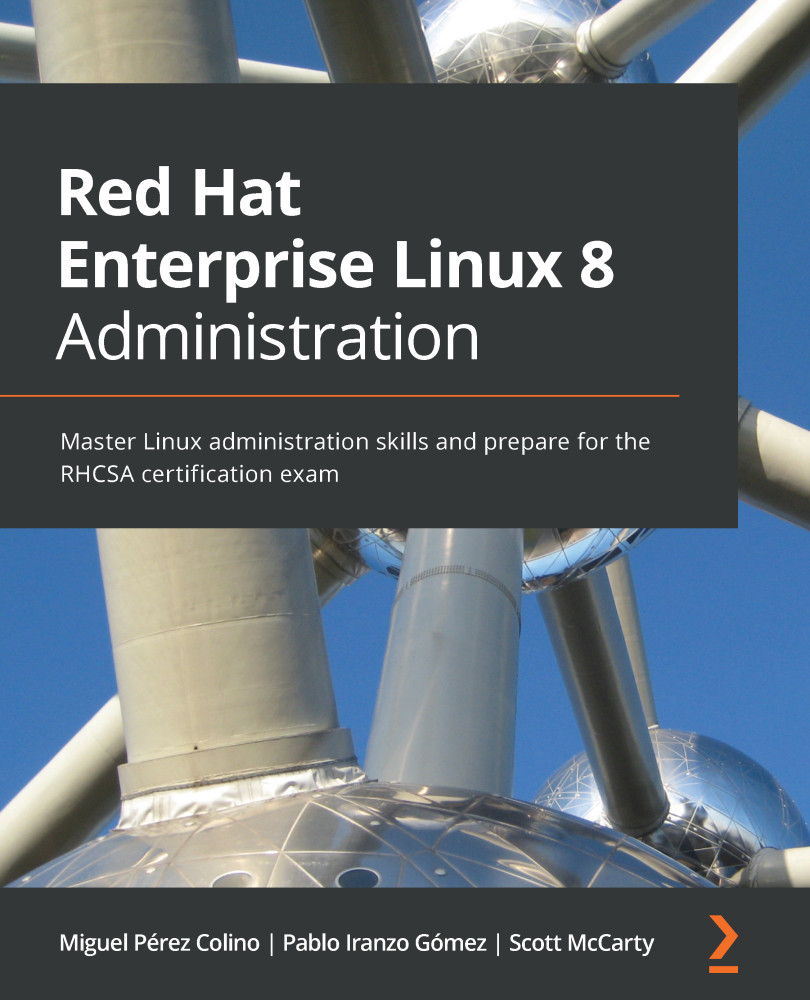
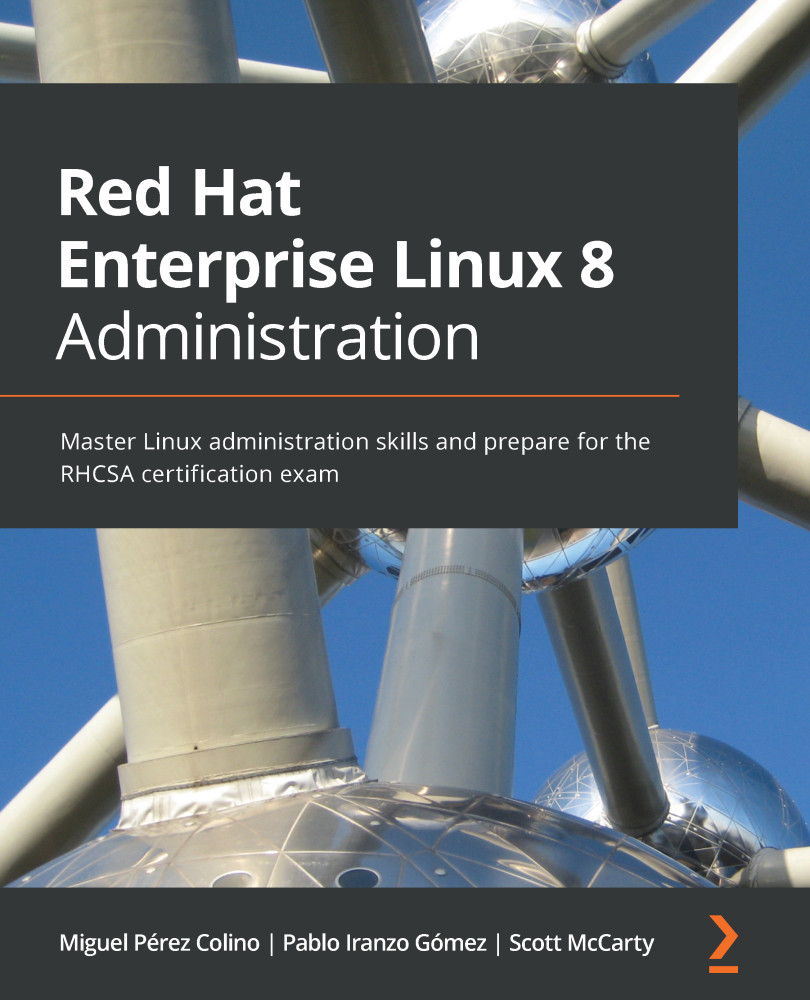
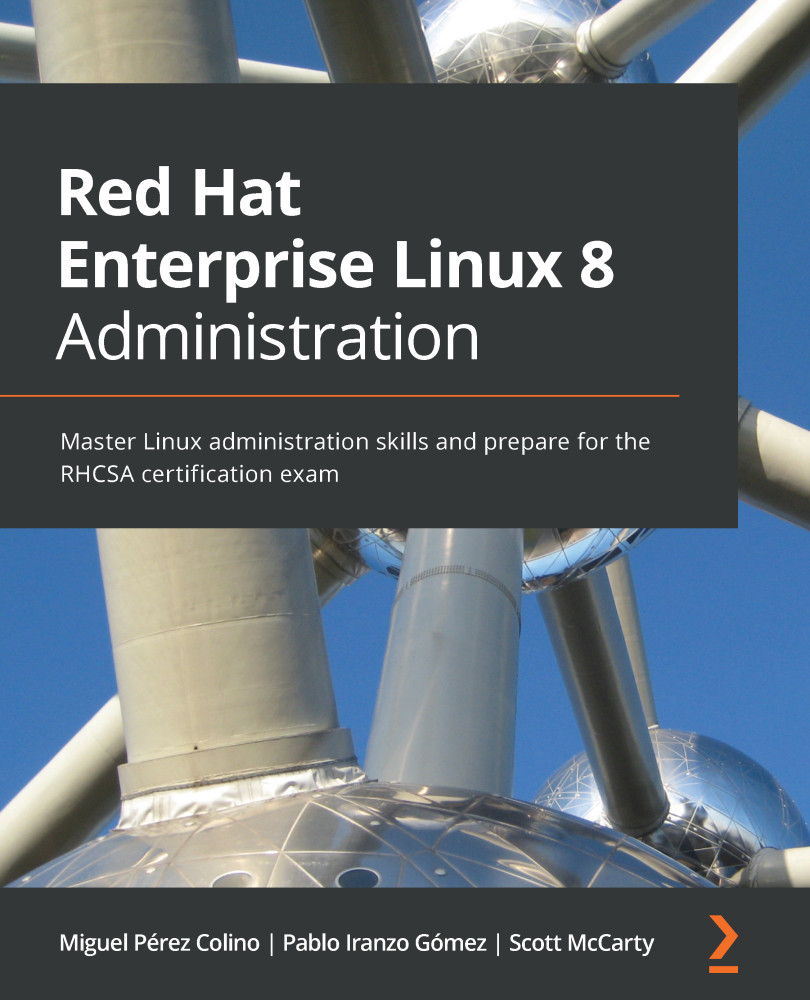
 Free Chapter
Free Chapter






