-
Book Overview & Buying
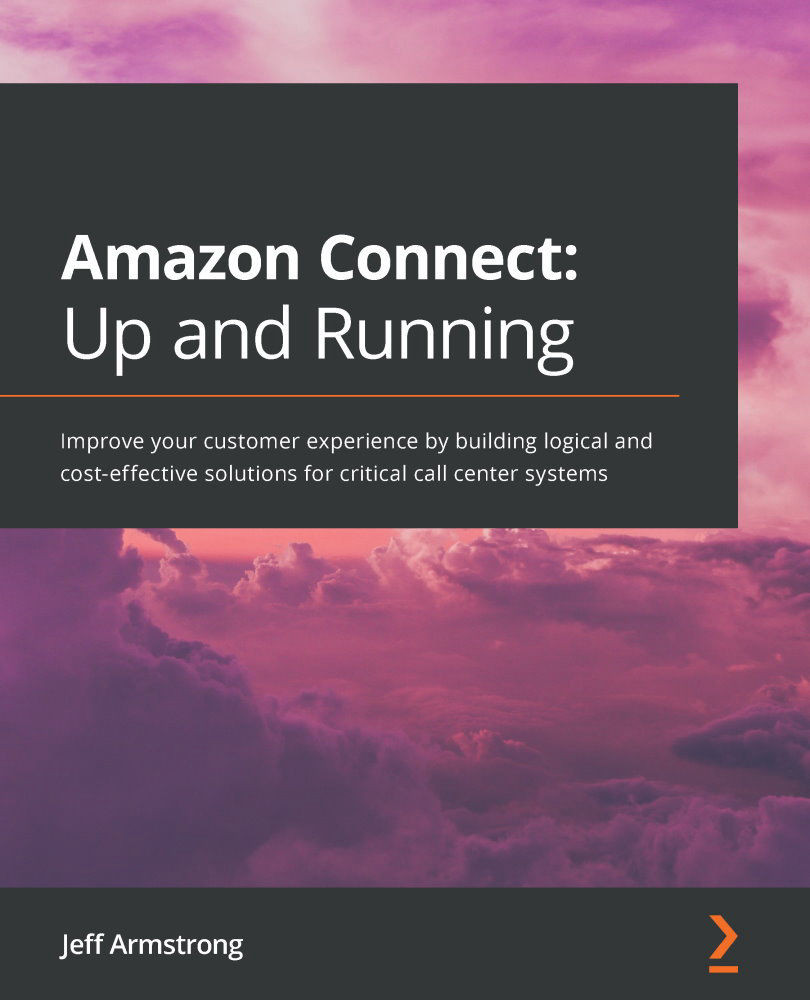
-
Table Of Contents
-
Feedback & Rating
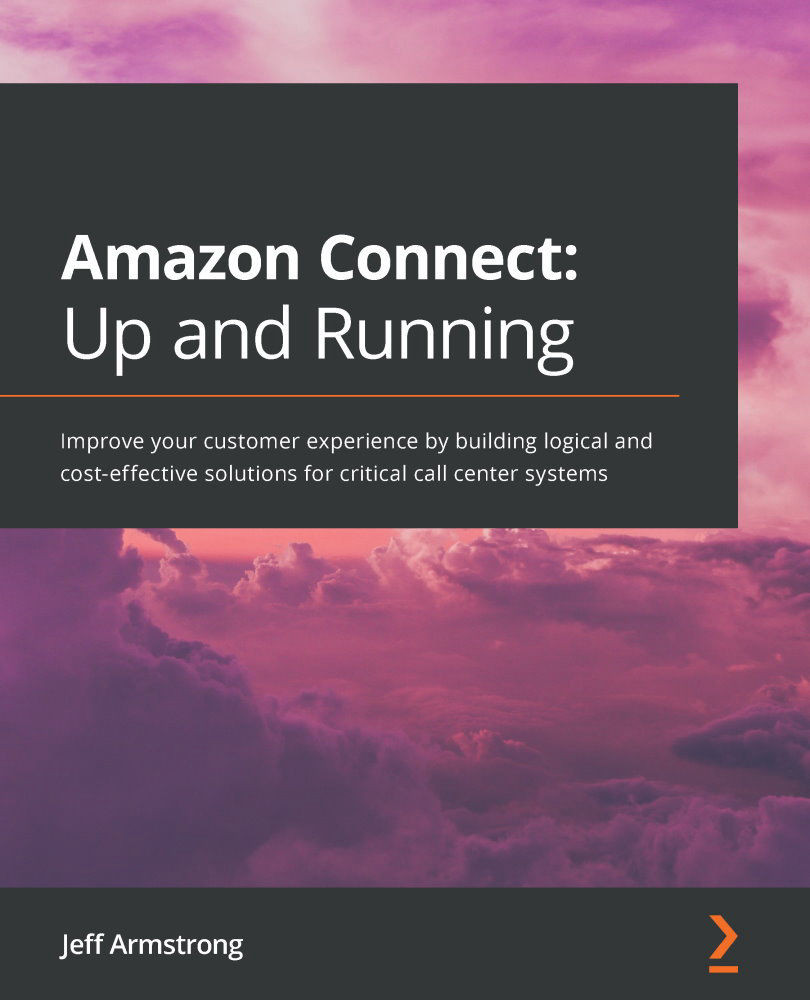
Amazon Connect: Up and Running
By :
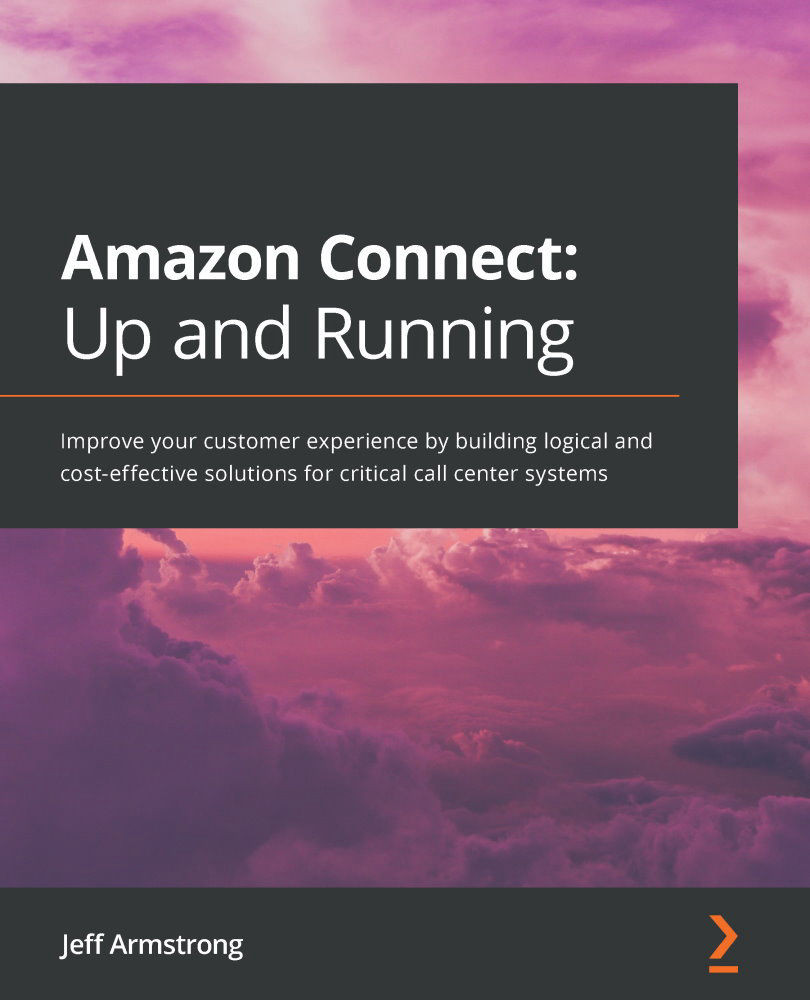
Amazon Connect: Up and Running
By:
Overview of this book
Amazon Connect is a pay-as-you-go cloud contact center solution that powers Amazon’s customer contact system and provides an impressive user experience while reducing costs. Connect's scalability has been especially helpful during COVID-19, helping customers with research, remote work, and other solutions, and has driven adoption rates higher. Amazon Connect: Up and Running will help you develop a foundational understanding of Connect's capabilities and how businesses can effectively estimate the costs and risks associated with migration.
Complete with hands-on tutorials, costing profiles, and real-world use cases relating to improving business operations, this easy-to-follow guide will teach you everything you need to get your call center online, interface with critical business systems, and take your customer experience to the next level. As you advance, you'll understand the benefits of using Amazon Connect and cost estimation guidelines for migration and new deployments. Later, the book guides you through creating AI bots, implementing interfaces, and leveraging machine learning for business analytics.
By the end of this book, you'll be able to bring a Connect call center online with all its major components and interfaces to significantly reduce personnel overhead and provide your customers with an enhanced user experience (UX).
Table of Contents (17 chapters)
Preface
Section 1: Planning
 Free Chapter
Free Chapter
Chapter 1: Benefits of Amazon Connect
Chapter 2: Reviewing Stakeholder Objectives
Chapter 3: Sketching Your Contact Flows
Chapter 4: Connect Costing
Section 2: Implementation
Chapter 5: Base Connect Implementation
Chapter 6: Contact Flow Creation
Chapter 7: Creating AI Bots
Chapter 8: Interfacing Enterprise Applications
Chapter 9: Implementing Callbacks
Chapter 10: Implementing Voicemail
Chapter 11: Implementing Call Analytics
Chapter 12: Implementing Contact Lens
Chapter 13: Implementing Chat
Customer Reviews
