Overview of this book
The kubectl command line tool lets you control Kubernetes clusters to manage nodes in the cluster and perform all types of Kubernetes operations. This introductory guide will get you up to speed with kubectl in no time.
The book is divided into four parts, touching base on the installation and providing a general overview of kubectl in the first part. The second part introduces you to managing Kubernetes clusters and working with nodes. In the third part, you’ll be taken through the different ways in which you can manage Kubernetes applications, covering how to create, update, delete, view, and debug applications. The last part of the book focuses on various Kubernetes plugins and commands. You’ll get to grips with using Kustomize and discover Helm, a Kubernetes package manager. In addition to this, you’ll explore how you can use equivalent Docker commands in kubectl.
By the end of this book, you’ll have learned how to install and update an application on Kubernetes, view its logs, and inspect clusters effectively.
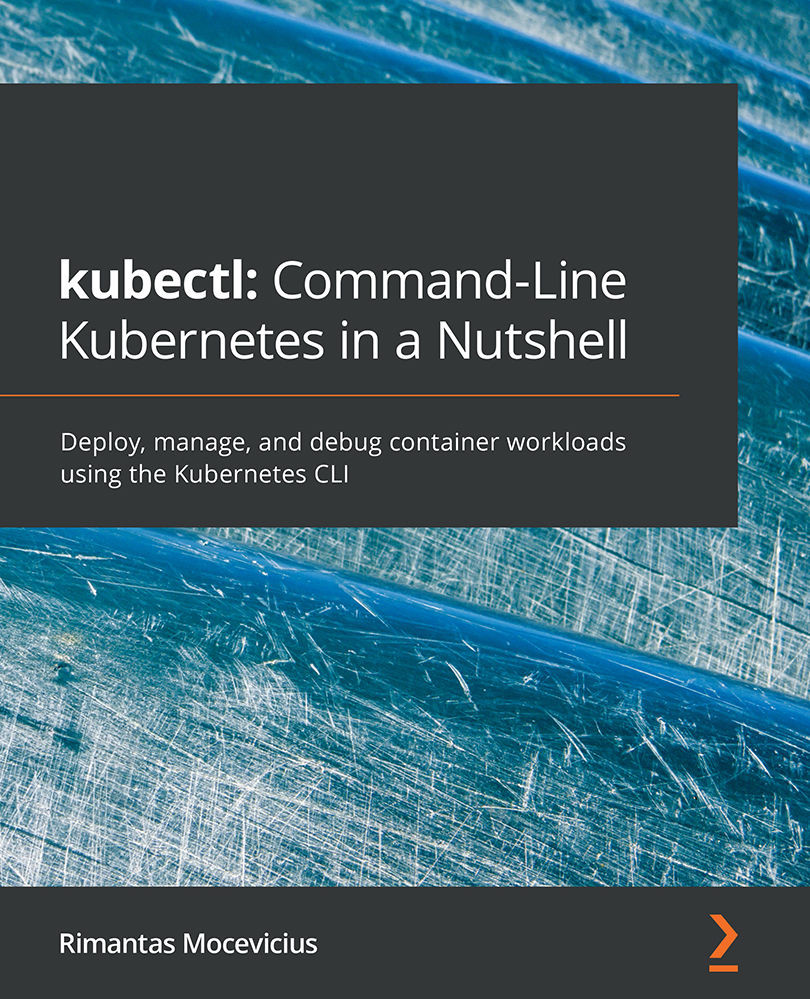
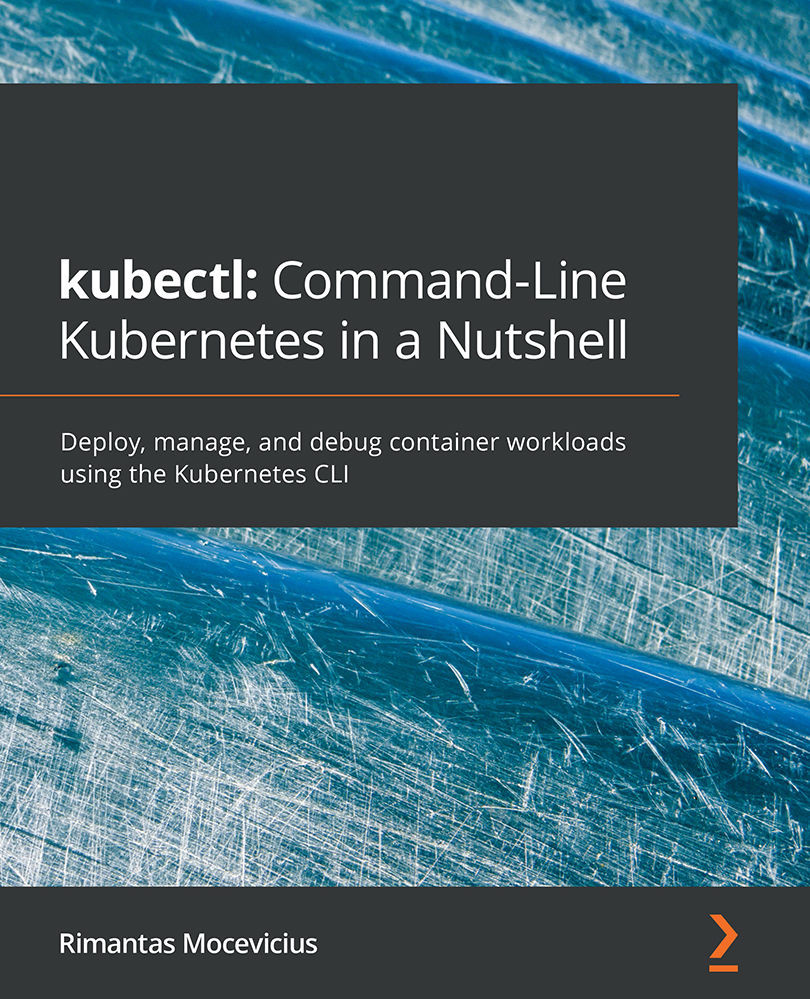
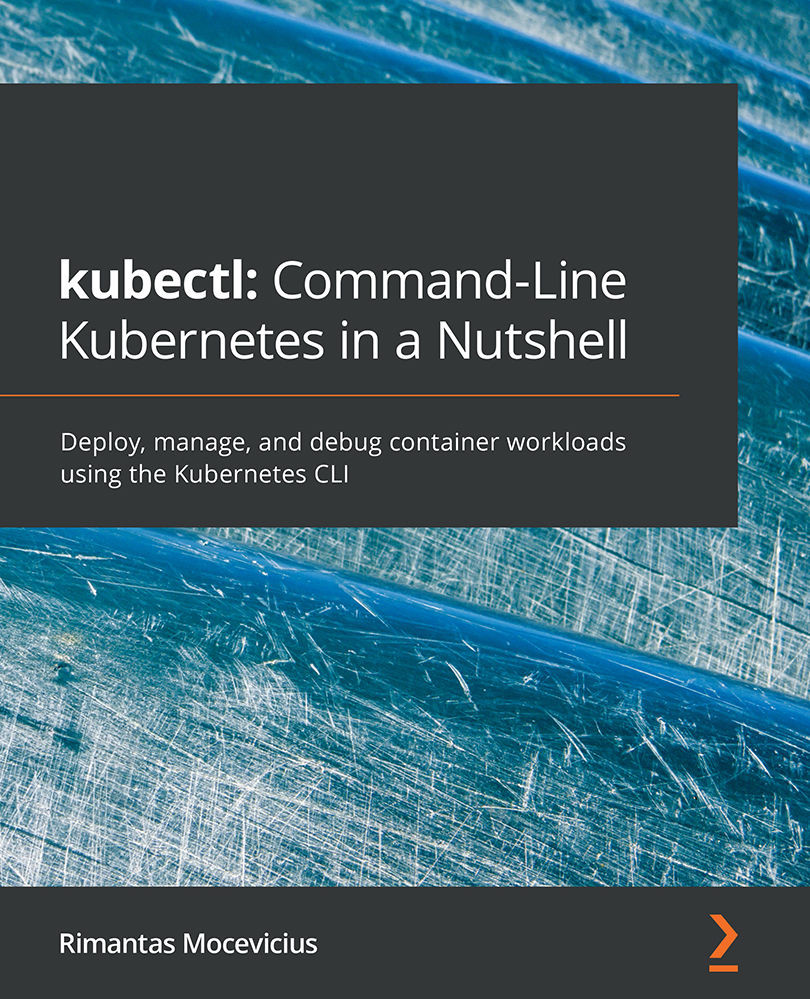
 Free Chapter
Free Chapter
